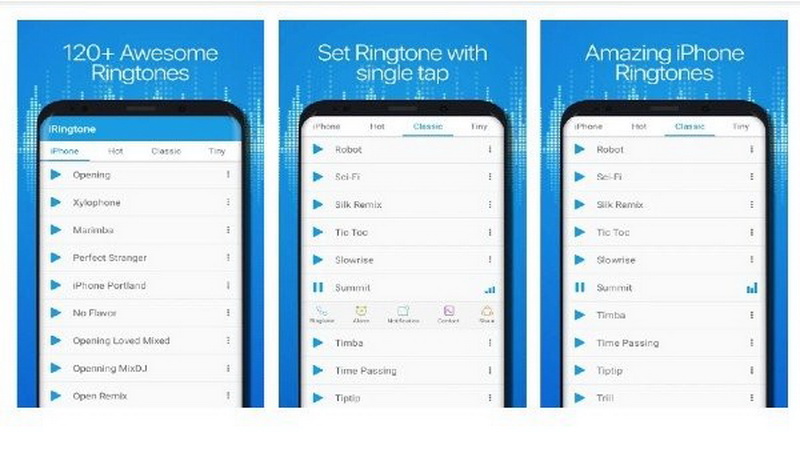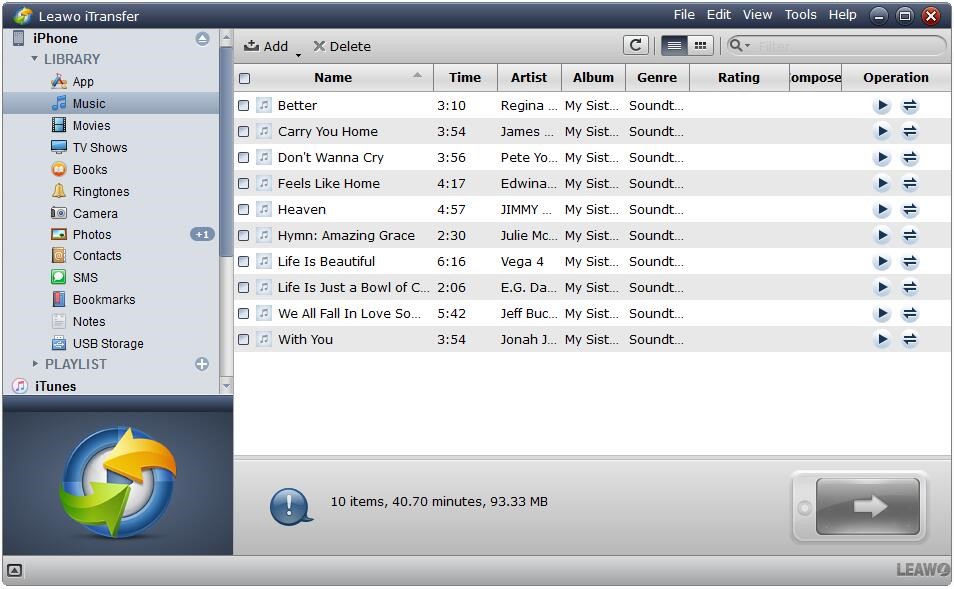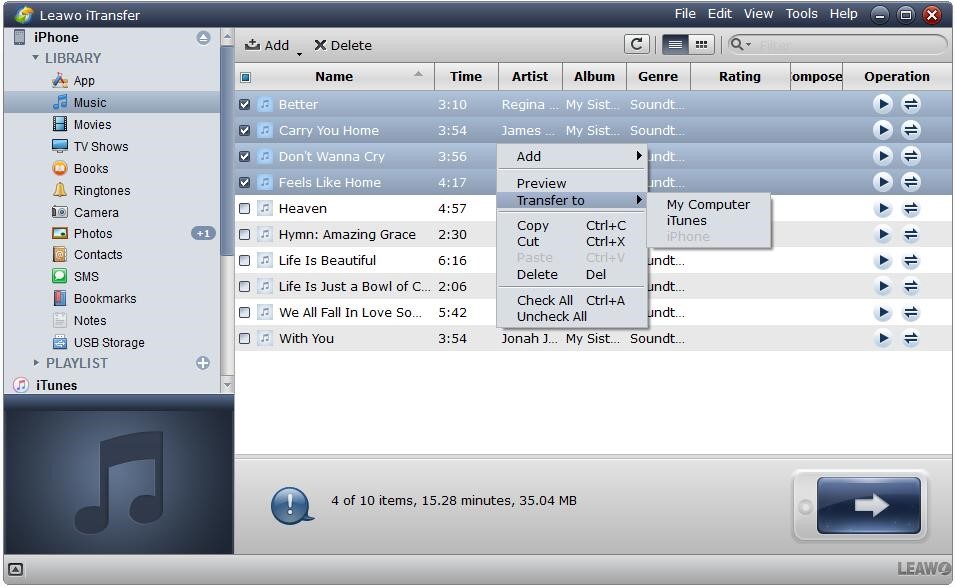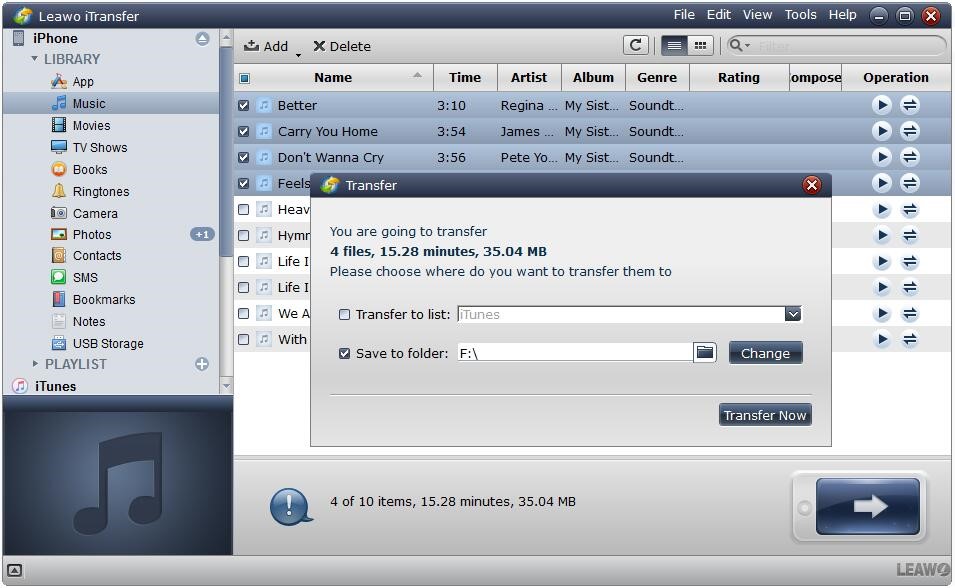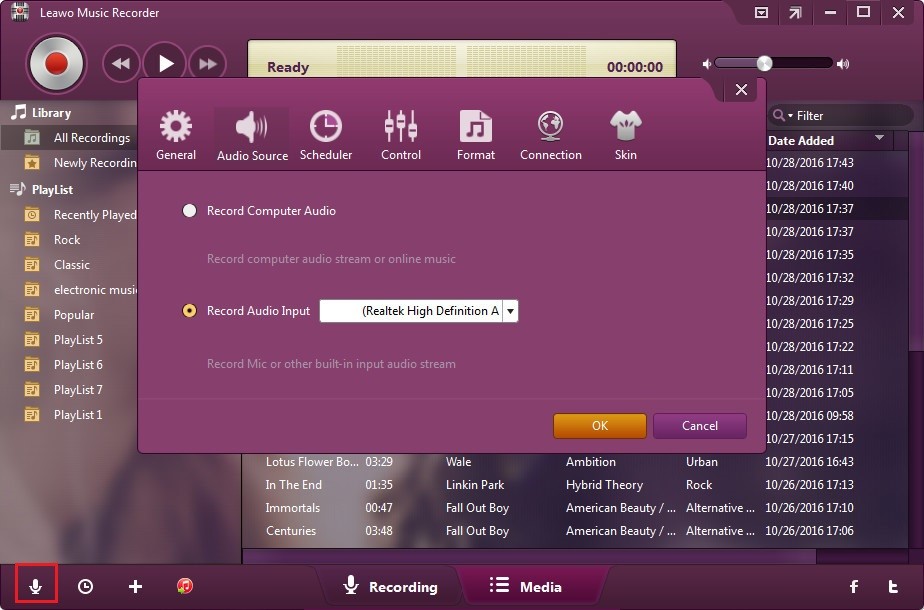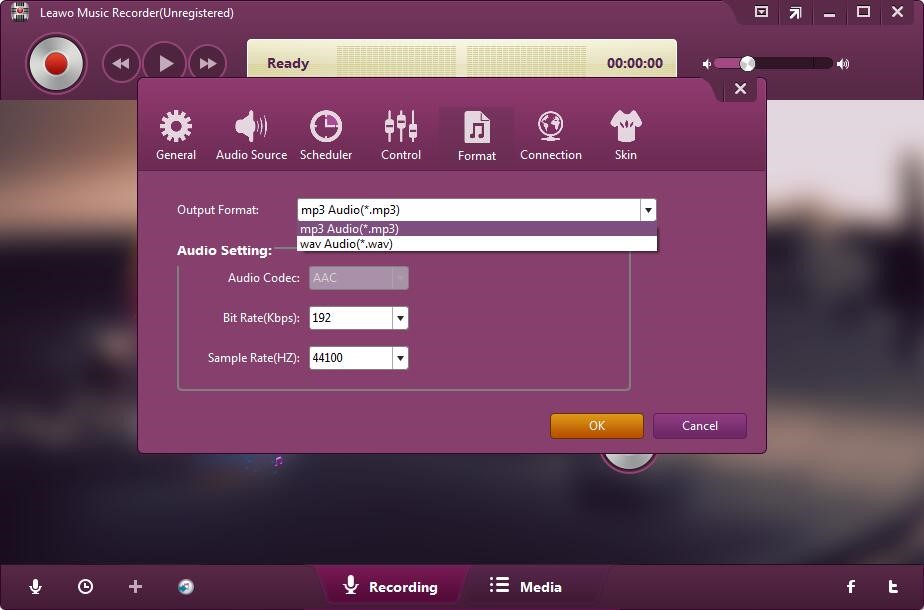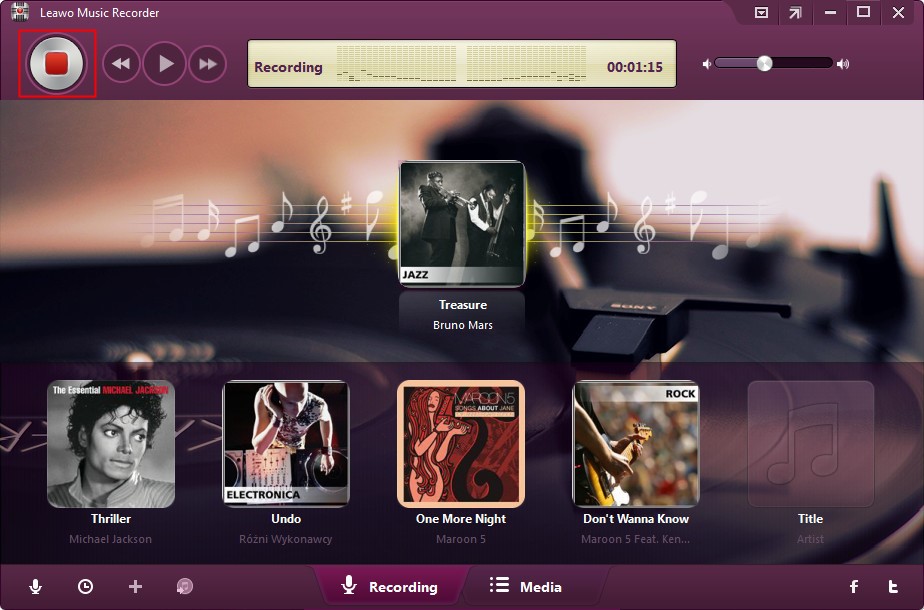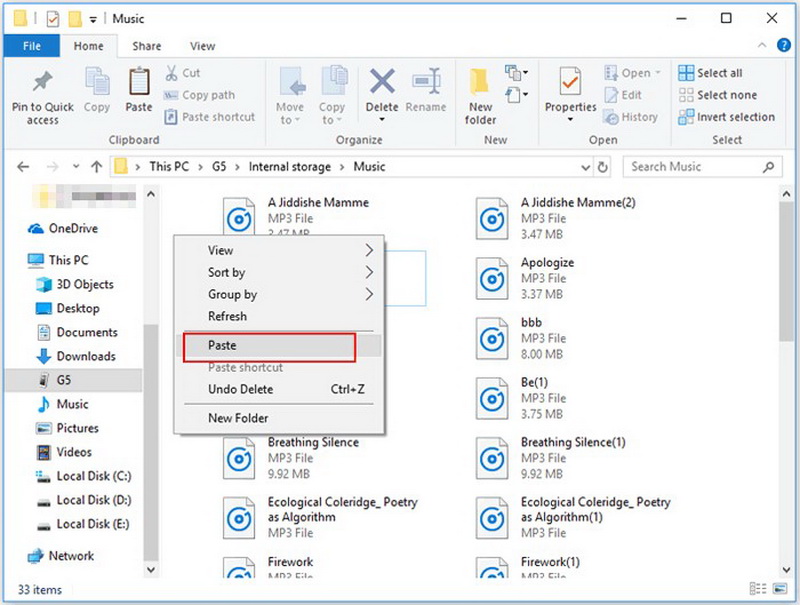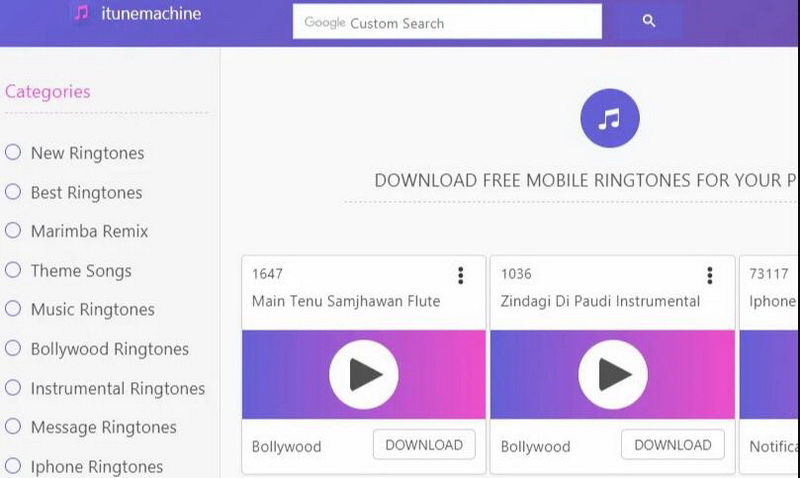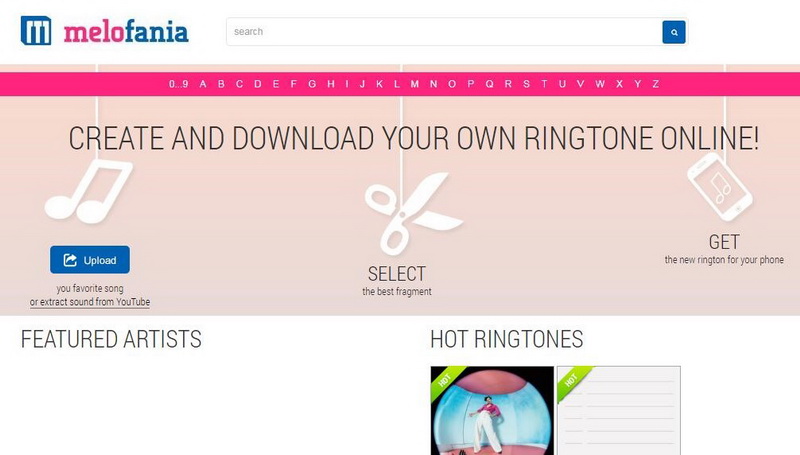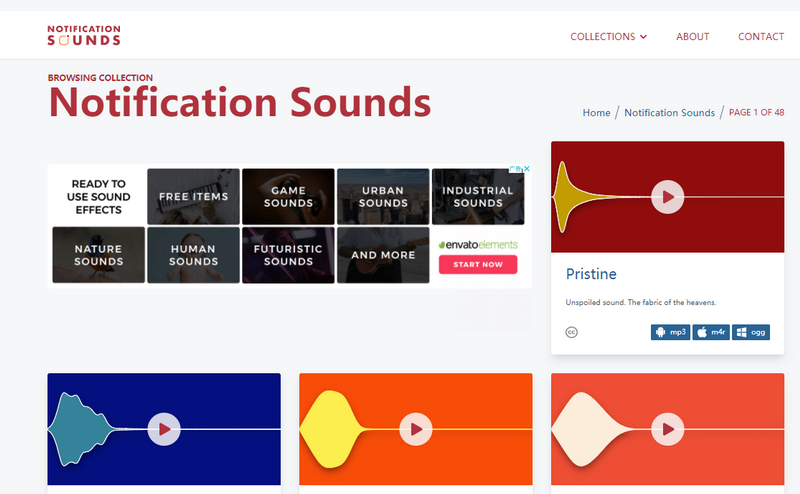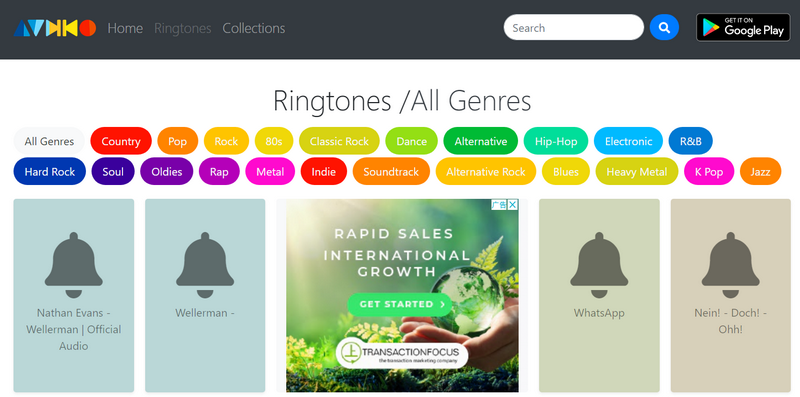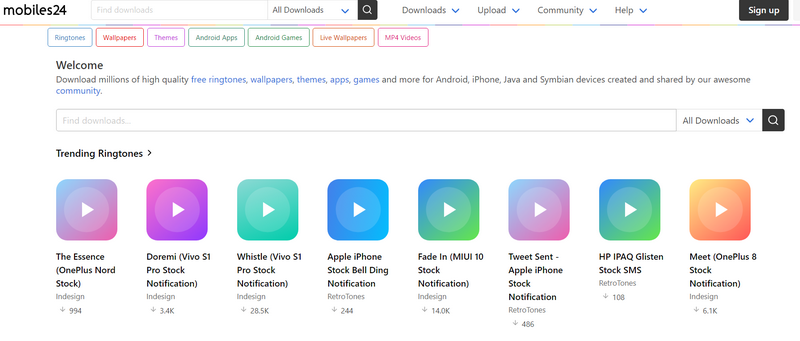Last updated on 2021-08-19, by
How to Get iPhone Ringtone for Android
It is reported that Android has maintained its position as the leading mobile operating system worldwide in June 2021. According to an article published on Statista, Android is now controlling the mobile OS market with a close to 73 percent share. There is no denial that Android has become more and more popular. And some iPhone users may have switched to Android for different appreciation. In this case, some fantastic iPhone ringtones are expected to be used on Android as well. However, there might be some obstacles in the way. For instance, iPhone employs M4R as the ringtone format, while Android applies MP3 instead. Fortunately, there are some solutions that can simply help you get iPhone ringtone for Android.
Part 1: How to Get iPhone Original Ringtone for Android?
Since the iPhone ringtone is quite easily distinguishable and popular, some users would like to get the iPhone original ringtone for their Android device as well. How could you make it, then? There are some apps that help you download and set the iPhone ringtone on your Android smartphone. And you can easily download iPhone ringtone for Android in simple steps.
Steps:
- Run Google Play on your Android smartphone, and then search for iPhone Ringtone. Some apps for ringtone will appear, such as iRingtone, Mobile ringtones, etc.
- Choose the app you like and download it. Once you’ve installed the app, you can search and select the iPhone original ringtone, and set it as your Android ringtone.
Part 2: How to Transfer iPhone Ringtone to Android?
Except for using ringtone apps to get iPhone Ringtone for Android, you can also transfer iPhone Ringtone to Android as well. Leawo iTransfer is a powerful tool for you to get iPhone ringtone for Android. You can just use iTransfer to move the iPhone ringtone to your computer, and then you can customize it to Android supported format. Afterwards, you can copy the ringtones to your Android. iTransfer can manage up to 12 kinds of files among computers, iTunes and iDevices. Simply put, even the iPhone ringtone made by iTunes can also be transferred. With the help of this software, you can easily transfer iPhone ringtones to Android. The detailed steps to transfer Apple iPhone ringtones for Android are shown below.
Step 1. Download and install Leawo iTransfer
Simply download Leawo iTransfer for free and then install it on your computer in minutes.

-
Leawo iTransfer
- Transfer files among iOS devices, iTunes and PCs with ease.
- 6x faster than iTunes
- Transfer up to 14 kinds of data and files without iTunes.
- Support the latest iOS devices like iPhone 12, iPhone 12 Pro, etc.
- Play back, view, and delete data and files on iOS devices.
- Support Windows & Mac OS
Step 2. Connect iPhone to computer
Launch Leawo iTransfer and then connect iPhone to your computer with the suitable USB cable. Your iPhone will be automatically detected and recognized. Click the name of your iPhone and choose “Ringtones” in the left sidebar.
Step 3. Choose ringtone for transferring
You can select all ringtones and click the transfer button at the right bottom. Or hold Ctrl/Shift key to select certain ringtones you like, and right-click the selected files and choose “Transfer to” > “My Computer”.
Step 4. Set output folder
Once the files are selected, the settings dialog will pop up, where you can check “Save to Folder” and set a target folder on your computer to save iPhone ringtones. Then click “Transfer Now” to start transferring iPhone ringtones to your computer.
After you have transferred iPhone ringtone to your computer, it’s time for you to make some customized ringtone and set the iPhone ringtone for Android device. Leawo Music Recorder would be used to record your iPhone ringtone in M4R to MP3 format for Android. The referred steps can be listed in the coming part 3. Read on to find the way on how to customize ringtone for Android.
Part 3: How to Customize Ringtone for Android?
Leawo Music Recorder is an excellent and user-friendly music recording software program. It can be used to record free music from any built-in input audio, computer audio and online music sources and then save in MP3 or WAV format with original quality retained. When you find some amazing songs or music tracks on music platforms, such as YouTube, Twitter, Facebook, TikTok, etc., you can record and download music you like using Leawo Music Recorder, and then transfer to your Android smartphone as ringtones. In this case, you don’t have to worry about finding resources or not being able to download iPhone ringtone for Android. Follow the guide here to download and customize iPhone ringtone for Android.
Step 1. Download and install Music Recorder
Go to the official site and download the lightweight Leawo Music Recorder for free in seconds. And then install the program on your computer.

-
Leawo Music Recorder
- Record any sound from computer stream audio and built-in input audio.
- Record music from 1000+ music sites like YouTube, Facebook, Veoh, VEVO, etc.
- Schedule music recording via the internal recording task scheduler.
- Automatically/manually add and complete music tags like artist, album, cover, genre, etc.
- Save recorded musicfiles into either WAV or MP3 format for wide uses.
Step 2. Select audio source
Click the “Audio Source” icon on the main interface to pop up a new panel where you can select “Record Computer Audio” option to record online music and record streaming audio. If you are going to record audio from built-in input audio like Mic, you should select “Record Audio Input” option.
Step 3. Set MP3 as the output format
You can switch to the “Format” tab and click the format drop-down box to choose MP3 as the output format. If necessary, you can customize the music by adjusting the audio parameters in the “Audio Setting” box, including bit rate and sample rate. You can also switch to the “General” tab and click the folder icon to set an output directory to save the customized ringtone files in the “Output” b
Step 4. Start to record and customize iPhone ringtone for Android
After all settings are done, return to the main interface and click the red “Start” button to let Leawo Music Recorder work. And then you can play source music files you want. Make sure that you let this music recorder start recording before you play your source music.
Step 5. Transfer customized ringtones to Android
After you have recorded iPhone ringtones for Android, you can connect your Android phone to the computer using a USB cable. Then drag and drop the customized ringtones to the music folder of the phone. You can set the Android ringtone as you like from now on.
Part 4: 5 Websites to Download Ringtone for Android
Other than apps that could help you download ringtone for Android, ringtones for Android are easy to come by on music websites and sometimes beat making your own. There are 5 wonderful music websites selected for you to download ringtone for Android.
◎ 1. iTunemachine
Despite that it sounds like an iTunes-specific service, iTunemachine is virtually a widely-popularized music platform offering free ringtones for both iPhone and Android devices. It is quite easy to use and almost completely ad free. What makes it be loved most is the rich ringtone categories. All kinds of ringtones, including Bollywood, Spanish, reggae, hip-hop, country, TV theme songs and other popular genres can be found here. You can filter your favorite ringtones with its sleek search functionality. And you can download every ringtone either in MP3s or M4Rs.
◎ 2. Melofania
Melofania is an amazing free ringtone download site that offers all the latest ringtones for both iPhone and Android device. Besides, it attracts a large number of users as it can help users create their own ringtone. To easily get a ringtone, you can just upload a song from your computer, and then select the desired fragment and save it in either the MP3 or M4R format.
◎ 3. Notification Sounds
Notification Sounds is a great ringtone download site which offers free ringtones in the form of alert sounds. Different from other ringtone websites, you won’t find any music clip here. But it has a variety of categories such as animal sounds, message sound alerts, alarm sounds, sound effects, funny sounds and Christmas ringtones so that you can find ringtones for different purposes. It also allows you to use tags to find your preferred ringtone and download it in different formats including MP3, OGG and M4R. Download MP3 ringtones for your Android anyway.
◎ 4. Audiko
Audiko is another popular website that is more than capable of offering free Android ringtones. It allows you to create your own ringtone and download user-created ringtones. On this website, you can make your own ringtones in MP3 by uploading your favorite songs and share them with everyone. Besides, it also offers a lot of popular ringtones and SMS ringtones. And it also collects ringtones from all genres and sorts ringtones in popular categories. You can save your beloved ringtones and download ringtones for your iPhone or Android at any time you want.
◎ 5. Mobiles24
Mobiles24 is also a popular website that offers high quality, original ringtones, notification sounds, beautiful wallpapers, wonderful themes, and even games and apps. All downloads are currently available for almost all devices like Android, BlackBerry 10, Windows Phones, Symbian and Java phone and tablet. For finding and downloading ringtones for Android, it is a great option.
As ringtones for iPhone are in M4R format, which is quite different from Android ringtones, there are also some wonderful websites to download iPhone ringtones.




 Try for Free
Try for Free Try for Free
Try for Free