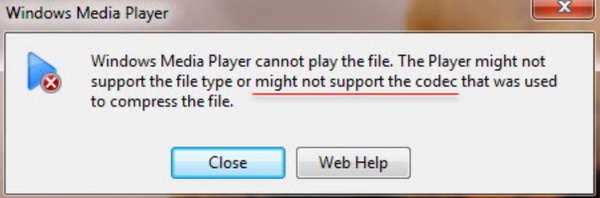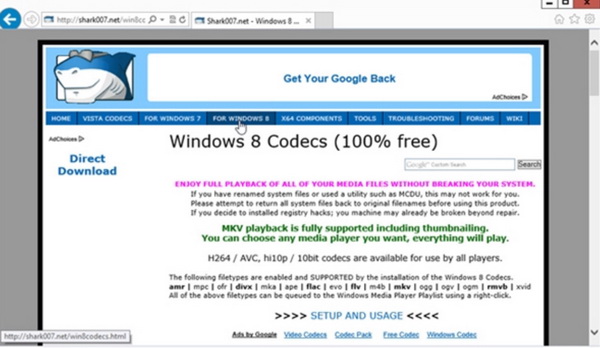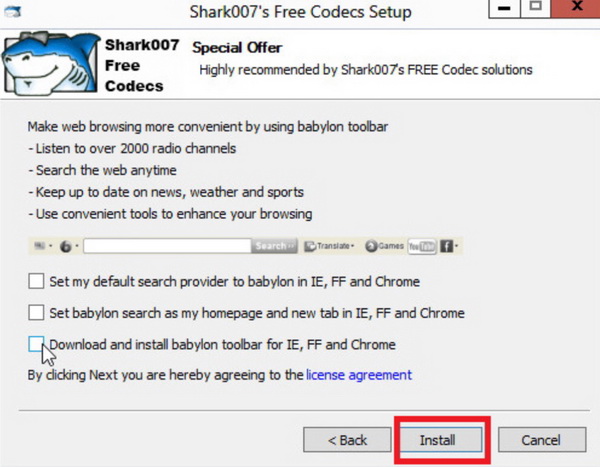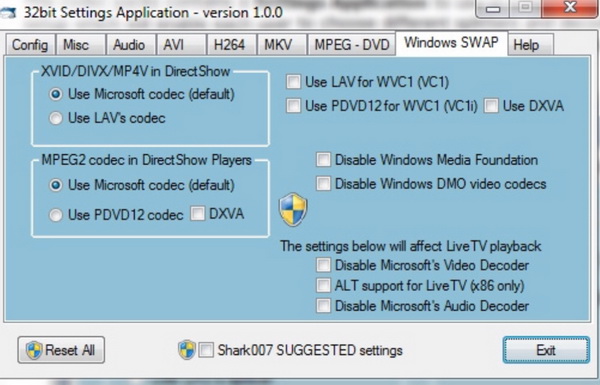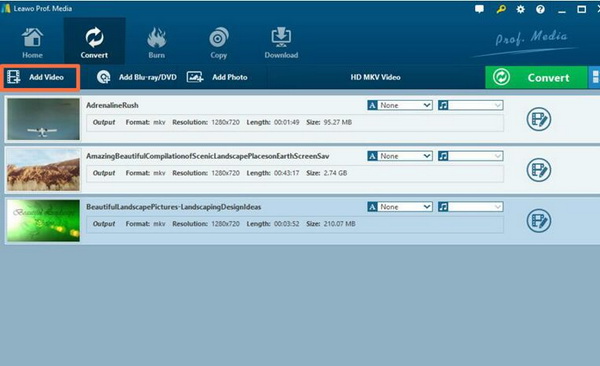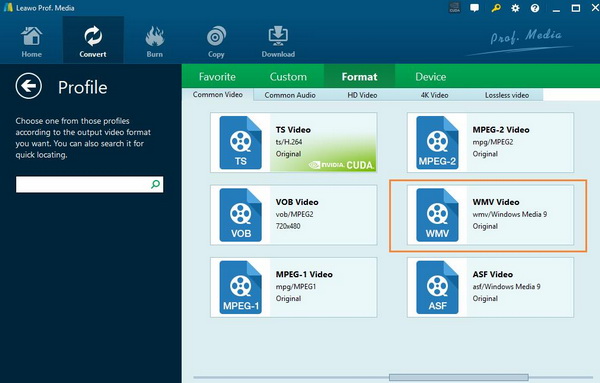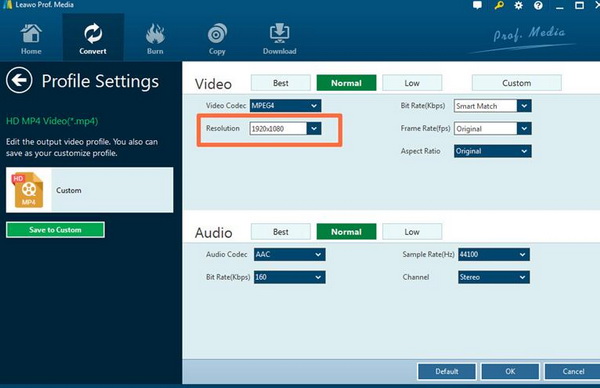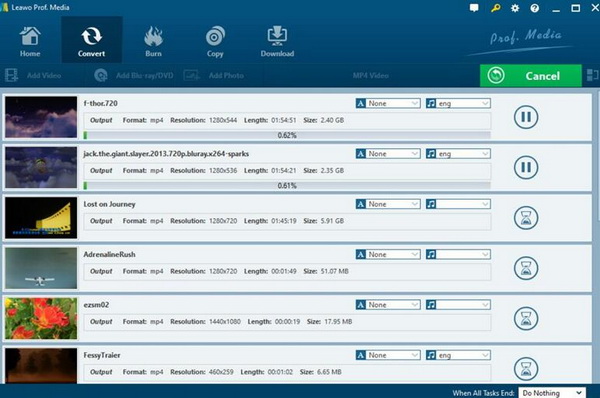In this era which has been filled with a variety of digital video formats, you can get access to all kinds of digital resources on the Internet. Especially, if you enjoy surfing various video social service platforms to have a close interaction with online users, it is more possible for you to download various digital videos to your computer. And it would not be hard for you to find out that there are a lot of movies and videos come as MKV format. What's more, it is quite hard for you to play those large digital files on Windows Media Player successfully. If you have also been confused by this issue, you can stop here to look for more information.
Part 1: Can Windows Media Player Play MKV Files
Before you get started in this post, you have to be clear whether Window Media Player can play MKV files or not. Well, can Windows Media Player play MKV files with accuracy? Actually, those errors happen during the playing process with Windows Media Player exactly exist, and Windows Media Player can't play MKV files, unfortunately. Why can't Windows Media Player play MKV files? The reasons can be found from the following explanations.
What is MKV format in the first place? MKV is also named as Matroska Multimedia Container which is a file format that contains a number of video, audio or subtitle tracks in one file. MKV files are often saved in large scale. Besides, due to its super video quality, it is welcomed by more and more users. But the sad thing is many video players do not support MKV files and it is not convenient to share with others, including Windows Media Player. Just as popular as it is, Windows Media Player can support nearly all the common video formats because it has the built-in video codecs to support the related videos. However, MKV codec is not contained within Windows Media Player, which results in the failure in playing MKV files with it. Since Windows Media Player is not compatible with MKV files, are there any other possibilities to play MKV files on Windows Media Player? In other words, how to play MKV files on Windows Media Player? Solutions will be given below.
Part 2: Donwload MKV Codec for Windows Media Player
Just as mentioned above, the main reason why Windows Media Player fails to play MKV files is its lack of MKV codec. Therefore, the most direct way to solve the problem is to search for the MKV codec and download as well as installing on your computer. Why is a codec so important for the compatibility with MKV format? A codec is a kind of system plug-in program which can both encode and decode audio and video files. For Windows Media Player, most of the audio and video codecs have been installed within. However, it lacks the MKV codec which explains why it can't play MKV files. Next, you can take references on the following steps for more details on how to download and install MKV codec.
Step 1: Run Windows Media Player and open MKV file with it. Once you have imported the MKV file to it, you can receive a message saying that "Windows Media Player cannot play the file…". On the bottom, you can see "Close" and "Web Help" options. Here click "Web Help".
Step 2: After entering the "Web Help" website, you can find a link under "Codec is Missing" and click the link to open the codecs package. You can select the correct codec for various operating systems and then start downloading the codec.
Step 3: Once downloaded, you need to run the codec and click "Install" to wait for the installation process to be completed.
Step 4: Select the related settings according to your system versions. Wait in patience and the MKV codec will be installed on your computer within a short of period.
Part 3: Converting MKV to WMV with Leawo Video Converter
Aside from downloading MKV codec for Windows Media Player, you can also find another solution for this issue. That is to convert the MKV format to another Windows Media Player compatible format, such as WMV. Before you get started, you will need a professional video converter to be a helpful hand. Here Leawo Video Converter will be strongly recommended for your first choice. With Leawo Video Converter, you can easily convert videos and audios in more than 180 types of formats with 6X higher speed with 100% quality retained, including common video and audio formats and even HD video and 4K video formats. It also supports iPhone, iPad and other portable devices video and audio conversion. Furthermore, it is capable of converting photos into slideshows with excellent quality. For the detailed tutorial, you can refer to the following steps.
Step 1: Download Leawo Video Converter and install it on your computer.
Step 2: Import the MKV video to the converter. You can click on the "Add Video" icon to import the file or just drag the video directly to the main menu. Once loaded the MKV file, you can see the video immediately on the main interface.
Step 3: Select the output format. Here we suggest you to select "WMV" as the output video format which can be perfectly compatible with Windows Media Player. You can open drop-down box beside the green icon "Convert" to choose "Change" to enter the "Profile" panel where you can set the output video format. Here, you can choose "WMV". Then choose it as the output video format.
Step 4: Set the output WMV video parameters. You can just open the drop-down box to click "Edit" instead of "Change" in the main menu. It includes "Video Codec", "Bite Rates", "Resolution", "Frame Rate" and "Aspect Ratio". You can set the related parameters according to your own preferences.
Step 5: Start converting. Click the big green icon "Convert" on the main interface to start converting the MKV to WMV. You need to confirm the "Save to" route before it starts. Once confirmed, just click "Convert" to start. Now, only need to wait patiently and the converting process will be completed within minutes.
Part 4: Best Free MKV Player - Leawo Blu-ray Player
Furthermore, even though you don't know how to play MKV files using Windows Media Player, you can turn to Leawo Blu-ray Player as the WMV alternative – an excellent media player could be applied on your computer. Leawo Blu-ray Player can be able to support more than 180 types of digital video formats as well as physical discs including DVD, CD, 4K, ISO and so on with superior quality retained. You don't have to worry about the region code protections adopted by the DVD discs or other files, Leawo Blu-ray Player is one of the best Blu-ray movie decrypter software that could easily read and play the protected discs with ease. For its main features, you can refer to the followings points.
1. As a 100% free and 6-in-1 media player software, Leawo Blu-ray Player contains all media playback solutions you need for your leisure entertainment, including Blu-ray, DVD, CD, HD (4K), ISO file with AVI, MPEG, WMV, ASF, FLV, MKV/MKA and other popular formats supported.
2. With advanced image and audio processing technology, Leawo Free Blu-ray Player software could provide you quality-lossless image for even 4K video, stereo audio enjoyment, all regions free DVD decryption and user-oriented playback control.
3. Besides, Leawo Blu-ray Player's practical bonus features including useful power manager, custom skin/language/background, snap screenshots, especially virtual remote controller make it a better choice for all playback choice.
4. Furthermore, within Leawo Blu-ray Player, you could obtain the personalized settings according to your preference and all the settings could be done automatically. The instructions for playing are quite easy.
Part 5: Conclusion
How to play MKV movies on Windows Media Player? By referring to the above solutions and steps, now you must be very clear about how to play MKV movies on Windows Media Player. If you don't care about the time you would spend, I will strongly recommend you to download the MKV codec for the further playing. But be careful while downloading the codec and don't download it from some unofficial websites. Additionally, you are also able to play MKV files on Windows Media Player by converting the MKV format to other common video formats compatible with WMP. Furthermore, you can simply find another new media player that supports MKV as the WMP alternative, such as Leawo Blu-ray Player, which is one of the best MKV player for most users.