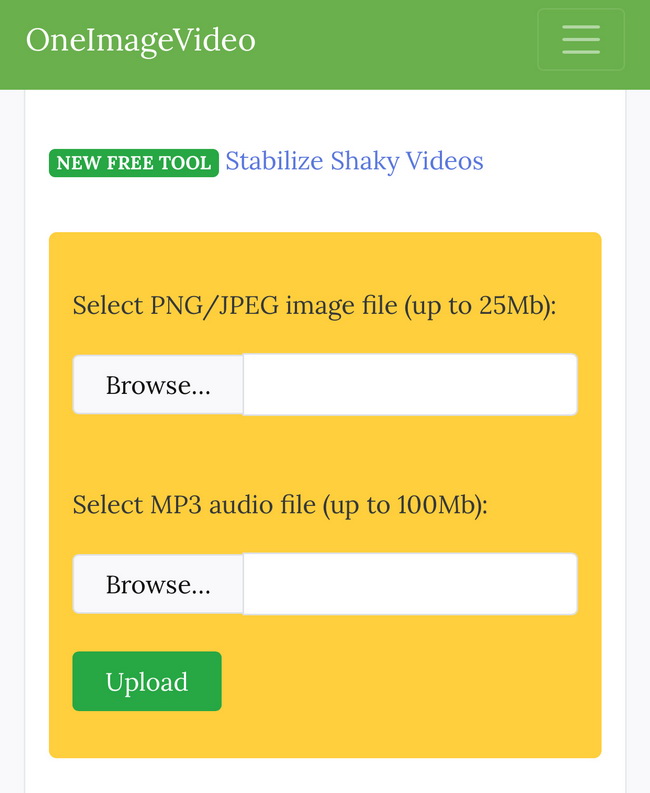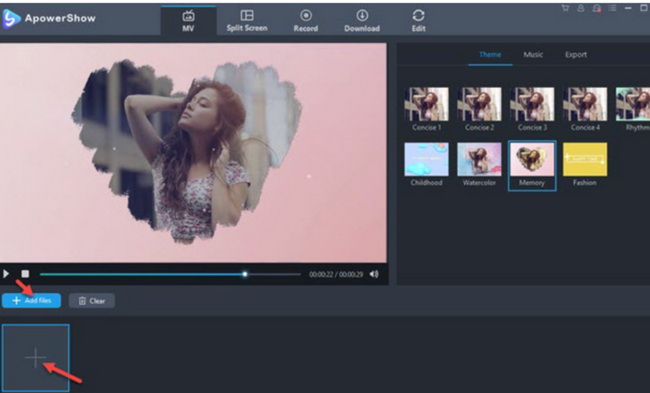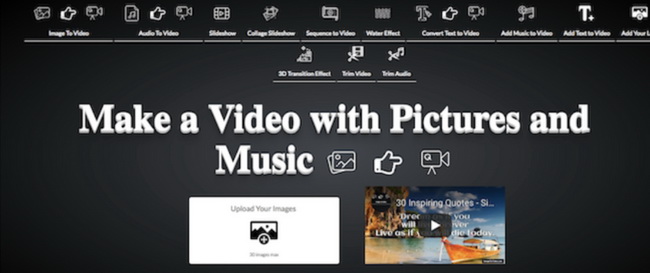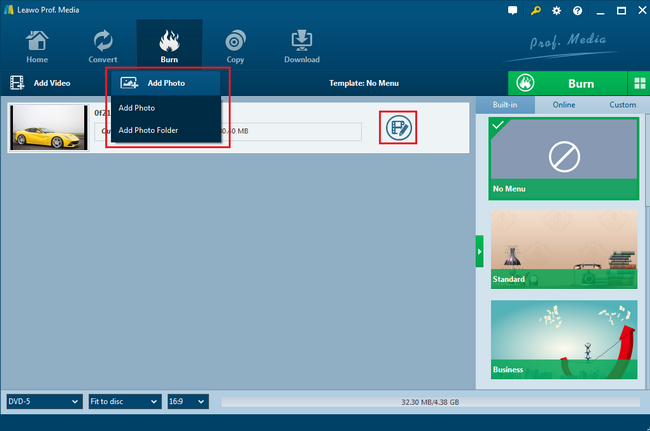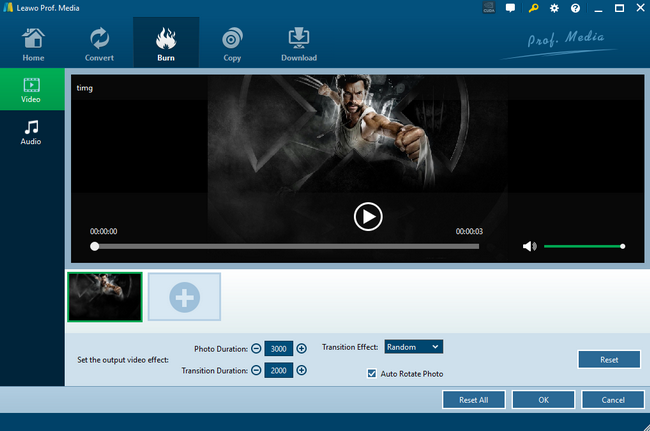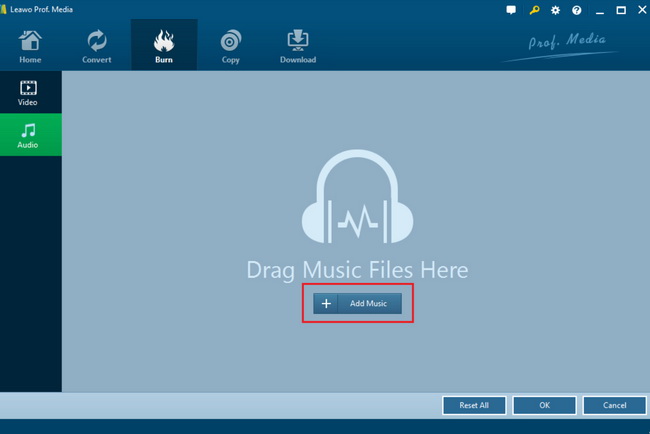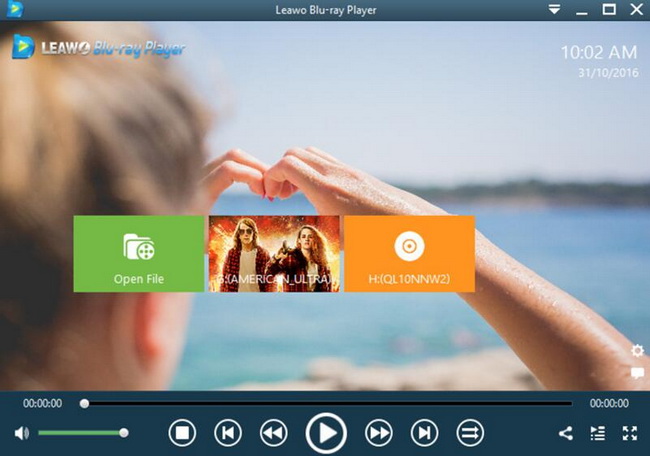Have you ever considered merging some memorial pictures on your computer to a single video by adding some background music? In this way, you can be able to leave a good impression if you are a job employee for some designed work, especially. If you have just experienced a wonderful wedding, creating video from still image and from audio file can be adopted as a great gift to the guests or friends. Simply speaking, this process is similar to creating the slideshow which is an intuitive way to present your ideas and so on. By following this article, more tools will be introduced to create video from image and audio files.
Part 1: 3 Best Tools to Create Videos from Image and Audio Files
To put it simply, a video created from image and audio files can be used to present to the audiences more directly. It is an intuitive tool that articulates your point of view and makes it easier for the audience to understand. If you are doing business, then some best of the tools to create videos from image and audio files will definitely be needed. Here I have sorted out the best 3 tools for your further references.
No. 1 One Image Video
Here I will recommend you to create videos from image and audio files in a very simple and direct way. Instead of downloading and installing a specific application, some online tools will be more useful and convenient. One Image Video is the web service that is capable of combining audios and pictures to make a video. This tool allows users to make a video from a picture and a piece of background music with simple steps online. The process is quite simple, what users need to do is to upload the pictures and audios by clicking the “Upload” button. In most cases, this online tool only allows users to set MP4 as the output video format. Furthermore, this tool is able to convert an audio file to an MP4 video by adding some pictures.
No. 2 ApowerShow
ApowerShow can help you create the most popular videos with pictures, music and dozens of personality templates. The entire process does not require any complicated operations, just select the design you like and import photos or short videos. With ApowerShow, you can create beautiful split-screen videos from weddings, birthday parties, or short films taken at important moments in your life. Not only that, but you can also choose from 20 different styles to highlight the split-screen effects of your video. Adding some music or filters will make the split-screen more interesting. The software also provides video download and screen recording functions. You can take advantage of it to download or record the video material you want, and then quickly apply it to the video you create. In general, In addition to meeting your daily photo and video needs, ApowerShow can help you with many other video processing tasks. For example, you can use it to record videos, edit videos, and more. In short, it is a very good photo album video production program!
No. 3 Image To Video
Image To Video is a video tool that makes multiple photos online with sound effects. Users can use it online without registering and installing. Now people like to put together their previous photos to make a video full of memories. Actually, this is also an online converter that allows you to turn any images to video with the background music. Just relax, this is totally free and you can even add 30 pictures to it. If you prefer to create a more customized video from pictures and audios, you can add the water effects to the photos. Also, if you would like to create a video even from the text, Image To Video can also meet your requirements. Furthermore, if you have higher requirements in trimming the video, you can find the relevant features in this simple but intuitive tool. First, directly open the page to upload pictures, choose whether to match the background music, add LOGO text, etc., it will automatically help you combine the files together into a short video. Before converting, you can choose to add a simple transition effect, beautiful light film, watermark and so on.
Part 2: How to Convert Image and Audio Files to Video - Leawo DVD Creator
Aside from the above-recommended tools, you can also refer to an additional program which is powerful in converting images and audios to Video as well as burning the video to DVD discs as well. That is Leawo DVD Creator. Just as its name implies, this is a powerful DVD burner which can easily allow users to burn all kinds of videos from more than 180 formats to DVD discs with 6X faster speed without any quality losses. However, it is not only a DVD burning tool but also it can be used as one of the best video editors. Users can adopt Leawo DVD Creator to create a slideshow from various photos and audio files, then burn it to DVD with easy steps. If you plan to burn the slideshow to DVD discs, you should pay attention that the input photo supported formats include PNG, JPG, JPEG, BMP, TIFF, TIF, GIF, JFIF, ICO, EMF, WMF. Besides, the program has additional features, for example, further edit the videos before burning it to the DVD, like trimming, rotating, adding text, adding watermark, adding 3D effects and so on. In this way, users can easily obtain a personalized DVD disc and customized video from the audio and picture files. If you are not familiar with the process on how to convert image and audio files to Video with the help of Leawo DVD Creator, the next steps will be quite useful to you.
Step 1: Download Leawo DVD Creator and install it on your computer.
Step 2: Add photos to this program. Open Leawo DVD Creator and click “Add Photo” button on the top of the task menu to load the photos you would like to combine to this program. Once you have added all the photos to this program, then this program will create a slideshow based on the uploaded photos automatically. For the next step, you can click on the “Edit” icon to edit the video from the photos.
Step 3: Edit the photos and adjust the related parameters, including “Photo Duration”, “Transition Duration”, “Rotate Photo” and so on. When you have imported all the photos, you can see a lot of editing options. Besides, if you prefer to add more photos to the video that has been automatically created, you can click the “Add Cross” icon on the bottom.
Step 4: Add audio to this video. Go to the “Audio” pane and click the “Add Music” button to add the music file to the video you prefer. Once you have added the MP3 audio track, you can further edit the audio file as well, for example, you can set the output audio effect “Fade in”, “Fade out” or “Loop Play” so on. Then click “OK” button to go to the next step.
Step 5: Start burning these photos to slideshow after applying all the settings. You can choose to burn the video to ISO image files or to a blank DVD disc. Just wait in patience and you can obtain a photo slideshow in seconds.
Part 3: How to Play the Converted Videos
Last of all, if now you would like to play the converted videos, which media player is the appropriate for you? Well, there are various media players for your references; here I will strongly recommend you to adopt Leawo Blu-ray Player as the media player to offer you the best playback experience. Leawo Blu-ray Player contains all media playback solutions you need for your leisure entertainment, including Blu-ray, DVD, CD, HD (4K), ISO file with AVI, MPEG, WMV, ASF, FLV, MKV/MKA and other popular formats supported. Leawo Free Blu-ray Player software could provide you quality-lossless image for even 4K video, stereo audio enjoyment, all regions free DVD decryption and user-oriented playback control. Its bonus useful power manager, custom skin / language / background, snap screenshots features will make this player more impressive. The playing process is quite simple by following the steps below.
Step 1: Download Leawo Blu-ray player and install it on your computer.
Step 2: Enter the main interface and load the converted video to the program by clicking “Open File” button on the main interface. Once you have opened the video, you can immediately play the converted video on Leawo Blu-ray Player then.
Part 4: Conclusion
By converting images to videos, you can immediately obtain the vivid and intuitive viewing experience. It will not be difficult if you have grasped some of the useful tools mentioned above. If you require creating a video from pictures and audio file and furthermore burn the video to DVD disc, Leawo DVD Creator can be your firm choice which is excellent in creating videos from pictures and burning videos.