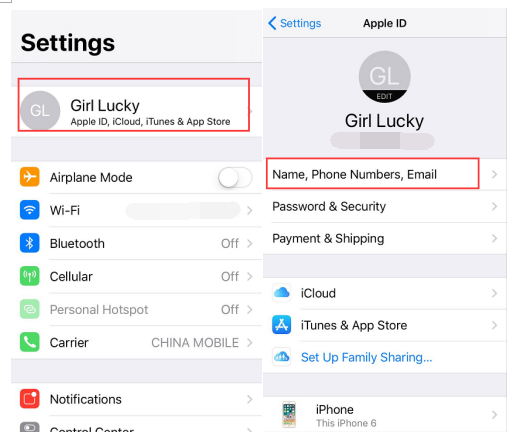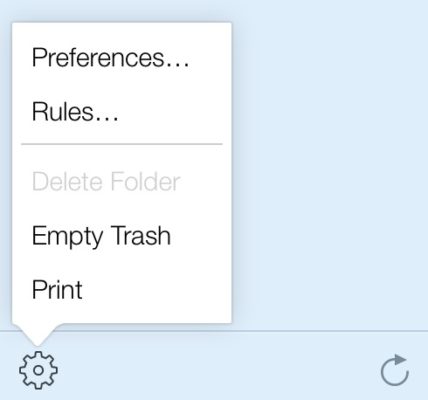As we all know, iPhone comes with a default device name, which is appropriately called “iPhone”. It doesn’t really seem like a problem at all. But when you try to use features like Bluetooth or AirDrop and you are surrounded by a bunch of “iPhones”, it’s kind of frustrating to find out which one your phone is among several devices with the same name. Change the default name of your iPhone and you can distinguish your iPhone easily. But not everyone knows how to change iPhone name. So, in this article, we will show you how to change your iPhone name with different methods.
How to change my iPhone name?
A lot of people like to give their personal or favorite stuff a name, like their pets. And now you can give your iPhone a name, too. Here's how to do it.
If you are using iOS10 or lower, follow the steps below:
- 1. Launch the Settings app on your device.
- 2. Go to Settings > General > About.
- 3. Tap the first line, which shows the name of your device.
- 4. Use the on-screen keyboard to type in a new name.
- 5. Hit Done when finished.
If you don’t know how to change my iPhone name, the above instructions should be able to help you. Choose a custom name for your device so that you can distinguish it from other devices.
If your iOS device version is above 11, follow the steps which shows you how to change my iPhone name.
- 1. Open Settings from the desktop of your iPhone.
- 2. From Settings, tap on Apple ID, iCloud, iTunes & App Store.
- 3. Tap on Name, Phone Numbers, Email.
- 4. Tap NAME and enter a new name for your iPhone.
- 5. Tap on the Done button to save the new name.
Then you have completed the task of how to change iPhone name successfully in just a few seconds.
How to change your name on iCloud?
As you know how to change your iPhone name, do you know you can change your name on iCloud? But it’s a little known fact that you can change your name on iCloud. Follow the way to show you how to change iPhone name.
- 1. Go to iCloud.com and login using your Apple ID username and password.
- 2. Click the Mail app.
- 3. After the Mail app opens, click on the small gear icon at the bottom left corner of your screen.
- 4. Choose Preferences…
- 5. You should see a window that appears with settings specific to your e-mail account.
- 6. Go to the Accounts tab.
- 7. Fill in your desired full name to display.
- 8. Tap Done to save the change.
Finally the changes should now be reflected in your iCloud account in Mail on your iPhone.
Your phone is one of the millions of phones that carry the same device name. You can, however, change the name of your iPhone to the one you prefer after reading the article teaching you how to change your name on iCloud.
Nowadays, many people update their smartphones in a yearly basis. But data transfer between the old phone and the new one has always been a problem. If you are planning on getting a new iPhone, it's actually possible to avoid this problem. You can use iTunes or iCloud to back up your old iPhone. And you will be able to transfer the old data to your new iPhone conveniently. if you are not familiar with the process, check out this link: How to backup iPhone with iTunes and iCloud. By taking advantage of the two practical tools provided by Apple, we can make switching from old phone to a new one a much simplier thing.