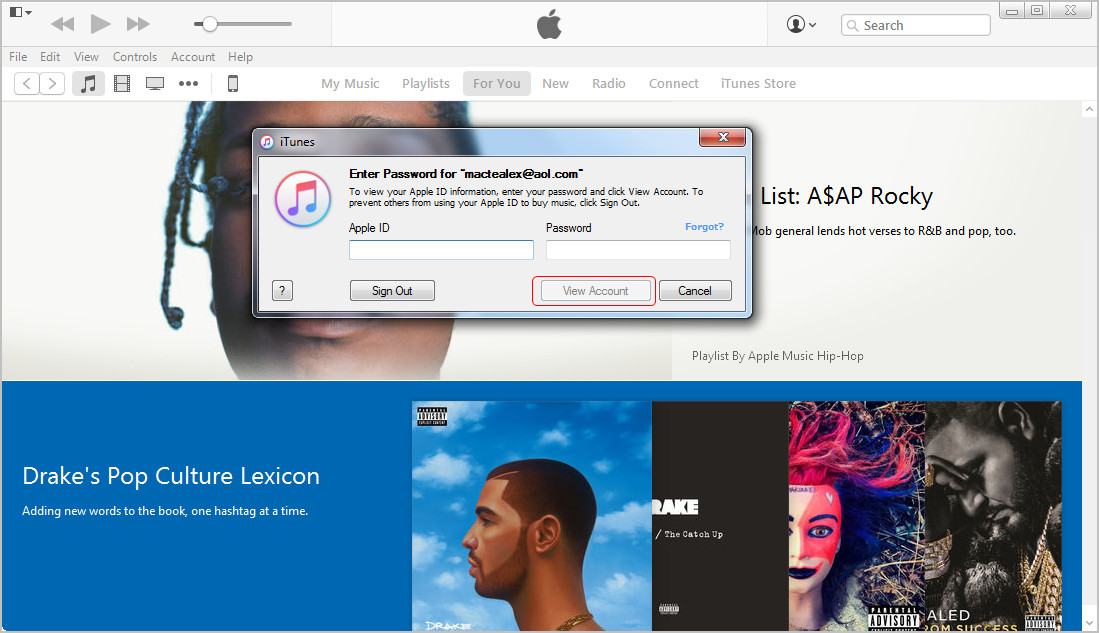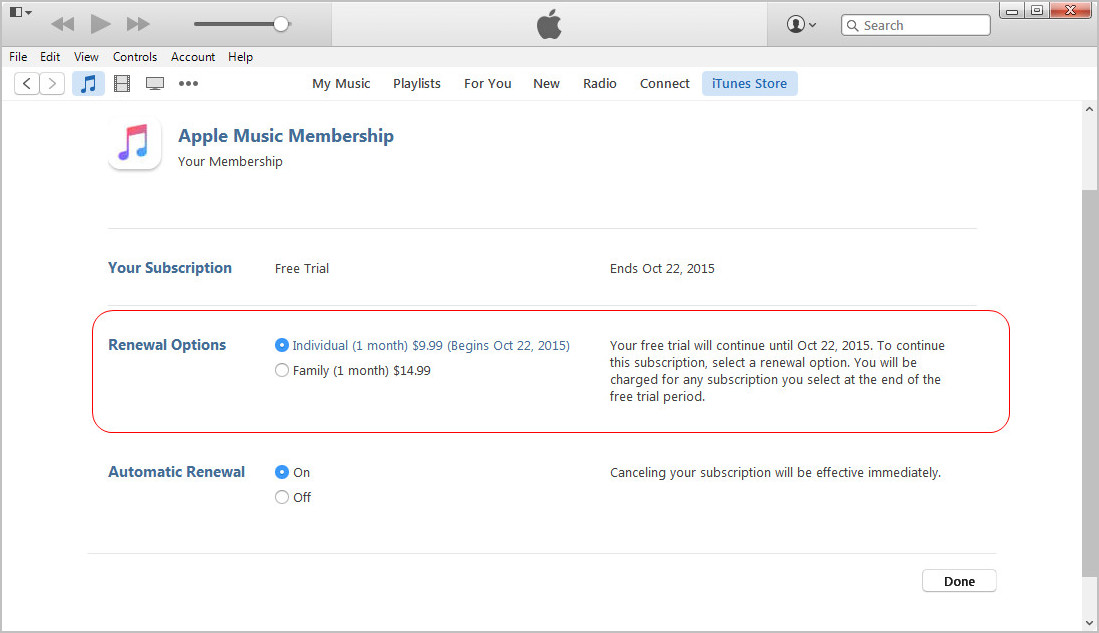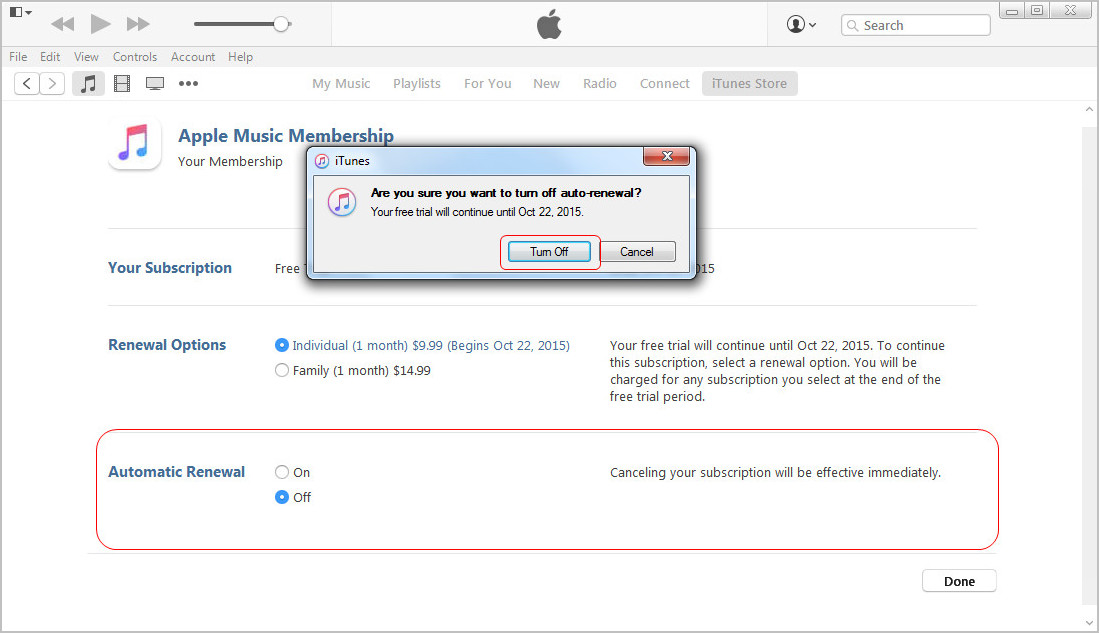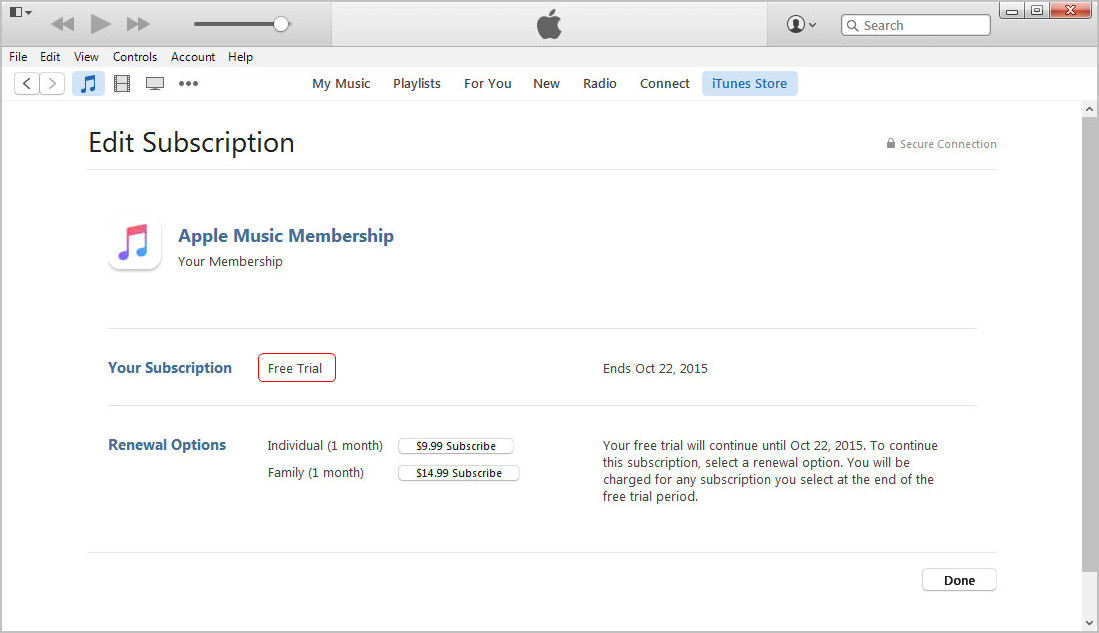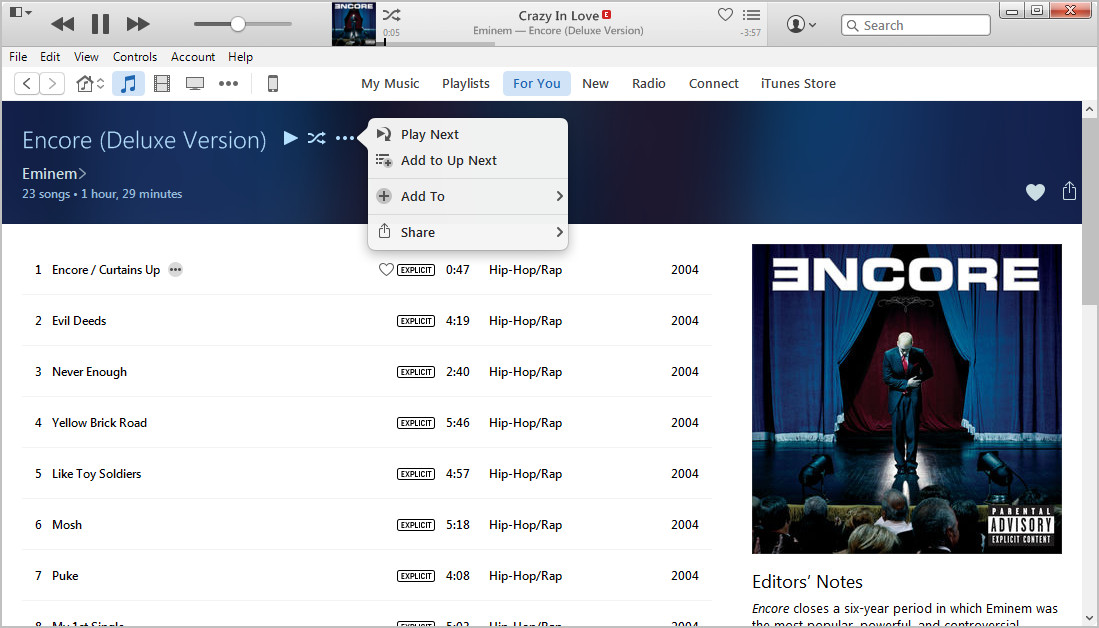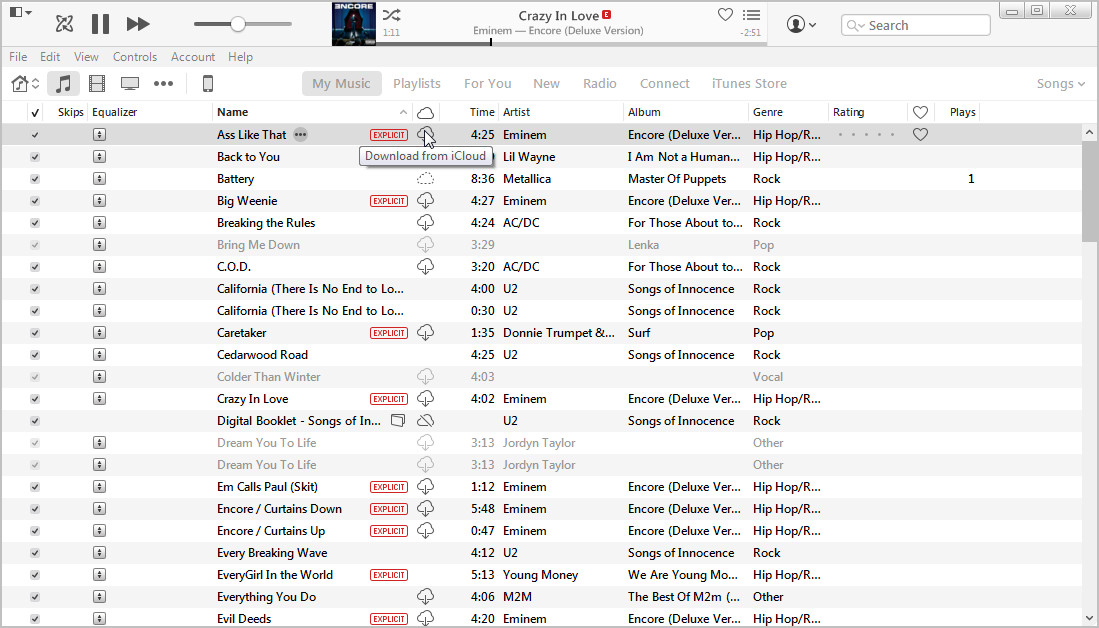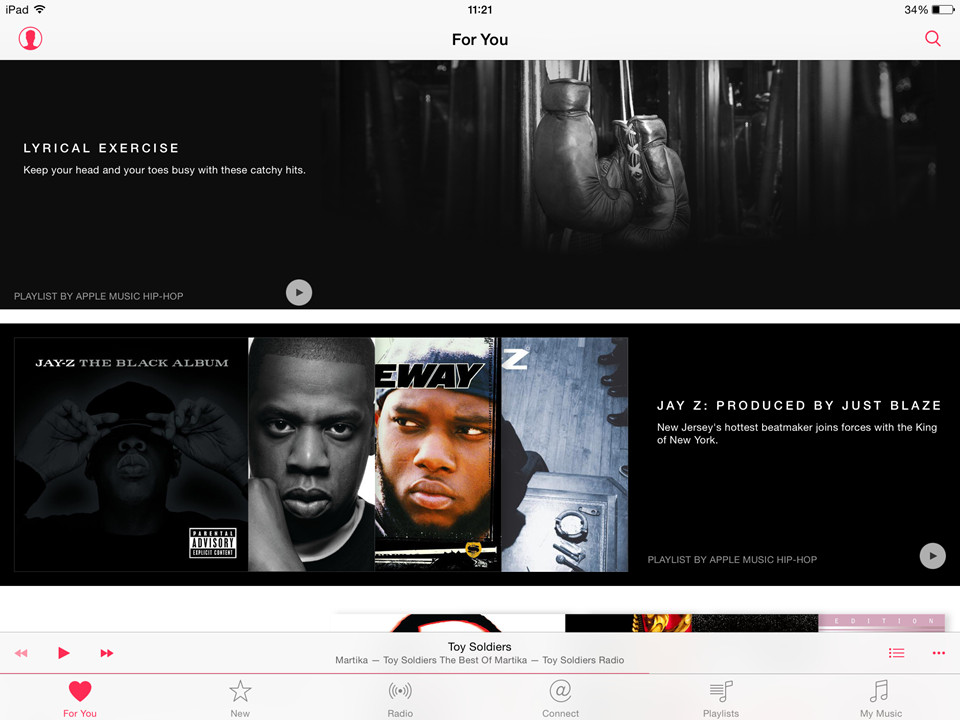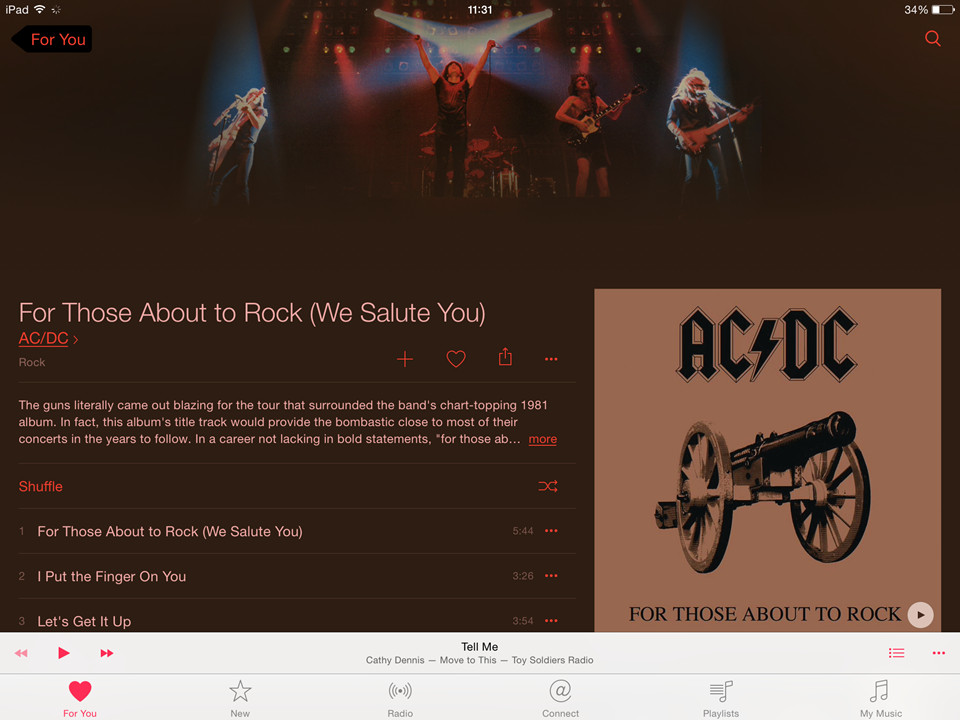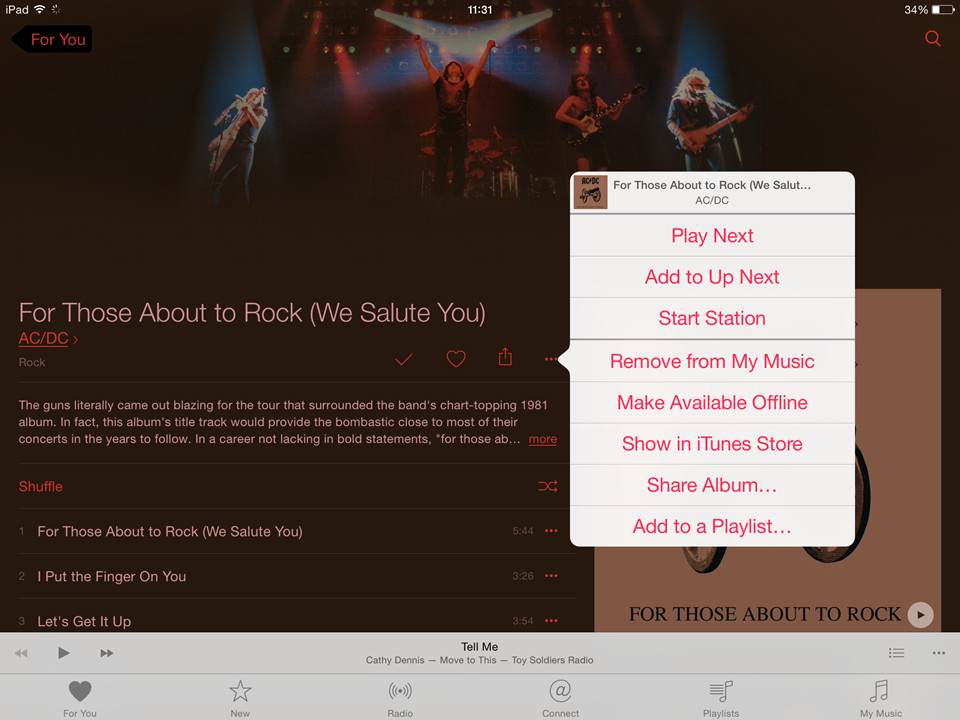Apple Music, the music streaming service of Apple, has been pushed into iOS 8.4 and iTunes 12.2 publically since June 30. The new Apple Music released both streaming music service and Beats 1 Radio, which will attract certain numbers of Apple product users. This post will focus on Apple Music, the music streaming service, and tell you everything we know about it.
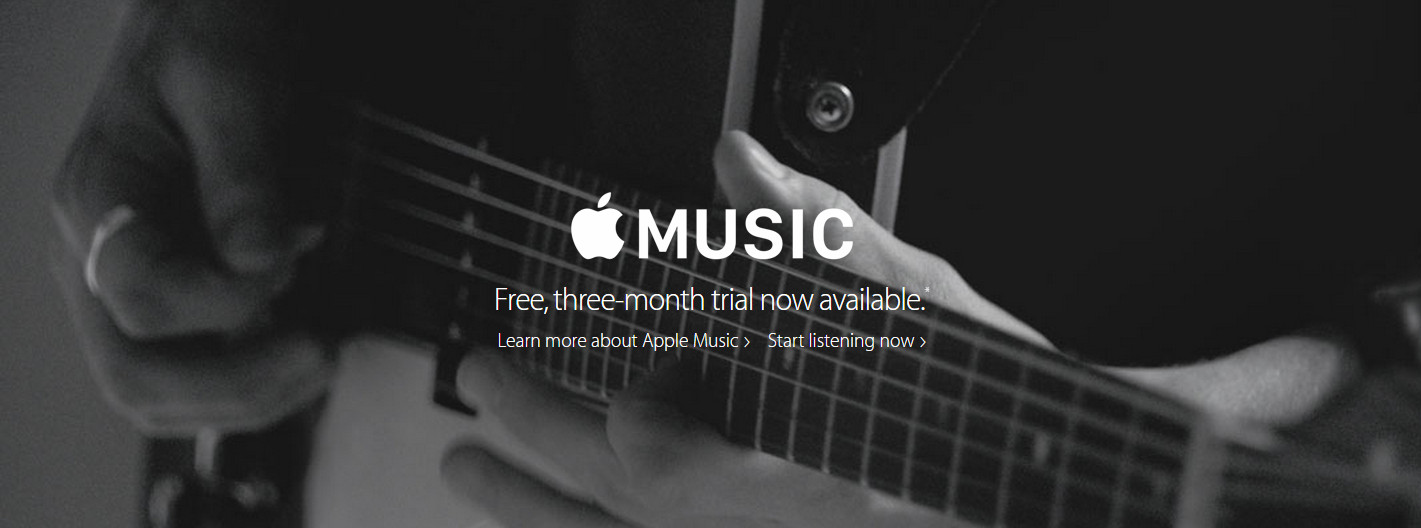
1. What is Apple Music?
As mentioned, Apple Music is a streaming music service, nothing less, nothing more. It is similar to Spotify, another music streaming service. If you want to find the music you like, Apple Music does it for you; if you want to listen to your own music without syncing, Apple Music does it as well; if you want to listen to the songs from Apple Music offline, Apple Music delivers you allowance. But if you want to listen to music without subscription, you’ll get stuck there. Yes, Apple Music is a premium service that needs you to subscribe, and provides you two plans: Individual Plan for $9.99 per month, and Family Plan for 14.99 per month.
2. Can I Subscribe to Apple Music for Free?
The answer is NO. You’ll need to subscribe it with the Apple ID tied with the credit card, or subscribe it with an iTunes Gift Card. Now Apple Music provides a three-month trial, that is to say, if you have an Apple ID tied with a credit card, you can have a limitless enjoyment for three months, and during the three-month trial, you may want to record streaming audio files from Apple Music for further enjoyment. You are able to subscribe to Apple Music on your iOS device directly, or use iTunes 12.2 to finish the subscription.
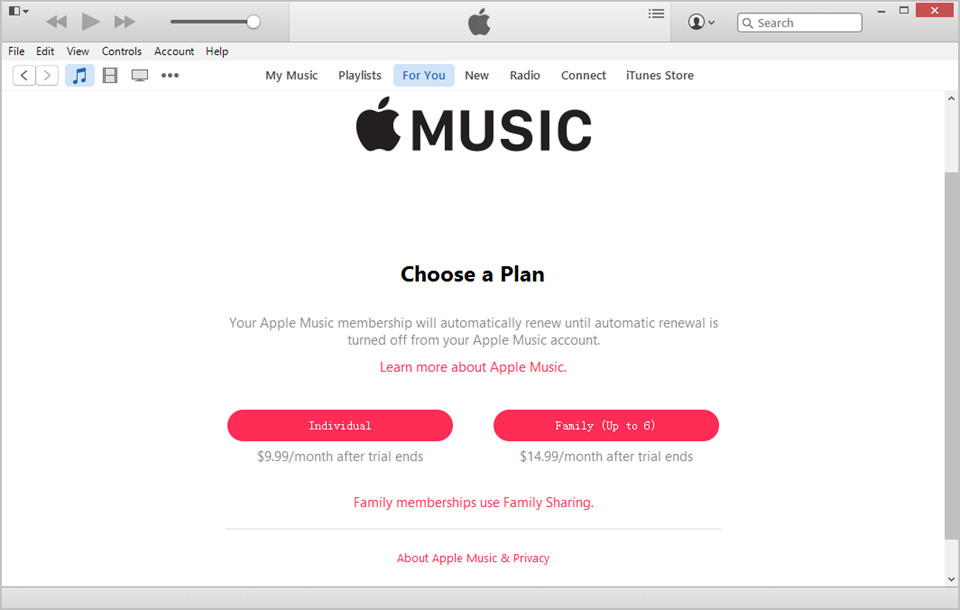
If you only want to subscribe to Apple Music during the free trial, you can use iTunes to stop Apple from automatically renewing your subscription. You only need to log in your Apple ID on iTunes, and select Account Info, then go to Settings and click Manage after Subscriptions. Then turn off Automatic Renewal and make a confirmation. After that, you’ll end subscription when three-month trial finishes.
3. What Can We Do with Apple Music?
Apple Music provides three categories for users, which are For You, New and Connect. The three options have different contents which will attract different users. After subscribing to Apple Music, you will be asked to choose Music Genre(s) you are interested in the first step, and next Artists. Then Apple Music will recommend music albums and artists in accordance with your choices in For You section.
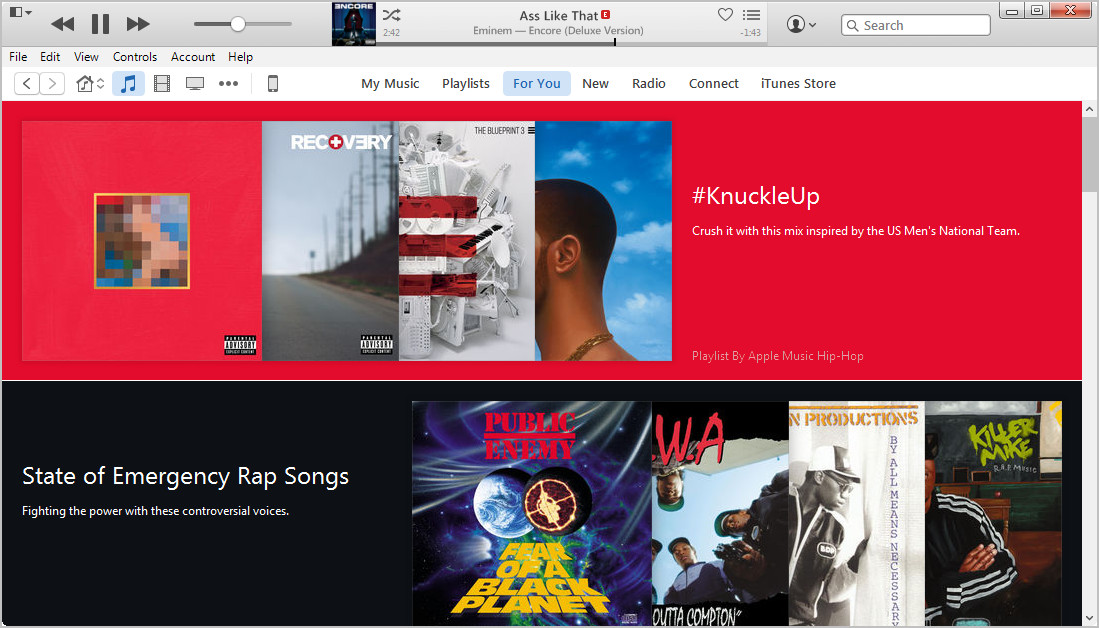
In New section, you are able to find Hot Tracks, Top Albums and more. You can freely choose these albums or songs for an enjoyment. The music videos are also provided in this section.

In Connect section, I love this part for my own case, you’ll be able to follow the artists you love, and view the videos they have posted. It’s somewhat like the social network, which allows you Heart the video, song or pictures the artists you follow, and also make comments on their posts. You are also allowed to share the posts with your friends on the social network you use.
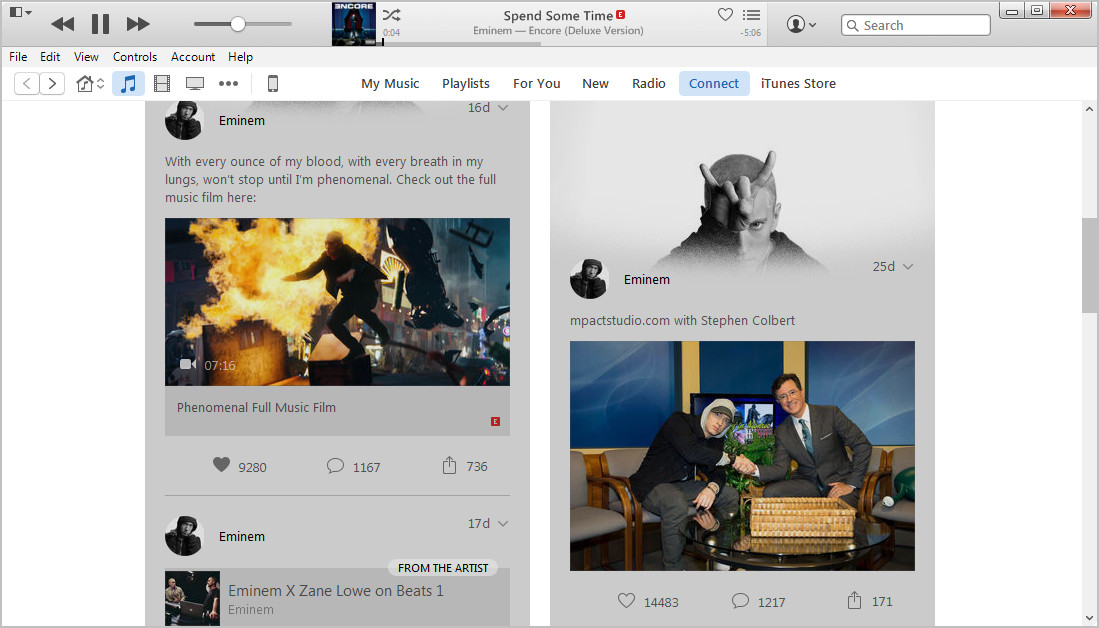
4. How Can I Listen to Music Offline?
Want to have an enjoyment offline? Of course you can do that. When you have selected an album, you can add the album to My Music, and then you’ll see the Download from iCloud icon beside the album and songs. You can download them to your iTunes Library or iOS devices for offline enjoyment, but you won’t be able to save them on your computer. And after the three-month trial, the music you download from Apple Music will disappear in your iTunes Library because they are protected with DRM.
5. Apple Music on iPad
You may have started enjoying the music with Apple Music on your computer. When you are on the go, you’ll be able to listen to the music you like with your iPhone, iPad and iPod touch if they can upgrade to iOS 8.4. This streaming music service on iPad may be a little different from what is like on iPhone when you turn it on, in fact, you only need to restart your iPad to bring it back to normal. After that, you can use it just the same as you subscribe with your iTunes.
6. Something We Know About Beats 1 Radio
Beats 1 Radio is also newly introduced to iTunes Radio. Maybe many people never pay attention to iTunes Radio before, but from now on, you can keep an eye it. Beats 1 is a globally music radio which plays “24/7 to over 100 countries from our studios in Los Angles, New York and London”. You’ll be able to listen to the “exclusive interviews, guest hosts and the best of what’s going on in the world of music” with Beats 1 Radio. After subscribing to Apple Music, you can listen to the radios without ads.
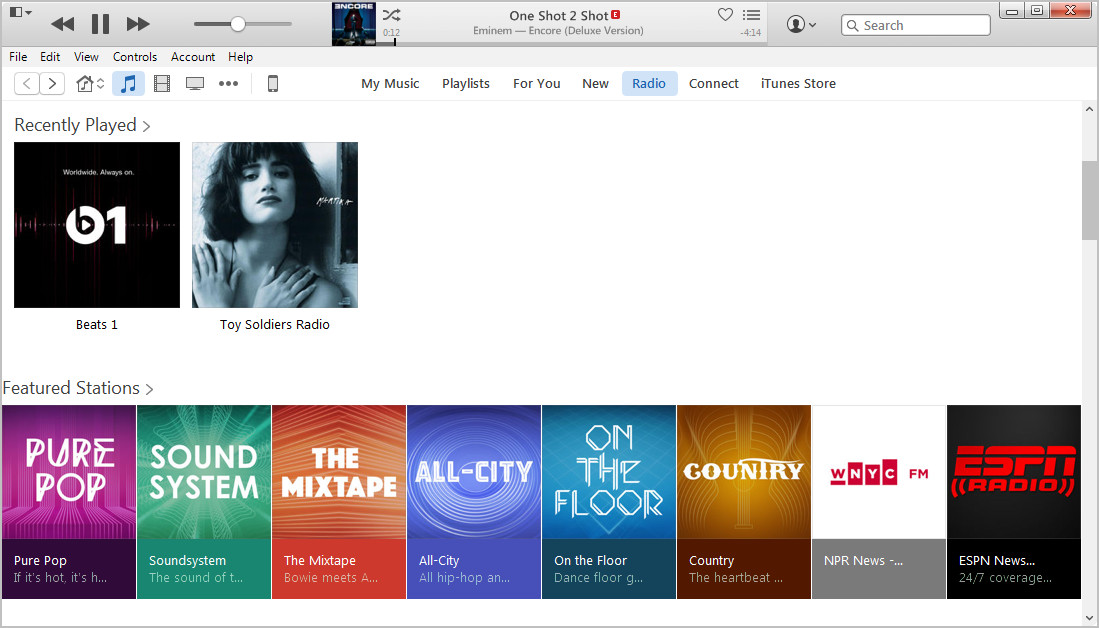
Guys, that’s all we got from Apple Music so far. If anything new drops down, I’ll keep updating this post for you.
Updated: August 5, 2015
People still complain about the streaming service playing wrong tracks, and messing up the metadata of the albums in users' iTunes Music Library.At this moment, users should have a correction of the iTunes Music Library. In Apple Support Community, a user Zackadelic suggests that users can replace the current iTunes .itl file with an old version to move your iTunes library back to the condition before enabling iCloud Music Library. Here's how he does it:
- Close iTunes
- Navigate to you iTunes folder
- Choose a former .itl file from Previous iTunes Libraries (preferably the most recent one before the Apple Music disaster) and drag it into the iTunes folder
- Rename the messed up .itl to iTunes Library (Corrupt).itl
- Rename the previous iTunes library that you just dragged in to iTunes Library.itl
- Open iTunes
If you can't get your iTunes Library back to normal, your iTunes Library will remains what it is like after iCloud Music Library enabled. Nothing worse will happen.
Of course, if you haven't enabled iCloud Music Library yet, and haven't prepared to subscribed to Apple Music, you can keep your iCloud Music library shut down by clicking Edit > Preferences > General, and uncheck iCloud Music Library, then click OK. On your devices, tap Settings > Music and turn off iCloud Music Library.
Updated August 14, 2015
Latest update of iOS 8.4.1 and iTunes 12.2 fixed several bugs that help to improve the using experience of Apple Music on iOS devices and computers.
iOS 8.4.1:
- Resolves issues that could prevent turning on iCloud Music Library.
- Resolves an issue that hides added music because Apple Music was set to show offline music only.
- Provides a ways to add songs to a new playlist if there aren’t any playlists to choose from.
- Resolves an issue that may show different artwork for an album on other devices.
- Resolves several issues for artists while posting to Connect.
The update will fix the bug that Jim Darlymple came up with when using iCloud Music Library in Apple Music. Also, the messed artwork feature was fixed in this update. With this fixes, people are able to enjoy Apple Music flawlessly.
iTunes 12.2:
- Click on the Beats 1 banner to see what’s currently on, or view a complete broadcast schedule so you never miss a show.
- You can now view a list of the artists you are following on Apple Music.
- Resolved an issue where iTunes loses its place when you go back to a previous page in Apple Music.
- Addressed a problem where artists may be sorted incorrectly in My Music.
- Fixed a problem where playlists displayed in the action menu may not match the playlists in your library.
Many people may also enjoy Apple streaming music on their computer with iTunes. So these updates will bring convenience to users.