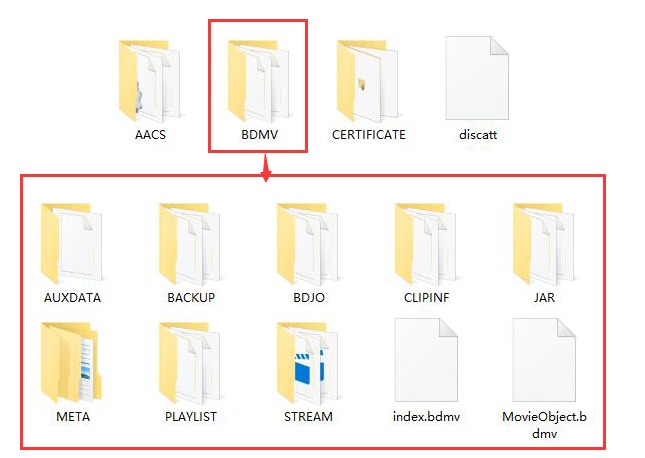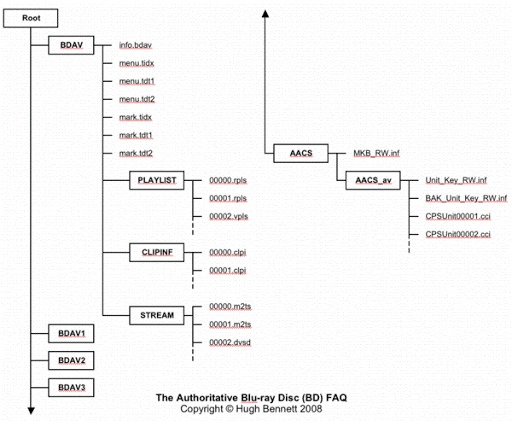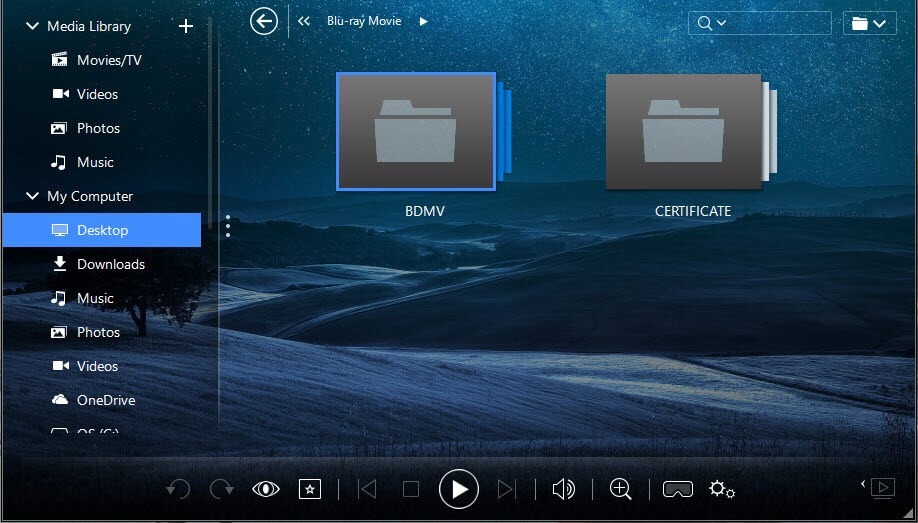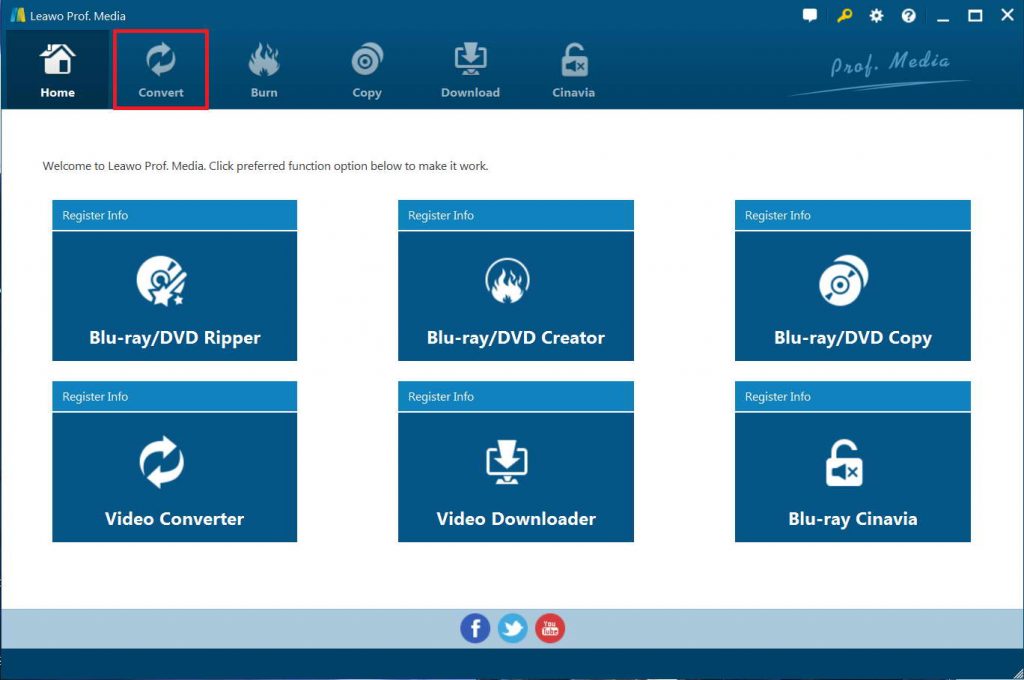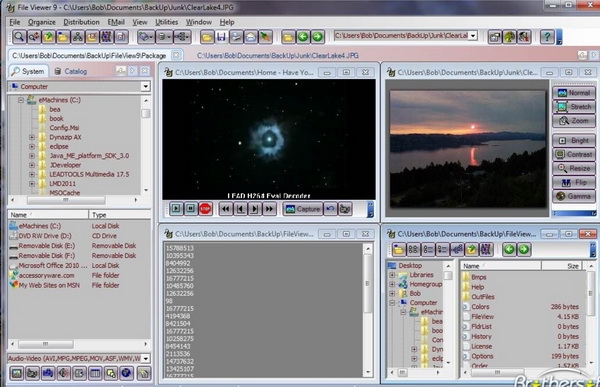"What is BDMV and what is BDAV? How do I tell if a Blu-ray disc is BDAV or BDMV? I am trying to get a Blu-ray disc to work on my ps4 but it only supports BD-ROM, BD-R/RW(BDAV,BDMV). How do I tell if a Blu-ray disc is BDAV or BDMV? I was wondering if this is in one of those formats."
With the fast development of home theatre entertainment, Blu-ray has become more and more popular nowadays. BDMV and BDAV, as the folder format of Blu-ray, have been widely talked when people would like to get a Blu-ray folder. What is BDMV? What is BDAV? What is the difference between these 2 Blu-ray folder formats? Well, in this page, we would like to make a detailed comparison between these 2 Blu-ray folder forms for you.
MenuCLOSE
Part 1. Brief Introduction to BDMV and BDAV
Let's firstly learn what BDMV and BDAV forms are before we could proceed.
What is BDMV?
The BDMV file is a Blu-ray information file or sometimes called a Blu-ray Disc Movie Information file. They contain information about the contents of a Blu-ray disc, but they don't hold the actual multimedia files themselves. BDMV files are commonly used on optical discs and it is necessary for the disc to play correctly on some devices.
What is BDAV?
BDAV is an abbreviation for Blu-ray Disc Audio-Video. A Blu-ray BDAV video files usually comes with the M2TS file extension. M2TS stands for MPEG-2 Transport Stream which is used for multiplexing audio, video and other streams.
Part 2. Detailed Comparison between BDMV and BDAV
In the below content, we would like to discuss the differences between BDMV and BDAV in 3 different ways: content, structure and compatibility.
Content
The BDAV disc format is the consumer oriented alternative to the BDMV discs made by professional Authoring houses for movie releases. Although early Blu-ray players were released with Firmware allowing playback of non-AACS encrypted content on BDMV discs, current Blu-ray specifications will result in that feature being removed, and BDAV discs being the only unencrypted Blu-ray format supported on players.
BDAV was designed in part to provide compatibility between AVCHD digital camcorders and Blu-ray players. It's comparable to the DVD formats used for standalone DVD recorders, DVD+VR and DVD-VR because it's designed primarily for authoring simple Video/Audio content with no menus.
Structure
BDMV is more complex. A BDMV movie usually has menu, trivia, multiple subtitles/languages/track, and even with many other interactive features. The genuine Blu-ray movies are using the BDMV format, in order to getting superior visual experience and interactive functions.
Thus, we can know BDMV is more humanization than BDAV. With an interactive menu, BDMV will more in line with the daily household needs.
Compatibility
BDAV is a video recording format that is compatible with all Blu-ray Disc players. BDMV is the latest video recording format that lets you include menus on your disc, but it is currently not compatible with all Blu-ray Disc players.
BDMV vs. BDAV
Basically, BDAV is commonly found in the HD videos recorded by BD cameras, or in simpler terms the multimedia files themselves. In contrast, BDMV files are basically containers of information about the Blu-ray Disc itself. BDMV is more complex, usually comprising of menus, trivia, multiple subtitles/languages/tracks, and even with many other interactive features.
Part 3: Best BDMV Converter - Leawo Blu-ray Ripper
Sometimes we might need to play BDMV files on our media players like iPad or Surface, or edit BDMV files for uploading. In such case, you need a BDMV converter tool that could help you convert BDMV files first before you could edit, upload or use BDMV files in other ways. The best BDMV converter recommended is Leawo Blu-ray Ripper. As a comprehensive Blu-ray converter software tool on the market today, Leawo Blu-ray Ripper could help you decrypt, rip and convert Blu-ray to MP4, Blu-ray to MKV, Blu-ray to AVI, Blu-ray to WMV, etc., and extract audio off Blu-ray/DVD to save in MP3, AAC, FLAC, etc. More than 180 video and audio formats are supported for output. What's more, it could rip and convert Blu-ray to 4K video, 1080P video, 720P video and regular video according to your personal needs. As a professional Blu-ray video converter, Leawo Blu-ray Ripper could help you decrypt, rip and convert Blu-ray disc, Blu-ray folder (BDMV folder) and even Blu-ray ISO files. You could convert BDMV to MP4, ISO file to MKV, etc. as you like.
Leawo Blu-ray Ripper comes with advanced disc decryption ability that could help decrypt Blu-ray discs and get rid of disc region restrictions. With it, you could decrypt, rip and convert Blu-ray discs with AACS, BD+ and the latest MKB protection, and CSS-DVD discs. Plus, you are allowed to freely customize and personalize the conversion files through its settings and options in order to get an individual output in your own way. And Leawo Blu-ray Ripper has stunning trim and crop feature- it trims movie more accurate, crops video more considerate than its competitors, adds image or text watermark, etc.
The below guide would show you how to use the best BDMV converter to convert BDMV folder to video files in various formats with Leawo Blu-ray Ripper.
Step 1: Download and install
At first, download and install this BDMV converter on your computer. (Mac users should download the Leawo Blu-ray Ripper for Mac)

-
Leawo Blu-ray Ripper
☉ Decrypt and rip Blu-ray/DVD discs with disc protection and region code
☉ Convert Blu-ray/DVD to MP4, MKV, AVI, MOV, FLV, and other 180+ HD/SD formats
☉ Convert Blu-ray/DVD main movie to videos for space saving
☉ Convert 2D Blu-ray/DVD movies to 3D movies with 6 different 3D effects
☉ Fast conversion with NVIDIA CUDA, AMD APP and Intel Quick Sync acceleration technologies
Note: Leawo Blu-ray Ripper has been built into Leawo Prof. Media as a function module.
Step 2: Enter Blu-ray Ripper module
Launch Leawo Prof. Media and then click "Convert"button on the sub-menu or "Blu-ray/DVD Ripper"button in the middle to enter the "Blu-ray Ripper"module.
Step 3: Add source BDMV folder
Under the "Convert"module, click on "Add Blu-ray/DVD"button and then choose "Add from folder"option to browse and load source BDMV folder from your computer. Leawo Blu-ray Ripper could also rip and convert Blu-ray disc and ISO image file.
Attention:
1. Leawo Blu-ray Ripper offers 3 options to load source Blu-ray movie: Full Movie, Main Movie and Custom Mode. Full Movie allows you to import all titles, and Main Movie only imports the longest title by default but allows you to switch, while under Custom Mode you could freely choose any title(s) for loading. Choose the one according to your needs and load source Blu-ray movies.
2. You could play back loaded BDMV files, select subtitles and audio tracks, edit loaded Blu-ray movie titles, etc.
Step 4: Set output format
Hit the button next to the "Add Photo"button and then click "Change"option on the drop-down panel to enter the "Profile"window. Choose output format from either "Format"or "Device"group according to your device.
As mentioned above, you could adjust video and audio parameters of output files to make sure the output files meet your media or player exactly, including video bit rate, aspect ratio, resolution, audio codec, sample rate, audio bit rate, audio channel, etc. To do these, just click the "Edit"option on the drop-down panel next to the "Add Photo"button.
Step 5: Set output directory and start converting
After setting output format and parameters, return to the main interface and click the "Convert"in green on the sub-menu. There will pop out a sidebar, where you need to set output directory in the "Save to"box. After that, hit the "Convert"button at the bottom to start converting BDMV folders.
The conversion will start immediately and you will see the converting panel then. When the conversion completes, you will get exactly what you want.
Part 4: Programs can open BDAV file
Many people have reported that their media players failed to play back BDMV folders on their computer, or their media players can't properly play back the M2TS video files within BDMV folder. Actually, there are quite a few wonderful media players that could help you open and play BDMV folders, such as VLC media player, Windows Media Player, KMPlayer, etc. Here we would like to recommend you the several BDMV players:
1. Leawo Blu-ray Player
A BDMV file is one of the two kinds of Blu-ray files, which means that most programs that support Blu-ray playback will directly support it. Leawo Blu-ray Player is such kind of a program, as is suggested by the name. It is the best recommend choice, and the software you should try first for all your media playback needs. Therefore, you should consider Leawo Blu-ray Player for the following reasons;

-
Leawo Blu-ray Player
Region-free Blu-ray player software to play Blu-ray disc and DVD disc for free, regardless of disc protection and region restriction.
Play 4K FLV videos, 4K MKV videos, 4K MP4 videos, etc. without quality loss.
Support the conversion from Blu-ray/DVD discs to MKV in the premium version.
2. VLC Media Player
VLC Media Player is a powerful media playback software that probably has the largest user base for a media playback software. It supports far more audio and video formats in comparison to native media playback softwares like QuickTime or Windows Media Player. VLC Media Player is able to stream over networks and to transcode multimedia files and save them into various formats. It is popular for its ability to play the video content of an incomplete, unfinished, or damaged video downloads (for example, when you are still downloading a video torrent). It plays M2T MPEG transport streams (.TS) files while they are still being digitized from an HDV camera, via a FireWire cable, making it possible to monitor the video as it is being played. It also directly supports the Blu-ray BDAV format, since it provides Blu-ray playback functionalities. However, some users have reported some stuttering issues with VLC Media Player, particularly while playing high quality media files. If your computer has decent specs, you might be spared from this problem;
3. Free File Viewer
If you are not intending to play the BDAV file, but rather looking for more information about the BDAV format, then Free File Viewer will do it for you. Free File Viewer is a file advisor type of software that can provide you with a detailed description of every file format. When it has provided the specific information, it can recommend softwares that can open that file type. Free File Viewer is available on Windows.