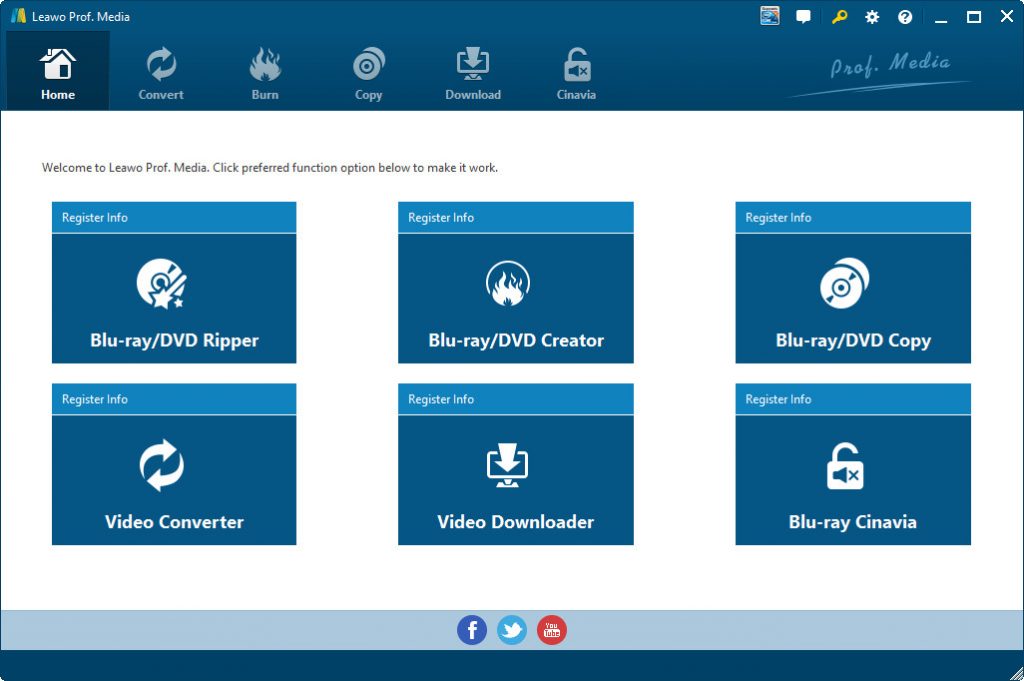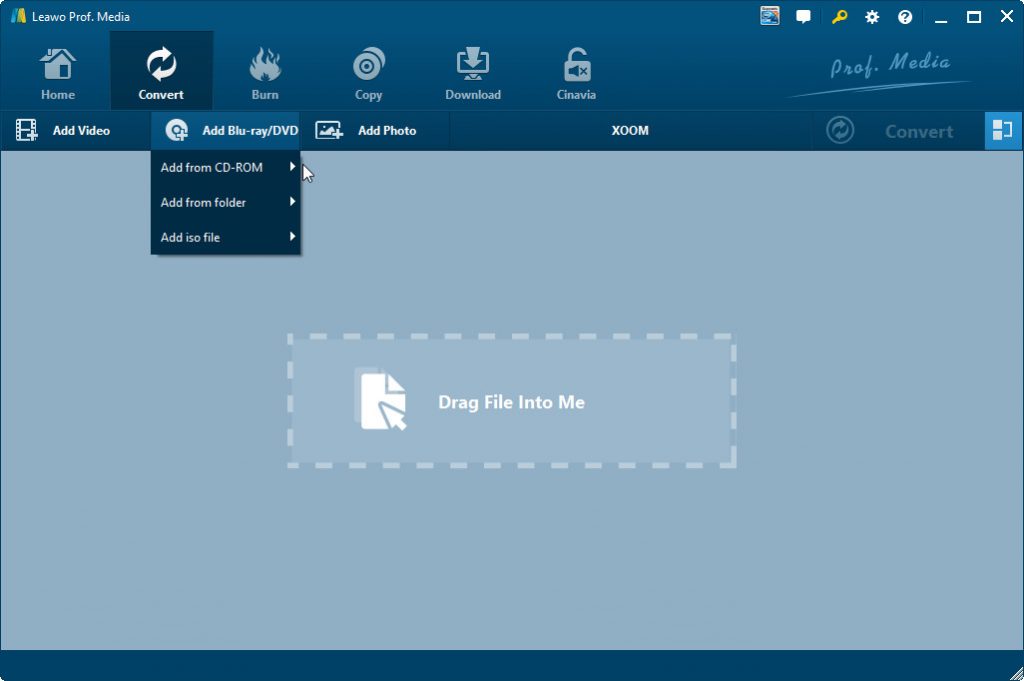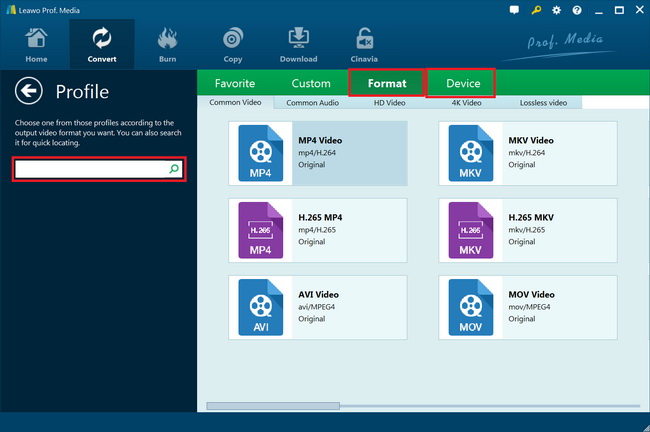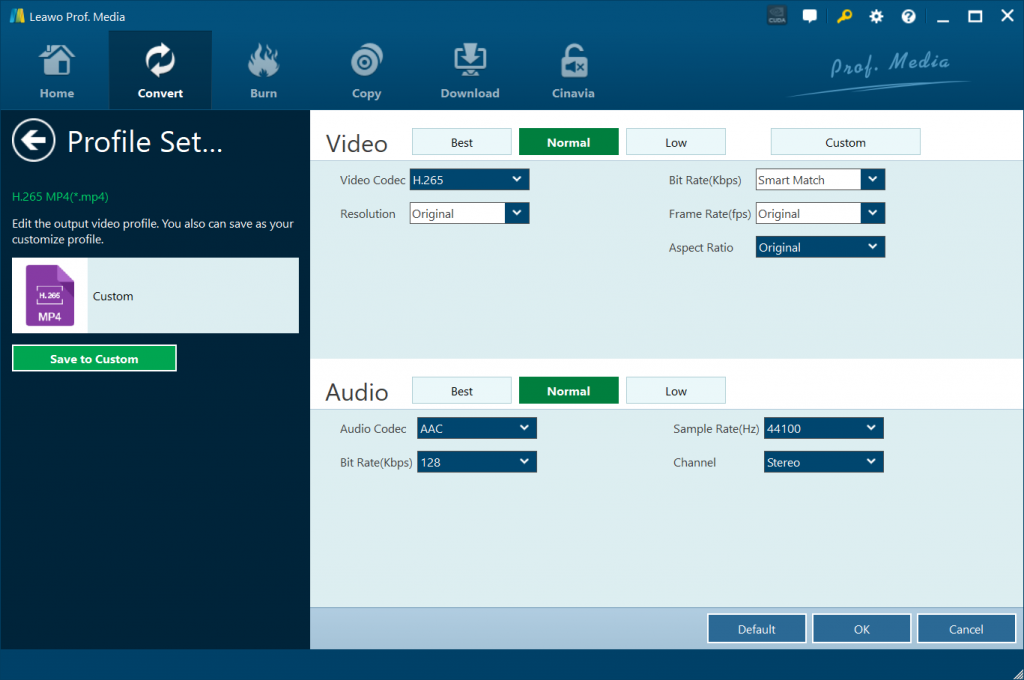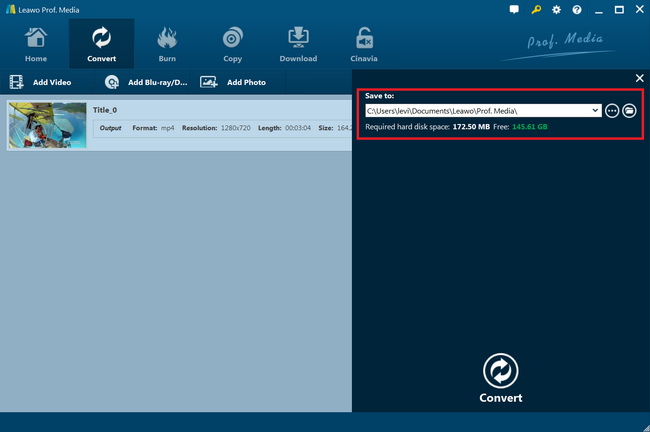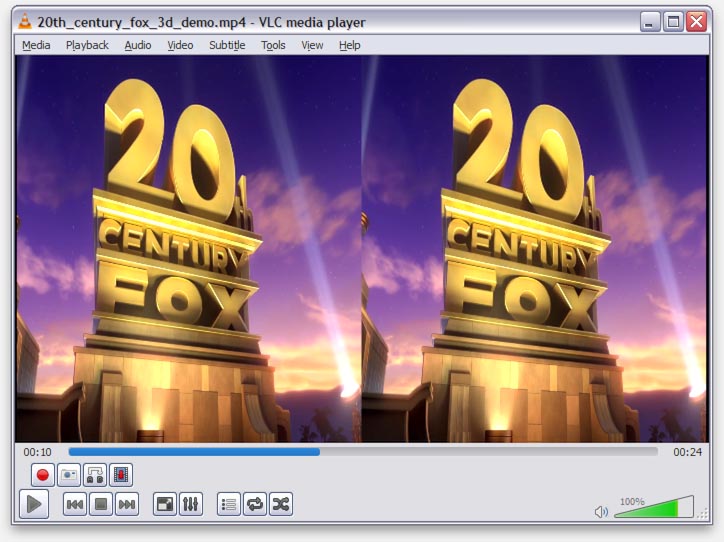Last updated on 2020-04-09, by
Can I watch 3D Blu-ray on Non 3D TV
“Hi I need help there. I just got some 3D Blu-ray discs from one of my friends. These 3D Blu-ray discs are all my favorite movies. The problem is that, I don’t get a 3D TV. This seems to be a little awkward since I don’t know whether or not I could watch 3D Blu-ray movies on non-3D TV. Please show me some solutions. How can I watch 3D Blu-ray movies on non-3D TV? Or do I have to purchase an expensive 3D TV for these? Any advice will be highly appreciated.”
With the fast development of technology, a lot of movies are now available in 3D and Blu-ray. The 3D effect makes it more vivid to experience the movie while the Blu-ray standard delivers superb movie image and audio quality. You could get cinema-like movie experience at home with your 3D Blu-ray discs and 3D TV. However, currently, not all people have 3D TV at home. What should they do if they want to play and watch 3D Blu-ray movies on non-3D TV?
Check the below guide and you will get some effective solutions to help you watch 3D Blu-ray movies on regular TV.
Part 1: Can I watch 3D Blu-ray on Non 3D TV?
Firstly, you might want to know whether or not you could watch 3D Blu-ray movies on non 3D TV. Generally speaking, 3D videos are good, but watching 3D videos needs many tools, like the 3D TV or a computer with 3D capable video-card and/or 3D capable monitor. That means the best movie experience you will get is a 3D TV for 3D Blu-ray discs playback. And make sure the 3D Blu-ray discs are in accordance with your 3D TV.
Blu-ray 3D encoding provides a standard image, plus a transfer function that uses pixel information from the left eye track to construct the right eye track with the appropriate shift in parallax. So, the 3D disc already has a standard 2D Blu-ray as part of the package. A standard Blu-ray player will simply recognize this and play it. This capability is part of the official Blu-ray specification.
However, there might be complications if you have a player that is 3D capable but the TV is not. The player might show an on-screen message that you need a 3D screen and a 3D capable HDMI cable. In other words, the player is just smart enough to create a problem, while a dumb Blu-ray player will just go ahead and do what it is supposed to do instead of nagging the user.
And actually, many 3D Blu-ray discs provide an initial menu that lets you choose between 2D and 3D. That means you could actually play back your 3D Blu-ray discs in 2D mode on your non-3D TV, though the 3D effect will be removed then. But the disc will provide better compression for the 2D disc separately.
What can you do if your 3D Blu-ray disc has no 2D mode selection? Check the below solutions to get problems solved.
Part 2: Use Leawo Blu-ray Ripper to Rip 3D Blu-ray to Non 3D TV Compatible Format
You could actually turn 3D Blu-ray discs into regular or HD video files your non-3D TV is compatible with for unlimited playback. To do this means you choose to convert 3D Blu-ray movies to videos that could be played back by regular TV. Leawo Blu-ray Ripper is the best 3D Blu-ray converter tool for you to decrypt, rip and convert 3D Blu-ray movies to regular videos for non-3D TV sets.
As a professional Blu-ray decrypting and ripping software tool, Leawo Blu-ray Ripper could decrypt, rip and convert Blu-ray discs with AACS, BD+ and the latest MKB protection, and CSS-DVD discs, regardless of disc regions. It helps you decrypt and convert 4K Blu-ray movies to 4K MP4, 4K MKV, HD MP4, HD AVI, etc. for HD movie enjoyment. It enables you to adjust the output video and audio parameters like codec, bit rate, aspect ratio, frame rate, channel, etc. You could then freely watch and play 3D Blu-ray movies on your LG, Samsung or other TVs.
Download and install Leawo Blu-ray Ripper on your computer. Then, follow the below steps to learn how to rip and convert 3D Blu-ray movies for playback on non-3D TV with the help of Leawo Blu-ray Ripper.
Note: Leawo Blu-ray Ripper is a module built in Leawo Prof. Media.
Step 1: Kick off Leawo Blu-ray Ripper
Launch Leawo Prof. Media and then click “Convert” button on the sub-menu or “Blu-ray/DVD Ripper” button in the middle to enter the “Blu-ray Ripper” module.
Step 2: Add source Blu-ray content
On the “Convert” module, click on “Add Blu-ray/DVD” to import Blu-ray file from disc, folder and/or ISO image file. Or, you can directly drag and drop source Blu-ray files into the converting panel. Insert your Blu-ray disc and choose “Add from CD-ROM” option to load source Blu-ray disc if you want to rip and convert 3D Blu-ray disc for non-3D TV.
Attention: Leawo Blu-ray Ripper offers 3 options to load source Blu-ray movie: Full Movie, Main Movie and Custom Mode. Full Movie allows you to import all titles, and Main Movie only imports the longest title by default but allows you to switch, while under Custom Mode you could freely choose any title(s) for loading. Main Movie mode is recommended since it will save the space and shorten the converting process.
Step 3: Set output format
Hit the button next to the “Add Photo” button and then click “Change” option to enter the “Profile” panel. You need to choose output format there from “Format > Common Video” group, say MP4 Video.
If you like, you could adjust the output video and audio parameters of selected output profile like video bit rate, aspect ratio, frame rate, quality, audio codec, etc. to meet your non-3D TV exactly. To do these, just click the “Edit” option on the drop-down panel next to the “Add Photo” button.
Step 4: Set output directory and start converting
Return to the main interface, and then hit the green “Convert” button. On the pop-up sidebar, specify an output folder to save the files in the “Save to” option. After that, click the “Convert” option to start converting 3D Blu-ray movies for your TV immediately.
You could then view the entire converting process. After the conversion completes, you then could freely import and stream the converted 3D Blu-ray movies to your TV freely for playback.
Actually, Leawo Blu-ray Ripper has a built 3D movie adder feature that could help you apply 3D movie effect for output. You could select one 3D movie effect from 6 presets including: Red/Cyan, Red/Green, Red/Blue, Blue/Yellow, Interleaved, and Side by Side. If you have a 3D TV but have no 3D Blu-ray sources, you could turn Blu-ray movies to 3D video within Leawo Blu-ray Ripper.
Part 3: Watch 3D Blu-ray on Non 3D TV using VLC
If you prefer to watching 3D Blu-ray movies on your computer other than non-3D TV, and the 3D effect of your Blu-ray disc is Side-By-Side, you could try VLC to play 3D Blu-ray movies. VideoLAN Media Player, also known as VLC is available on multiple platforms but we’re focusing only on the Windows, and MacOS X (2.1.0 or newer required) and is capable of playing an SBS 3D movie as an Anaglyph movie. The amount of colors will be reduced of course and the movie looks a little darker, but it’s still watchable.
All this will get you to the point of viewing the 3D Movie on any computer connected to any kind of display. For this method you will not need a 3D Capable TV.
The below steps would show you how to watch 3D Blu-ray movies on VLC other than a 3D TV in detail. Make sure you have installed the latest version of VLC.
- Open your Blu-ray file with VLC. The file format (MP4, AVI, MKV, etc.) is irrelevant, but as said before, the movie must in in SBS 3D format. (Note: If your VLC couldn’t recognize the 3D Blu-ray disc, you may need to install some Blu-ray disc decrypter to bypass the disc protection and region restrictions.)
- For Windows users: select from the menu “Tools” the option “Effects and Filters” (or press CTRL+E), choose the tab “Video Effects” to open the “Advanced” tab, check the option “Anaglyph 3D” and click “Close”. Put on your 3D Glasses and watch the movie in 3D.
- For Mac users: From the menu “Windows” select “Video Effects…” (or press COMMAND+E), select the “Miscellaneous” tab, check “Anaglyph” and close the window. Your movie now will be displayed in SBS 3D movie effect.
As a tip, full-screen playback mode would be better for you to get more vivid 3D effect.
Part 4: Comparison and Conclusion
Get the differences between these 2 solutions from the below table.
|
|
Leawo Blu-ray Ripper |
VLC |
|
Rip and convert Blu-ray/DVD movies to videos |
Yes |
Yes |
|
Decrypt encrypted 2D/3D Blu-ray discs |
Yes |
No |
|
Bypass Blu-ray disc region restrictions |
Yes |
No |
|
Play back Blu-ray movies |
Yes |
Yes. Nonprotected only |
|
Edit Blu-ray/DVD movies |
Yes. Trim, crop, adjust effect, add watermark, rotate, etc. |
No |
|
Apply 3D effect |
Yes |
No |
|
Select subtitles |
Yes |
Yes |
|
Merge files into one |
Yes |
No |
|
Convert Blu-ray/DVD to 4K video |
Yes |
No |
|
Convert Blu-ray/DVD to multi-track MP4/MKV |
Yes |
No |
Leawo Blu-ray Ripper helps you easily rip and convert 3D Blu-ray movies into regular/HD/4K videos for playback on nearly all media players and devices. You could freely play back and watch 3D Blu-ray movies on non-3D TV sets. If necessary, it even enables you to apply 3D effect for various 3D players and TV sets, with 6 different 3D effects available. On the contrast, VLC lets you play back 3D Blu-ray movies (non-protected) on your computer if your source 3D movies are SBS 3D movies.




 Try for Free
Try for Free Try for Free
Try for Free