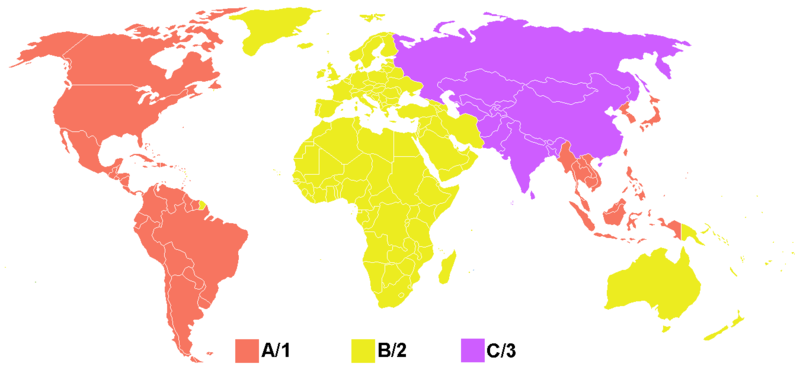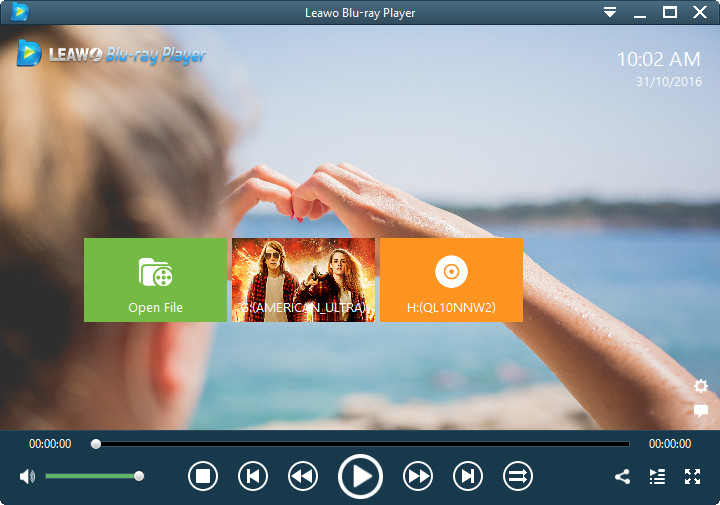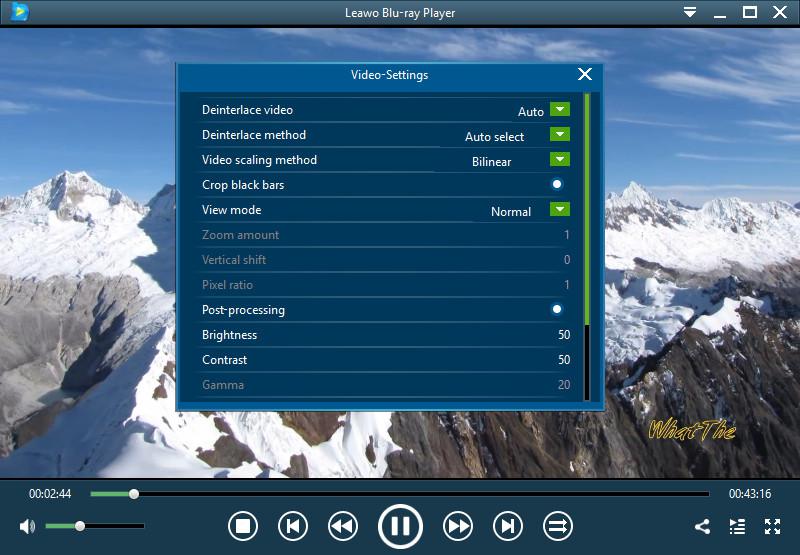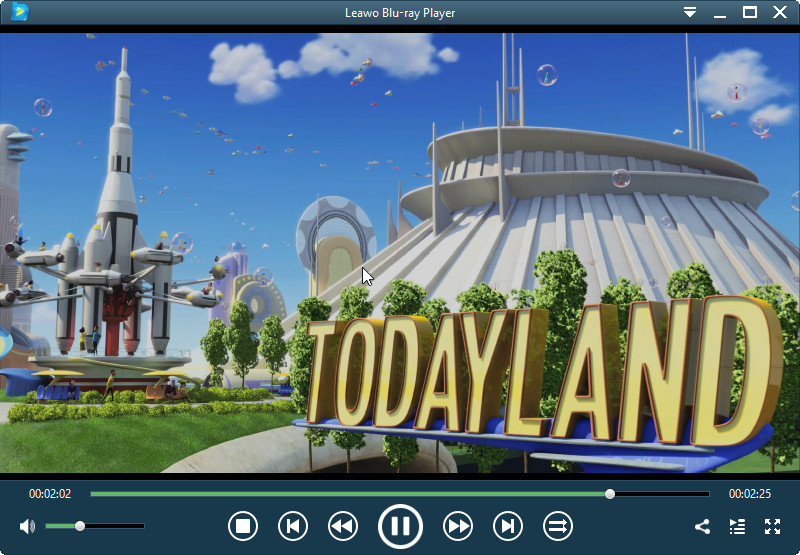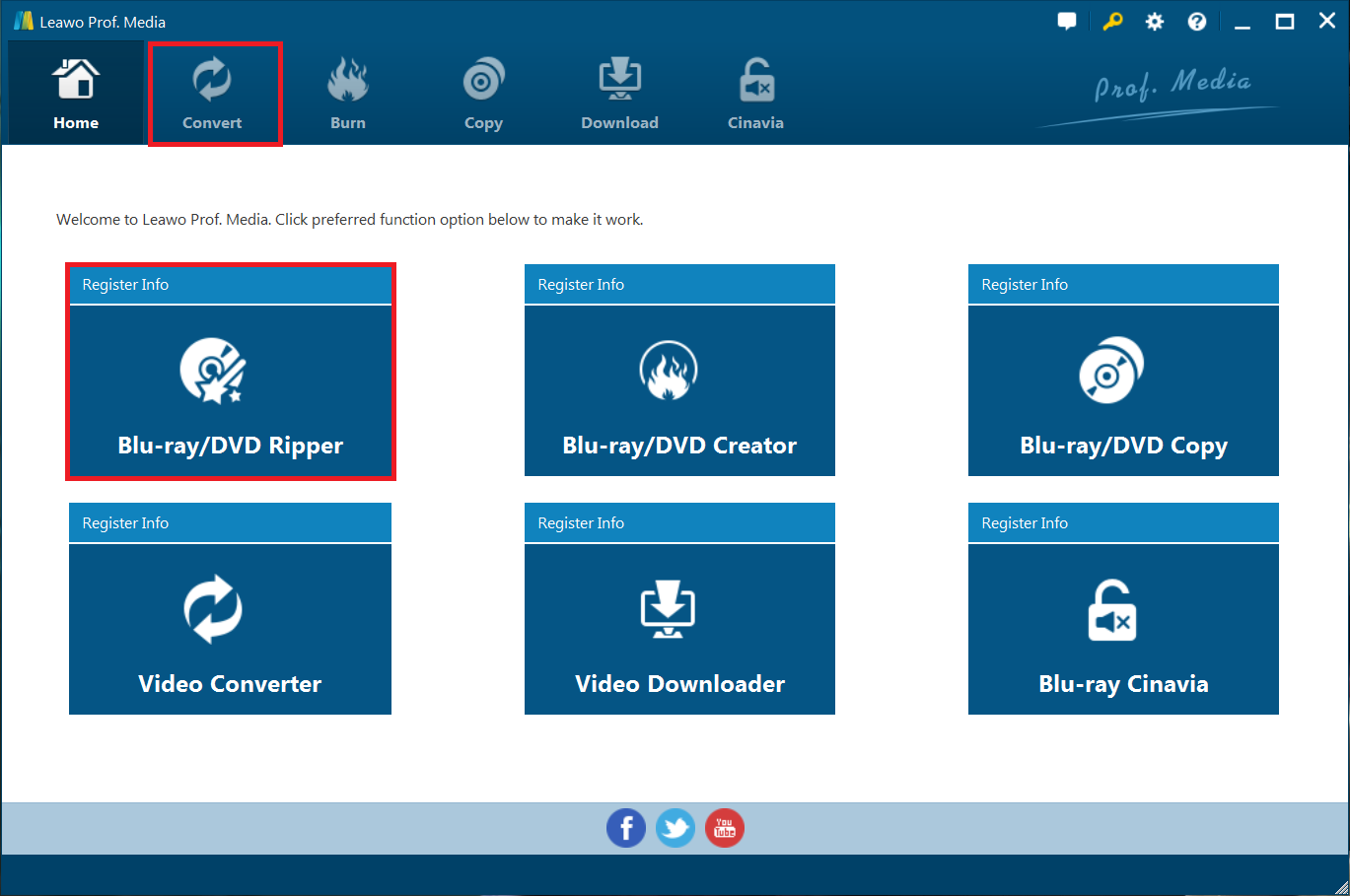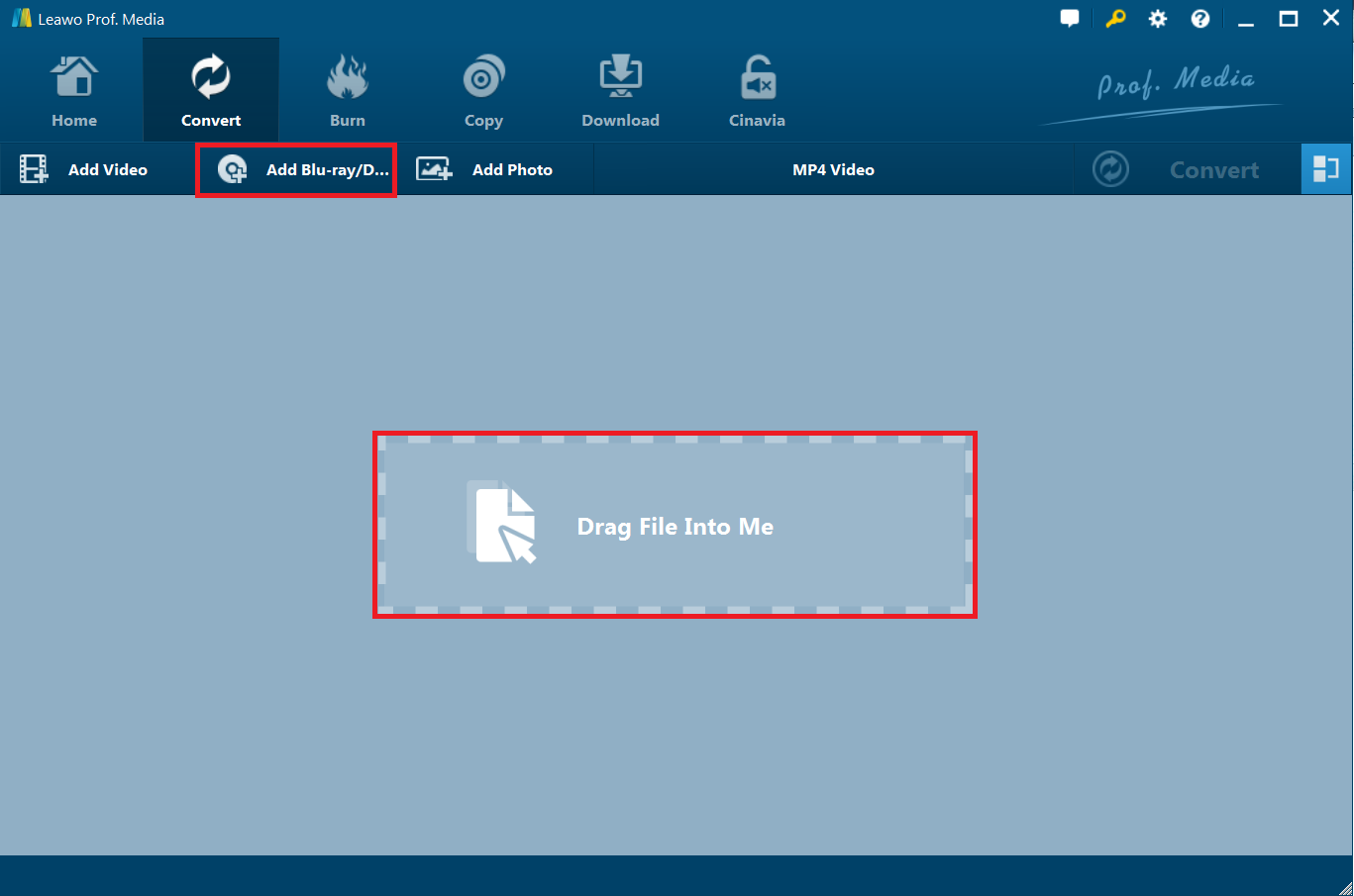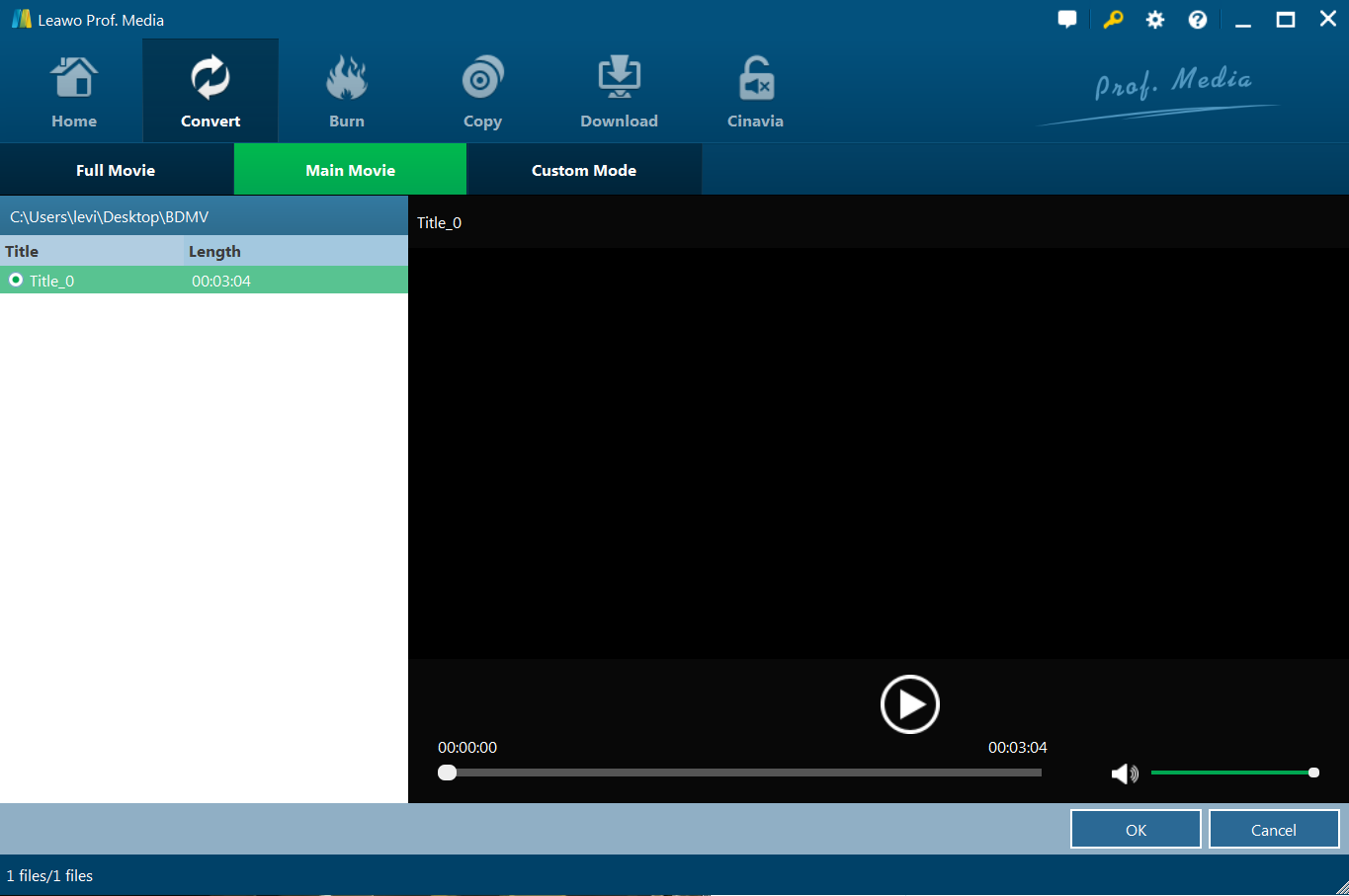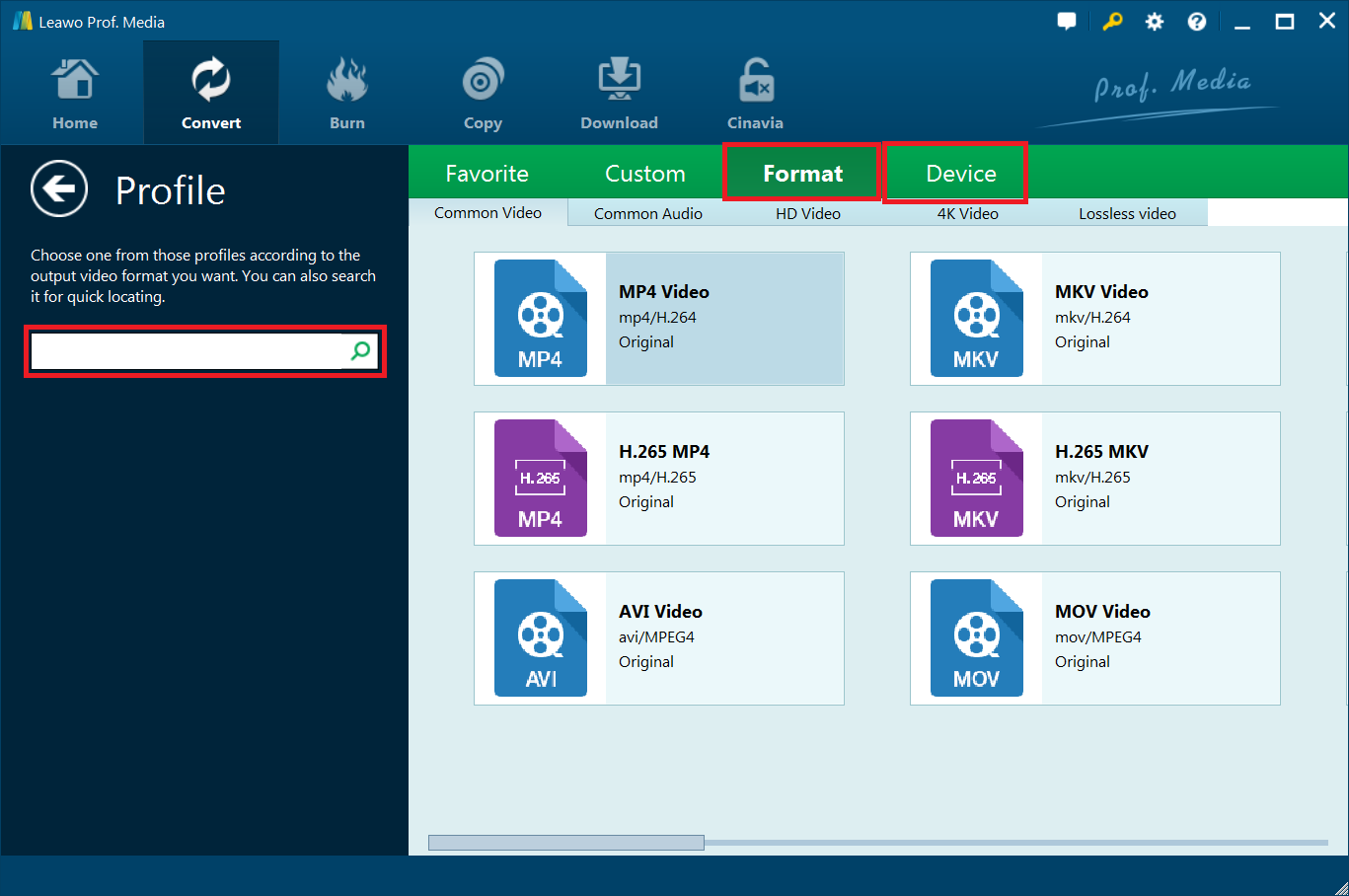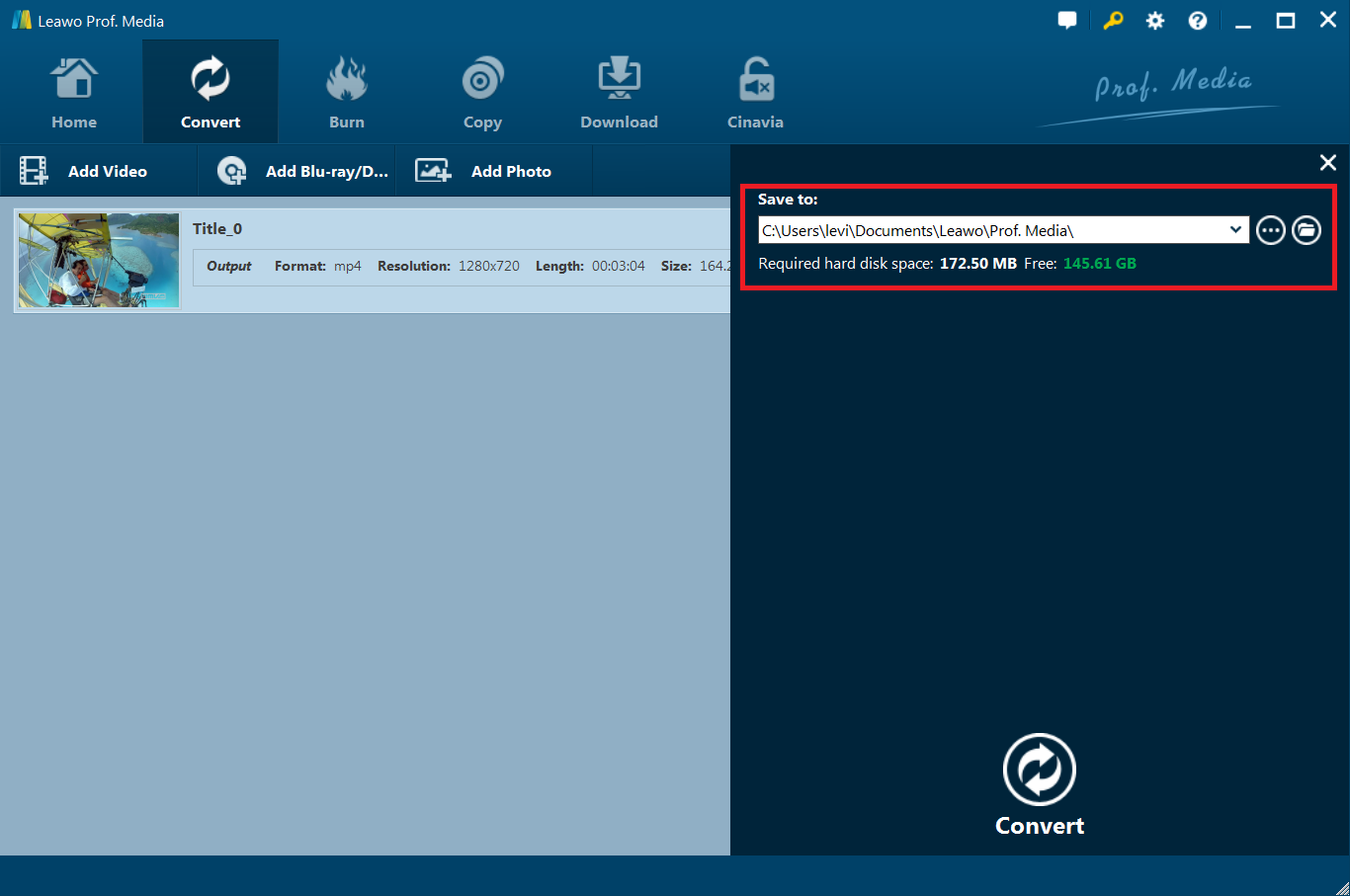Last updated on 2021-01-22, by
How to Play Region A Blu-ray in UK
I have received requests coming in droves asking how to play region A Blu-ray in UK? As told, they can only play region B directly. In order to settle this region issue, I have collected all relevant information concerning the Blu-ray region and offered a couple of practical solutions to let the region not a problem for Blu-ray playback, meaning we won’t be restricted by region anymore. Read on and find out the best solution for you!
Part 1: What are Blu-ray region codes
It is universally acknowledged that Blu-rays will be available only with dedicated region code. In total, there are 3 separate Blu-Ray region codes. These codes are classified alphabetically as Region A, Region B, and Region C.
For example, region A covers areas like North America, Central America, South America, Japan, North Korea, South Korea, Taiwan, Hongkong and Southeast Asia; region B takes care of Europe, Greenland, French territories, middle east, Africa, Austria, and New Zealand; while region C serves for India, Nepal, mainland China, Pakistan, Russia, central and south Asia. Having said that, Blu-ray discs that have been manufactured in region A are embedded with region code A, and are therefore only usable with players from region A. The same is applicable for regions B and C. Below is a map showing how Blu-ray region codes are separated and administered by geographic location.
If you want to play Blu-ray discs with a different region code other than your own one, you may need to remove region code and make the Blu-ray disc region free, or you may seek for region-free Blu-ray player to play the disc without being affected by the region code. Take our case as example, if you want to play region A in UK, it is basically not possible to do that originally because UK falls in region B and all are embedded in region B code. What you can do to make it possible is to remove region A Blu-ray code and make it region free. Otherwise, you may need to turn to a region-free Blu-ray player in the hope to let it “break” region restriction internally and allow you to play region A Blu-ray in the UK. Thankfully, we have such a professional Blu-ray player for you that you will be able to play any region Blu-ray directly and freely.
Part 2: How to Play Blu-ray without region restriction
Leawo Blu-ray Player is strongly recommended in this case. This software contains all media playback solutions you need for your leisure entertainment. Being a free Blu-ray disc player software app, it plays Blu-ray discs for totally free, and downward compatible with DVD discs playback, no matter they are commercial or regular. Besides, it offers two distinct versions for Windows and Mac OS respectively.
Meanwhile, it’s capable of playing 4K video in MKV, MP4 and TS formats, 1080P videos in HD MP4, HD MKV, HD MOV, etc., 720P videos in MP4, AVI, MKV, and other formats, be it camcorder reordered footage, downloaded online video, or streamed video.
Best of all, it is region-free, meaning it can handle any region Blu-ray with ease. This free Blu-ray disc player could play Blu-ray discs of region A, B and C, and DVD discs from region 0 to 6. Different from other Blu-ray disc player apps that require you to change the player region and limit you changing player regions by up to 5 times, this free Blu-ray disc player doesn’t even require you to set the player region. Behind the curtain, it would decrypt any Blu-ray disc and then play for you.
Follow the steps below to see how we play region A Blu-ray in the UK using Leawo Blu-ray player.
Step 1: Download and install the Blu-ray player
Hit the button below to download and install the Blu-ray player. It is super lightweight so it should be quick and easy to get it installed.
Step 2: Add and load the source region a Blu-ray files to the player
Click Open File on the main interface to browse your region A Blu-ray files from the computer, which could be loaded to the player once you select them. If your source Blu-ray comes from disc, insert and click to open the region A Blu-ray disc instead.
Step 3: Perform settings before playback
Therefore are a couple of options to enter the settings pane. Click the gear icon to enter the general settings pane or click the "Videos" icon on the top-left corner, or right-click on the main interface and then choose "Videos" option to enter the Video Settings panel, where you could do multiple video settings during playback.
Step 4: Start to play the Blu-ray
After Blu-ray files are loaded to the player, they will be shown on the playback list, by hitting which you can directly play the Blu-ray without trouble. As said, region issue will be internally solved within the app. All you need to do is sit down comfortably and enjoy the playback.
Bonus: How to rip Blu-ray movies to your PC
Now we know clearly how we can play region A Blu-ray in the UK, which do not have access to read or playback region A code by default. To make it possible, we can remove disc region restriction using software or we may use a more direct and professional way - to use an all-in-one region free Blu-ray player. More than that, now we have a bonus section guiding our readers to rip their Blu-ray DVD to various formatted video or audio files with ease. Leawo Blu-ray Ripper will be able to help rip Blu-ray DVD to 180+ video/audio with 100% original quality and 6X higher speed.
Step 1: Download and install the program
Click the button below download and install the ripper to your computer. Launch it by hitting the Blu-ray/DVD Ripper icon on the program suite home interface.
Step 2: Add the Blu-ray DVD contents to the app
Click “Add Blu-ray/DVD” to import Blu-ray/DVD disc, folder, or ISO image file. Alternatively, you can directly drag and drop source Blu-ray/DVD files into the converting panel.
Step 3: Choose the mode to rip the disc to your computer
It presents three modes for you to select, namely full mode, main mode, and custom mode. Full mode lets you rip the entire disc to your computer, the main mode allows you to rip the movie part only, and custom mode enables you to choose the exact part you want to rip.
Step 4: Set the output format
Click the format drop-down menu and you will be able to select the target output format.
Step 5: Set the output directory to save the file in local drive
Click Convert and you will see a pop-up window, where you will be able to set the output directory to save the file. Then click the Convert button at the bottom to start converting your Blu-ray DVD files to target output format files.
Conclusion
How many of you are wondering how to play region A Blu-ray in UK? Probably the answer is a lot. Honestly, breaking region code is not easy for some Blu-rays but we can find an alternative to cope with region restriction. Leawo Blu-ray Player is such a professional player that includes the ability to handle region restriction internally, which takes the advantage of region code decryption technology. Plus, for users who would like to rip the Blu-ray DVD to media files in computer, we would recommend Leawo Blu-ray Ripper to you. This is a one-stop solution for you to rip any DVD disc to files in the computer. Do not hesitate to give them a shot!




 Try for Free
Try for Free Try for Free
Try for Free