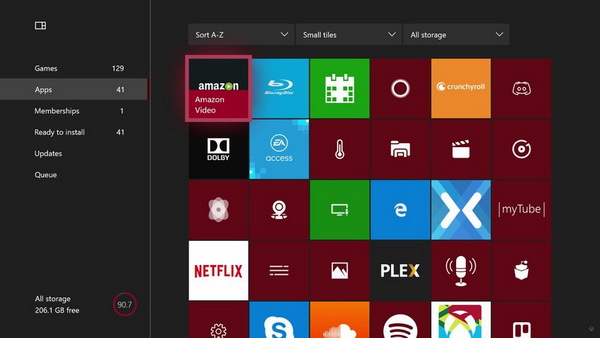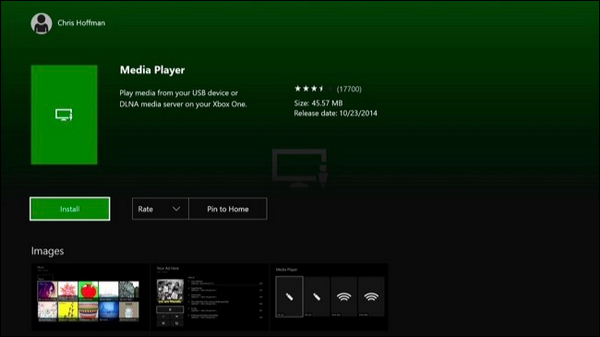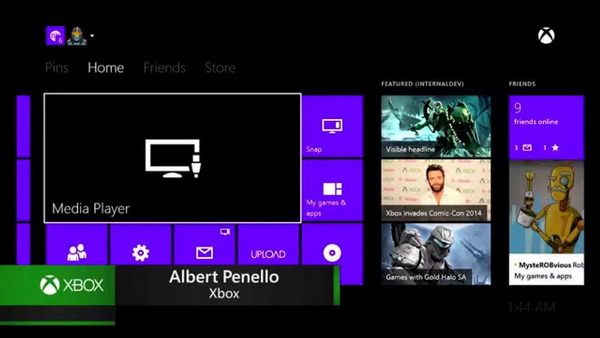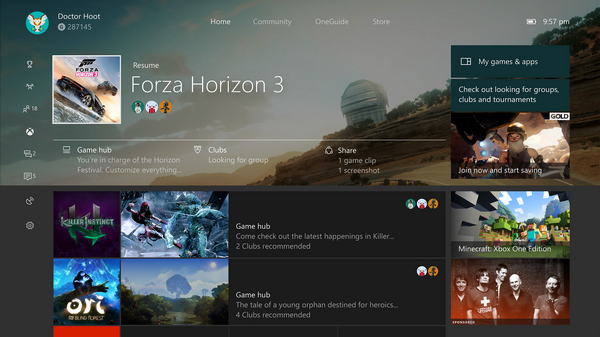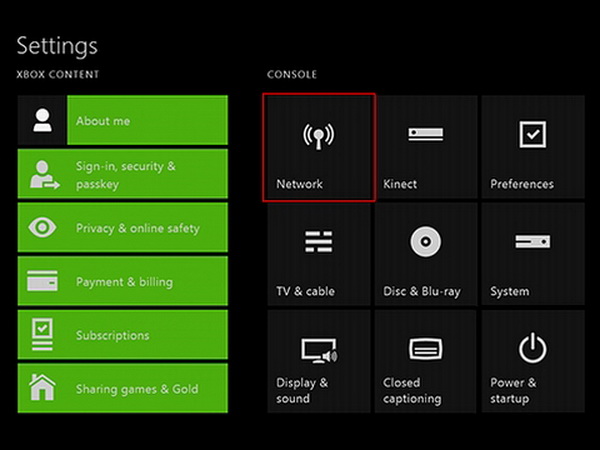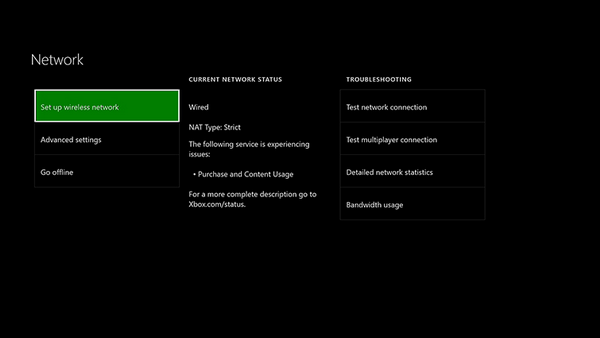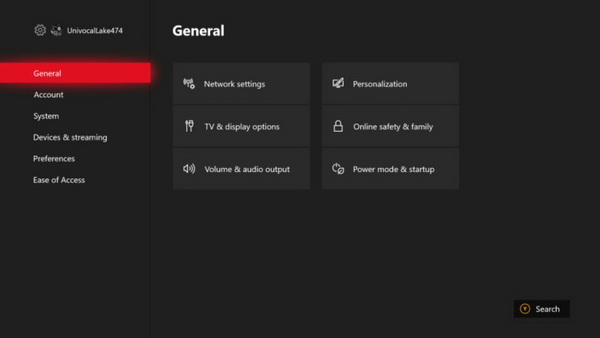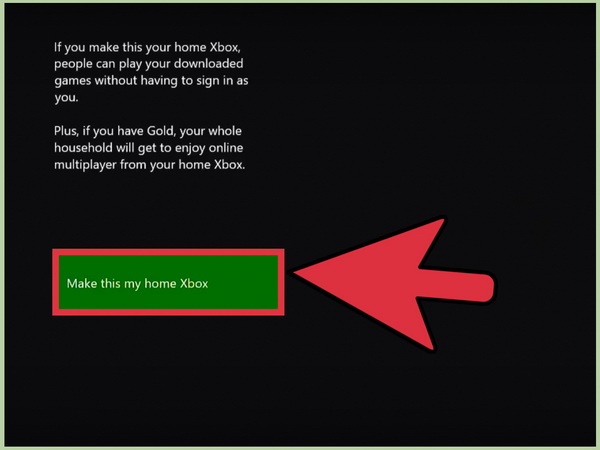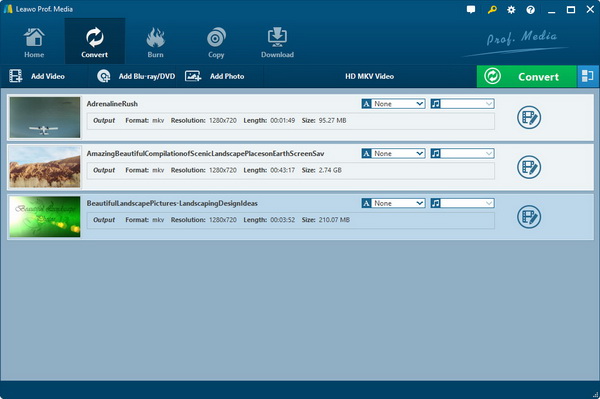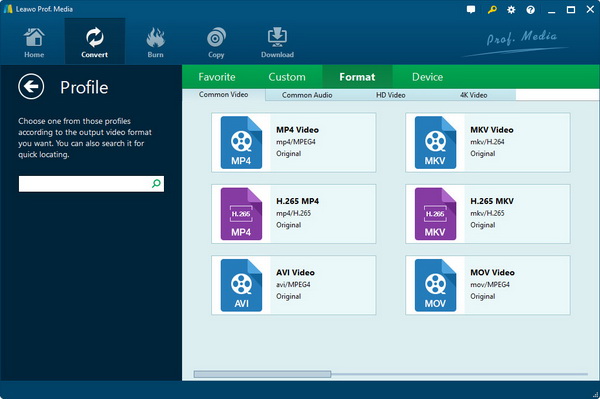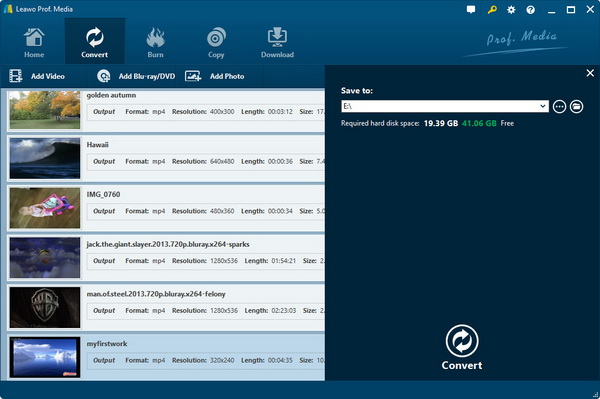Last updated on 2021-09-04, by
(Solved) Play DVD on Xbox One without Internet
"I'm hoping someone can explain a weird requirement with the Xbox One DVD playback. This morning Comcast service went out in my area. No TV, no internet. No big deal it's going to happen from time to time. I load a DVD movie but the Xbox One won't play DVD offline. Does Xbox need internet to play DVDs? Why would a company make its product completely worthless without an internet connection?! How to play DVD on Xbox One without internet?" For those users suffering this unreasonable problem, the feasible instructions are presented here.
Part 1: Download Xbox Media Player
Does Xbox need internet to play DVDs? While so many users upset about the truth that Xbox One won't play DVD offline, the question of how to play DVD on Xbox One without internet is highlighted by increasing feedback. In fact, there are several solutions for how to watch a DVD on Xbox One without internet. To begin with, you should have a conspectus of the method. Basically, three main stages are formed so as to how to watch DVD on Xbox One without Wi-Fi. The primary phase is to download the Xbox One media player as this application is not preinstalled. In this way, the Xbox One won't play DVD offline issue can be prevented in advance. In the next phase, you will learn how to set up the offline operations on Xbox One step by step. Also, you need to keep going with further settings for the console DVD playback. Although it seems a long way to go, there is a shortcut in parts 4 and 5 for you to alter the complex instruction.
If you want to stick to the Xbox One manual guide, this is how to watch DVD on Xbox One without wifi from the very beginning.
Step 1. Navigate to the "Apps" where you can download the Xbox One media player.
Switch on the Xbox One to see the interface. The left side is designed as a menu with top titles like Games, Apps, and others. If you cannot see the left column, push the menu icon at the upper left corner. Usually, the "Apps" is under the "Games". When you move down the selection box to the "Apps", the right frame will pop up a bunch of apps in different orders.
Step 2. Get inside the "Media Player" page.
You can use the alphabetic order to search for the "Media Player" or take advantage of the "Find more" tool to quickly locate this program. The media player icon is commonly in green color. Click on the "Media Player" box to enter the detailed page. Here, brief info including rate, size, and release date will be given along with the "Install" button.
Step 3. Download and install the Xbox media player.
Just click on the "Install" button and the downloading process will be merged with the installation. Wait until the background operation is done and go back to the home page. The media player should be seen obviously on the new panel.
Part 2: Set Offline Mode
Now, it is the turn to configure the network settings to keep moving on how to watch DVD on Xbox One without wifi.
Step 1. Open the menu from the Home interface.
Enter the "Home" and look to the left menu where you can observe a list of icons. If not, scroll the options to the left and the column will show up. At the end of the menu, click on the gear icon which is the system settings.
Step 2. Select the Network class.
After being in this panel, you can easily find the "Network" box on the right "Console" board. Keep with the option by a simple click.
Step 3. Turn on the "Go offline" choice.
Roll down the green selecting block to the "Go offline".
Part 3: Set Home Console
However, the previous episode is not ending yet. Continue with how to watch DVD on Xbox One without wifi.
Step 1. Re-enter the system settings to view the "General" menu.
Repeat step 1 from the last stage. The side menu has a label of "General" then go to this title.
However, the previous episode is not ending yet. Continue with how to watch DVD on Xbox One without wifi.
Step 2. Locate the "Personalization".
When the "Personalization" is chosen, three options are offered. Now you can designate the background and color of your Xbox home console. It is suggested to move on with the "My home Xbox".
Step 3. Make your own Home Xbox.
This prompt will save the changes and assign this Xbox console as the starting Xbox page.
Step 4. So far, you have acquired how to play DVD on Xbox One without internet.
Part 4: Backup Methods – Rip DVD to Xbox One Format
Maybe you are tired of tweaking the Xbox, you have an alternation for how to watch DVD on Xbox One without wifi. This method is definitely more effective than the aforementioned instruction series. Personally, I strongly recommend applying Leawo DVD Ripper to back up the DVD content to Xbox One recognizable formats. Under this condition, Xbox One is capable of defining the media file by accessing the USB.
Featuring 100% quality maintenance, Leawo DVD Ripper performs flawlessly on ripping DVD discs to over 180 file extensions. For instance, you can rip DVD to Xbox One standard formats with ease, rip DVD to Chromebook and hundreds of other device formats. What's more, those format files are stored as presets for novices who know nothing about the profiles. Meanwhile, DVD-5/DVD-9 disc, DVD folder, and DVD ISO image file are acceptable. The outstanding DVD encryption removal is what you can thoroughly benefit from. No matter what CSS protections, regional restrictions, movie studios, this program can figure it out effortlessly. Besides, it runs faster than any product in the market by exceeding 6 times higher speed. Merged with additional video editor tool, you are even allowed to put on some 3D effects for DVD videos. You will find more bonus toolkits after downloading this formidable application.
Let's see how to watch a DVD on Xbox One without internet once the Leawo DVD Ripper installation is done.
Step 1. Launch the Leawo DVD Ripper and load source DVD files.
Click on the "Add Blu-ray/DVD" to import DVDs. You can also drag DVD into the entrance.
Step 2. Modify the output to Xbox One definable formats.
Tap the "MP4 Video" button and "Change" constantly to open up the profile panel. Choose the "Device" heading and look for the Xbox One category. Pick up the one you prefer.
Step 3. Start to rip DVD to Xbox One.
Return to the first page and click on the "Convert" to pull out the directory menu. Fill up the location and hit the "Convert" beneath to initiate.
Step 4. Transfer the converted DVD to the USB drive then plug it into the Xbox One.
Part 5: Free Methods to Play DVD with Ease
Similar to play DVD on PS4, playing DVD movies on Xbox One seems accessible as it claims to be fully compatible with DVD formats. Regardless of how to play DVD on Xbox One without internet, there are also many shortcomings in terms of DVD playback. Many Xbox unsupported DVD data even unknown media formats are everywhere online in this digital world. Hence, you don't want to get into massive hassles to do the configurations on Xbox all the time. Make sure you have a DVD drive by your side, the computer or the laptop could also be fantastic home entertaining equipment. At present, the most convenient solution will be introduced to playback DVDs of all kinds.
Speaking of DVD playback, this versatile Leawo Blu-ray Player is standing on the top of tons of other media players thanks to the cutting-edge technology. During DVD playback, you can zoom in and zoom out, upscale videos, set the advanced output for audio, and more. Inbuilt with the most covered DVD formats, it can also reach out to Blu-ray discs as well as container files like HD MP4, HD MKV, HD AVI, HD TS, HD VOB, etc. While 4K resolution is supported, this software can display all source quality as the original way. No compressed images and sounds will occur. At the same time, it is gifted to bypass all the DVD disc management such as region limitations.
Furthermore, multiple agile functions are embedded for optimal user experience, including a Power Manager, the virtual remote control support, and a screenshot snapper. Themes, skins, and languages are adjustable according to your preference. On top of that, the paid version has an internal converter functionality that is able to extract DVD or Blu-ray to MKV files in 1:1 preservation.
Conclusion
Had to praise the Xbox is a great game console that can compare with PlayStation devices. Xbox One can also play a decent role as a DVD player. But many people find it troublesome that Xbox One won't play DVD offline. Thus, this article focuses on how to play DVD on Xbox One without internet by illustrating a couple of strategies. You can choose to follow a long period of how to watch DVD on Xbox One without Wi-Fi by adjusting Xbox platforms. Even this method looks not quite easy to do, our guide above elongated each step in detail so you will not get lost. Nevertheless, you are exposed to the most effective way that changes the DVD content into Xbox directly playable formats via Leawo DVD Ripper. Making use of the Leawo DVD Ripper program will cost less time wandering around the Xbox intricate parameters. You can also get a great backup on the PC. Moreover, since the DVD videos are saved on your computer, why not play movies without quality loss under the help of the best Leawo Blu-ray/DVD Player?




 Try for Free
Try for Free Try for Free
Try for Free