While we are recording the audio we need, noise always brings a bad effect to interfere with our audio recording. Where the noise comes from? It is obviously known that it can come from the internal environment like the equipment itself or the external environment where the unquiet surrounding around us. When we use our smartphones to record the audio, an outstanding job has been done by Apple that is the noise from the interior circuit of the device itself has been surpassed. But, the external noise still is unavoidably being recorded to the audio. Therefore, noise canceling voice recorder app will do a good favor to the noise reduction in your audio recording.
Part 1: Top 5 noise canceling voice recorder apps
1. Noted
This app is able to record the details and has the tagging feature. Playing and sharing what you have recorded can be done anytime. With the help of Noted app, the meeting record and the lectures record have become much easier. All the core functions have been offered this app, you can edit, index and export the recorded content as you need, and it is totally free. Note-taking with no limitation is provided by the high grade version. Noise cancellation recorder along with the adjustable quality of the audio recording can be fulfilled in this high grade version, you just need to pay $0.99 each month or $9.99 each year. The recorded audio can be synchronized across different devices with iCloud. The audio quality can be adjusted to meet different needs.
2. Easy Voice Recorder
This app is able to record audio and voice with simple operation. Your meeting or the personal notes or the songs or more can be recorded with Easy Voice Recorder in a reliable way without time limitation. The powerful feature of audio filtering can be used on any supported device, the recorded audio files can be renamed and deleted, and then they can be saved as the phone ringtone. Moreover, they can be integrated with the application like Tasker and Locale and more. The audio files can be recorded to the PCM and AAC format, or AMR can be used to save the space. The recording is completed in the back stage and it can be controlled via the widget on home screen. Your recording folders even can be managed and organized and are saved to the SD card.
3. Hi-Q MP3 Voice Recorder
The smartphone voice recording can be taken to a new level with this app. It has multiple functions and the customized options. Due to the audio sampling in 44 kHz high fidelity, it is far beyond any other standard audio recorder app. Personal voice note or talks or lectures or more can be recorded by this app. You don’t need to worry about the recording quality when you have Hi-Q MP3 Voice Recorder on your phone, whatever song ideas or the brainstorming sessions or anything else, they all can be recorded via this app in high sound quality. Input settings can be specified in real time to make the recording done in the different noise levels. The quality settings can be customized with the adjustable bit rate reaching to 320 kbps. Also, the formats like WAV or OGG or M4A or FLAC can be used in your recordings.
4. Voice Recorder
Voice Recorder is absolutely free of charge, and it is easy-to-use app with simple operation. Meeting or personal notes or speech or song or more can be recorded via this app without any time limit. This is one of the best voice recorder app with noise cancellation for your selection. It is also called voice recorder or audio recorder or sound recorder. The recording quality is definitely perfect. The supported format for the recorded files includes mp3 and ogg. Moreover, it has the analyzing feature of live audio spectrum.
5. Otter Voice Notes
Otter is an app with the feature of note taking and collaborating. No matter you are a businessman or a student or a journalist, this app is able to record the meeting, the video conference, the interview, the lectures, and more. Recording and reviewing can be done in real time. Furthermore, searching or playing or editing or organizing or sharing the conversations is available on your different devices. You are allowed to transcribe 600 minutes each month, the cloud storage with unlimited space can be used for your all recorded conversations. The audio can be recorded via the internal mic or the Bluetooth connection, and the existing recordings can be imported via this app. Photos can be taken when the visual context is being added to the conversation line. The audio files can be exported in the format of mp3.
Part 2: How to cancel noise while recording using app
Here we will guide you how to use Noted app to cancel noise while recording. The background noise is suppressed by Noted via the Gating. That means a gate is set up for the signal of audio and allows the signal you need to go through, meanwhile those undesired signal is being blocked. Noise gate aims at filtering out the noise from the background based on the average human speech frequency ranging between 80Hz and 2k Hz. The gating effect can be adjusted by the users via Threshold controller, which help you to find the correct balance for your audio recordings.
1. When you run Noted app, the side menu can be brought out and then tap on the icon “Settings” from the bottom of menu.
2. After that, the toggle of “Noise Reduction” can be turned on. It is suggested that get the recorded audio playing and then Threshold slider must be turned to the right side and the left side so that the appropriate slot can be found to right value. It should be noted that the purpose of noise gate is to playback rather than to record, so it has no damage to the recorded audio.
Part 3: How to cancel noise while recording on computer with Leawo Video Converter
There is also another way to cancel noise when you are recording audio on your computer that is to use the third party tool - Leawo Video Converter. This software is able to convert video and audio with up to 180 formats into other different formats as you need. Various kinds of video files are supported by this software which includes MP4, FLV, MOV and more. And the video files can be converted to the multiple kinds of audio files format such as MP3, AC3, AAC, etc. Apart from the output formats for the different kinds of videos and audios, lots of portable devices can be set as the output profile directly via this software. Leawo Video Converter is a powerful converter which is applied to a wide range of devices include the iOS devices and the Android devices as well as the Microsoft Windows devices. Here we will teach you how to use Leawo Video Converter to cancel noise for your recordings on computer.
1. Launch this software on your computer and click on the icon button “Edit” on the right side after the source audio or video files have been imported. Then you will be directed to a real-time window for previewing video, in which the audio or video files can be edited and customized for the output purpose.
2. Then you will enter the editing pane where you can see the function “Remove Noise” on the left sidebar. Click on this button and then get “Remove Noise” turned to green. After that, the background noise rumble or hum from your audio or video source will be got rid of.
Bonus tip: How to record voice with high quality
If you want to record your audio in high quality, a professional audio recording software Leawo Music Recorder is highly recommended here for you. You are allowed to record different audio from the multiple sources like built-in input audio, computer audio, and online music. The recorded audio can be saved as MP3 or WAV output format with no data loss. Furthermore, music tags can be added to your recorded audio files automatically or manually with music tag editor. The built-in library even can do good favor in searching and managing all the recorded files. Below we will guide you how to record voice in good quality via this software.
1. Run Music Recorder on your computer and you will be guided to the main interface of this software. Click on the icon “Audio Source” from the main interface and get the audio source set firstly. If you want to record online audio or the streaming audio, choose the option “Record Computer Audio”. If you want to record the built-in input audio, for example, the audio from Mic, you can choose the option “Record Audio Input”.
2. Click on the red button “Start” to get Leawo Music Recorder begin to work. Then click and play the source audio files. You should note that playing source audio files must be done after the music recorder works. To customize the recorded audio files, you can click on the icon “Recording task scheduler” on the left bottom corner to bring out the Task Scheduler function. Then the start time and duration can be set here for your recordings.

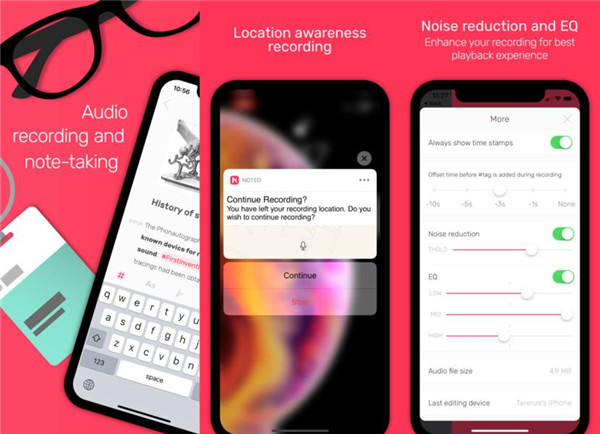

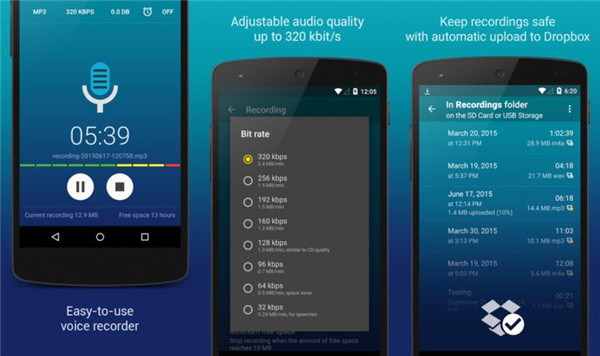
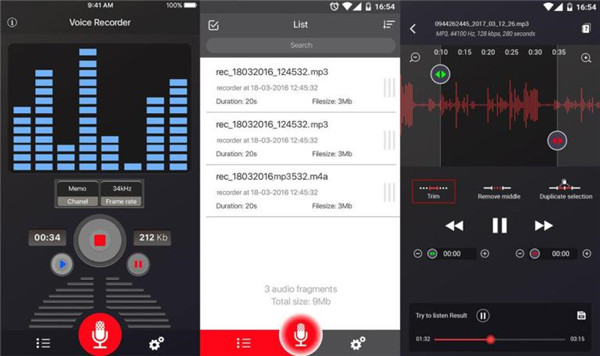
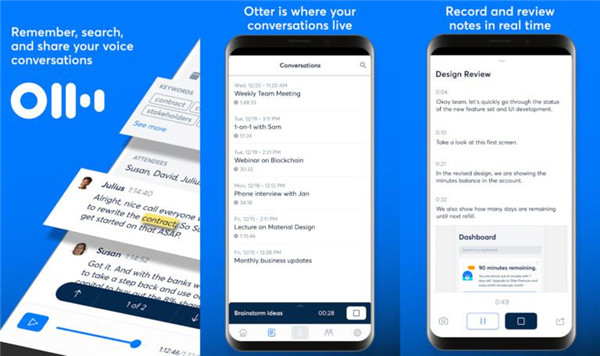
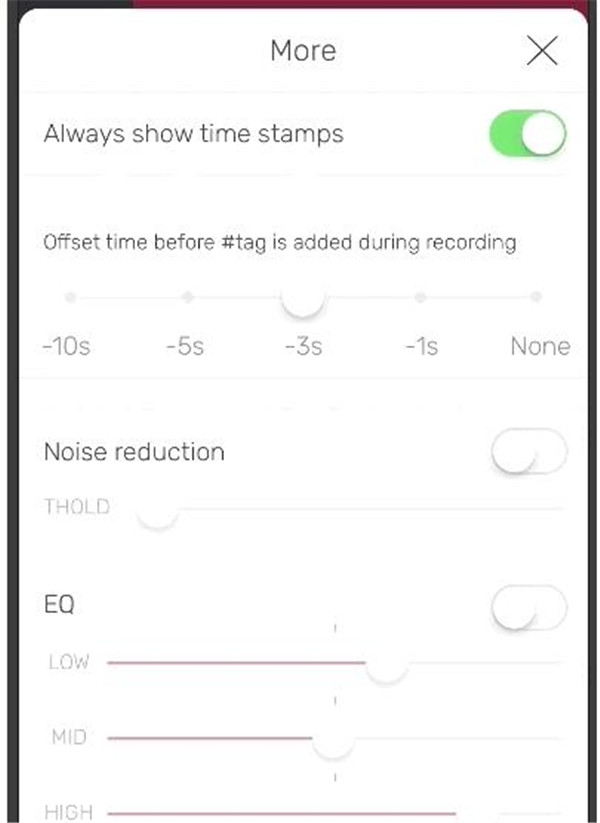
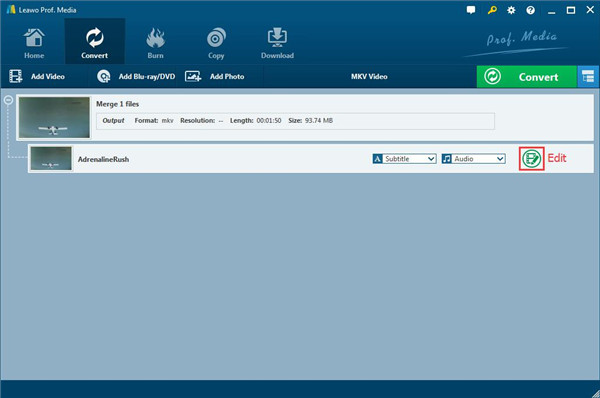
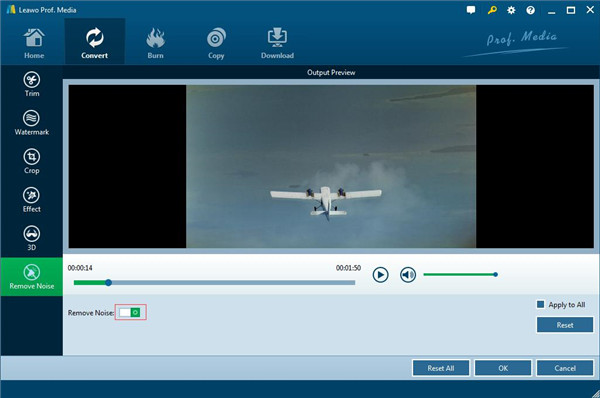
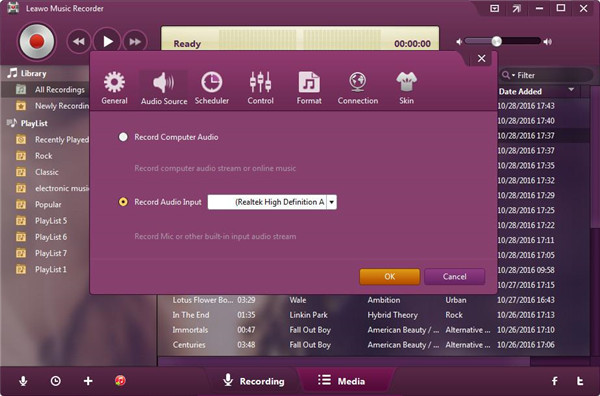
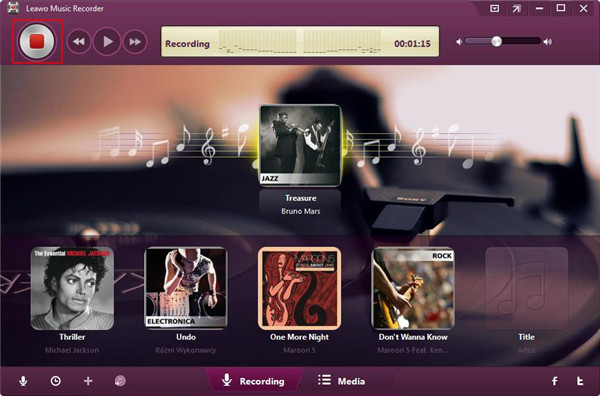
 Sep. 08, 2021 by
Sep. 08, 2021 by 










