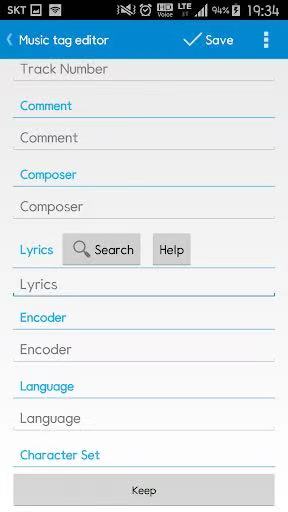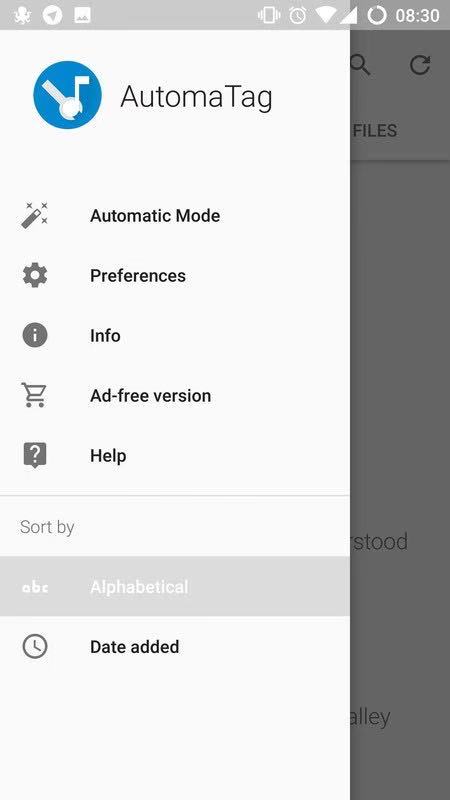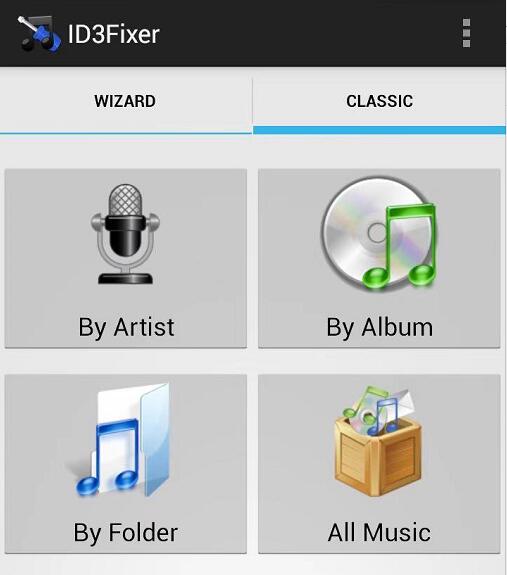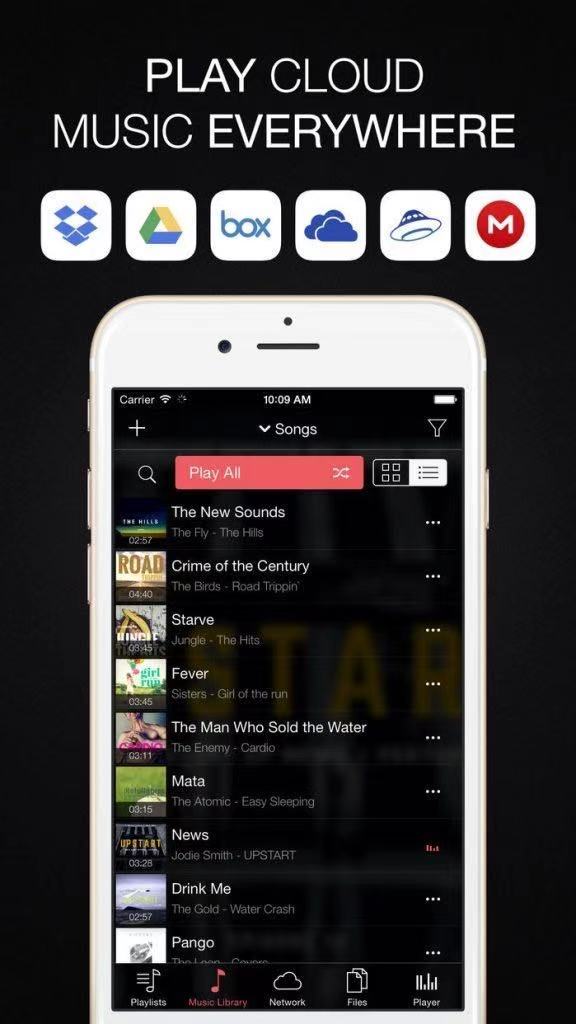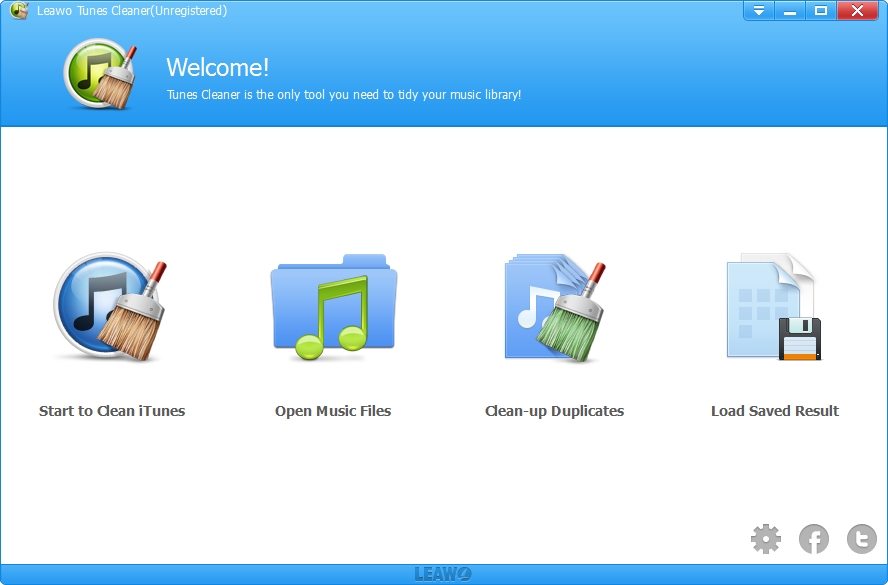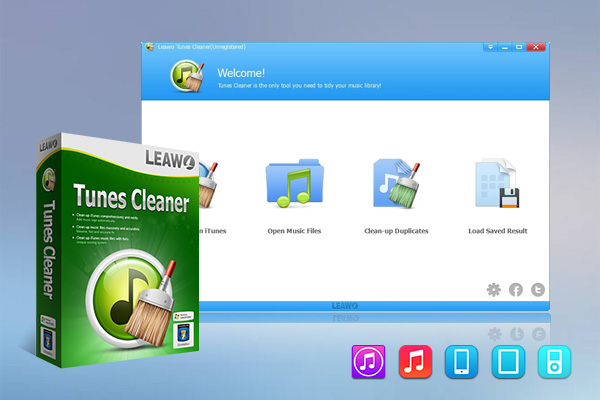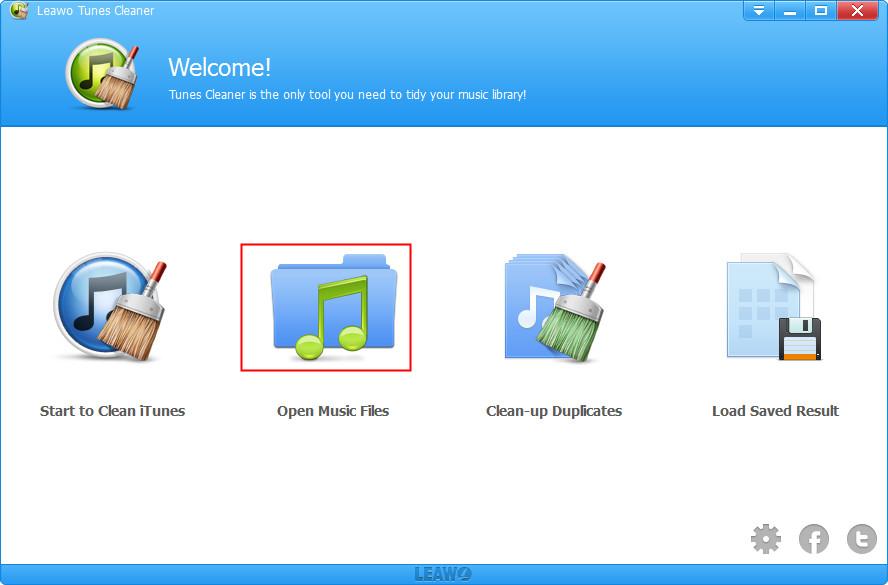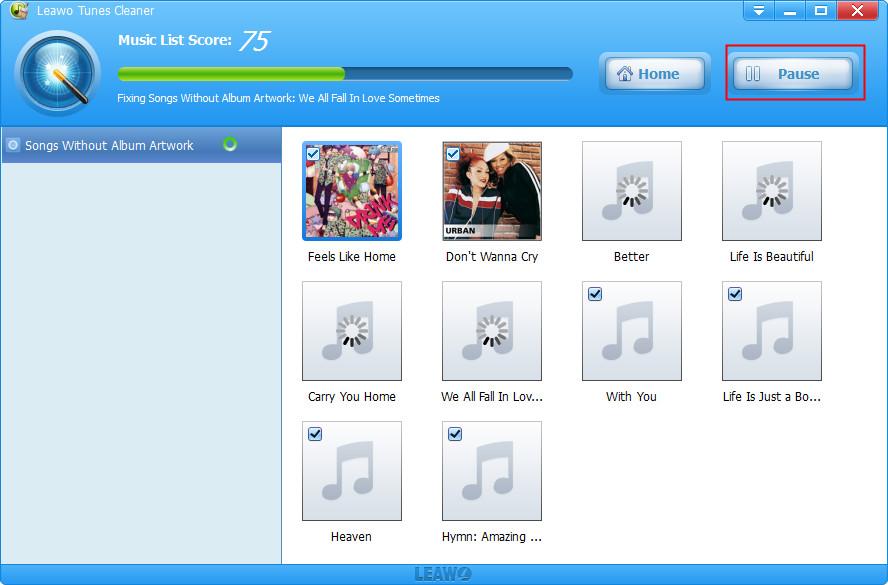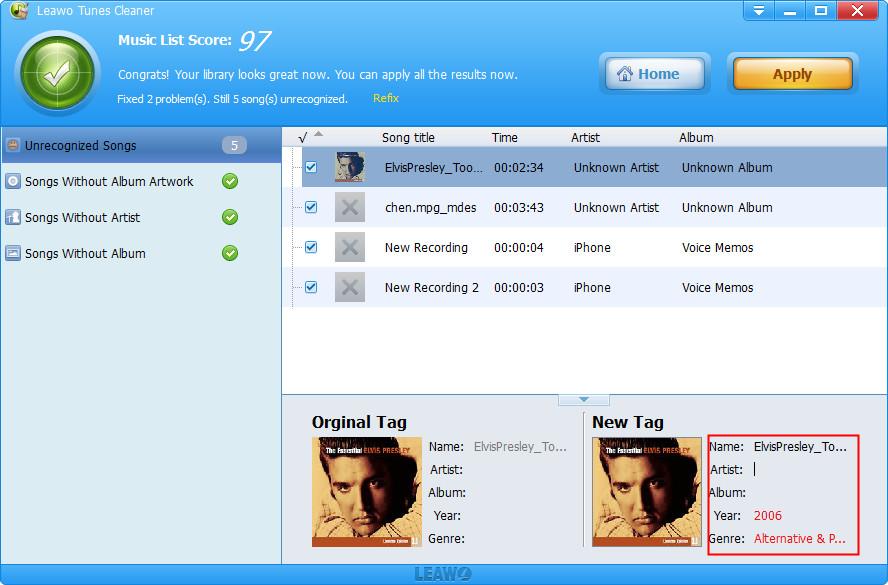One of the most convenient functions for smart phones nowadays is to be capable of playing digital music files whenever and wherever you are. If you are a music lover, you may have downloaded a lot of songs and online radio or audio files without specific tags for your Android phone or iPhone. As a result, if you would like to locate one song, you would encounter some difficulties without the exact tags. At the same time, these music files would be gathered in a mess. Then, are there any good suggestions to sort out the songs and audio files in a proper way? Now, there are some excellent music tag editors to be recommended in this post which would help users in editing different tags for different music files, including title, artist name, genre, album and so on. If this is what you are looking for, here are the parts you should never miss.
Part 1: 3 Best Music Tag Editors for Android
It is obviously seen that the music tag editors for Android phone and iPhone would vary from type to type. Here, in the first place, if you are adopting Android systems, the following 3 best music tag editors for Android would be quite useful to you. You can choose your own preferred editor to manage your music files properly, including the music files downloaded from Spotify and Amanzon Prime Music and so on.
△ Star Music Tag Editor
The first music tag editor for Android you can try is Star Music Tag editor which has been regarded as one of the best tag editors for Android in recent years. Star Music Tag Editor is able to edit multiple music files at the same time. It also can manage all the audio files in different tabs, including location, album, artists and so on. Under each tab, you can easily locate all of the music files that belong to the same tab, and furthermore, you can long press the file to further edit the id3 tags. The tags would be edited automatically or manually depending on your own preferred ways. What’s more, with this tag editor, you can easily add images or cover artist or lyrics to the specific files you would like to edit. You can change the file tags any time you would like.
Key Features:
● Easy-to-use interface
● Support for SD card
●Few advertisement
△ AutomaticTag Editor
AutomaticTag Editor is another excellent editor you can refer to. Before starting, you can configure the parameters of automatic matching, such as setting semi-automatic filtering of matched information, or directly automatically filling all information according to default. AutomaticTag Editor is also capable to match music files with missing information or only missing covers without any errors. There may be no information in some song files, even the file names are garbled. Perhaps the "voiceprint scan" function can be of great help at this time. The voiceprint of the music file is calculated for online matching, and the information obtained is then used by the user for selection. When matching information, it can also complete the track number of the corresponding file in the album, and even the album details such as genre and year can be accurately supplemented. At the same time, you can automatically rename the file and select the appropriate ID3 track label version.
Key Features:
● Customized sorting process
● Fix bugs automatically
● Easy editing process
△ ID3Fixer
ID3Fixer is another tag editor that helps to manage and repair music garbled audio and video playback. With this tool, some garbled song information would be easily added and changed. You can modify multiple files in batches to quickly repair garbled characters in your music database. The ID3 tag (including artist name, album name, song name) in the file can be read according to the encoding specified by the user to repair the garbled song information in the system. You can preview the label results before the actual application to avoid errors. In addition, ID3Fixer supports ID3v1 and ID3v2.
Key Features:
● Batch editing function
● Preview labels easily
● Supports ID3v1 and ID3v2
Part 2: The Best Music Tag Editors for iPhone
If you have adopted iPhone, and also you have the needs to edit the music tags for all of your audio files, then Evermusic would be the one you should not miss. Evermusic is a music software APP for Apple system. No matter where you are, you can play the most popular in the cloud storage, even the music on your MAC or PC. Evermusic is the perfect solution for playing music, it helps you access the collections stored on cloud storage or MAC or PC Songs and music library. Also, it can be used as a music tag editor which can easily download your favorite songs, albums, artists, and playlists so that they can be played on your device without the Internet. And, you can manage, copy, move, rename and transfer files in cloud storage. You can also create playlists based on the music in cloud storage, and you can also download songs, so that you can already play these songs offline even if you don’t have the Internet.
Key Features:
● Powerful editing functions
● High compatibility
● Download songs automatically
Part 3: The Best Music Tag Editor on PC - Leawo Tunes Cleaner
Leawo Tunes Cleaner would be the best music tag editor on PC. Here Leawo Tunes Cleaner could be your useful tool to handle with these issues. As a comprehensive iTunes cleanup programs, Leawo Tunes Cleaner could be used to detect the duplicates in your current media player, download and edit music tags as well as completing the music information, including the album, song name and artists and so on. With Tunes Cleaner, the music tags can be easily edited according to your own preferences, which allows users to detect the exact MP3 track information over the Internet.
Key Features:
● Ease-to-use interface
● One-click to manage all music files
● Clean up iTunes library
● Automatically find and delete duplicate files
● Automatically complete music info
● Manually edit music tags
Part 4: How to Edit Music Tag on PC with Leawo Tunes Cleaner?
Besides the 4 music tag editors for mobile phones, in this post, an excellent music tag editor for PC – Leawo Tunes Cleaner is recommended above. Leawo Tunes Cleaner, as a piece of PC software, would be able to edit music tag on PC for audio files on both Android and iPhone. Before editing music files on Android phone and iPhone on PC, you should first upload the music files from Android phone or iPhone to your computer, then adopt Leawo Tunes Cleaner to edit music tags on PC with ease.
4.1 How to Transfer Music from Android Phone and iPhone to Computer?
For Android:
- Connect your Android phone to your computer with your USB cable.
- Locate your Android device on your computer. Once your mobile phone is connected to your computer, you can find the device using “File Explorer >> My Computer”.
- Find the music folder on the computer and then right click on the target music file and choose “Copy” option. Finally paste then to a location on your computer./li>
The steps to upload music files from iPhone to computer is a little different from Android device. Here, in order to transfer or copy the files from iPhone to computer, you would need the help of an additional program to achieve the goal. Here Leawo iTransfer would be a proper tool to help you transfer music from iPhone to computer.
For iPhone:
- Download iTransfer on your computer.
- Connect your iPhone to computer with the proper cable.
- Choose iPhone music. Open iTransfer and go to click on the button of “iPhone icon> Library > Music”, you can find the music files on the panel. Then, choose the target music files and right click on them to select “Transfer to > My Computer”. Finally you can find the music files on your local computer./li>
4.2 How to Edit Music Tags on PC with Leawo Tunes Cleaner
Once the music files have been uploaded to your computer, then it is time to make full use of Leawo Tunes Cleaner to edit the music tags step by step. The tutorial listed below can be applied to both Android and iPhone.
Step 1: Download Leawo Tunes Cleaner
Choose the appropriate version, then download and install Leawo Tunes Cleaner on your computer.

-
Leawo Tunes Cleaner
- Clean up iTunes library by fixing music files
- One click to manage any music collection high-efficiently
- Delete duplicate songs in iTunes without limits
- Automatically find and add missing music information
- Manually fix mislabeled song information and music tags
- 100% accurate, safe and speedy
Step 2: Import Source Music Files
Open Leawo Tunes Cleaner and click “Open Music Files” to scan the local MP3 files on your media player. Also, this program can scan the music folder as well.
Step 3: Fix Music Tags Automatically
Fix the music files automatically first. Before editing the MP3 album info, you can launch the automatic scanning function of the software. After scanning, these MP3 albums with problems or incomplete information would be presented on the screen. Then click “Fix All” to start fixing these albums first. Usually these information would be found via the Internet and then they could be matched accordingly.
Step 4: Edit Music Tags Manually
Edit MP3 album info manually. These music files are usually stored in different groups. Then locate your targeted music files you would like to edit. Choose it and you can find the “New Tag” option at the bottom where you can input the “Artist”, “Album”, “Year”, and “Genre” information. Once these information have been edited, then you can view the final version on the list.
Note: The auto music tag adding feature of Leawo Tunes Cleaner has been discontinued. You could use it to add or edit music tags manually.