The Installation Was Successful
Thank you for installing Leawo Blu-ray Player
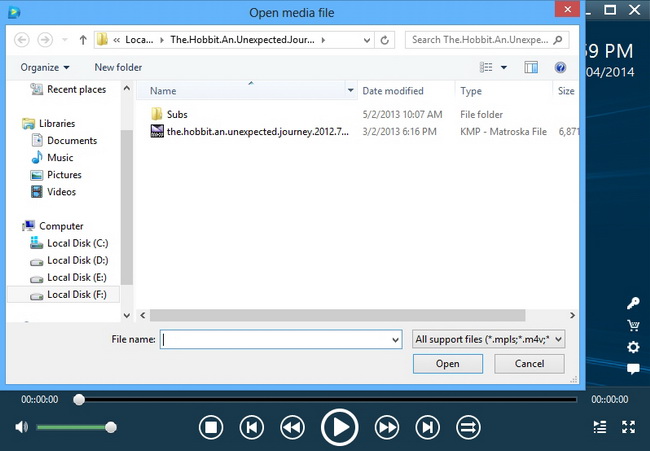
How to Open and Play ISO file on PC
Step 1: Launch Leawo Blu-ray Player
Step 2: Click "Open File" button
Step 3: Browse and open target ISO image file for playback
Step 4: Adjust Video, Audio and Subtitle settings if necessary

How to Play H.264 Video with Free H.264 Video Player
Step 1: Kick off Leawo Blu-ray Player
Step 2: Click the "Open File" button
Step 3: Find target H.264 video files
Step 4: Add target H.264 video file for playback
Step 5: Adjust playback settings upon video, audio and subtitles
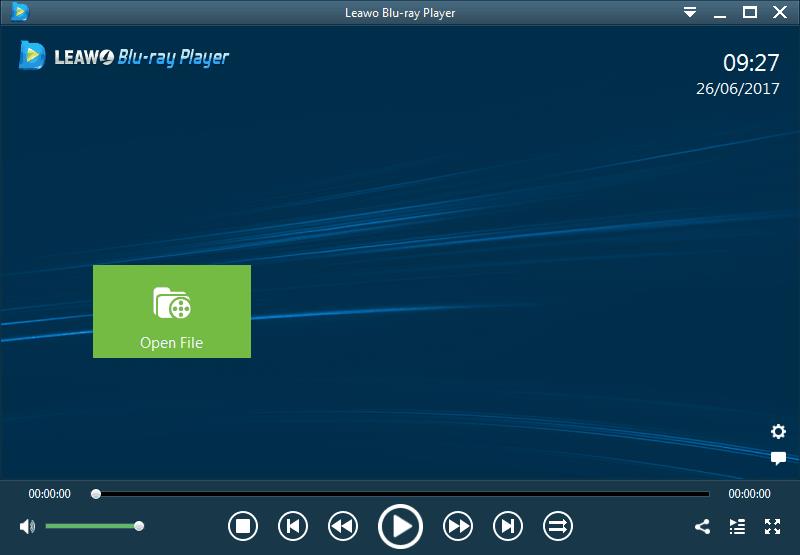
Step 1: Get source DVD media files ready
Step 2: Launch Leawo Blu-ray Player on Windows 10
Step 3: Click the DVD disc name to play DVD disc, or click "Open File" button to browse DVD folder or ISO file for playback
Step 4: Choose which title to play back
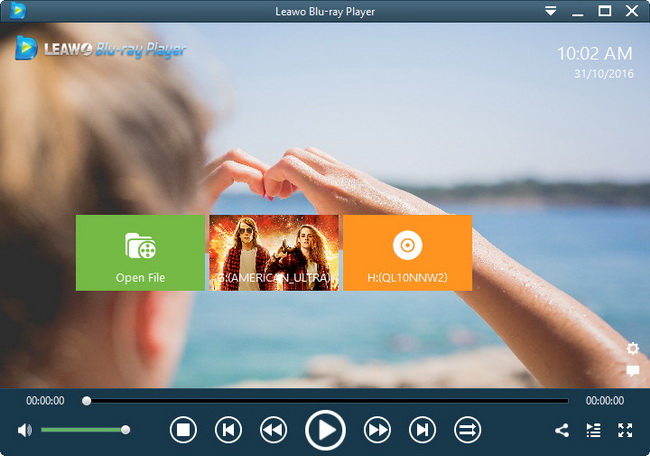
How to Play Blu-ray on Windows
Step 1: Insert Blu-ray disc into Blu-ray disc drive or get source Blu-ray folder and/or ISO image file ready on computer
Step 2: Launch Leawo Blu-ray Player
Step 3: Click the Blu-ray disc name to play Blu-ray disc, or click "Open File" button to search Blu-ray folder or ISO image file for playback
Step 4: Adjust playback settings like video, audio and subtitles
Any 3rd-party product names, trademarks, logos and images occasionally mentioned on this site belong to their owners. These might include but not be limited to YouTube, Apple, Amazon, Adobe, Netflix, etc. Leawo Software is independent of all of these property owners.