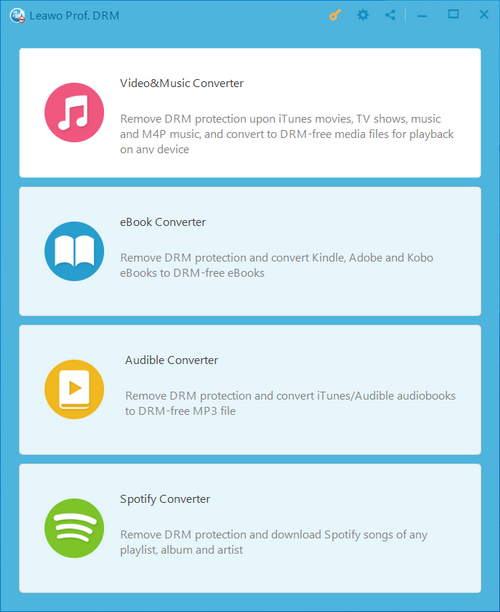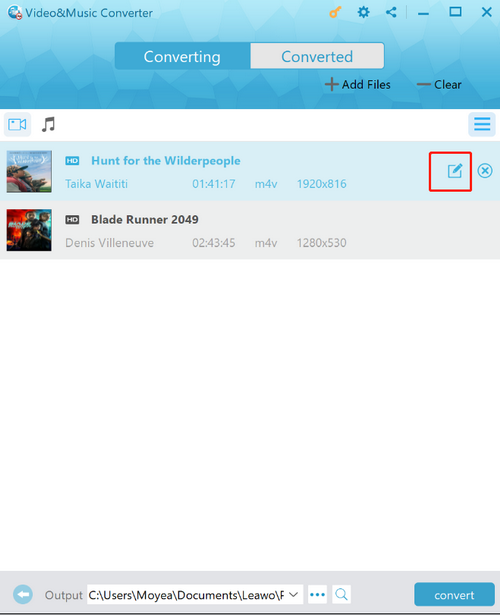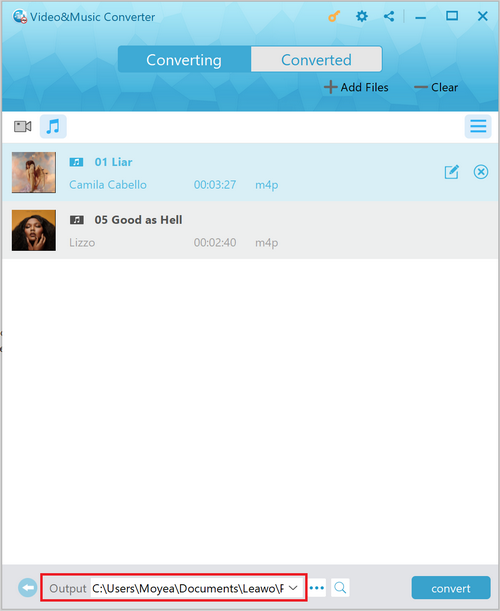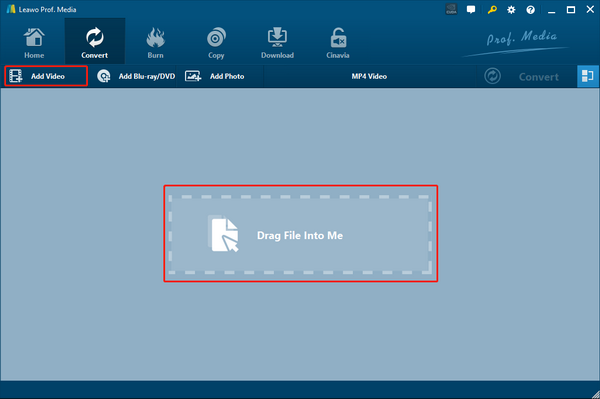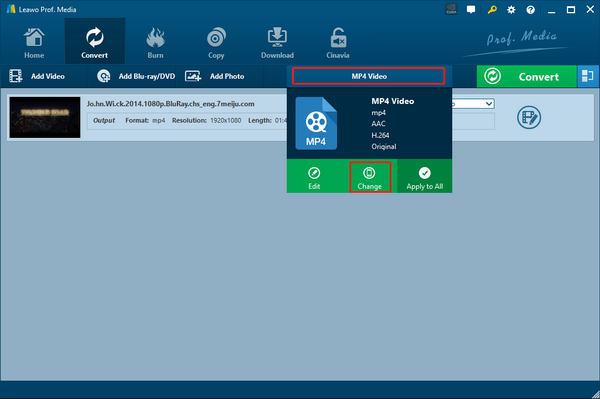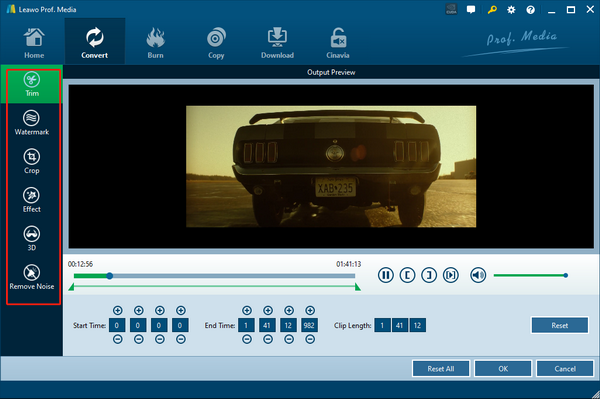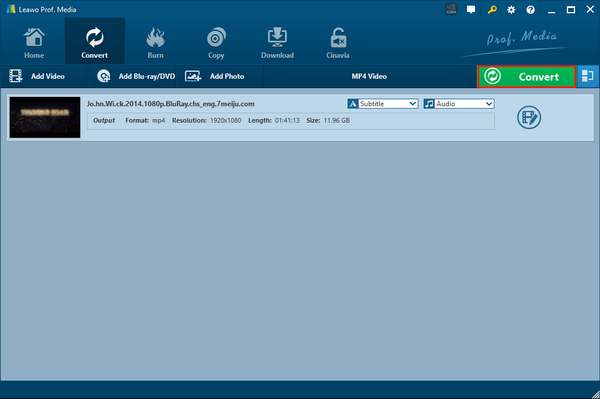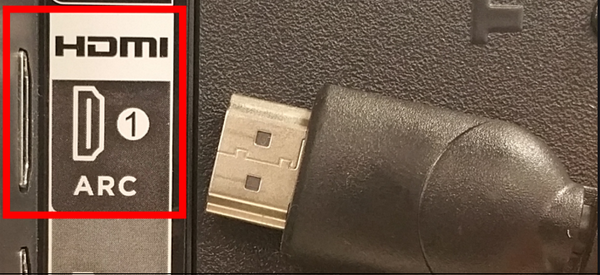As one of the world's best-selling consumer electronics brands and the fastest-growing TV brand in North America, TCL TV sets have a lot of advantages over other TV brands. In various models of TCL TVs, you can have the greatest display effects and the best interacting experience to make the TV watching process more enjoyable than ever. However, powerful and thoughtful as the TCL TVs may be, there are still somethings that cannot be easily done by the TCL TVs. Among them, playing iTunes movies is one of the most important one. As one of the world’s most popular digital media product store, iTunes can offer toms of amazing eBooks, music and movies for its users, but not everyone knows how to watch iTunes movies on TCL TV. If you want to watch your iTunes movies on your TCL TV and would like to know how, then keep reading as the detailed steps will be introduced in the following so that you can easily play your iTunes movies on TCL TV today.
Part 1: Know about TCL TV
The TCL TV, as mentioned above, has become the fastest-growing TV brand in North America. There are many popular series produced by TCL that are loved by millions of customers because of their solid quality and great product design. TCL's newest 8-Series, for example, combines stunning 4K HDR and QLED technology in a bold, brushed metal design for a superior TV performance, and give costumers the most brilliant TV watching experience possible.
TCL TVs always have everything you need for a living room multimedia center. You have USB ports, HDMI ports Wi-Fi modules and more extendable options based on different modules. Despite the considerate design, there is still something that cannot be done by a TCL TV set itself, such as playing an iTunes movie. If you want to play an iTunes movie with your TCL TV, you have to do a series works on the video file as the following parts show.
Part 2: Watch DRM iTunes Movies on TCL TV with Leawo Prof. DRM
As mentioned at the beginning of this article, iTunes videos are protected by the DRM encryption and saved in a special video format M4V. To make the iTunes movies playable on your TCL TV, the first thing that you need to do is to remove the DRM protection on the iTunes movies with a decent DRM removal tool. For that kind of tool, I’d strongly recommend Leawo Prof. DRM for you to try.
As one of the most DRM removal programs, Leawo Prof. DRM has an advanced DRM processing technology, making the program capable of not only removing DRM from iTunes M4V movies, but also removing DRM from Spotify music, iTunes music and all kinds of DRM encrypted eBooks and Audiobooks. When removing DRM from these media files, Leawo Prof. DRM can manage to provide a 50 times higher speed than the industrial average level while still retains most of the details in the output file, and it can even Keep AC3 Dolby 5.1 surround sound in your video.
Besides the powerful DRM processing ability, Leawo Prof. DRM also has a well designed user interface, making it extremely easy to remove the DRM protection from any kind of media file. For your reference, the following is a simple guide on how to remove DRM protection from an iTunes movie with Leawo Prof. DRM.
Step 1: Download Leawo Prof. DRM and install it on your computer. When the program is launched, click the first entrance “Video& Music Converter” in order to convert your iTunes videos.
Step 2: On the video and music converter module, click the “Add Files” button on the banner to import your original DRM protected iTunes video from your iTunes library. To do this you have to make sure that your iTunes has authorized this computer to have access to your media library. You can also Drag your iTunes files and drop them on the program interface to import local iTunes TV files.
Step 3: Before the conversion starts, you can click the “edit” button to edit the audio track and subtitles of your movie first.
Step 4: Finally, set an output directory in the “Output” box down below, and then click the “Convert” button at the lower right corner to start the conversion.
Part 3: Watch DRM-free iTunes Movies on TCL TV with Leawo Video Converter
After removing the DRM protection on the iTunes movie files, you should be able to do whatever you want to the movie. You can edit it, play it or transfer it to other devices like a TCL TV for playback. However, based on the specific model of your TCL TV, the video format requirement may be different. That means you might not be able to directly play the DRM-free movie without converting it to a format that is compatible with your TV set. To make sure that you can successfully play the DRM-free iTunes movie, you have to first figure out what video formats are supported by your TV set, and then convert the DRM-free movie file to one of these formats with a goo video converter program like Leawo Video Converter.
As a professional video converter program, Leawo Video Converter is capable of converting video and audio files between more than 180 kinds of format. It has the most advanced media converting technology, allowing Leawo Video Converter to boost the converting speed up to 6 times higher than the average level in the industry, which is really impressive. Despite having an amazing converting speed, Leawo Video Converter can still have the best original quality retained in the output file so that even an HD video in 1080P or 4K resolution can have the most details reserved after converting. In addition, Leawo Video Converter also has a helpful video editor built in, allowing its users to do various video editing tasks before the conversion starts.
Like Leawo Prof. DRM, Leawo Video Converter also has an intuitive user interface which makes the video converting process easier than ever. With a simple guide, anyone can get the DRM-free iTunes video converted to any other video format with Leawo Video Converter. If you want to do the conversion with Leawo Video Converter but don’t know how, here is a step-to-step guide for you.、
Step 1: Download, install and launch Leawo Video Converter. To import your source DRM-free iTunes video, just drag and drop the file to the center of the main interface. You can also click “Add Video” to import your video as well.
Step 2: The default output video format in Leawo Video Converter is “MP4 Video”, so you don’t need to do anything if you want to convert your video to MP4. But if you need to change the output format to something else, just click on the “MP4 Video” area next to the “Convert” button, choose “Change” and select an ideal format in the format selection window.
Step 3: You can click the “edit” icon on the right to do some further editing. Leawo Video Converter provides various kinds of further editing options including trimming, adding watermark, cropping, adding special effects, turning 2D video to 3D and removing noise. All the editing options are listed at the left bar of the editing panel. Once you are done with editing, click the “OK” button at the lower right corner to confirm.
Step 4: Finally, when everything is set, click the green “Convert” button, select an output directory and click the “Convert” icon below to start converting your video.
Part 4: several ways to import iTunes movies into TCL TV
When you have done the DRM removal work and successfully converted the video to a format that is compatible with your TCL TV set, you can finally transfer your iTunes movies to your TCL TV for viewing. There are various ways for you to import your iTunes movies to your TCL TV based on the actual model you have. But generally speaking, there are 3 ways that are the easiest and the most practical. You can watch your iTunes movie through an HDMI cable, a USB device or using the Google Chromecast.
Using an HDMI cable is the most direct way to play a movie on your TCL TV. Most of the TCL TV models have an HDMI port. You can use an HDMI cable to connect your TV and your computer, and then play the movie on your computer but show the screen on your TV. However, using this method requires you to put your computer near the TV, and sometimes that could be inconvenient. Transferring the video from your computer to a USB device, on the other hand, is a more common way to play a movie on TCL TVs. But you need to take some time for the transferring process to finish, and that could be long if the iTunes movie file is big. Finally, you can use the Google Chromecast device, which makes the process simpler, but you have to pay extra money for the device.
No matter what approach you choose to play the iTunes movie on your TCL TV, the process wouldn’t be hard as long as you have done the DRM removal process and the format converting work properly. So once you have done all the video processing works, you can just relax and prepare to enjoy your movie night.