Run Prof. Media, click Copy tab to enter DVD Copy module.
Click "Add Blu-ray/DVD" button(Note: if you get the DVD Copy module, you can only import DVD files). On the following drop-down menu:
1. Click "Add from CD-ROM" 
2. Click "Add from folder" 
3. Click "Add ISO file" 
Also you can perform all the aforementioned action by directly dragging and dropping source file to the interface.
1. Set disc type
After importing the source DVD/ISO files, click 
2. Choose copy mode
There are 3 copy modes provided: Full Movie, Main Movie and Custom Mode 
a. Choose Full Mode to copy contents of the whole disc;
b. Choose Main Movie for Movie-only backup;
c. Choose Custom Mode to back up whatever chapters of video content in the disc.
3. Select subtitles and audio track
Subtitle and Audio Tracks included in the disc will all be listed under Subtitle and Audio Option 
The size of the output file would be shown at the bottom of the interface on this indicator.
1. Click the big green "Copy" button 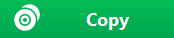
a. "Copy to" is for copying DVD/ISO file to a blank disc. Insert a writable blank disc into the CD-ROM in your computer and select it as the destination of the backup under "Copy to" option.
b. "Save to" option is for saving the Blu-ray/DVD content as a folder or ISO file to your hard drive. Check either "Folder" or "ISO File" to save DVD content in a folder or as an ISO file to your computer. And set the directory for the backup in the box below Save to option.
2. Click the "Copy" 
Note:
1. Leawo DVD Copy could help you copy DVD content between disc and computer. If you want to copy DVD disc to another blank disc but have only one disc drive, you need to firstly choose to copy to disc drive (next to the "ISO File" option) on the "Copy to" sidetab mentioned in Step 2. Then, once the copy process completes, there will pop up a notice to let you eject the source disc and then insert a blank writable disc or rewritable disc into the disc drive for copying.
2. If you want to copy NTSC DVD disc to PAL disc, or vice versa, you need to open the settings wheel icon 
Any 3rd-party product names, trademarks, logos and images occasionally mentioned on this site belong to their owners. These might include but not be limited to YouTube, Apple, Amazon, Adobe, Netflix, etc. Leawo Software is independent of all of these property owners.