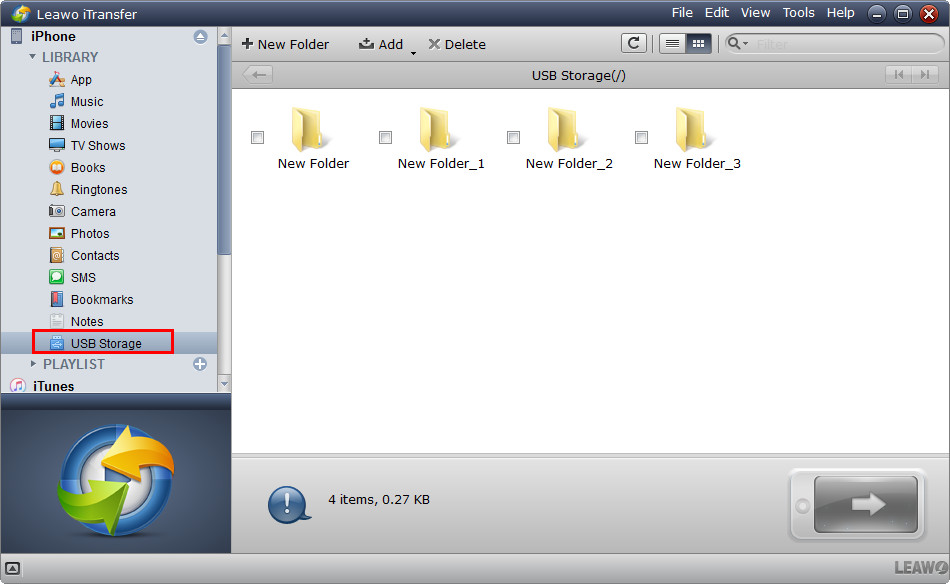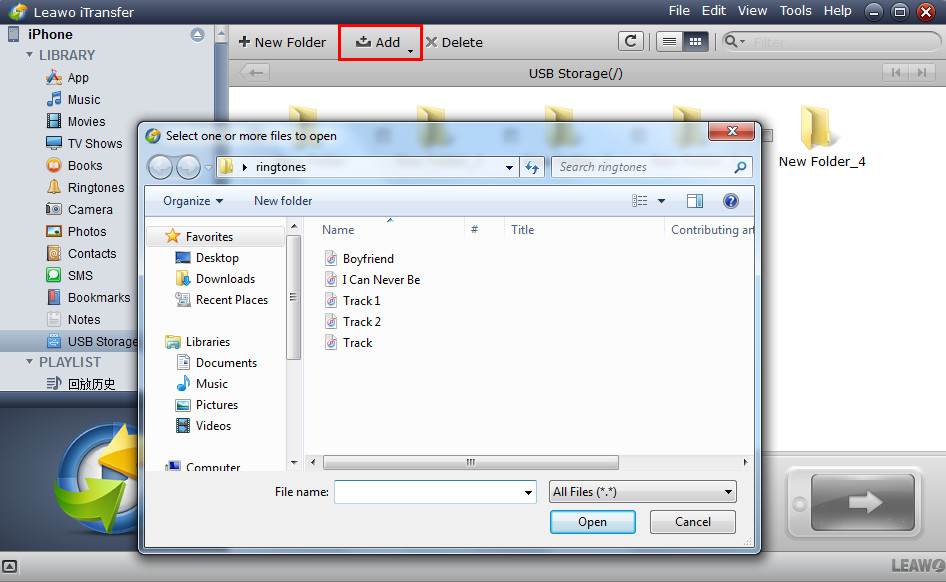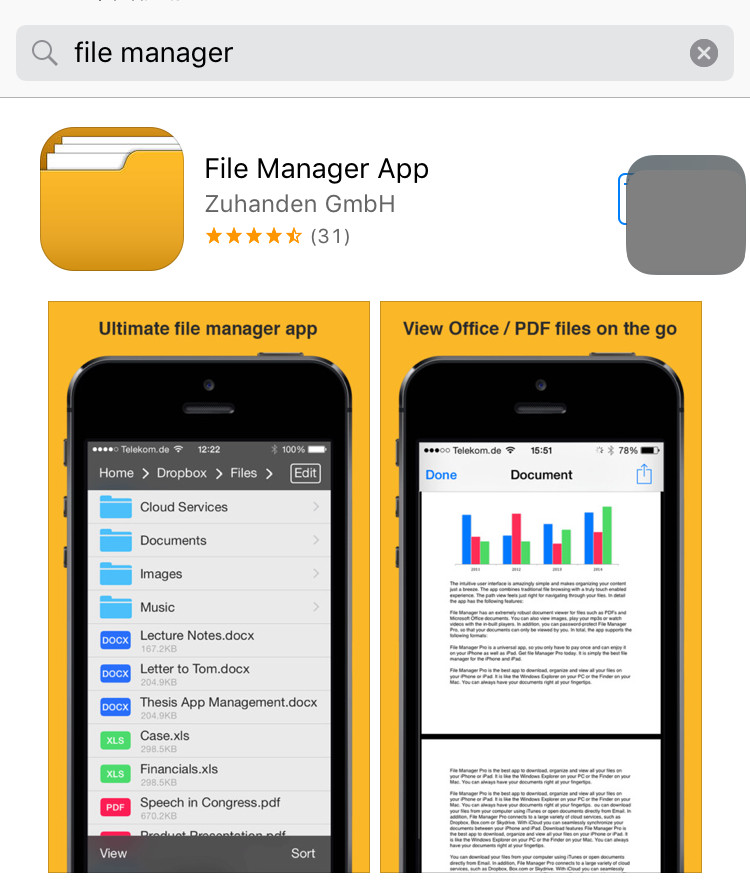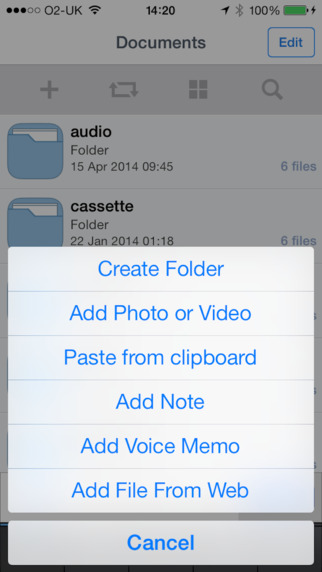iPhone is so useful in our daily life that we almost take it alongside every day. We use iPhone to text messages, make calls, listen to music and so on. In our work, we may have a lot of stuff to do, and sometimes we have to bring some work home to accomplish. We have couple of ways to get the files on your home computer. For example, you are able to email the work to yourself; you can use the portable disk to copy the work to your computer. That is easy to do.
But if you don't have Internet at home, and you don't have a portable disk at hand, you may want to make use of your iPhone. iPhone doesn't have open root so it cannot be read by computer as a flash drive directly. Some third-party apps from App Store can turn your iPhone into portable disk, and they enable you to transfer files with ease. And some third-party iPhone transfer software can also give you some help if you want to use your iPhone as an USB flash drive. Therefore, the post will show you some useful applications to use iPhone as Flash drive.
Part 1. Use iPhone as Flash Drive with Leawo iTransfer
I would like to recommend you a piece of iPhone transfer software which can make iPhone as flash drive. Leawo iTransfer will be very helpful on this issue. It is used for transferring files among iOS devices, iTunes and PCs. The software has a "USB Storage" function, and this function enables users to put anything they want into their iPhone. The following guidance will show you how to use iPhone as flash drive with Leawo iTransfer. You can free download this software and try it yourself.
Tips: Leawo iTransfer only works with iTunes installed on your PC.
Step 1. Run Leawo iTransfer and Connect iPhone
Run the iTransfer after installing it on your computer. Then connect your iPhone to computer with the USB cable. The software will detect your iPhone automatically and shows the libraries of your iPhone in the left sidebar.
Step 2. Add Files into iPhone
Click "USB Storage" under the name of your iPhone in the left sidebar. You are able to drag and drop the files you need into the window of the software. You are also allowed to create folders in the window to classify the files. You can view the files in thumbnail or list mode by clicking the switch button at the upper right corner.
When you finished choosing files, the transfer will start. A dialog of transfer process will pop up and the progress bar will show you the percentage of the transfer process. When the transfer is finished, you will get the files in your iPhone.
But you are probably not able to view the files on your iPhone, you are only allowed to view the files within Leawo iTransfer. If you want to transfer the files to your home computer, you just need to connect iPhone to computer with the USB cable and launch Leawo iTransfer. Drag and drop the files in the "USB Storage" to your computer. When the transfer is done, you will get the files in your computer.
Part 2. Use iPhone as Flash Drive with File Manager
File Manager is a FREE file manager and virtual USB drive for the iPhone and iPad. It can easily view images, audio, videos, PDF documents, Word documents, Excel documents, ZIP/RAR files and more. With the application, people can easily use their iPhone as an USB flash drive to store some files. And the guidance below will show you three steps of using iPhone as flash drive with File Manager.
1. Go to App store or iTunes store to download File Manager for free. And open the app, you can see all options shown on the main interface.
2. In "tableview" mode swipe a tablerow and tap more action arrow. In "grid" mode hold your finger down on an icon for 2 seconds and tap share option. You can share files by email, upload to online clouds, AirDrop (bluetooth) or iOS8 extensions.
3. You can also create a folder, or add some files you like to iPhone, including: photo, video, note, voice memo, ect.
Leawo iTransfer enables you transfer various kinds of files from computer/iTunes to your iPhone, but you may be probably not able to view the files on your iPhone. Therefore you can use File Manager to open the files. The connection between Leawo itransfer and File Manager can make your iPhone more powerful when using iPhone as flash drive.