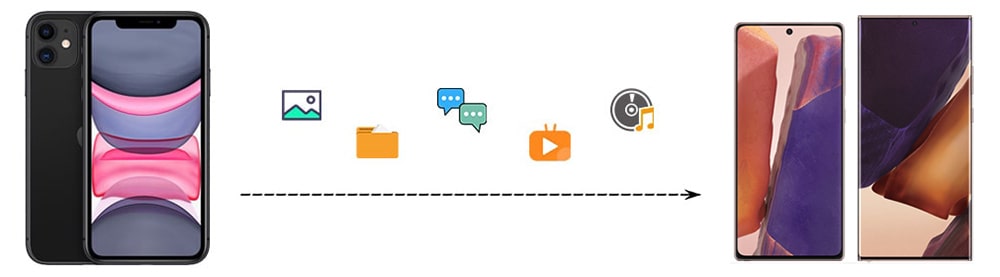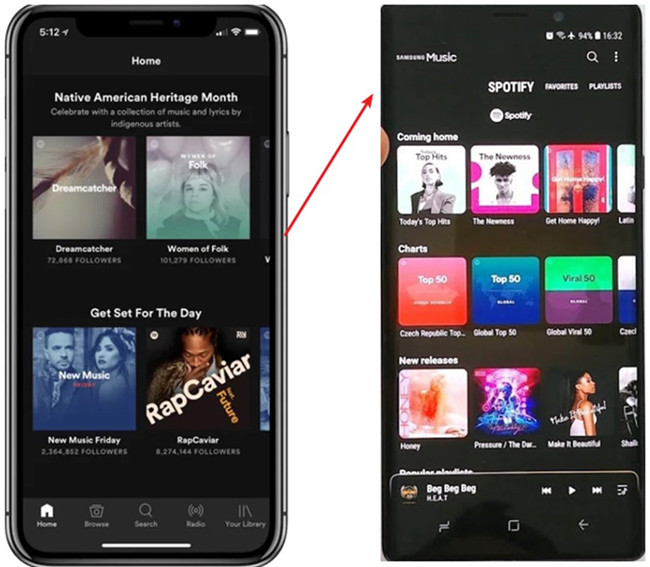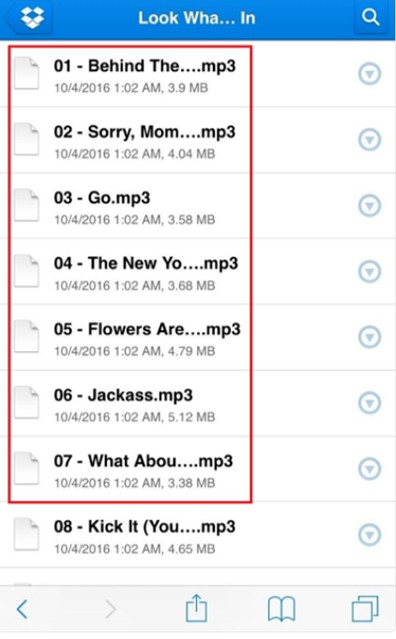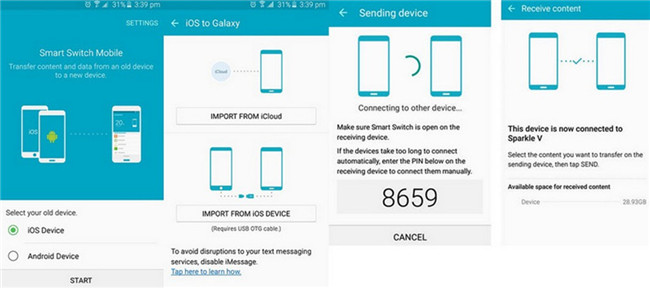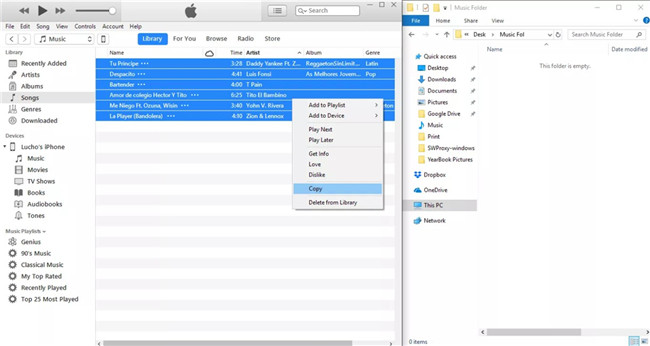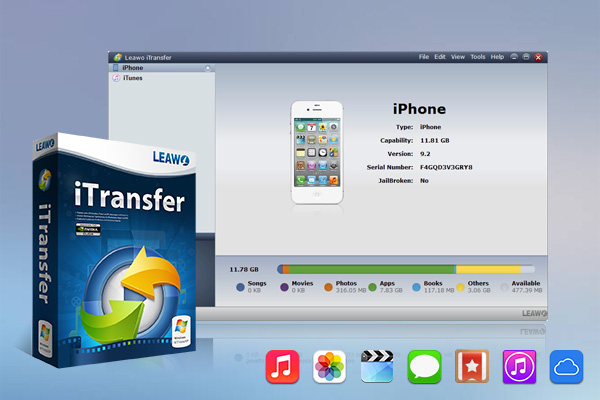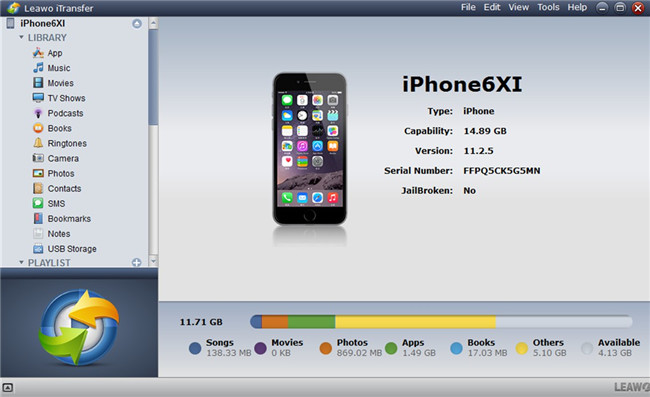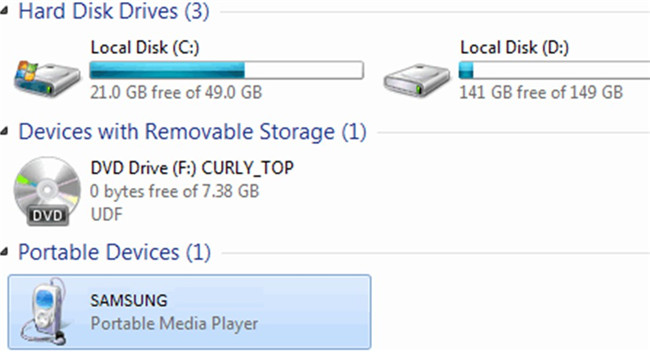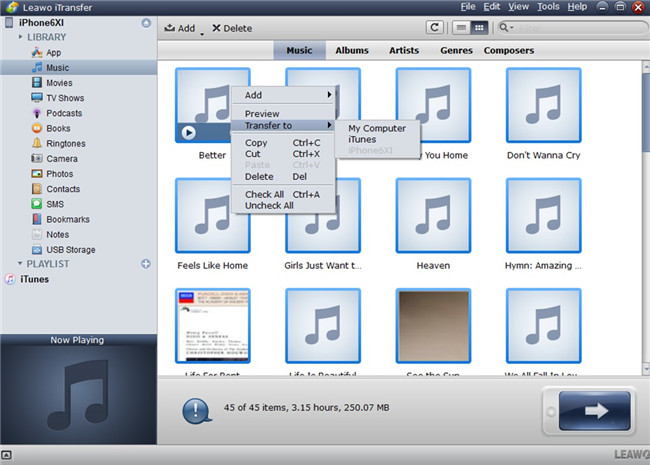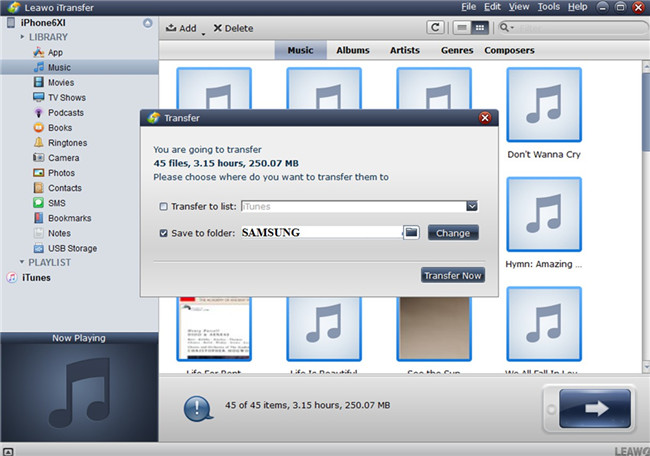Mobile phone is playing a more and more important role in people’s daily life. Many people have more than one phone, such as one iPhone and one Android phone. Imaging that you have some favorite songs on your iPhone and want to copy them from your iPhone to Android. It would be a pity if you can't sync all your nice iPhone music to Android. Now, don’t worry. Transferring music from iPhone to Android is a bit tricky, but not impossible. There are five methods that may help you to easily and quickly transfer music from iPhone to Samsung Galaxy S21.
- Part 1: How to Transfer Music from iPhone to Samsung Galaxy S21 with Same Account?
- Part 2: How to Transfer Music from iPhone to Samsung Galaxy S21 with Cloud Server like DropBox?
- Part 3: How to Transfer Music from iPhone to Samsung Galaxy S21 with Samsung Smart Switch?
- Part 4: How to Transfer Music from iPhone to Samsung Galaxy S21 with iTunes?
- Part 5: How to Transfer Non-purchased Music from iPhone to Samsung Galaxy S21 with Leawo iTransfer?
- Part 6: Comparison Between Five Transfer Methods
Taking Samsung Galaxy S21 as an example, Samsung Galaxy S21 will bring you extremely fast running speed. You can open multiple apps without any crash or slow-down. So this new Android phone will be attractive to the Android fans.
If you are an iPhone user and you decide to switch to Samsung Galaxy S21, you should pay attention to the data transfer between iPhone and Samsung Galaxy S21. If you transfer files from an Android phone to iPhone, it will be easy; on the contrary, it’ll take you some time.
Part 1: How to Transfer Music from iPhone to Samsung Galaxy S21 with Same Account?
In order to transfer music from iPhone to Samsung, you can use the same account of some streaming music apps like Apple Music, Spotify, etc. You just need to download and install the same music app on both your iPhone and Samsung Galaxy S21 first. Then log into the same account on both your devices to enjoy the music in the playlist.
However, you should know that you only can view and enjoy the cloud data of your music playlists. If you desire to listen to your iPhone music on Samsung Galaxy S21 offline, you still need to download songs to your Samsung Galaxy S21 local folder. This is a disadvantage and if you mind this shortcoming, you can continue to read other methods in this tutorial to avoid it.
Part 2: How to Transfer Music from iPhone to Samsung Galaxy S21 with Cloud Server like DropBox?
The second method recommended in this post generally involves syncing your iPhone music tracks to Samsung Galaxy via a cloud service like DropBox. DropBox is a cloud service, and you can make use of this app to transfer various kinds of data and files from iPhone to your Android devices. Now let’s take a look at how to reach your goal with DropBox easily.
Step 1:To fix how to transfer music from iPhone to Samsung Galaxy, you first need to download and install DropBox on both devices beforehand.
Step 2:Run DropBox on both devices and make sure you sign in with the same account you use with your Samsung Galaxy S21.
Step 3:Operate on your iPhone DropBox app.
- You need to click on “Files” button to choose the folder you desire to upload your music to.
- Click on the three dots button in the top right corner of the screen and then choose the tab of “Upload File” to click on.
- Select songs on your iPhone and then click on “Upload” button to begin to import iPhone music to DropBox.
Step 4:On your Samsung Galaxy S21, you just need to log into the same account and navigate to the folder that you have uploaded songs on your iPhone to enjoy your iPhone music at ease. You can also choose the music and download them to your Samsung Galaxy S21 local folder to listen to them offline.
Note
Apart from manually transferring iPhone music to your Android phone, you can also use the cloud service of DropBox to share songs between the two devices. You just need to turn on the cloud button on iPhone DropBox to allow the app to sync iPhone files automatically to its cloud space. And then you can navigate to the cloud space of DropBox on your Android phone to enjoy your iPhone songs.
If you’re fond of Dropbox and desire to have access to essential files on your portable Apple device as well as your Android device, this app does the trick. It is free and simple to use. You can have a try with it to transfer various files among different devices like computers, Android devices and iOS devices.
Part 3: How to Transfer Music from iPhone to Samsung Galaxy S21 with Samsung Smart Switch?
To fix how to transfer music from iPhone to Samsung, you can take advantage of Samsung Smart Switch app, which allows you to sync files like contacts, photos, music, videos, messages, notes, calendars and more smoothly and seamlessly. The following steps below will show you how to make it.
Steps:
- Download and install Samsung Smart Switch app on your iPhone and Samsung Galaxy S21.
- On your Samsung Galaxy S21, you need to run the app and click on a transfer mode: USB CABLE transfer or WIRELESS WIFI transfer.
- Set the old device as an iOS device on your Samsung Galaxy S21 and you will see a panel asking you to transfer contents from iCloud or from iOS devices. Here you need to select the option of "Import from iOS Device" for preparation.
- After you see a one-time verification code with 4 digitals shown on the screen, you need to type the code into your iPhone to connect your two devices wirelessly.
- Keep your two phones connected and now you can choose your iPhone songs you desire to send to your Samsung Galaxy S21. You can turn on the options you need and then proceed.
- Your Samsung Galaxy S21 will begin to receive your iPhone songs automatically. You can also view when the transfer will be finished from the screen.
Although this method seems to be quite quick and easy, you should note that this way has potential risk like data loss, replicated or overwritten. Therefore, if you want to sync with a small size of files, this method is attainable. For larger size of files transfer, you’d better turn to other measures for help.
Part 4: How to Transfer Music from iPhone to Samsung Galaxy S21 with iTunes?
When it comes to transferring music from iPhone to Android like Samsung Galaxy S21, iPhone users can take advantage of the Transfer Purchases function of iTunes. People can transfer the music files to iTunes library at first, and then copy the files from iPhone to Samsung Galaxy S21.
Steps:
- Connect your Samsung Galaxy S21 phone to the computer as a removable drive using a proper USB cable.
- Open the iTunes media folder, and then navigate to the “Library” menu to choose the songs you desire to transfer to Samsung Galaxy S21.
- You can drag and drop the songs into your Android music folder. You can also right click on one chosen song to hit on the “Copy” button and then paste them to your Android music folder.
Part 5: How to Transfer Non-purchased Music from iPhone to Samsung Galaxy S21 with Leawo iTransfer?
If you want to transfer music from iPhone to Android phone like Samsung Galaxy S21 directly, you can take advantage Leawo iTransfer to finish the task. This software is used for transferring files among iOS devices, iTunes and computers without the sync of iTunes, and it helps users to transfer the non-purchased items with ease. The following guidance will show you how to transfer music from iPhone to Samsung Galaxy S21, and you are allowed to free download the software to have a try.
Leawo iTransfer only works with iTunes installed on your PC.
Step 1: Download Leawo iTransfer
Move to the website of Leawo iTransfer and then download the proper version of it to your computer. Install it according to the on-screen instructions on your computer for preparation of transferring files.

-
Leawo iTransfer
- Transfer files among iOS devices, iTunes and PCs with ease.
- 6x faster than iTunes
- Transfer up to 14 kinds of data and files without iTunes.
- Support the latest iOS devices like iPhone 12, iPhone 12 Pro, etc.
- Play back, view, and delete data and files on iOS devices.
- Support Windows & Mac OS
Step 2: Run iTransfer and Connect iPhone
Launch Leawo iTransfer on your computer and then use a proper USB cable to connect iPhone with your computer. The software will recognize your iPhone automatically and display your iPhone info on the screen in detail.
Step 3: Connect Samsung Galaxy S21 with Computer
Find a suitable USB cable to plug your Samsung Galaxy S21 into your computer. Enable USB Storage mode on your Samsung Galaxy S21 phone. Your Android phone will be detected by your computer and display as a hard drive in the explorer as you can see in the picture shown below.
Step 4: Choose Music Files
Hit on the iPhone icon and then move to click on “LIBRARY> Music” tab. Your iPhone songs will be shown in the right part of the interface. Then you can choose the music that you desire to transfer to Samsung Galaxy S21. After that, hit on the transfer button at the bottom right corner of the screen to choose “Transfer to> My Computer” from the new panel that shows up.
Step 5: Choose Target Folder and Transfer Music
In the pop-up panel, you need to tick the option of “Save to Folder” and then click “Change” to browse your computer. Choose the Samsung Galaxy S21 phone as target and click “Transfer Now”. In a few seconds, your iPhone songs will be accessible on your Samsung Galaxy S21 phone.
Part 6: Comparison Between Five Transfer Methods
In the end, let’s draw a comparison among the 5 methods listed above. In fact, we can transfer music between an iPhone and Samsung Galaxy S21 with all of these methods, but they have several distinctions.
| Same Account of music apps | DropBox | Samsung Smart Switch | iTunes | Leawo iTransfer | |
| Safety | Common | Common | No | Yes | Yes |
| Convenience | Yes | Yes | No | No | Yes |
| User interface | Various | Simple | Simple | Complex | Easy and user-friendly |
| Transfer speed | Common | Common | Common | Common | High |
| Accuracy degree | High | Common | Common | Common | High |
| Chance of data loss | High | High | Normal | High | Low |
You can choose the most suitable tool to help you to complete the task of transferring music from iPhone to Samsung Galaxy S21. Here I highly recommend you apply Leawo iTransfer, for its transfer functions are more powerful and versatile than other 4 measures to a great degree. If this guide helps, don't forget to share it with your friends. If you still desire to know how to transfer music from Android to iPhone, you can continue to visit this page.