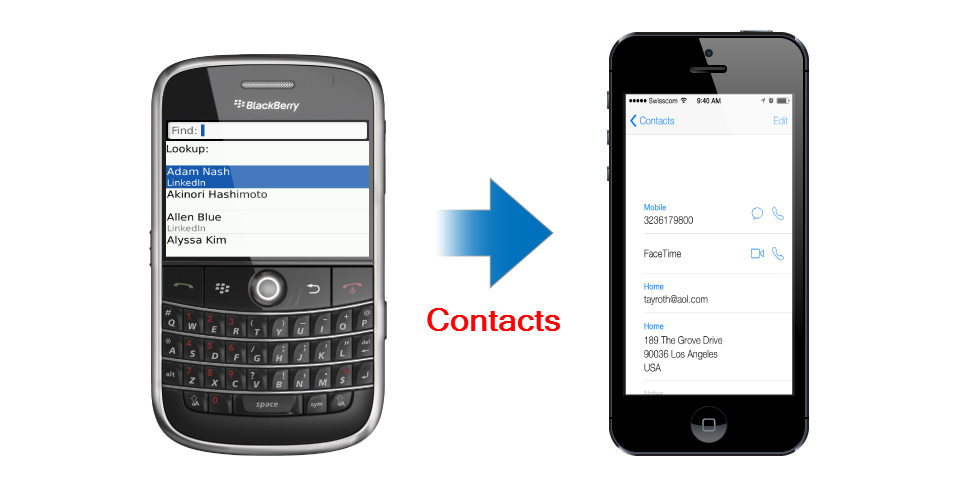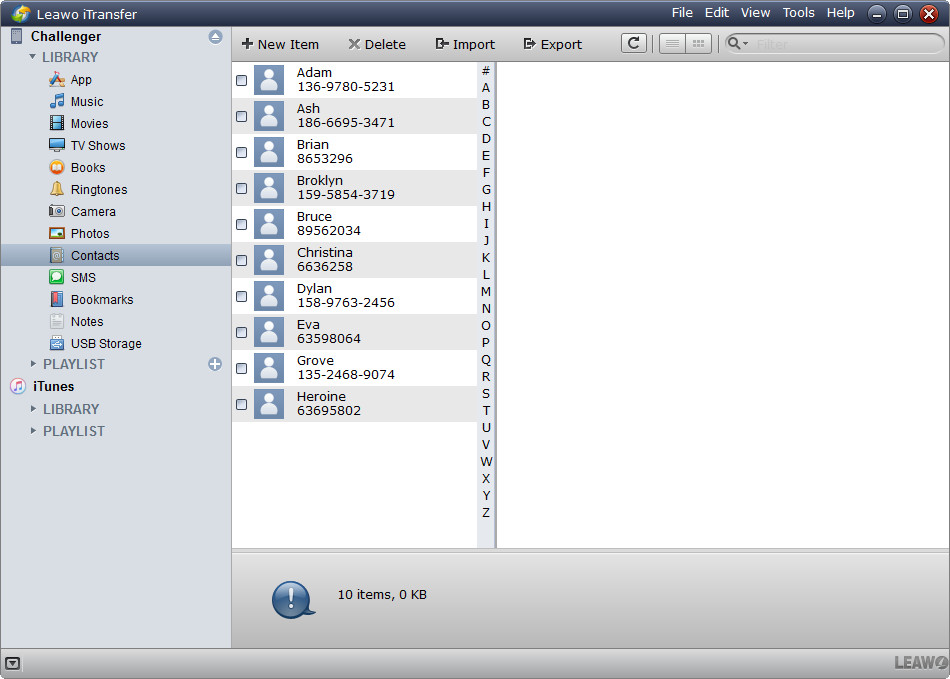It's a good time for you to update your old BlackBerry phone to an iPhone 6! Still, millions of people are using BlackBerry phone, and enjoy the phones a lot. Since iPhone SE and iPhone 6s are released, many BlackBerry users have determined to make a switch, after all, the iPhone SE and iPhone 6s are really attractive models. But after switching to the new iPhone, many BlackBerry users will come up with a problem, how can they move files, like contacts from their BlackBerry to iPhone?
When users google for the solutions of transferring contacts from BlackBerry to iPhone, they will find various kinds of results which lead to different methods that help to transfer contacts, etc. BlackBerry users sometimes get confused as they don't know which one to choose. The following post, however, will introduce two methods for people to transfer files from BlackBerry to iPhone. Both of the methods will be helpful when you confront the BlackBerry to iPhone transfer problems. If you are interested, check the following post out.
Part 1. Transfer Contacts from BlackBerry to iPhone with Cloud Services
You may be familiar with cloud services, such as Dropbox, iCloud and so on. You can take advantage of Dropbox to sync contacts between BlackBerry phone and iPhone. The tutorial will show you how to do that:
- Download and install Dropbox on your BlackBerry. After signing up the app, you will get 2GB storage space for free.
- Click "Export Contacts to Dropbox" in your BlackBerry Contacts app. Then the contacts will be uploaded to the cloud.
- Install Dropbox on your iPhone, and log in with the same account. You will see the contacts in Dropbox. You can download the contacts to your iPhone with ease.
If you're using Gmail as your primary account on BlackBerry, your address book and calendar should be ready to pull down to iOS with minimal effort - iCloud can handle all of that stuff too. If you're using contacts on another service, like Yahoo! or Exchange, the situation is similar.
- Tap the Settings icon on your iPhone's home screen.
- Scroll down and tap Mail, Contacts, Calendars.
- Tap Add Account, and tap the service you're currently using.
- Enter your login and password information.
- Select which types of content to sync.
Both methods can be helpful if you want to move contacts from BlackBerry to iPhone, and methods are totally free. If you are going to move media files like photos, music and so on to iPhone, the tutorial below may provide you help.
Part 2. Transfer BlackBerry Contacts to iPhone Using Contacts Transfer Tool
You can take advantage of the third-party contacts transfer software to transfer contacts from BlackBerry to iPhone directly. which is the most quick and safe way. Among all the iPhone transfer programs, Leawo iTransfer is regarded one of the best. This software is used for transferring files among iOS devices, iTunes and computers, and it enables users to transfer various kinds of files without the sync of iTunes.
The following guidance will show you how to transfer contacts from BlackBerry to iPhone, and you can free download the software to have a try.
Tutorial for Transferring Contacts from BlackBerry to iPhone
Leawo iTransfer will start transferring contacts from BlackBerry to iPhone immediately. When the transfer finishes, you’ll get the contacts in iPhone Contacts app. Certainly you will want to know how to transfer contacts from iPhone to Android when you are in need. Leawo iTransfer will bring much convenience to your daily life, if you are interested, just check it out.
Part 3. Use SIM Card to Transfer BlackBerry Contacts to iPhone Directly
Although iPhone doesn't use SIM card to store contacts and phone numbers, you can still copy your contacts from your SIM card to your iPhone. That is to say, you are able to move the contacts from your BlackBerry phone to your SIM card, and then import the contacts from SIM card to your iPhone. If you are not sure how to do that, the following tutorial will show you:
- Open your BlackBerry Contact list, and choose a contact. Highlight the phone number and click Copy All key (square button with dots inside) > Copy to SIM phone book. Press the Copy All key > Save.
- After moving all contacts from BlackBerry phone to SIM card, insert the card into your iPhone. Tap Settings > Mail, Contacts, Calendar, and choose "Import SIM Contacts".
- iPhone will import the contacts from your SIM card to your iPhone Contacts app. This is a one-way method, and you can't copy contacts from iPhone to SIM card on iPhone.
Note that you have to copy contacts individually from BlackBerry to SIM card to ensure storage availability. If you have thousands of contacts in your BlackBerry phone, you should check the following trick to transfer contacts from BlackBerry to iPhone.