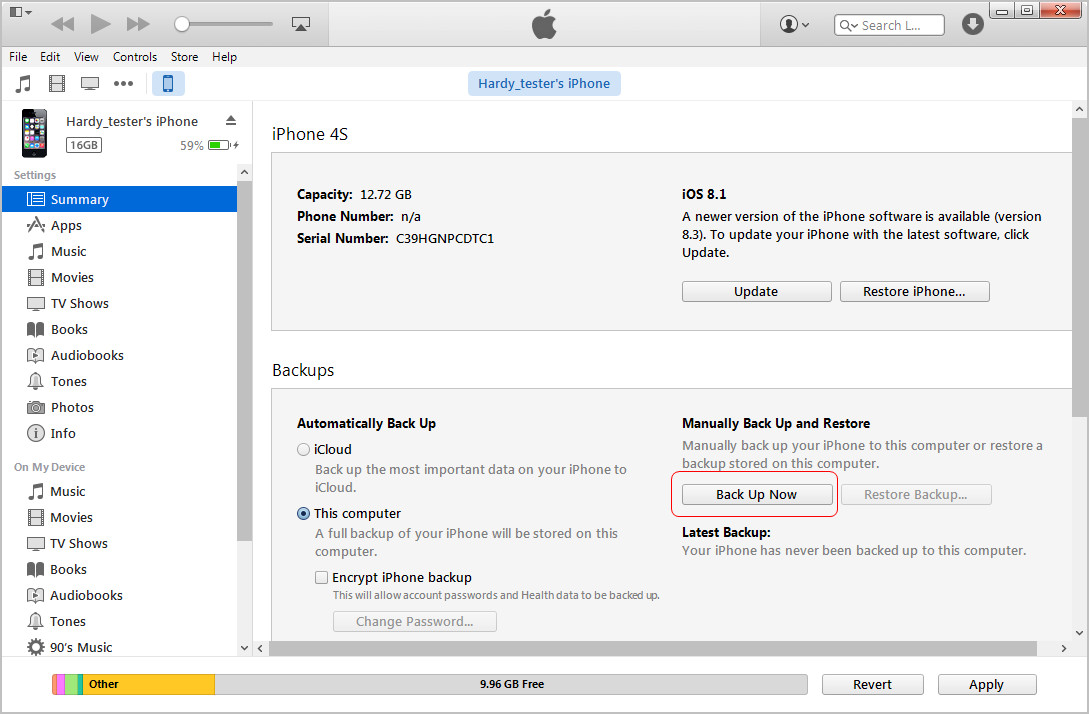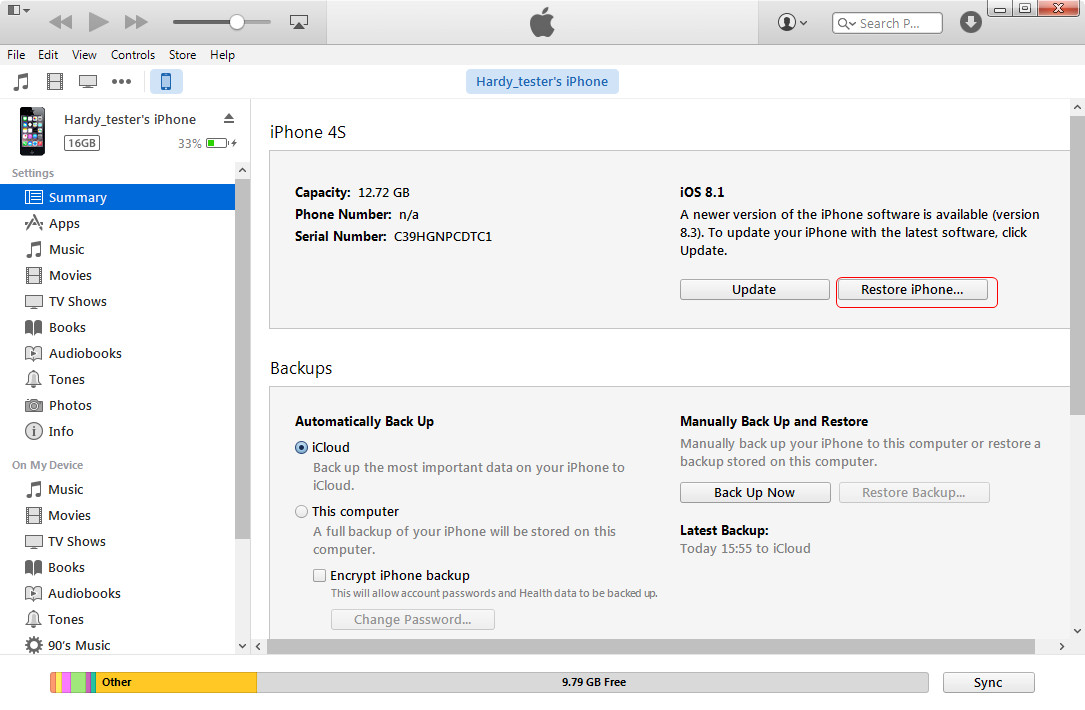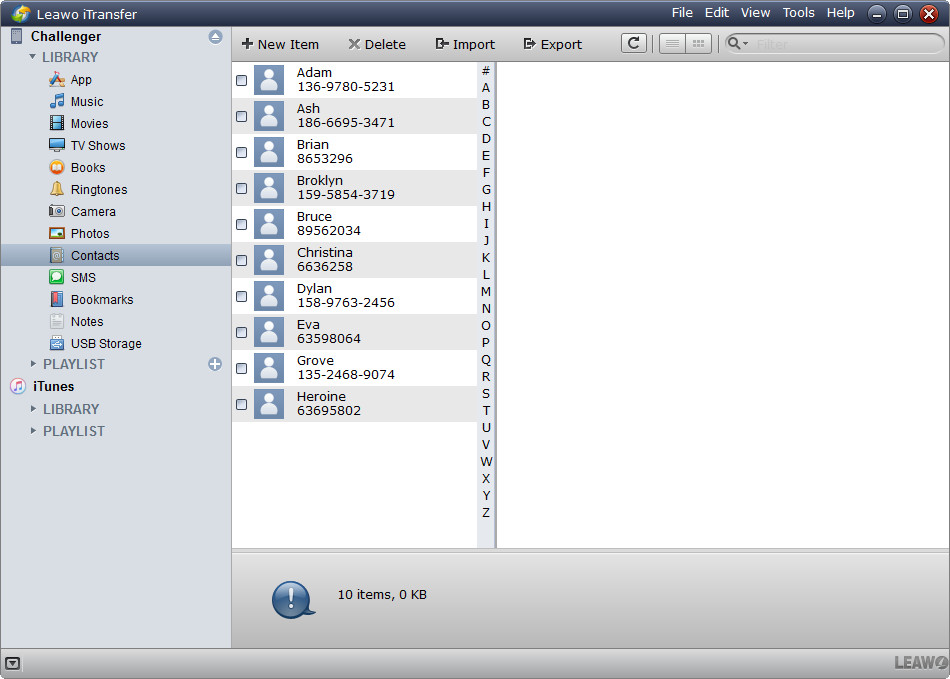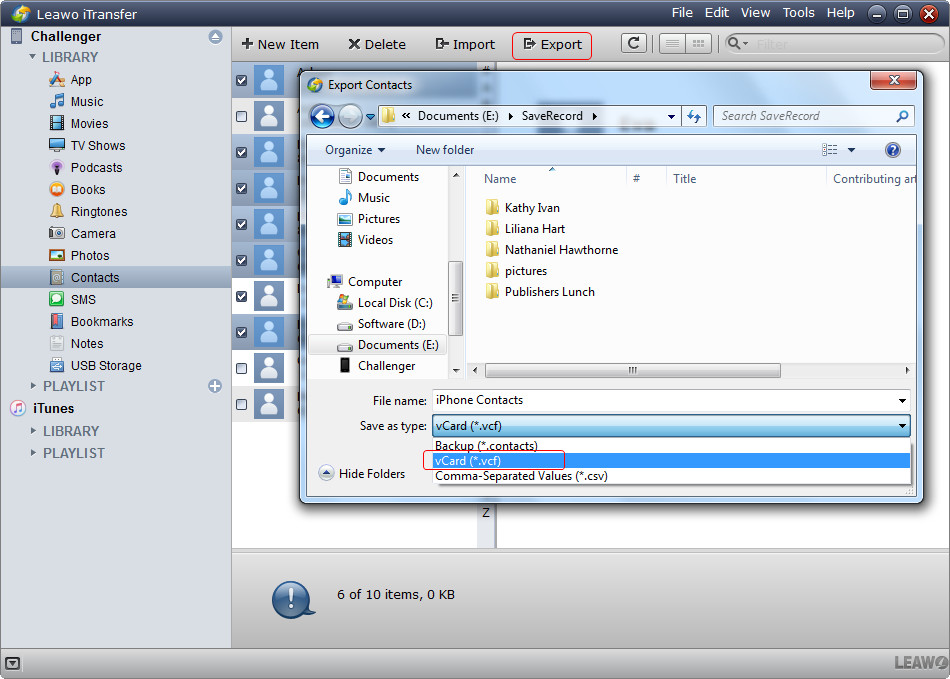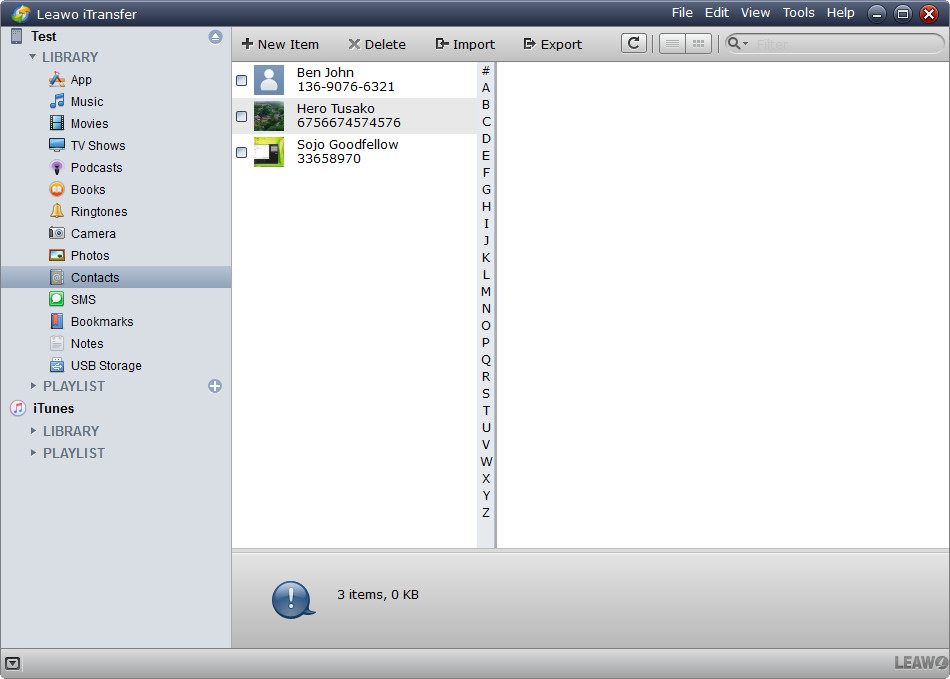I have used an iPhone 4 for years, and I decided to update to iPhone SE now. But I'm wondering if I can transfer the contacts from my iPhone 4 to the iPhone SE? I have no idea on how to do this, please help me. I'll appreciate your suggestions, thanks in advance!
Many old iPhone users finally decide to update their iPhone to a new one, but they have saved a lot of files in the old devices, so they will want to transfer the data from the old iPhone to the new one. Just like the user mentioned above, he desperately wants to transfer contacts from iPhone to iPhone. And the post will show you how to finish the task.
Part 1. Transfer Contacts from Old iPhone to New iPhone with iTunes
In fact, if the iPhone users have installed iTunes on their iPhone, they are able to make a backup for their old iPhone and then restore the new iPhone with iTunes. After restoring the new iPhone, they will get contacts in new iPhone. The tutorial is as follows.
- Start iTunes, go to "Edit > Preferences > Devices", and check "Prevent iPods, iPhones and iPads from syncing automatically".
- Plug old iPhone into computer via the USB cable. Click "File > Device > Backup iPhone", and then iTunes will start to make a backup for your iPhone automatically.
- Connect new iPhone to computer with the USB cable, and choose "File > Device > Restore from Backup". Then pick up the backup of your old iPhone, and click "Restore".
- iTunes will make a confirmation again, and you need to click "Restore" in the dialog. Then iTunes will start to restore your new iPhone like iPhone SE with the backup of iPhone 3GS.
After the restoring process, you will get the contents in the backup restored to your iPhone SE. In this way, you are able to transfer contacts from old iPhone to new iPhone, and you will also get other data you may want to keep in your new device.
Part 2. Transfer Contacts from iPhone to iPhone with iPhone Transfer Software
The third-party iPhone transfer software enables users to transfer files among iOS devices, iTunes and computers without the sync of iTunes, and it helps people to transfer the non-purchased items with ease. The following guidance will show you how to transfer contacts from iPhone to iPhone using Leawo iTransfer, and you can free download the software to have a try.
When the transfer finishes, you will get the contacts in your new iPhone's Contacts app. Leawo iTransfer makes it easy to transfer files from one iOS device to another, and this iPad software helps users to get rid of the sync of iTunes, for example, if you want to transfer customized ringtones to iPhone, you can make full use of Leawo iTransfer.
Part 3. How to Recover Lost Contacts After Transferring
During the restoring process, some users find that the contacts are disappeared. When the users have come up with the problem, they can recover deleted contacts from iPhone SE or the iPhone backup with a piece of iPhone data recovery software. Leawo iOS Data Recovery can be regarded as the best iOS data recovery software, and it offers 3 recovery modes for the users so that they cannot only recover deleted contacts from iPhone, but also extract contacts from iPhone backup. The following guidance will show you how to do it, and you can free download the software to have a try. Note that the trial version will stop at the preview window.
1. Run Leawo iOS Data Recovery, Choose "Recover from iOS Device", and connect iPhone to computer with the USB cable.

2. The software will recognize your iPhone and check it in the list at the bottom of the window. Click "Start" in the middle of the window, and then the software will start to analyze your iPhone.
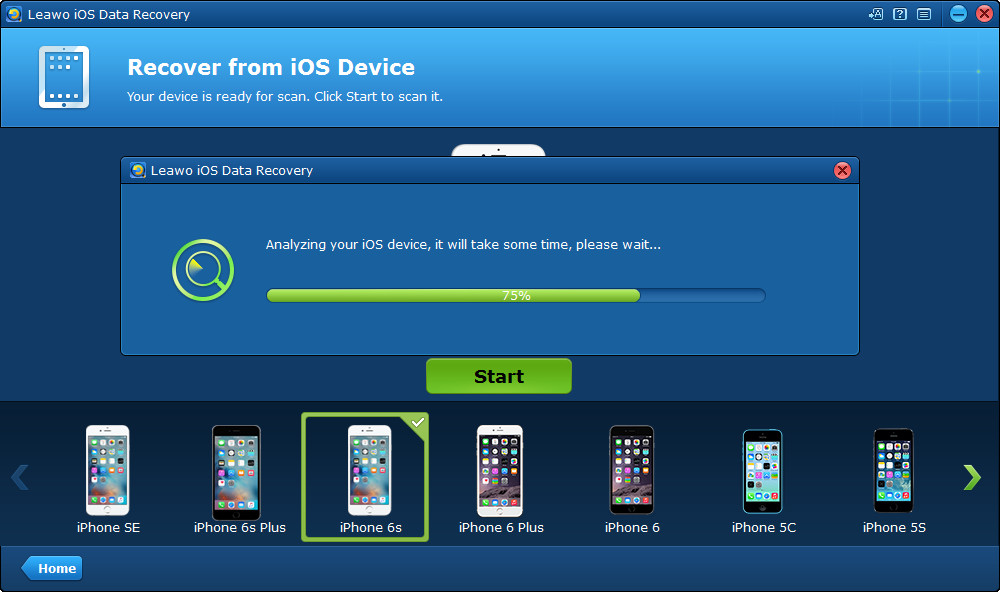
3. After the analysis, the software will scan the contents in your iPhone. It lists 12 categories in the left sidebar, when the scan is done, the names of the categories will turn white. Choose "Contacts" and check "Only display the deleted items" at left bottom of the window. Then you can choose the deleted contacts in the right part of the window, and click "Recover" at the right bottom of the window.
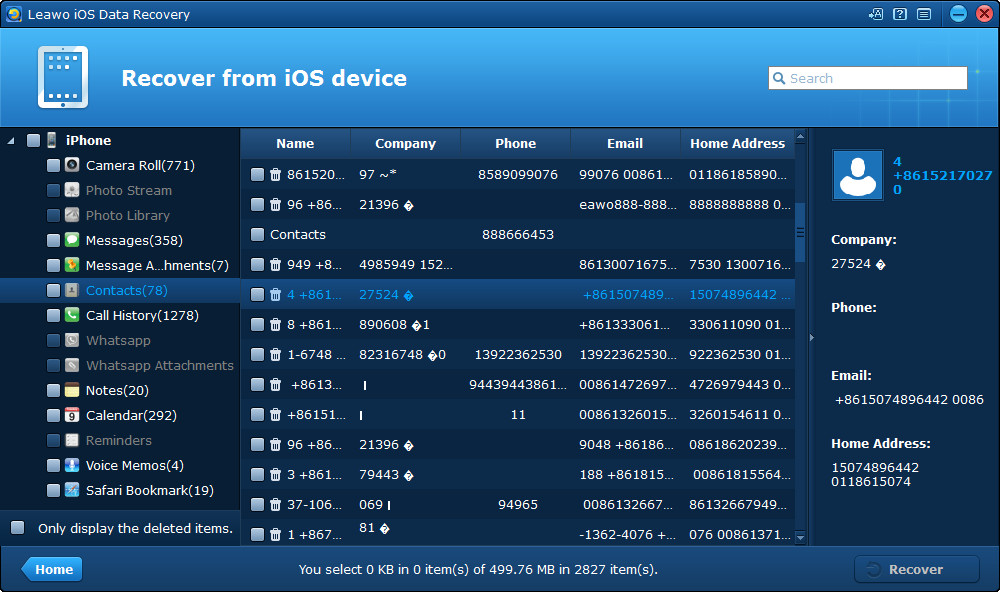
4. You will see a pop-up dialog after clicking the button. Click "Open" in the dialog and choose a folder on your computer to save the exported contacts. Then click "GO" to start recovering deleted contacts from iPhone.

After the recovering and extracting process, the software will export the contacts to computer in 3 kinds of files, including a CSV file, a VCF file and an HTML file. The VCF file is known as vCards, which can be imported into iPhone again with third-party apps like CopyTrans, iFunbox and so on.
Leawo iOS Data Recovery is helpful for recovering deleted files from iOS devices and iTunes backups. For example, if you want to recover deleted notes from iPad mini, you can rely on this software. Leawo iOS Data Recovery is helpful in our daily life, if you are interested, you can free download it to have a try.