If you are a fan of iPhone games, you will never miss the latest iPhone games in the App Store. Many users may choose to install their favorite games both on iPhone and iPad so that users can have an enjoyment anytime and anywhere they want. But for some new users of iOS devices, they may be not familiar with the steps on how to sync iPhone apps to iPad. It doesn't matter! The post will suggest three apps to help you transfer apps from iPhone to iPad.
Part 1. Sync Apps from iPhone to iPad with iTunes
If you want to sync new apps to iPhone and iPad, you can take advantage of the “Automatic Downloads” function of iTunes. You only need to tap Settings > iTunes & App Store, and locate AUTOMATIC DOWNLOADS, then turn on Apps and Updates. Finish the steps on your iPhone and iPad so that you can get apps on the other devices when you finish a download on one device.
iTunes also have the “Automatic Downloads” options. You need to Go to Edit > Preferences > Store, and check Apps.
Note: If you want to use “Automatic Downloads” function on your iDevices and computer, you should share one Apple ID with them.
If you have purchased apps on iPhone in the App Store and want to sync them to iPad, you need to transfer these apps from iPhone to iTunes Library at first, and then sync your iPad with iTunes to get the apps.
Part 2. Sync Apps from iPhone to iPad with iCloud
iCloud is also helpful for syncing apps from iPhone to iPad. To use iCloud to sync apps, you need Wi-Fi connection and the Apple ID you purchase apps with.
1. Tap Settings on iPhone, and go to iCloud > Storage & Backup, then turn on iCloud Backup.
2. Launch App Store on your iPad. Tap Updates > Purchased > Not on this iPad, and click the cloud download icon to download iPhone apps to iPad.
Part 3. Transfer Apps from iPhone to iPad with iPhone Transfer Software
You can also take advantage of the third-part iPhone transfer software, Leawo iTransfer, to sync iPhone apps to iPad. The software can transfer files among iOS devices, iTunes and PCs, and it transfers app data when users want to transfer apps. The following guidance will show you how to sync iPhone apps to iPad, and you can download this software and have a try.
After the transfer, you will get the apps in your iPad. The app data will be transferred to iPad as well. Leawo iTransfer is helpful for transferring various kinds of files among iOS devices, iTunes and computers, and it will bring much convenience to people’s daily life.
Part 4. Comparison among these 3 methods
Now you have got 3 tricks of how to sync apps from iPhone to iPad, have you found any difference between these 3 methods? Can you figure out which one is the best one to suit your needs. Here you can find more from the comparison chart as below:
| iTunes | iCloud | Leawo iTransfer | |
| Operating steps | The purchased app from iPhone must be transferred to iTunes firstly and then synced to your iPad with iTunes | All the apps must be stored or backed up to iCloud firstly on your iPhone, then download from the iClouad backup on your iPad. | You just need to choose the apps that you want to transfer, then the transfer will be completed with several simple clicks. |
| Functions | Only support for apps and updates in automatic downloads | Only support for files back up | Not only support for files transfer, files backup and music management are also available with Leawo iTransfer. Besides that, 12 kinds of files are supported for transfer |
| Difference | You are not allowed to choose the apps you want to sync | You are not allowed to choose the apps you want to sync | You can choose the apps that you want to transfer from iPhone to iPad |
| Efficiency | It takes time and may cause data loss | It takes time to store and back up to iCloud, the data loss may occur | Transfer task can be completed in a safe and fast way. No data loss and overwriting are assured during the transfer process |
Seen from the above comparison chart, it is obviously figured out that Leawo iTranfer is the most helpful transfer tool which is worthy to use for transfer apps from iPhone to iPad. The easy operation, multiple functions and high efficiency make it superior to the other two methods. As you can see, there are so many advantages of Leawo iTransfer, why not go to download one to have a try and begin your great experience in syncing the apps from iPhone to iPad or transfer various kinds of files between iOS devices and computer?

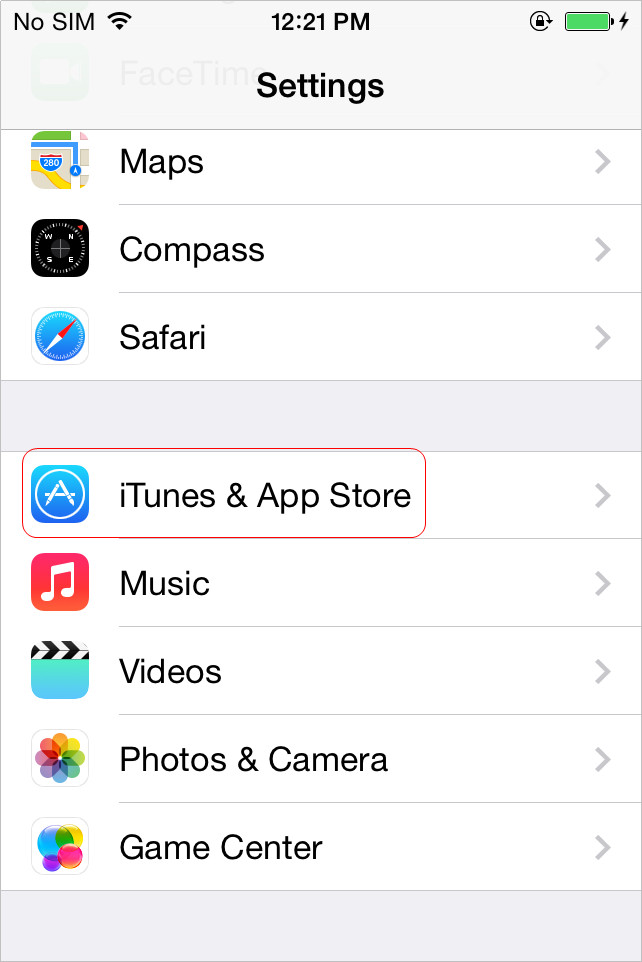
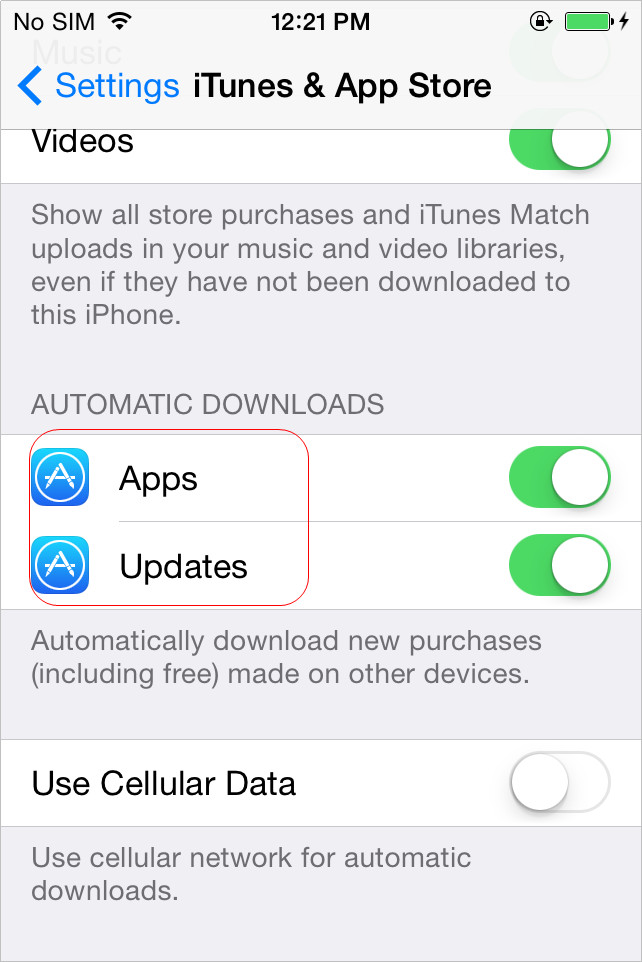
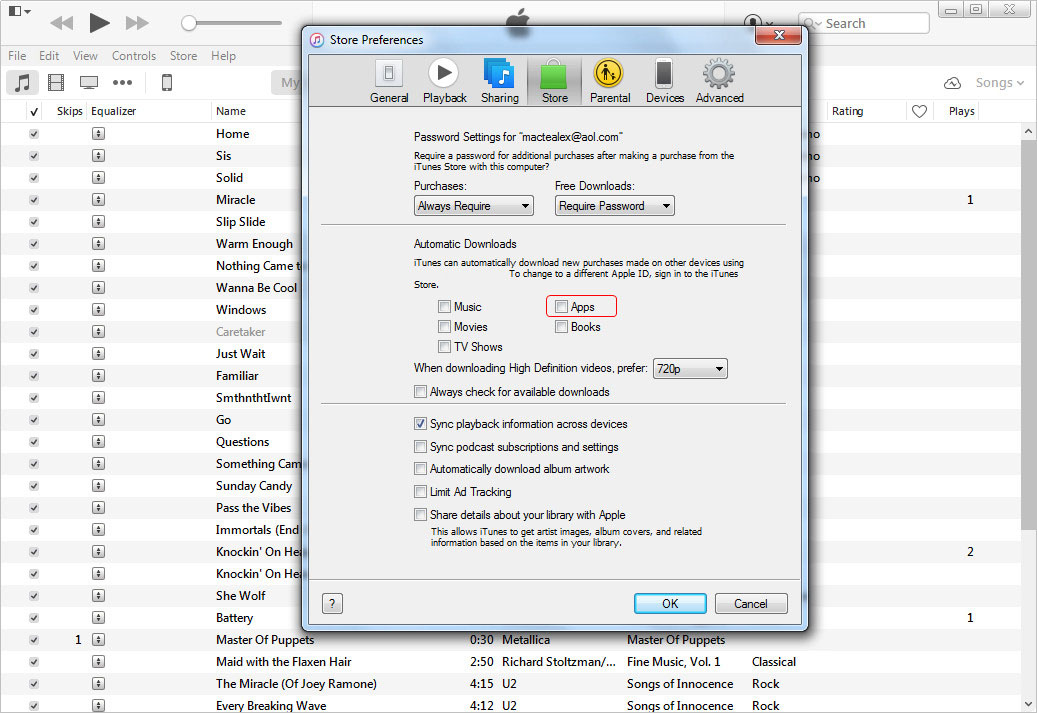
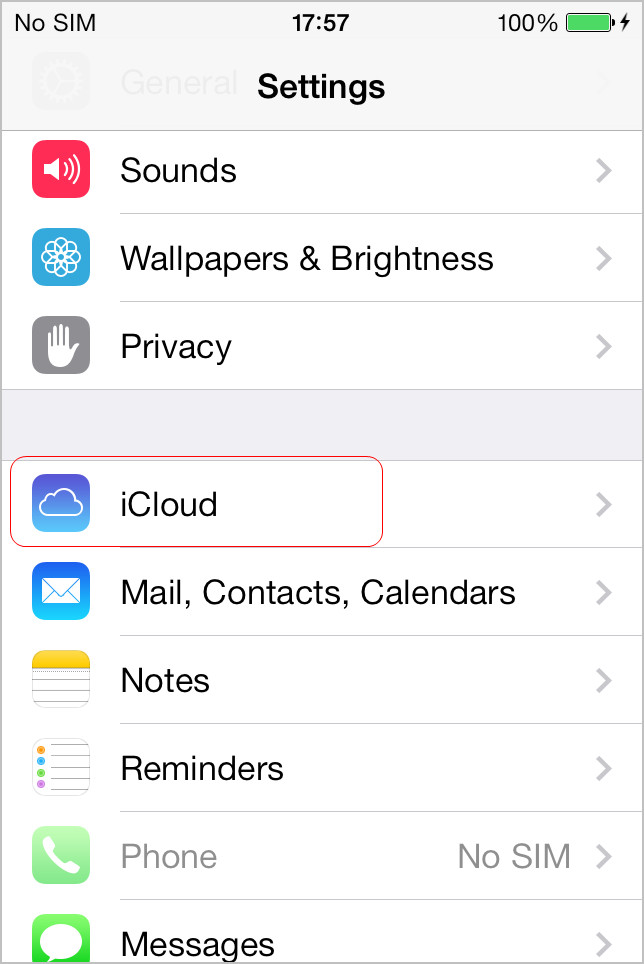
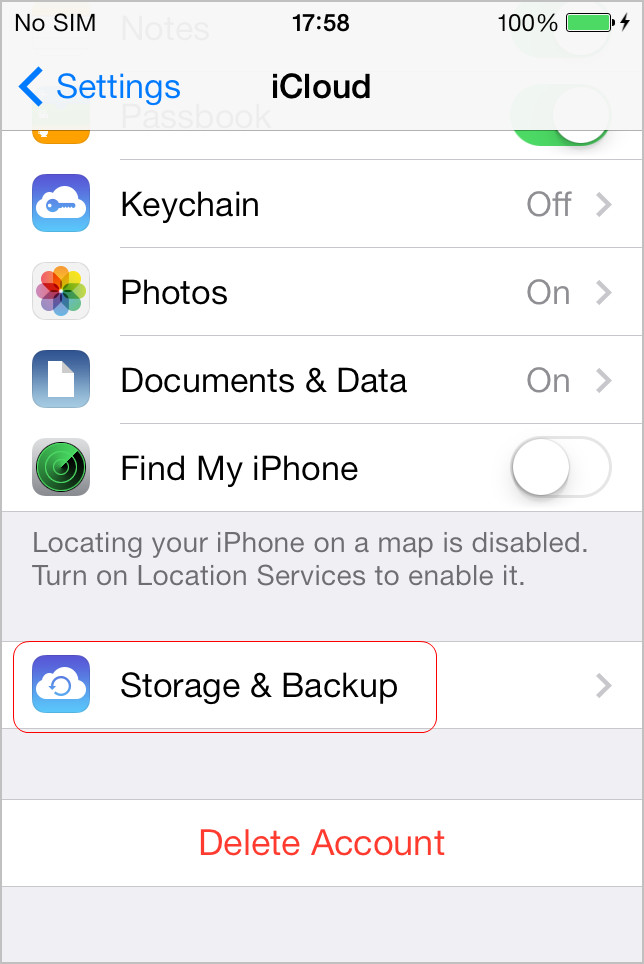
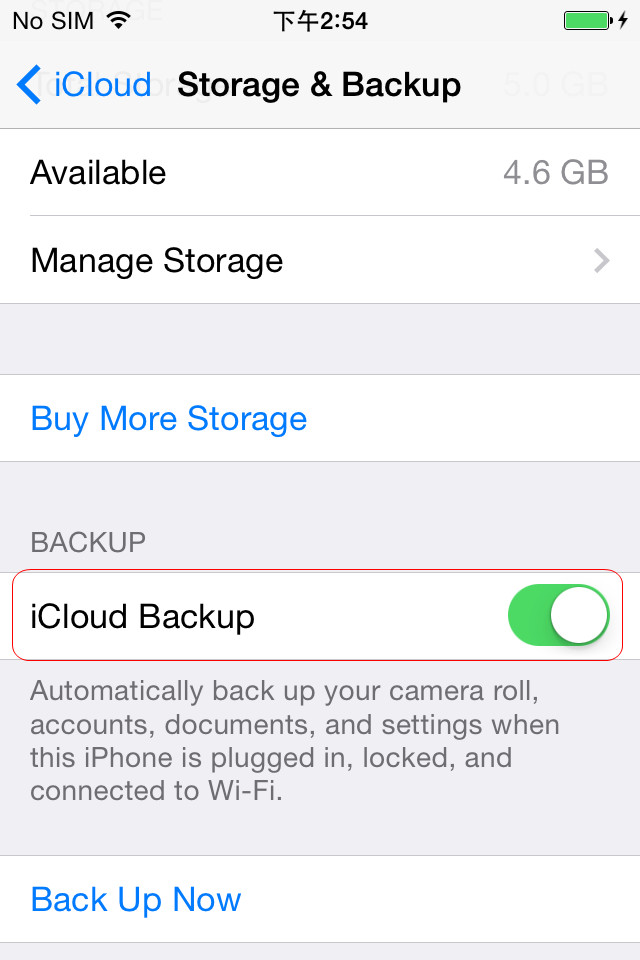
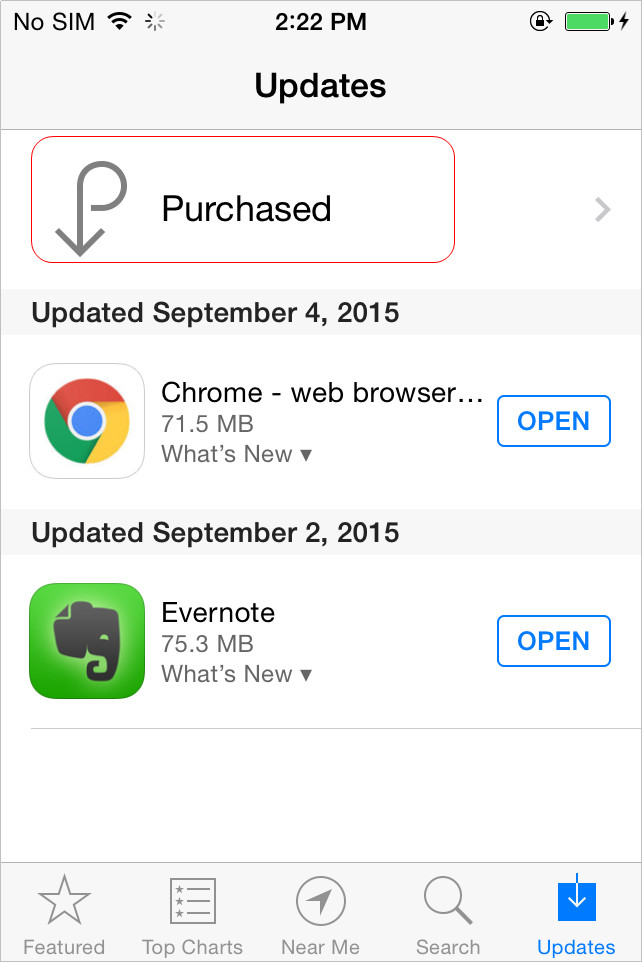
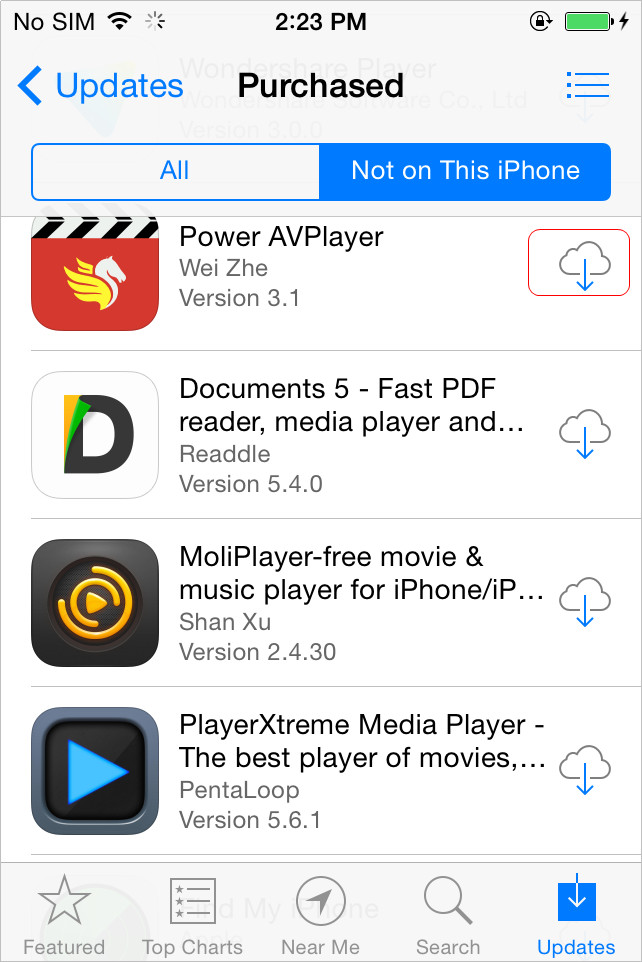

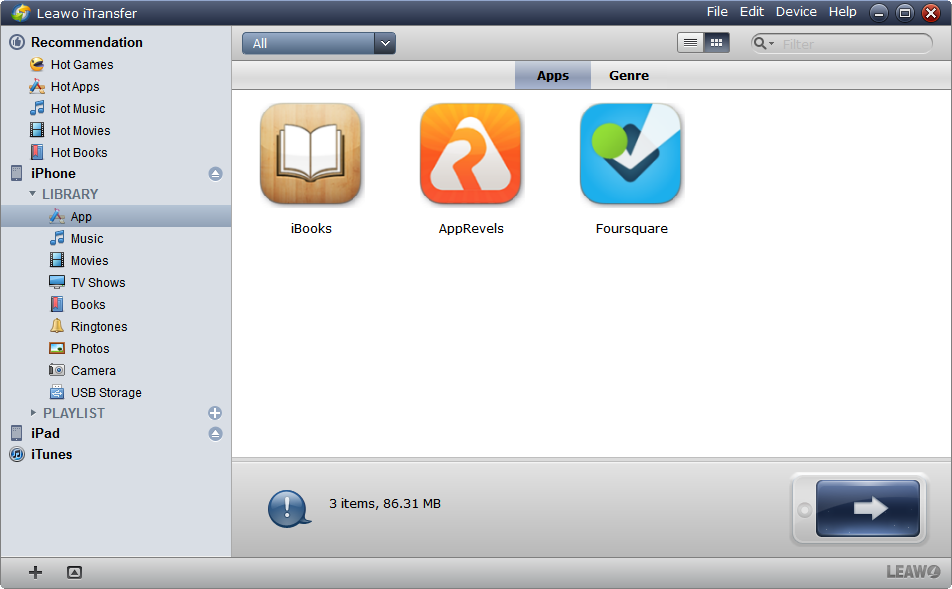
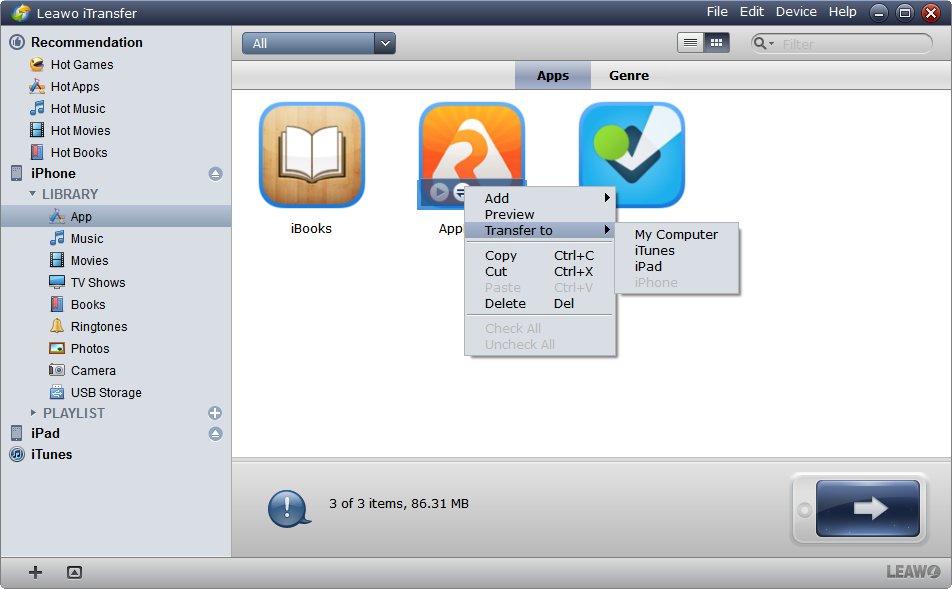
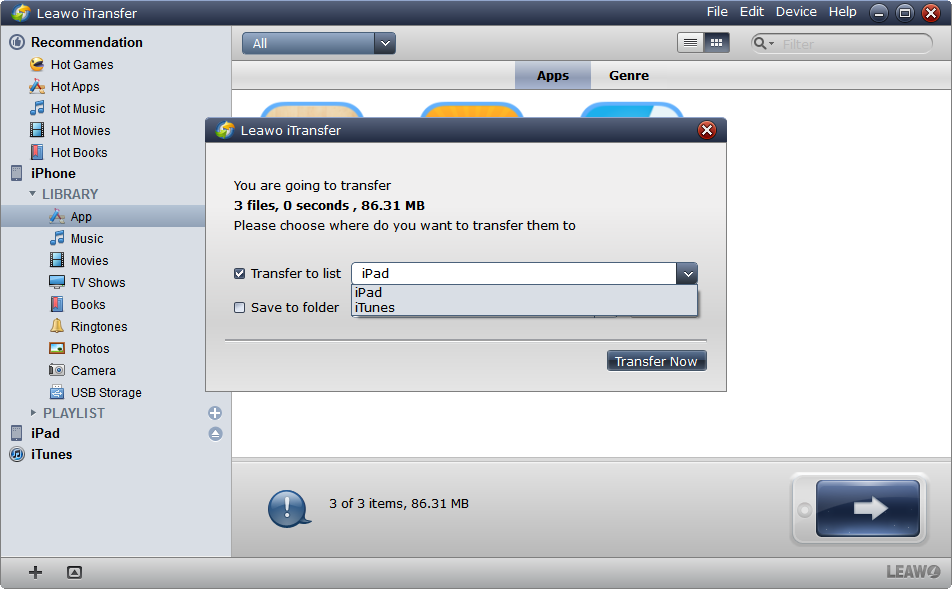
 Sep. 06, 2021 by
Sep. 06, 2021 by 

























