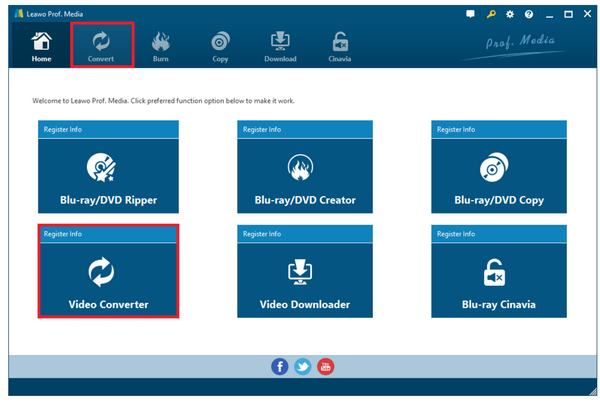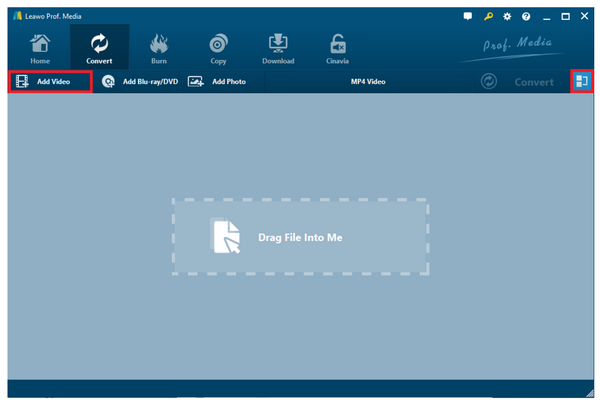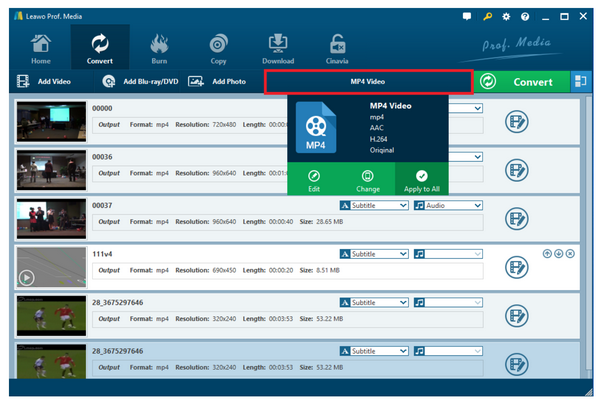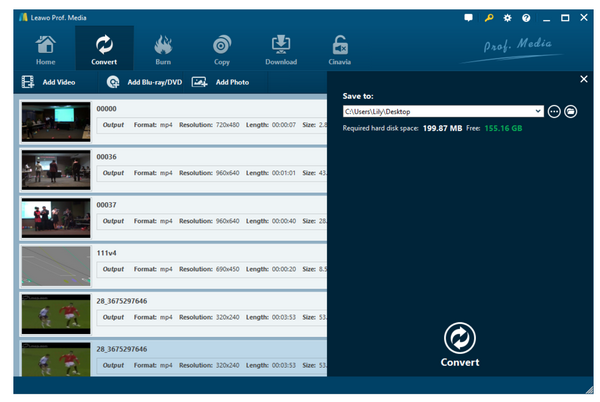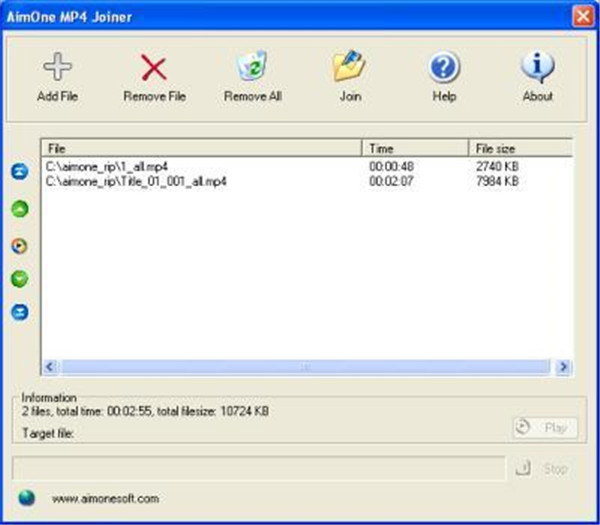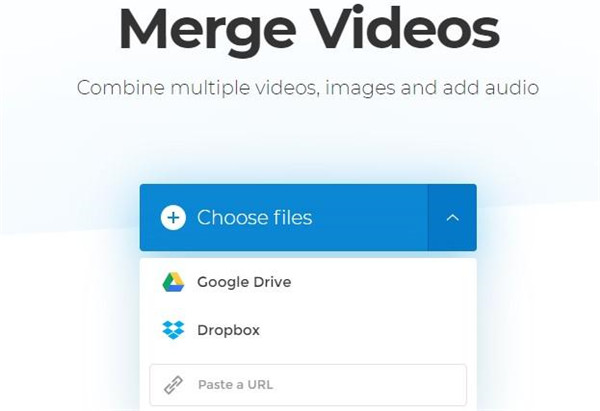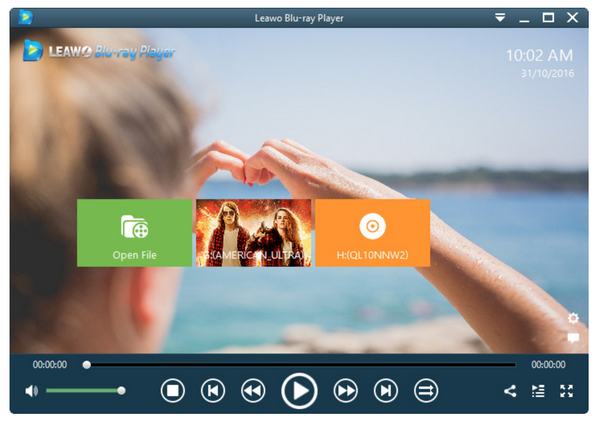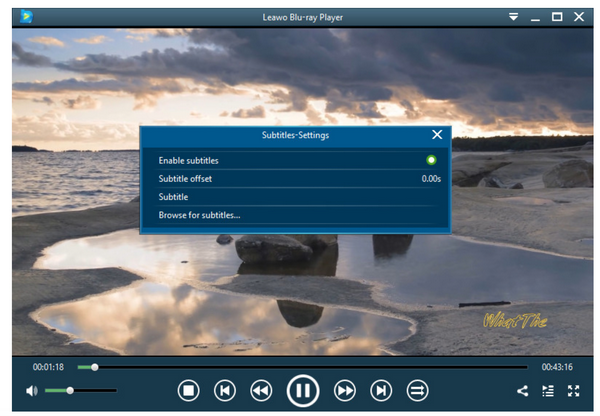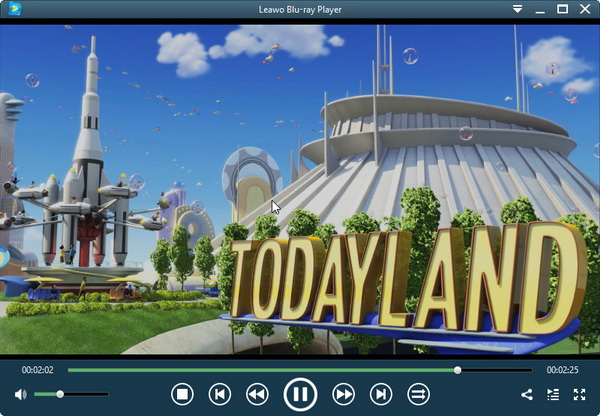Last updated on 2021-09-08, by
How to Merge MP4 and M4A Files into One
It is interesting to learn that downloading a file in large size can be easier if the entire file is separated into video and audio parts to download and finally merge the separated parts into a whole. Talking about merging two separated files into one, it is important because this concerns the final output quality. This article will shed some light on how to merge MP4 and M4A files into one within some clicks. Let’s get started in no time!
- Part 1: Why Download Video and Audio Files Separately
- Part 2: Merge MP4 and M4A Files into One with ffmpeg
- Part 3: Merge MP4 and M4A Files into One with Leawo Video Converter
- Part 4: Merge MP4 and M4A Files into One with AimOne MP4 Cutter & Joiner
- Part 5: Merge MP4 and M4A Files into One with Clideo
- Part 6: Check and Play Merged Video with Ease
Part 1: Why Download Video and Audio Files Separately
Downloading video and audio files separately turns out to be more efficient and more popular nowadays. However, when you finish downloading separated files, you will need to merge them together in order to stream it as a whole, that being said, with video and audio files in parallel during playback.
To be honest, not many apps can merge MP4 and M4A automatically and seamlessly. For example, FastestTube cannot do that. But you can try ffmpeg to merge MP4 and M4A files into one later after you download video and audio files separately.
Part 2: Merge MP4 and M4A Files into One with ffmpeg
In this section, we just want to walk you through an exciting process for merging MP4 and M4A into one with ffmpeg. Normally when you finish downloading video and audio files, you will get something like videoplayback.mp4 and videoplayback.m4a respectively.
To begin with, make sure you have downloaded and installed ffmpeg in your hard drive.
Now move on to the essential steps for merging MP4 and M4A into one.
Step 1: Open a Command Prompt window in your downloads folder and run the following command.
In case of MP4 format (all, except 1440p 60fps & 2160p 60fps):
ffmpeg -i videoplayback.mp4 -i videoplayback.m4a -c:v copy -c:a copy output.mp4
In case of WebM format (1440p 60fps and 2160p 60fps):
ffmpeg -i videoplayback.webm -i videoplayback.m4a -c:v copy -c:a copy output.mkv
Step 2: Sit back and wait until ffmpeg finishes merging audio and video into a single file named "output.mp4".
I believe some of you have already grasped the technique to merge MP4 and M4A into one using ffmpeg. It is not much technical but if you still feel it difficult to do so, you may consider our next recommended tool for help.
Part 3: Merge MP4 and M4A Files into One with Leawo Video Converter
Besides ffmpeg, Leawo Video Converter is also worth the mentioning. This professional tool is developed to convert video and audio files from one format to another without losing any quality. With GPU-accelerating technology, this tool can perform 6x higher speed than rivals in the same category. More than 180 popular video and audio formats are well supported, including MP4 and M4A. In addition, this tool has the ability to support users with merging files within clicks.
Just as I said above, 100% quality of original files will be well preserved after merging or conversion, making this tool really professional and popular among users from the globe. In terms of editing original files, this tool has provided rich features to do so, including trimming the file length, cropping the file size, adding watermark, turning 2D to 3D, removing noise, etc. All these features enrich user experience a lot and escalate the popularity of this tool.
When it comes to merging MP4 and M4A into one using Leawo Video Converter, I believe the following tutorial guide will be helpful to you.
Step 1: Download and install Leawo Video Converter.
Click the button below to download and install the tool to your hard drive. Launch it by clicking the Video Converter icon on the home interface after installation completes.
Step 2: Add audio and video file to the tool.
Click Add Video to import the separated video and audio files to the tool. Note that there is a merge button next to Convert, hit on it to merge two separated files into one.
Step 3: Change the output format.
Click Change under the format drop down menu to browse for target output format.
Step 4: Merge and convert the file.
Click Convert from the toolbar and set a directory to save the output file on the displayed sidebar. Then, click the round button Convert to kick off the process. When it is done, you will get a whole file with your video and audio file merged.
Basically, this tool is suitable for even beginners and all they need to do is just a few clicks. Best of all, they will get a merged file without compromising on quality.
Part 4: Merge MP4 and M4A Files into One with AimOne MP4 Cutter & Joiner
By using MP4 joiner, numbers of MP4 and M4A files can be joined together into one single file. The user interface of the program is easy-to-use, so there is no need to spend any time in the process of cutting and joining. The initial step begins with the process of splitting. Firstly, get your MP4 video or audio files browsed and opened. After that, start the process by dragging the slide bar and then hit on the start option, then hit on the button Selection and then get the new cut range added to cut list. Finally, hit on the Start button. Through these several steps, you will see a good result of this tool in MP4 editing within several minutes.
Part 5: Merge MP4 and M4A Files into One with clideo
Clideo is a powerful online tool to combine MP4 and M4A files into a single file in an effective way. This web-based audio merger is offered by opening the web browser which aims at helping you save time to download the app. To merge files into one, you can drag the target MP4 and M4A files to the page or click on Choose Files button to choose the files from computer or Google Drive or Dropbox or URL. Then arrange the tracks in order and name the files, then select an output format for the merged files. After that, click to the big button once all setting are done, your new files which have been combined into one will be saved soon. The good advantage of clideo is that you don’t need to set up an account to complete the merging task, this tool is as simple as you expect, it is also free totally.
Part 6: Check and Play Merged Video with Ease
When you finish merging the video and audio files into one, you will need a media player to play it smoothly. Leawo Blu-ray Player is a good choice here. This media player is 100% free and it has provided support for DVD, Blu-ray, ISO, and 4K HD playback as well as other media files. It basically plays everything, including region-locked files.
It supports a wide range of media files, let alone MP4 and M4A. For those who require a .mkv converter, they can get it from this player when they upgrade to a premium version. That means they can convert their DVD, Blu-ray, ISO etc to .mkv for playback on other devices smoothly within this player. You should give it a shot if you have interest to this feature.
To play back your merged file, Leawo Blu-ray Player will do you the best.
Step 1: Download and install the media player.
Click the button below to download and install the free media player.
Step 2: Load the merged file to the player.
Click Open File from the home page to load the merged file to the player.
Step 3: Edit the playback options.
Click the settings button to enter the settings page. Here you can set the playback like subtitles, video and audio preferences on your own.
Step 4: Enjoy the playback.
Now sit back and enjoy the playback of your merged file. You may change the settings during playback as well. Just right click to enter the settings page and do the job.




 Try for Free
Try for Free Try for Free
Try for Free