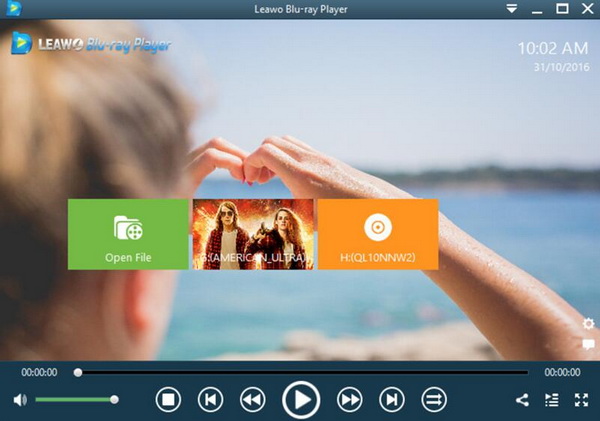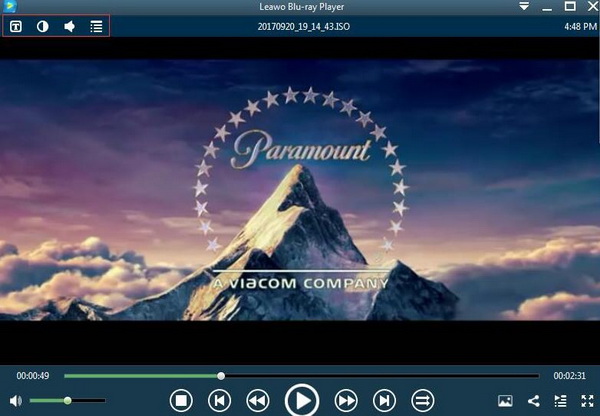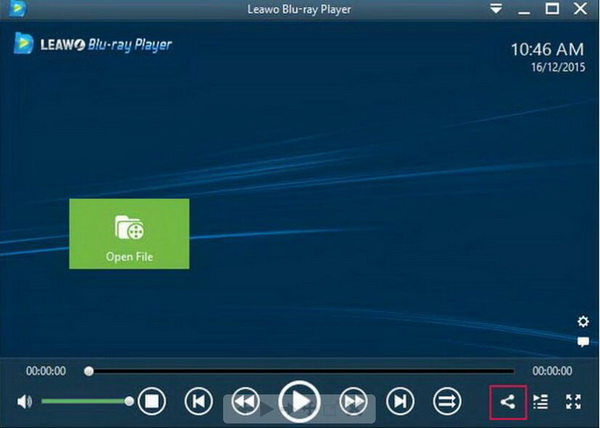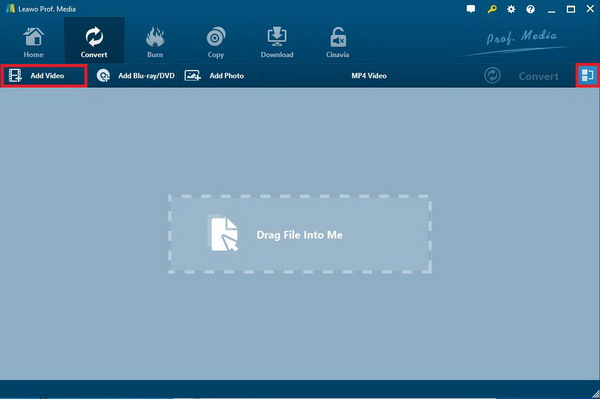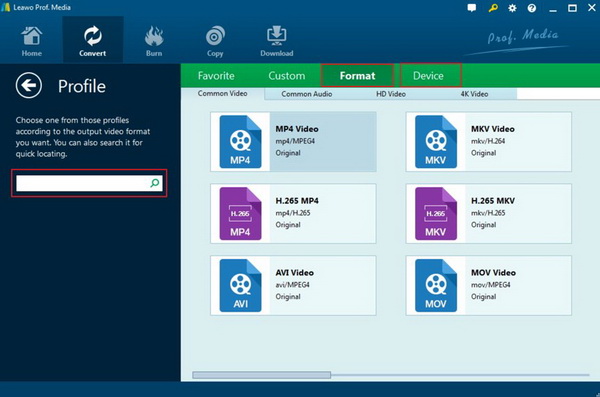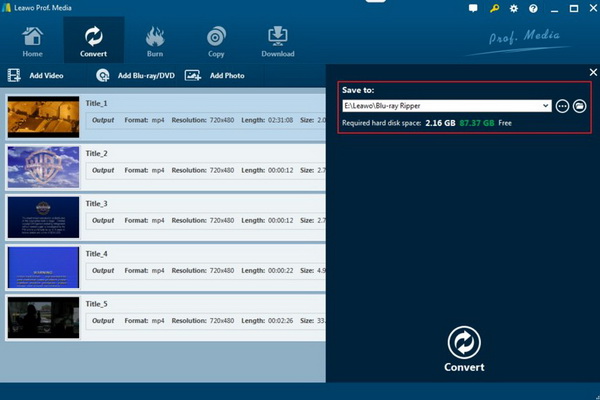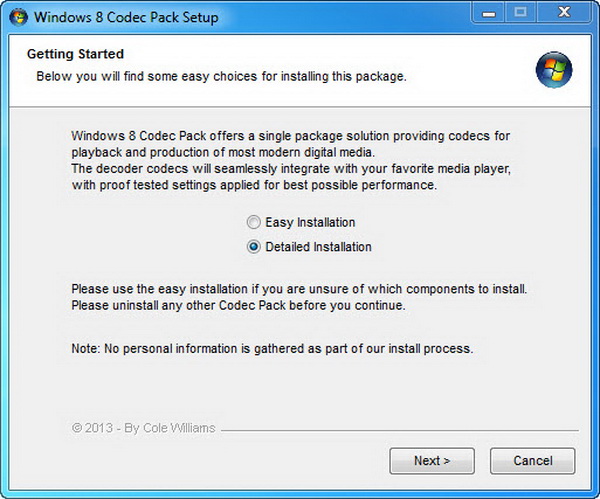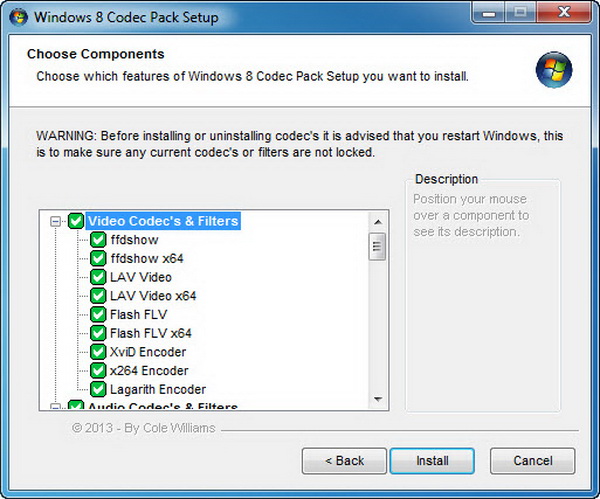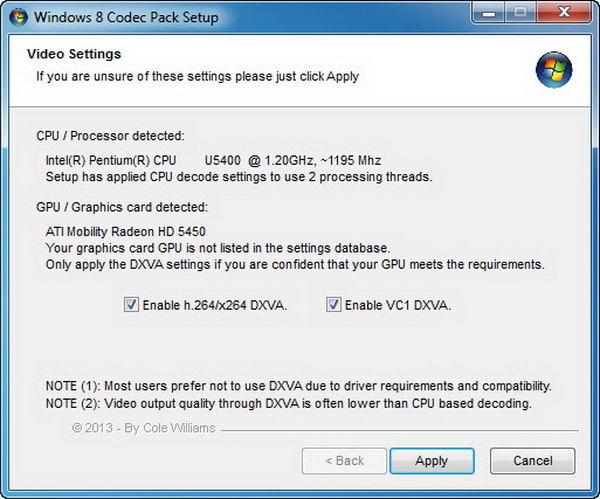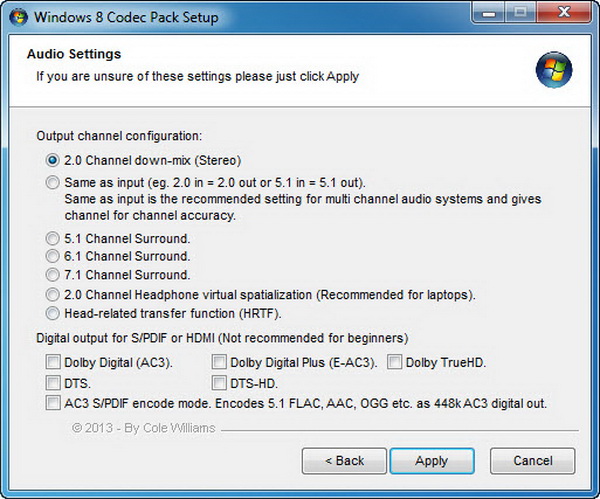If you enjoy watching videos on YouTube, you must be very familiar with F4V video format or FLV format. Because the videos played on the YouTube website or prepared to be uploaded to YouTube must be in the format of F4V or FLV. But do you really know what the F4V file is? Can you play an F4V file successfully with your current media player? If you are confused by these questions, this article will lead you to the right place.
Part 1: Brief Introduction on F4V
Before choosing an appropriate FLV F4V player, you need to have a clear understanding of the F4V file in the first place. What is the F4V file? A file with the F4V extension refers to a Flash MP4 Video file. The F4V format is also known as the MPEG-4 video format which is used with Adobe Flash and based on the Apple QuickTime container format.
To some extent, it is also popular to convert F4V to FLV because the F4V format is similar to FLV which has certain limits with H.264/AAC content. But some of the video and audio codecs in the FLV format are not compatible with F4V. According to some databases, nearly 80% of today’s online videos are using Adobe Flash technology which means the majority of the videos online are F4V format. Therefore, knowing how to play F4V files is quite necessary for nowadays.
Part 2: Free Player Software to Easily Play F4V File on Windows & Mac
Now if you have got an F4V file, how to play F4V files on the computers? Well, the answer is very simple. What you need to have is a piece of powerful F4V file player. And what is the best F4V player? Next, I will introduce the most competent FLV F4V player for your future reference.
The top F4V player that will be strongly recommended is Leawo Free Blu-ray Player. As an all-in-one comprehensive media player, Leawo Blu-ray Player can provide playback solutions for 180+ audio and video formats, including F4V, 4K, Blu-ray, DVD, CD, HD (4K), MPEG, FLV, MOV, WMV, AVI, etc. As a simple F4V player, it can help you to handle more than 100,000 files of your videos without crashing.
With its advanced audio and video superior technology, you can have a cinema-like watching experience. During F4V playback, the application allows you to navigate backward and forward the F4V videos smoothly. By the way, you can obtain the customized visual and aural effects by simply setting the audio and video parameters of the player.
Furthermore, you can manage your music, tag, and playlists according to your own preference. It has an intuitive graphic interface while it copes with the F4V videos in a basic way. Meanwhile, the upgraded option will arm this versatile tool with the functionality of transcoding Blu-ray/DVD disc to MKV files losslessly.

Leawo Free Blu-ray Player
☉ 100% free movie player for Windows & Mac users to play Ultra HD 4K, 1080P and 720P videos.
☉ Free Blu-ray/DVD player to play 4K disc, folder and ISO file, regardless of disc protection and region code.
☉ Support multiple audio decoding systems like Dolby, DTS, AAC, TrueHD, DTS-HD, etc.
☉ Adjust subtitles, video and audio during media playback.
☉ Serves as a powerful Blu-ray/DVD to MKV converter to convert Blu-ray/DVD disc, folder and ISO image to MKV with lossless quality and high speed.
This guide will display this wonderful FLV F4V player on how to play F4V files with ease.
Step 1. Download Leawo Blu-ray Player and install it on your computer.
Step 2. Run Leawo Blu-ray Player and load the F4V file.
Enter the main interface and load the F4V file to the player. You can simply click the “Open File” button to load the F4V file or drag the F4V file directly to the main panel.
Step 3. Set the personalized parameters.
After loading the F4V file, you can watch it smoothly. But in order to get the specialized watching experience, you can move your mouse to the left upper corner and then you can see four icons which represent Subtitles Setting, Video Setting, Audio Setting and Playlist Panel respectively.
Step 4. You can share free Leawo Blu-ray Player with others.
Of course, if you find Leawo Blu-ray Player is excellent in playing F4V files, you can share it with others. After entering the main interface, you can find the “Share” icon at the bottom right corner of the main interface.
Part 3: Convert F4V to Other Formats for Windows and Mac Playback
Utilizing a free FLV F4V player program sounds convenient compared to other methods. However, there is another feasible action to make it easier besides the F4V player Windows 8. That means you can learn how to play F4V files via other software such as play and edit F4V files on VLC. This method is to convert F4V to widely recognizable formats through some outstanding applications.
Speaking of the best F4V converter software, Leawo Video Converter is no doubt the firmest choice that gains massive favors from users. Compiling with all the necessary F4V codecs, the multi-functional F4V to FLV converter also enables customers to transfer F4V to MOV, MP4, MKV, MTS, AVI, MP3, AAC, FLAC, AC3, etc. Whilst compatible with Mac systems seamlessly, Mac people can effortlessly convert F4V to MOV on Mac in just a few steps. In terms of quality output, all the transmissions will be completed without compressing any pixels to get the original image and sound productions. Moreover, the spectacular GPU-accelerating process can shorten the F4V to MOV and F4V to FLV conversions to only one-sixth time.
Let’s have a closer look at the friendly layout and how to convert F4V to MP4 Mac by straightforward operations.
Step 1. Download and install the best Leawo F4V converter software
This tutorial will focus on the Windows version.
Step 2. Load F4V media data into the Leawo Video Converter.
Two ways are available, one is to throw the source F4V format over the top of the interface while another one is going through the “Add Video” button.
Step 3. Select a wanted format such as F4V to MOV.
Once the F4V files are caught by the F4V converter software, brief F4V info will be demonstrated in a box. Meantime, the “MP4 Video” button will be activated above the box. Click on it and choose the “Change” icon from the drop-down menu to reach this Profile panel. Freely pick up a standard profile like the MOV video and get back.
Step 4. Begin to transform F4V to MOV or F4V to FLV.
Staying at the first entrance, you can see the green “Convert” is next to the “MP4 Video” button. Tap this item to drag the destination menu where you will be asked to appoint a location under the “Save to” box. When you are ready, just hit the big “Convert” symbol below to convert F4V to MP4 Mac and so on.
Part 4: Install F4V Codec
Under other certain cases, maybe installing the missing F4V codec package could call up the function of the F4V player Windows 8. Once some normal player apps are installed with external F4V codecs, they can be turned into FLV F4V players. However, the procedures are not treating novices nicely.
Keep close to this instruction on how to merge the F4V codec and make Windows Media Player an FLV F4V player.
Step 1. Browse for the appropriate F4V codec download.
In this situation, Windows 10 Codec Pack should be a good option. Use the browser to search for the Windows Codec Pack and click the “Download” button.
Step 2. Double-click to commence the F4V codec setup.
To make sure the F4V codec is included, please tick the “Detailed Installation” and move on.
Step 3. Toggle the audio parameters.
Leave it as default if you have no background then move forward by tapping the “Apply”.
Step 4. Modify the F4V codec video specifications.
If you are unsure, you can keep clicking “Apply” to skip the settings.
Step 5. Verify and build up the F4V codec.
Eventually, you can confirm the F4V codec you are going to install. Slightly hit the “Install” to finish.
Part 5: Conclusion
How to play F4V files? I believe you will not be bothered by such a question since you know F4V codecs are required to decode F4V files. If you can obtain a Leawo Blu-ray Player as the FLV F4V player, you will be able to play F4V files with leisure and accuracy. We also have other tutorials involving different solutions. If someone wants to convert F4V to MP4 Mac in order to play F4V on Mac, it is suggested to adopt the universal Leawo Video Converter. Anyway, you are free to check out all the above again if you are confused about how to play F4V files.