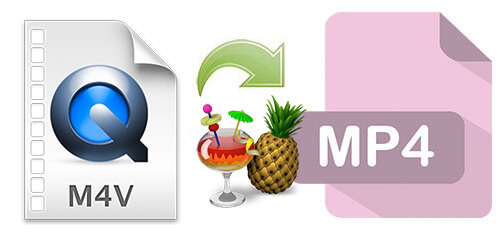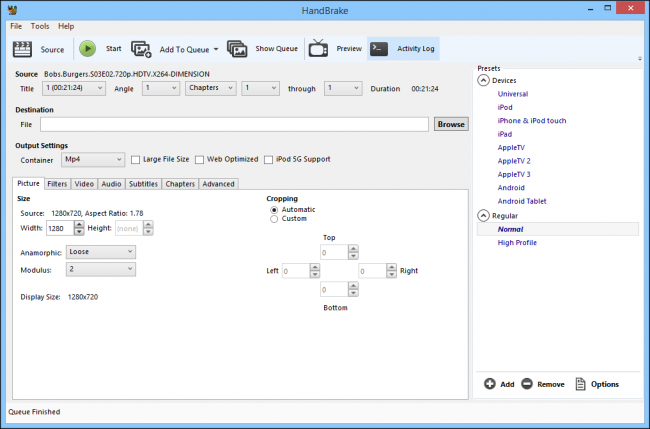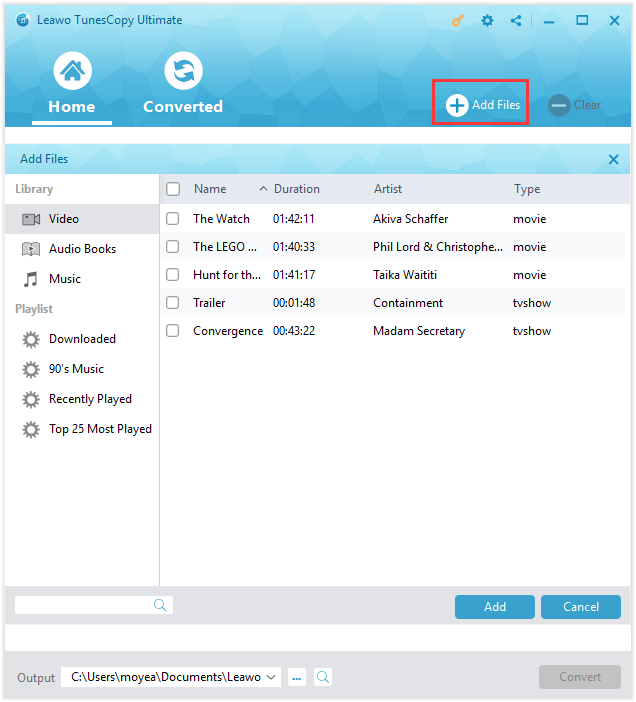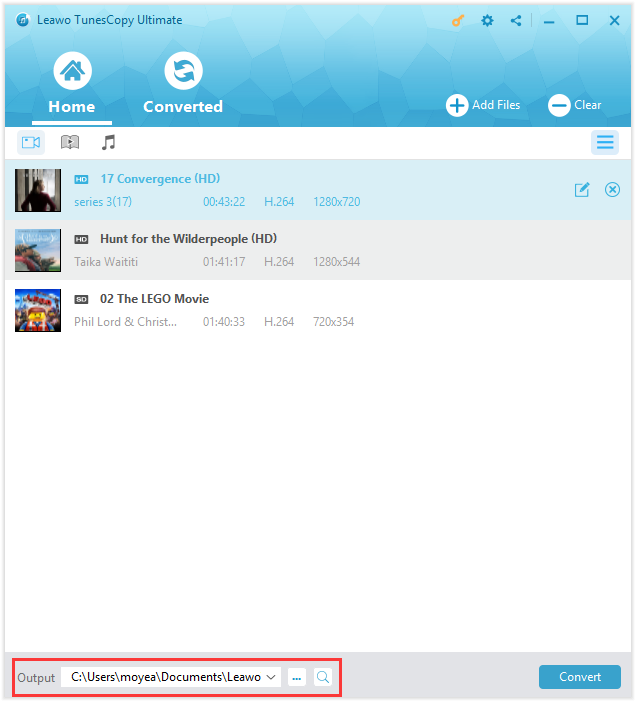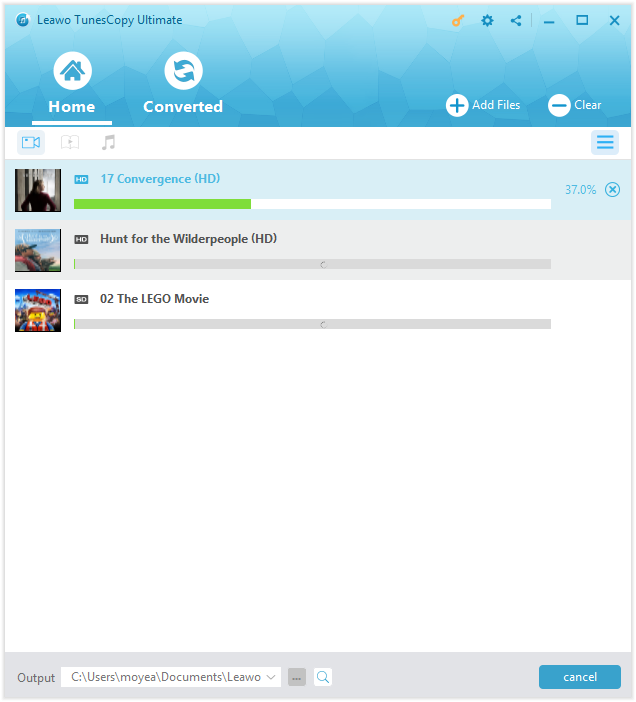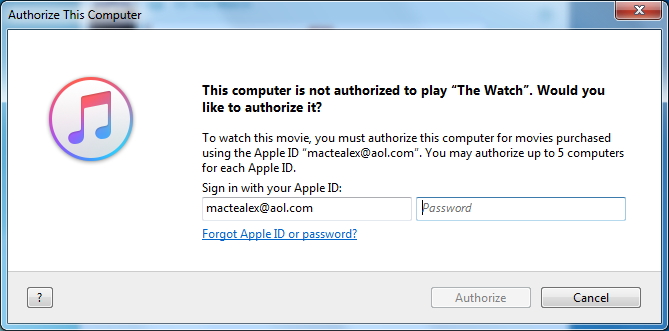"Hi can I remove DRM from iTunes movies with Handbrake? I've purchased some movies from iTunes and want to play them on my Surface, but was told not available. I searched online and got to this DRM item. I know Handbrake is a wonderful and free video converter. Can Handbrake convert M4V to MP4 for me? If it can't, what kind of iTunes DRM removal tool should I use to remove DRM from iTunes movies? And how to remove DRM protections upon these iTunes videos?"
Apple has encoded its movies and videos in iTunes with DRM protection from copyright violation. However, those people who have purchased movies and videos from iTunes Store think that except for illegal uses they have every right on what to do with their purchased items, like playing iTunes movies on other devices they own. This is why many iTunes DRM removal tools exist.
Let’s go back to the topic: Can you remove DRM from iTunes movies with Handbrake? The below content would show you whether it’s able to do it or not and why, and how to remove DRM protections upon iTunes videos.
Part 1: Can I Turn M4V Videos to MP4 with Handbrake
We all know that iTunes videos are saved in M4V format. That's to say, to remove DRM from iTunes movies with Handbrake, you're actually trying to turn iTunes M4V video. So the question becomes: can Handbrake convert M4V to MP4 and other formats?
Firstly, we need to make clear what Handbrake is and what it could do. HandBrake is a free and open-source transcoder for digital video files, to make ripping a film from a DVD to a data storage device easier. It could convert video and audio files of any format. It has multiple versions for different platforms like Windows, Mac, Linux, etc. It's free to worldwide users, but the shortcoming is that it hasn't got a decoder. That means it couldn't decode and convert videos files that are protected.
Now let's talk about M4V videos. M4V videos could be classified into 2 types: DRM protected M4V videos from iTunes, and non-DRM protected M4V videos from other sources. M4V videos from iTunes Store are DRM protected. Therefore, quite obviously, you can't turn iTunes M4V videos to MP4 with Handbrake.
Then, how to use Handbrake to convert M4V to MP4 without DRM protection, and how to remove DRM protection from iTunes videos? The below content would answer you well.
Part 2: How to Convert M4V without DRM to MP4 with Handbrake
We just said that Handbrake converts M4V to MP4 of non-DRM protection. How to do that? The following step-by-step guide would show you. But firstly, you need to download and install Handbrake on your computer, and get source non-DRM protected M4V files ready for conversion.
1. Click the "Source" button and choose "Open File" from the dropdown choices.
2. Browse the non-DRM protected M4V files from your computer and click "Open" button.
3. Under the "Output Settings" part, choose "MP4" as output format and adjust the parameters of MP4 profile if you like.
4. Under the "Destination" box, set output directory to save the output MP4 files.
5. Then hit the "Start" button to start to convert M4V to MP4 with Handbrake.
In this way, you've successfully solved the problem of "Can Handbrake convert M4V to MP4". After the conversion, you only need to open the "Destination" folder you've set above to get the converted MP4 files.
Part 3: How to Remove iTunes DRM with Leawo Prof. DRM
We have made it clear that Handbrake DRM removal on iTunes videos does not work. Then, is there any alternative solution to remove DRM from iTunes movies to Handbrake? And how to remove DRM protection?
Leawo Prof. DRM would be exactly what you need. It could help you easily remove DRM from iTunes movies and then convert iTunes movies to MP4 for playback on any MP4-friendly video player. Far more than video converter, it could also act as iTunes music converter to remove DRM from iTunes music and let you enjoy iTunes music on any music player as you like. It is a perfect alternative to Handbrake in converting videos, especially in DRM removing.
Download and install Leawo Prof. DRM on your computer. Then follow the below steps to start to remove DRM from iTunes movies with Handbrake alternative.
Step 1: Add iTunes videos
Launch Leawo Prof. DRM, and then click the "Add Files" button to browse and import purchased iTunes M4V videos to this program from your computer. You could also directly drag and drop source iTunes DRM protected M4V videos into this iTunes DRM removal and converter tool.
Step 2: Set subtitles and audio tracks
Click the “Edit” icon in the end of loaded iTunes video title and then select subtitles and audio tracks as you like. Also, you could play back loaded iTunes M4V videos now.
Step 3: Set Output Directory
At the bottom of this program, set an output directory in the "Output" box.
Step 4: Start to remove iTunes DRM and convert iTunes M4V to MP4
Finally, click the “Convert” button at the bottom right corner to start to remove iTunes DRM protection and then convert iTunes DRM M4V to MP4 video with this Handbrake alternative.
Note: Authorize your computer with Apple ID and password before you convert iTunes DRM M4V to MP4 file with this iTunes DRM removal and converter
When the conversion finishes, you have successfully removed DRM from iTunes movies with Leawo Prof. DRM.
Now, you have learned how to remove DRM protections from iTunes M4V videos, right? It's really simple when you get the right iTunes DRM removal and converter tool.