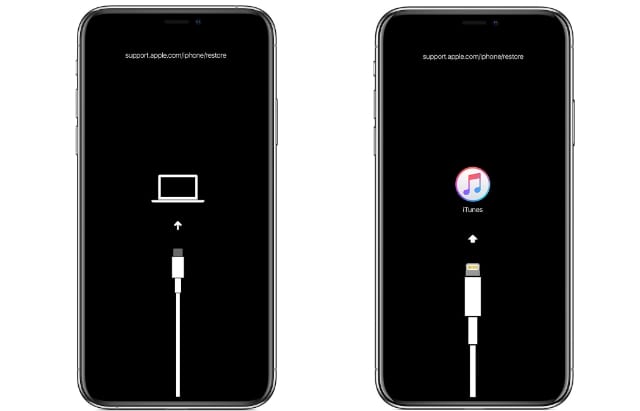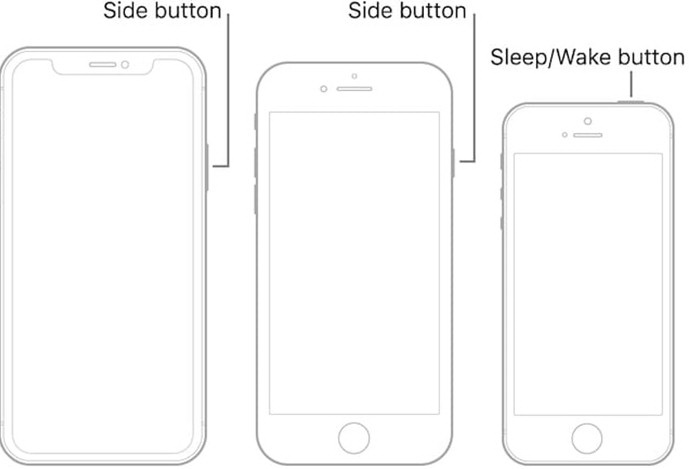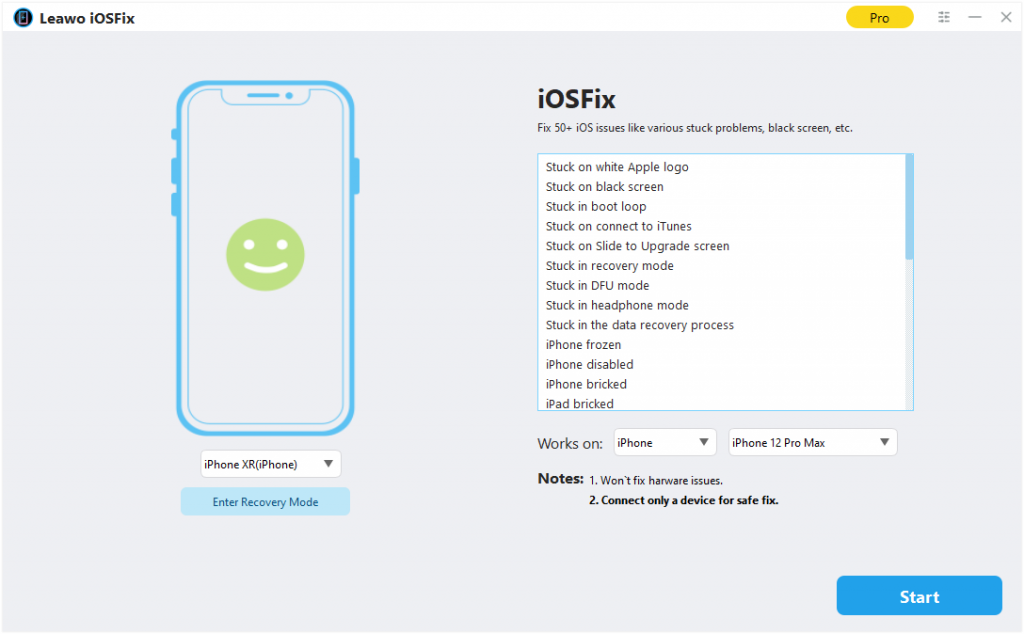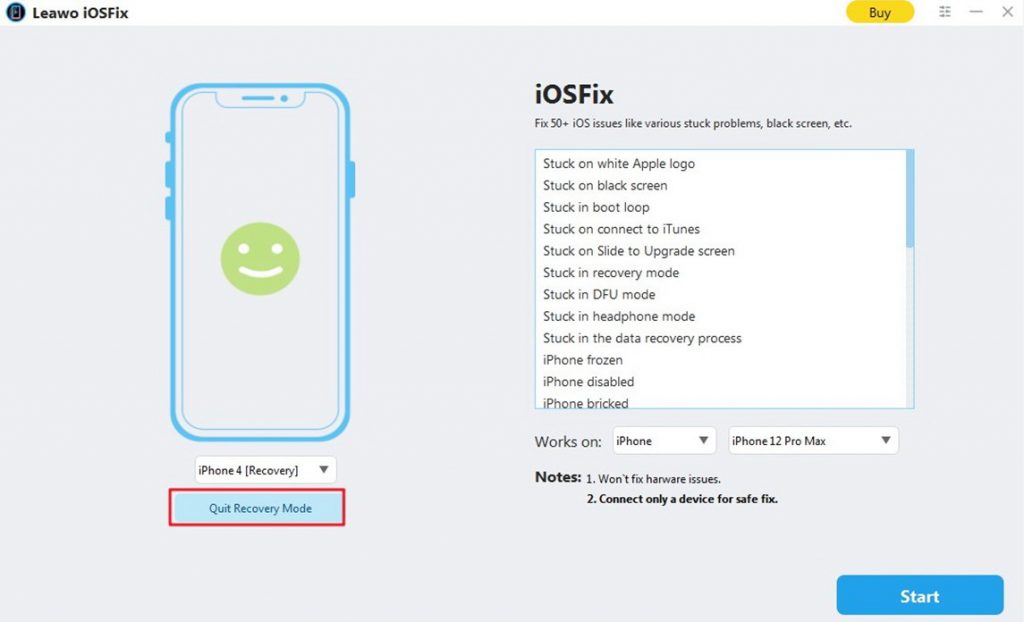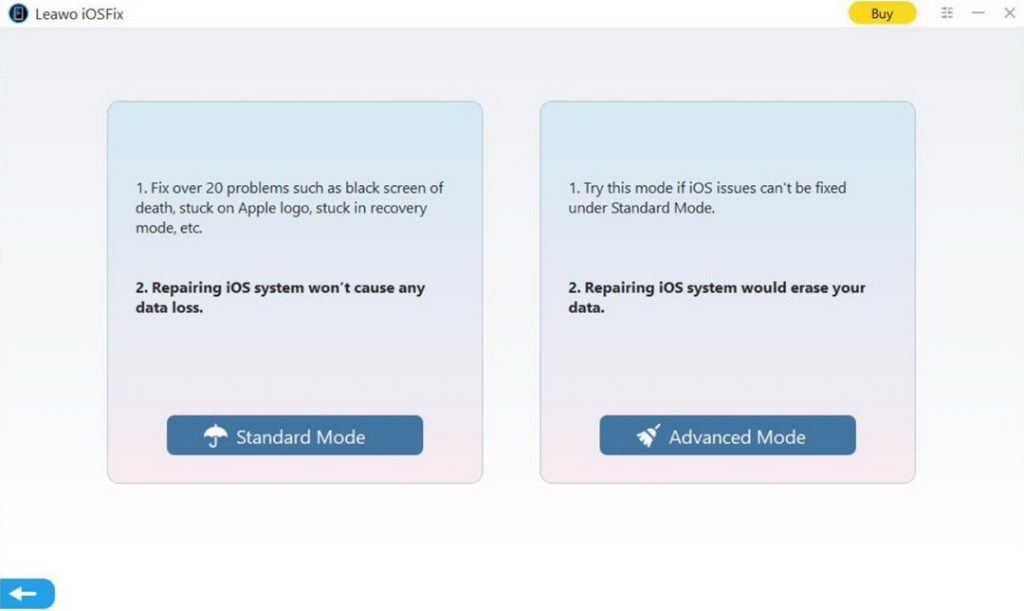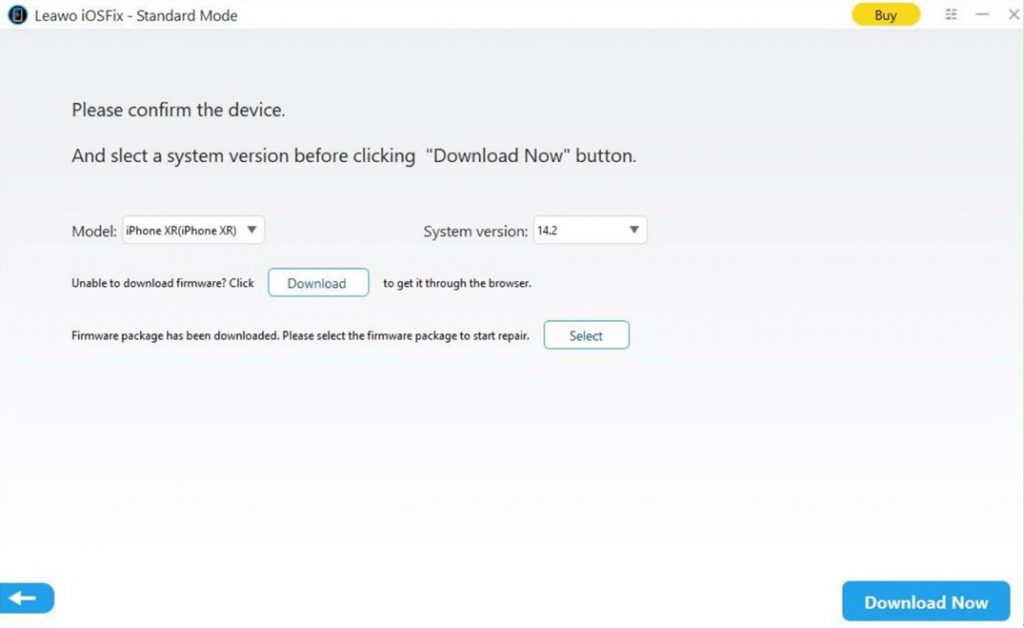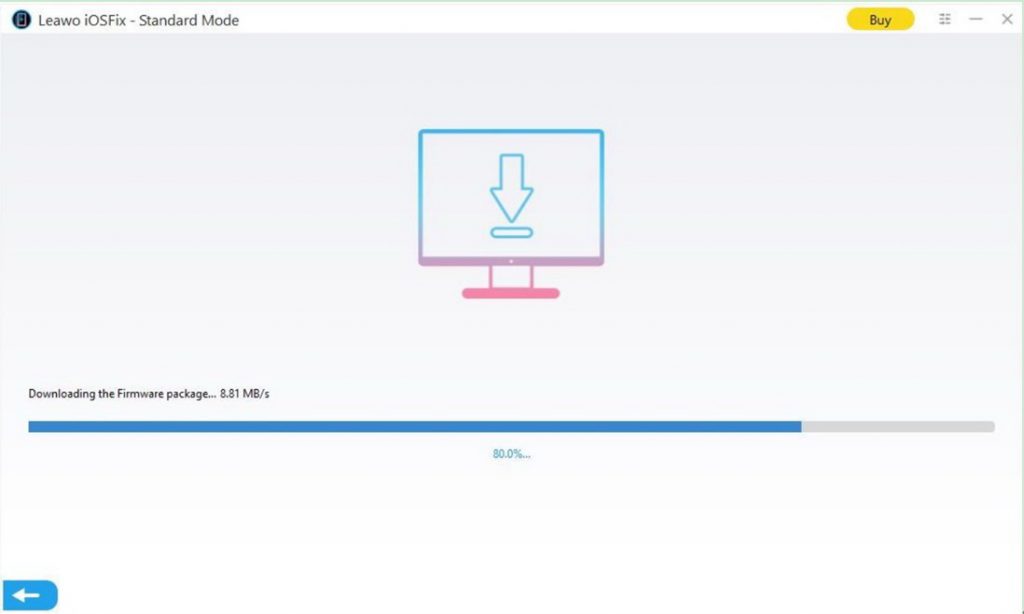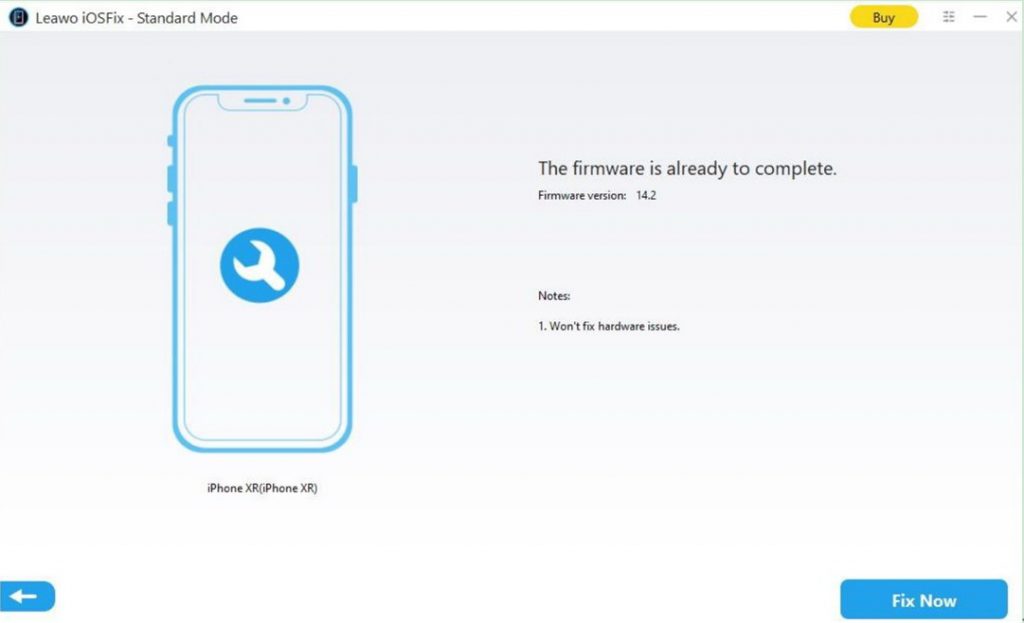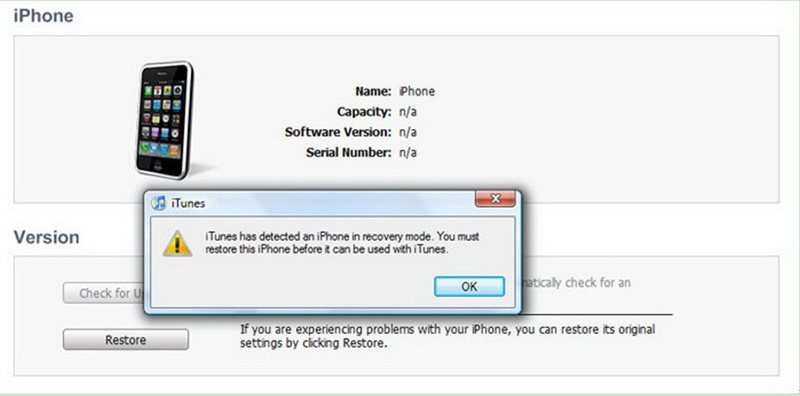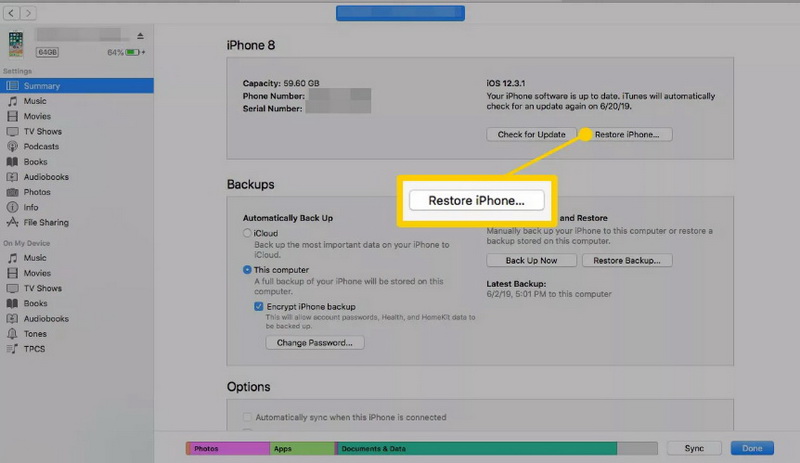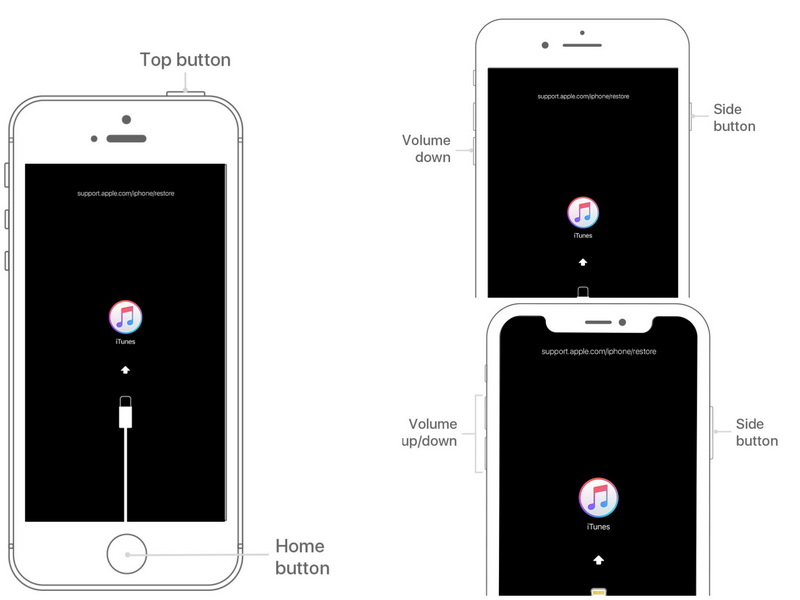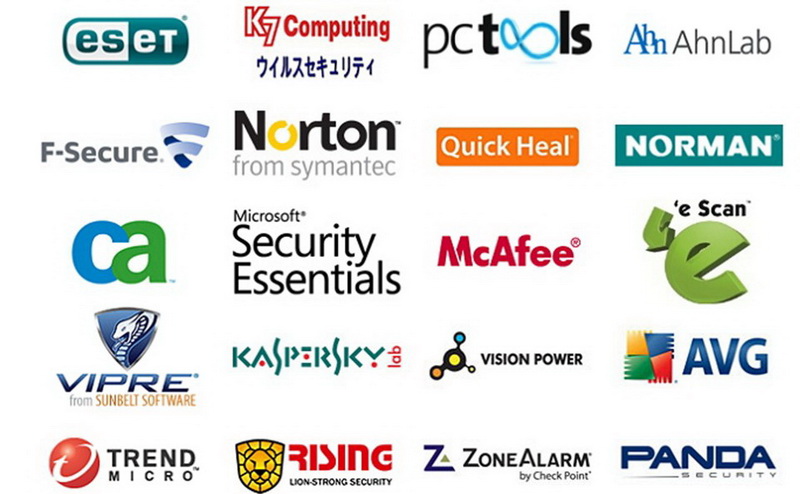Last updated on 2021-12-06, by
How to Fix iPhone Stuck in Recovery Mode Won't Restore
It is quite annoying when you find your iPhone stuck in recovery mode won't restore. You may see a black screen with an iTunes symbol, an Apple logo or a computer icon, which varies based on your iOS version. When this error occurs, you will not be able to use your iPhone. Is there any method that can help you to cope with this issue? Here comes the good news that there is no need to put your iPhone in the trash bin, for this tutorial will lead you to reveal some great ways to tackle this irksome issue properly.
Menu
- Why is iPhone Stuck in Recovery Mode Won't Restore?
- Force Restart to Fix iPhone Stuck in Recovery Mode Won't Restore
- Use iOSFix to Fix iPhone Stuck in Recovery Mode Won't Restore Without Data Loss
- Use iTunes to Fix iPhone Stuck in Recovery Mode Won't Restore
- Boot iPhone to DFU Mode to Fix iPhone Stuck in Recovery Mode Won't Restore
- Block Anti-Virus Software Temporarily
Part 1: Why is iPhone Stuck in Recovery Mode Won't Restore?
You cannot use your iPhone when it is stuck in recovery mode won't restore. The reasons lead to this error can be various. Here are some common causes for iPhone stuck in recovery mode won't restore for your reference.
- An unsuccessful software update due to a loss of power or corrupted update files.
- If you failed to jailbreak your iPhone, your iPhone may also suffer from recovery mode.
- If you have tried to activate the Recovery Mode of your iPhone to deal with other issue, this error can also occur.
- Once the hardware of your iPhone malfunctions, you may also encounter iPhone stuck in recovery mode won't restore.
Part 2: Force Restart to Fix iPhone Stuck in Recovery Mode Won't Restore
You can try to force restart your iPhone to settle down the issue of iPhone stuck in recovery mode won't restore. This is really a good solution, which is not hard to handle at all. Before you begin to force restart your iPhone, you need to make sure you disconnect any cables from your device first. Afterwards, you can follow the steps below to make it.
Steps:
- For force restarting iPhone 8, iPhone X, iPhone 11, or later, you need to press and release the Volume Up button and then do the same with the Volume Down button. Long press the Power button till your iPhone restarts.
- For force restarting an iPhone 7 and 7 Plus, you need to press and hold the Power button and the Volume Down button at the same time till your see your iPhone starts again.
- For force restarting iPhone 6S or earlier, you need to press and hold the Power button and the Home button at the same time till your iPhone restarts.
Part 3: Use iOSFix to Fix iPhone Stuck in Recovery Mode Won't Restore Without Data Loss
To resort to a third-party tool to fix iPhone stuck in recovery mode won't restore without data loss is also a good idea. Here I would like to recommend you to try Leawo iOSFix to assist you. This best iOS system recovery software can solve more than 50 iOS/tvOS problems like stuck in Apple logo, black screen, stuck in DFU mode, stuck in recovery mode, iPhone no service, Apple Pay not working, stuck in boot loop, etc. It is compatible with all iOS devices (iPhone, iPad, iPod) and Apple TV sets. It also supports you to quit the recovery mode with just one click, while this feature is totally free. Now you can follow the steps listed below to quit recovery mode in One-click or click on “Start” for further fixing.
Step 1: Download and install Leawo iOSFix
Go to the official website of Leawo iOSFix and then download its installation package to computer. Then use the package to install software on computer for fixing iPhone stuck in recovery mode won't restore.
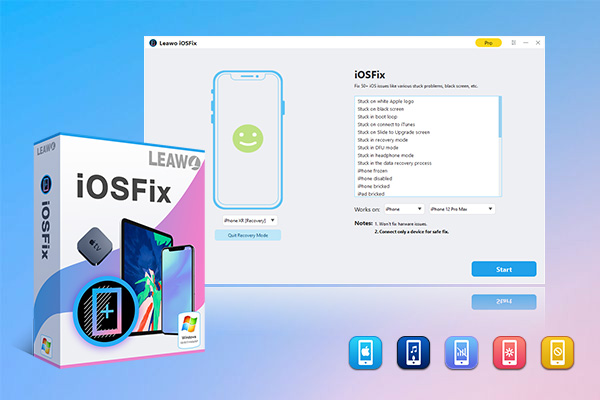
-
Leawo iOSFix
- Fix 50+ iOS/tvOS issues on iPhone, iPad, iPod or Apple TV
- 2 repair modes for data lossless fixing
- Fix all iOS and tvOS versions in clicks
- Multiple iOS/tvOS system fixing pathse
- One-click to upgrade to the latest iOS/tvOS version
- One-click to enter/exit Recovery Mode
- Troubleshoot iOS/tvOS not recognized issues in detail
Step 2: Connect iPhone to computer
Use a proper cable to insert your iPhone into computer for preparation. Fire up Leawo iOSFix and it will recognize your iPhone status automatically.
Step 3: One-click to quit recovery mode for free
Click on the button of “Quit Recovery Mode” under your iPhone model option to exit recovery mode for free.
If the one-click method succeeds, you can just end up here to use your iPhone normally. However, if this method can not help you to quit the recovery mode, you have to hit on the “Start” button at the bottom right corner of the interface to continue to repair your iPhone system with the steps listed below.
Step 4: Choose a repair mode
You can first select to click on the “Standard Mode” button to help you to get rid of iPhone stuck in recovery mode won't restore issue. If this mode fails, you can then make use of the “Advanced Mode” to get the work done perfectly. Make sure you have a backup for your iPhone before applying the “Advanced Mode” to prevent from losing data. Leawo iTransfer is the best transfer tool for you to take advantage of to back up iPhone data to computer.
Step 5: Download firmware
When you see the iPhone model and system version showing on the window, click on "Download Now" to download proper firmware for fixing iPhone error.
If you are unable to download the firmware via direct downloading, you can then hit on the "Download" button to make it. You can also hit on "Select" button to import the downloaded firmware on your computer.
After the firmware is downloaded, the tool will start verifying it to see if it can match with your iPhone.
Step 6: Start fixing iPhone stuck in recovery mode won't restore
Tap on "Fix Now" button, and the tool will immediately fix your iPhone error. You will be able to use your iPhone normally until the fixing process comes to an end.
Part 4: Use iTunes to Fix iPhone Stuck in Recovery Mode Won't Restore
If do not mind losing iPhone data, iTunes is an excellent solution to cope with iPhone stuck in recovery mode won't restore. This way will erase all your iPhone data and you need to make sure your iTunes version on computer is the latest.
Step 1: Connect iPhone to your PC with a matched USB cable and then start iTunes. iTunes will identify the issue of your iPhone stuck in recovery mode won't restore and recommend you to restore your device with a pop-up panel.
Step 2: You can hit on the “OK” button on the panel shows up and then navigate to “iPhone icon> Settings> Summary> Restore iPhone…” button to begin to trigger the restore process at once.
Step 3: When the restore process is over, your iPhone will restart. You will be able to use a factory fresh iPhone device.
Part 5: Boot iPhone to DFU Mode to Fix iPhone Stuck in Recovery Mode Won't Restore
The DFU mode is also a way out for you to fix iPhone stuck in recovery mode won't restore. Here I would like to put it briefly to help you to achieve your aim with the DFU mode on iPhone.
For iPhone 8, iPhone X, iPhone 11, or later:
Step 1: Connect your iPhone with computer and then run iTunes or Finder on your computer.
Step 2: Press and release the Volume Up button and then do the same with the Volume Down button. Long press the Power button till the screen goes black.
Step 3: Press and hold the Volume Down button while keeping holding down the Power button at the same time. Keep pressing both buttons for 5 seconds and then release the Power button.
Step 4: Your iPhone is now in DFU mode and you can see it on your computer. Then you need to return to the first step to wait for your computer to download relative program. Follow the on-screen instructions to restore your iPhone.
Fo iPhone 7 and 7 Plus:
Step 1: Connect your iPhone with computer and then run iTunes or Finder on your computer.
Step 2: Press and hold both the Power button and the Volume Down button for 8 seconds.
Step 3: Release the Power button and your iPhone is now in the DFU mode. You can see it on your computer and then you need to go back to the first step to wait for your computer to download relative program.
Step 4: Follow the on-screen instructions to restore your iPhone.
For iPhone 6S or earlier:
Step 1: Connect your iPhone with computer and then run iTunes or Finder on your computer.
Step 2: Press and hold the Power button and the Home button at the same time for 8 seconds.
Step 3: Release the Power button and your iPhone is now in the DFU mode. If you see anything on the screen, go back to the first step to wait for your computer to download relative program.
Step 4: Follow the on-screen instructions to restore your iPhone.
After you restore your iPhone successfully, you will be use your iPhone at ease.
Part 6: Block Anti-Virus Software Temporarily
You iPhone stuck in recovery mode won't restore may also be caused by the anti-virus software on your iPhone. Here I suggest you try to delete or block your anti-virus software temporarily to fix this issue, for your anti-virus tool on iPhone may hinder iTunes from connect to the Apple server. Hope this method can do the job for you.
If none of the methods mentioned above can help you out of trouble, there might be an internal component damage in your iPhone. In this case, the only way you can choose is to go to an Apple Store for physical repair.




 Try for Free
Try for Free Try for Free
Try for Free