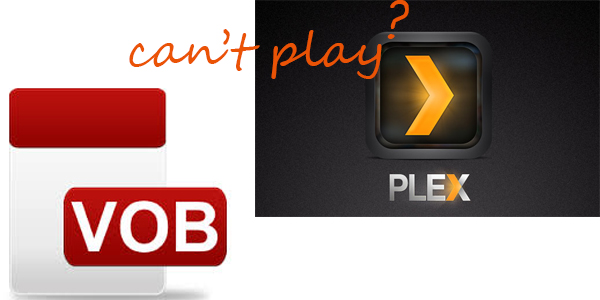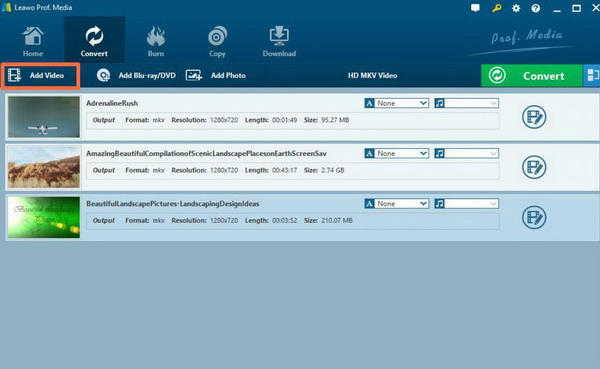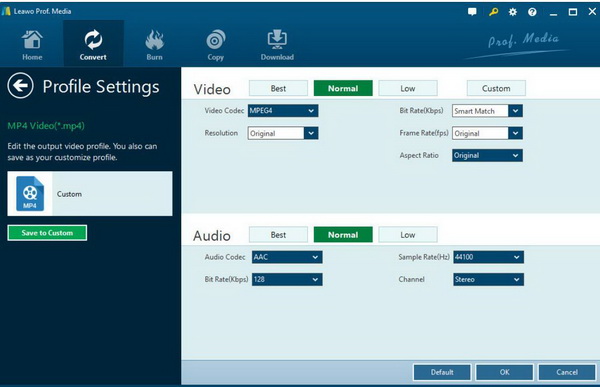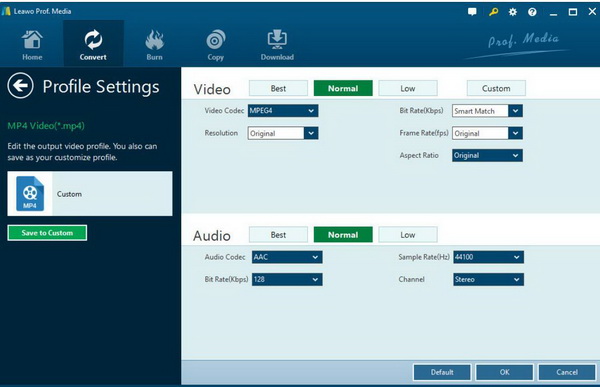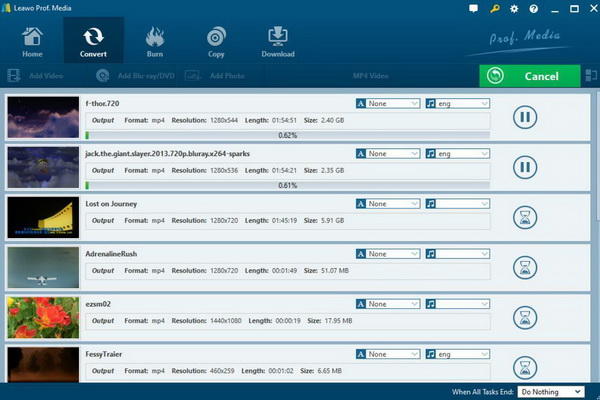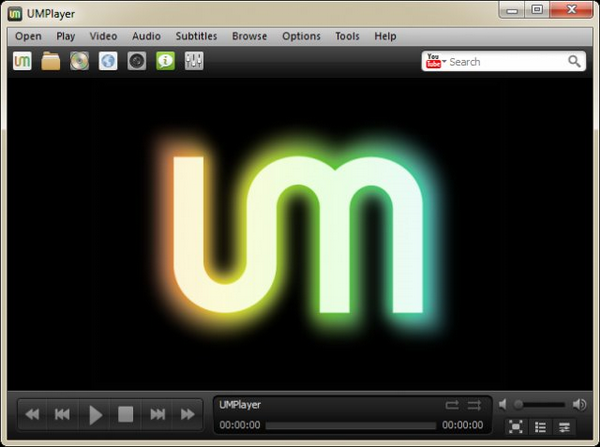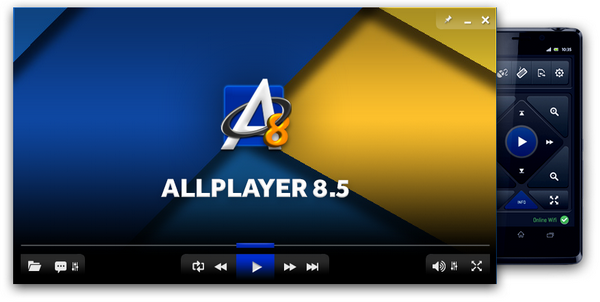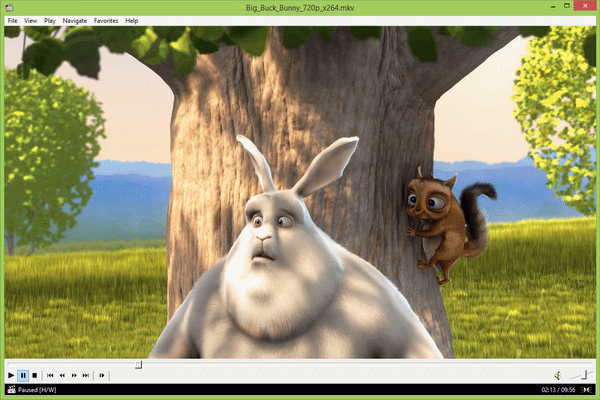What is your preferred way to play movies? TV or some other portable devices, like laptop, or PS3 and some other streaming devices, like Netflix and so on? If you are fond of following the mainstream users, Plex may be one of the options you can choose so as to play all kinds of multimedia files. In most cases, Plex can be the perfect streaming device to present the playback solutions. However, concerning the process of playing VOB files, Plex would encounter some tough problems, for example, the VOB files couldn’t be read or played in a constant mode. Have you ever met such an issue on your Plex? If your answer is positive, then this article would be beneficial for you.
Part 1: Can Plex Support VOB Format?
PLEX is multimedia management server software like Synology VIDEO STATION, so as long as the configuration is configured on the server, the users only needs to enter the login the account and password. The most important thing is that the PLEX users covers all platforms, Windows, OS X, Apple TV, Android box, Ubuntu, Linux, Roku, Xbox, PS, Nintendo, various HTPC, Kodi system players (run with Kodi plugin ), Mobile phones of various systems. Or, as long as the system can run a web browser, you can use Plex.
But concerning the supported digital formats of Plex, we have sorted out that Plex’s supported formats include container formats, like MOV, MPEG TS, ASF, AVI, video codec like MPEG4, H.264, as well as audio formats like AAC, MP3, WMA and so on. According to the official supported formats list, VOB is not included in the group. That is to say, if you load the VOB file to Plex, then the files would not be played properly. In other words, Plex can’t support VOB format.
Part 2: How to Solve Plex Can't Play VOB Files
Plex can’t play VOB files. This is a common issue for many users. Yes, you can try to convert VOB to another Plex compatible format which would be introduced in the following part. But in comparison, if you would like to retain the original quality of the VOB files, you had better try another method. You can follow the steps below to take a try!
Step 1. Connect your Plex to the correct router for gigabit network to make sure the internet connection is running well. Also, if your Plex has been connected to the wireless connection, then you should also confirm the server can run smoothly.
Step 2. Prepare your VOB file. You should prevent the original VOB file has not been damaged. Then convert the VOB file to a USB device.
Step 3. Download a specific program called VOBMERGE 2.52 to your Plex which would allow you to take the VOB files in your video_ts folder and convert them into one .vob file. In such a way, the VOB file could be then streamed by Plex.
Step 4. Load the VOB file to the program. Open the program and click the add button to select all the VOB files contained in your video_ts folder. After these VOB files have been converted to the common digital VOB files.
Step 5. Open Plex media server and add the VOB files to it, then the VOB file content would be showed up and allow you to stream it to the Plex.
If you would like to add several VOB files at once, what you need to do is to reopen the program and merge more VOB files and finally load the files to Plex media server to stream them.
Part 3: Try Converting VOB to another Plex Format
Furthermore, converting VOB to another format which can be compatible with Plex would be your another wise option. But during the conversion process, you would need help of a third-party video converter. Leawo Video Converter is able to rip VOB to various video formats with 100% original quality and 6X faster speed. It could support 180+ video and audio formats conversion with accuracy and no quality loss.
The guide shows you how to convert VOB to MP4 files by using Leawo Video Converter. Download and install Leawo Video Converter on your computer beforehand. Note that Leawo Video Converter has Windows version and Mac version, choose the proper version that is compatible with your computer OS.
Step 1. Download Leawo Video Converter and install it on your computer.
Step 2. Load the VOB video. You can click on the “Add Video” icon to import the file or just drag the VOB file directly to the main menu.
Step 3. Select the output format. You can open drop-down box beside the green icon “Convert” to choose “Change” to enter the “Profile” panel where you can set the output video format. Here, you can choose “MP4 Video” (based on your own requirements).
Step 4. Set the output Video parameters. You can just open the drop-down box to click “Edit” instead of “Change” in the main menu. It includes “Video Codec”, “Bite Rates”, “Resolution”, “Frame Rate” and “Aspect Ratio”.
Step 5. Start converting. Click the big green icon “Convert” on the main interface to start converting the VOB file to MP4. Before it starts, you need to confirm the “Save to” route. Then just click “Convert” to start. Finally, you just need to wait and the conversion process will be completed in several minutes.
Part 4: Free Alternative to Play VOB File
Asides from the above solutions to play VOB files with ease, you can simply turn asides to other media players on your computer or laptops which can easily and directly allow you to play the VOB files in a simple way. But not all the common media players can support VOB format. You can refer to the following top 4 media players to obtain the VOB playback solutions.
No. 1 Leawo Blu-ray Player
As a 100% free and 6-in-1 media player software, Leawo Blu-ray Player contains all media playback solutions you need for your leisure entertainment, including 4K, Blu-ray, DVD, CD, HD (4K), VOB, MKV, MPEG, WMV and so on. With advanced image and audio processing technology, Leawo Blu-ray Player provides you extraordinary movie playback and cinema-like experience. Furthermore, within Leawo Blu-ray Player, you could obtain the personalized settings according to your preference. What’s worth mentioning is that the virtual remote controller can provide the convenient way for your VOB playback. You can even utilize it to convert Blu-ray movies to MKV files without quality loss.

Leawo Free Blu-ray Player
☉ 100% free movie player for Windows & Mac users to play Ultra HD 4K, 1080P and 720P videos.
☉ Free Blu-ray/DVD player to play 4K disc, folder and ISO file, regardless of disc protection and region code.
☉ Support multiple audio decoding systems like Dolby, DTS, AAC, TrueHD, DTS-HD, etc.
☉ Adjust subtitles, video and audio during media playback.
☉ Serves as a powerful Blu-ray/DVD to MKV converter to convert Blu-ray/DVD disc, folder and ISO image to MKV with lossless quality and high speed.
No. 2 UMPlayer
UMPlayer is an excellent open source free media player. With advanced built-in decoder, it can easily play any media format, including audio CD / DVD / (S) VCD, online streaming media and TV card output, and even play incomplete media files. UMPlayer's interface is simple and intuitive. It also has many distinctive features, such as a skin-replaceable interface, a built-in subtitle search engine, audio / subtitle synchronization processing, enhanced rendering filters, and YouTube recording. With more than 270 built-in audio and video codecs and decoders, UMPlayer can support almost all media files. Including AAC, AC3, ASF, AVI, DIVX, FLV, H.263, Matroska, MOV, MP3, MP4, MPEG, OGG, QT, RealMedia, VOB, Vorbis, WAV, WMA, WMV, XVID and so on.
No. 3 All Player
All Player is unique and different video playback software which can easily play VOB files. All Player directly uses DirectX components to achieve the playback function, so users must infuse the DirectX version as high as possible, if you need to convert file formats, you don’t need the playback software, only need it to convert or copy between several formats. It also supports multiple formats, and many unique features, such as dual-screen mutual recording function, dual-screen display full-screen playback, decoder detection / download function more powerful than Windows Media Player, can also produce subtitles and can follow the video evolution speed. The display speed is automatically adjusted with the number of words to match people's viewing habits.
No. 4 Media Player Classic
Media Player Classic is a free WMP (Windows Media Player) shell program. It is very small and only needs a main program. The appearance is similar to WMP6.4, but its function is that the latter is far beyond .MPC can not only play all the formats supported by WMP, not even GIF animations, and the effect is very good. It can play CD, VCD, DVD, and MP3, MP4, VOB, AVI, AAC and other audio and video formats. Its purpose is like its name, and it hopes to play the role of player in the home theater.