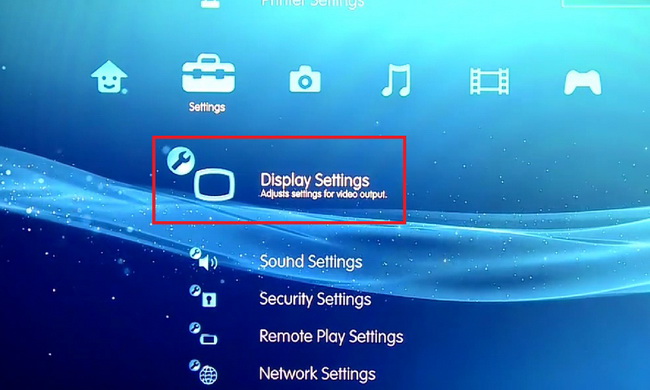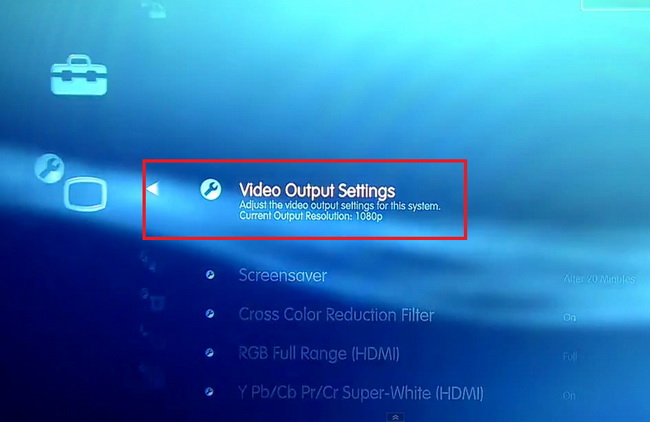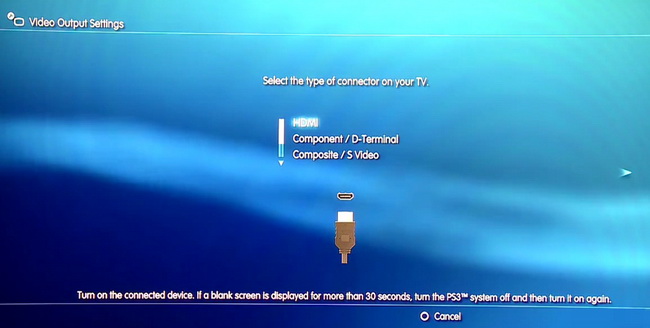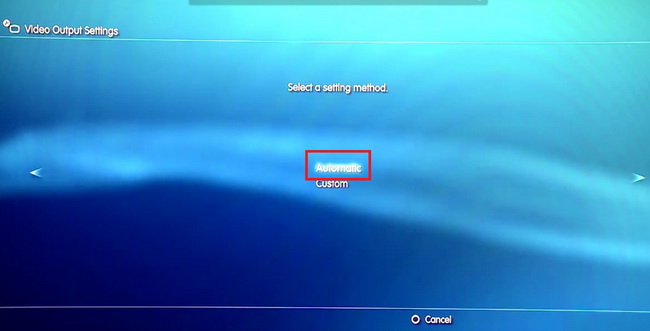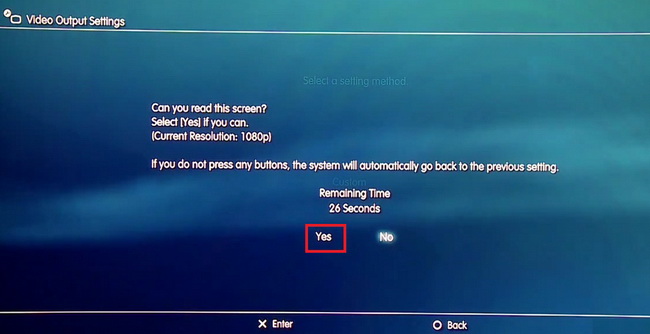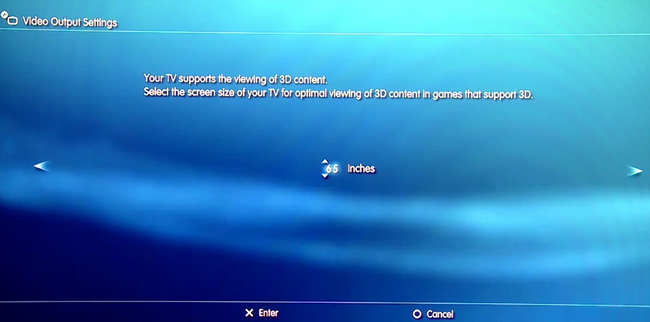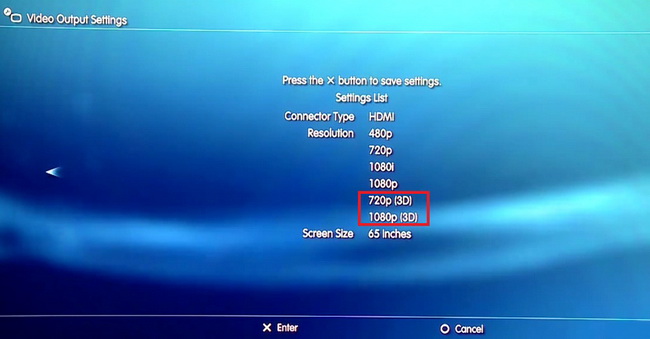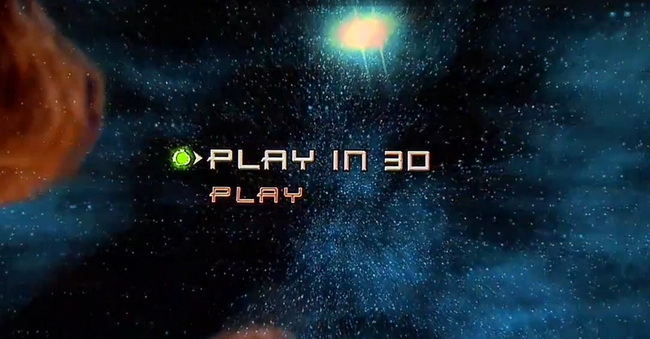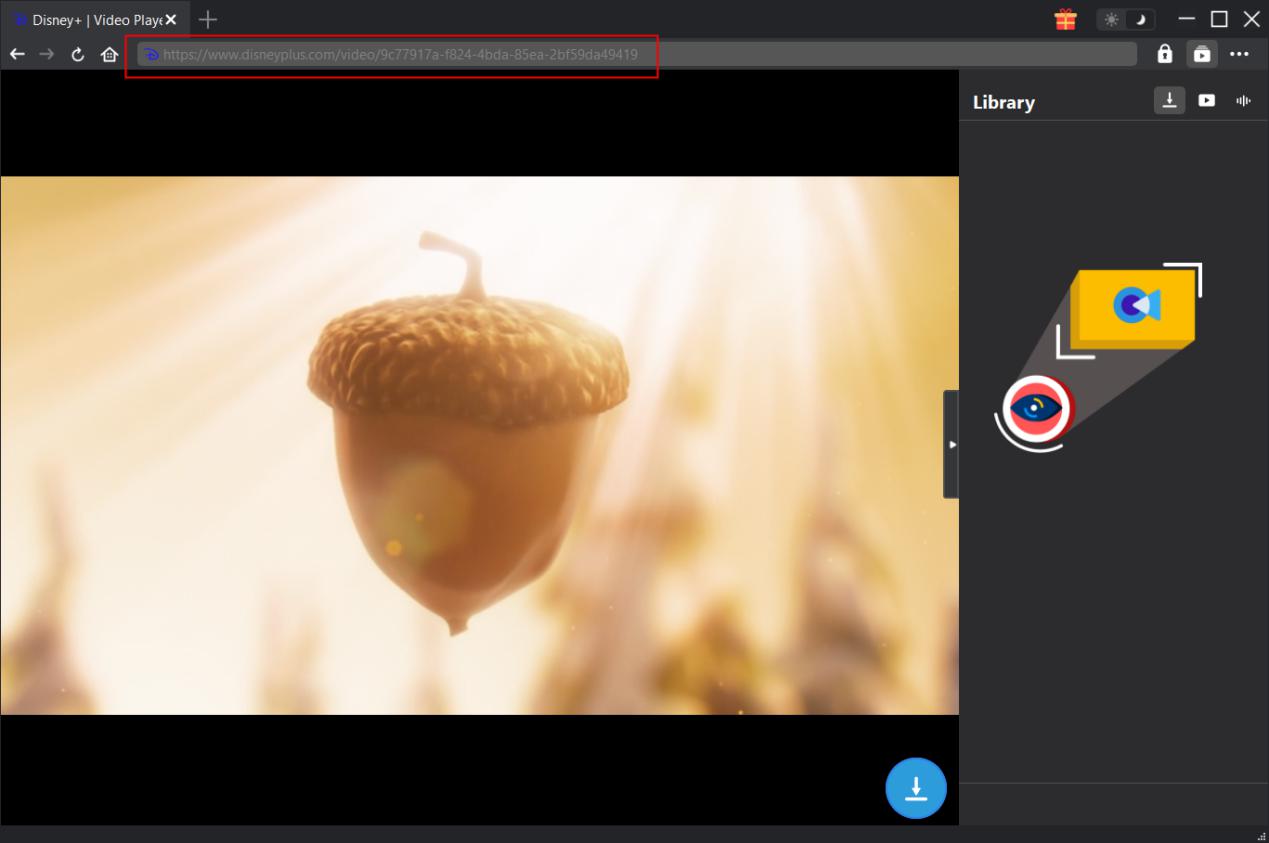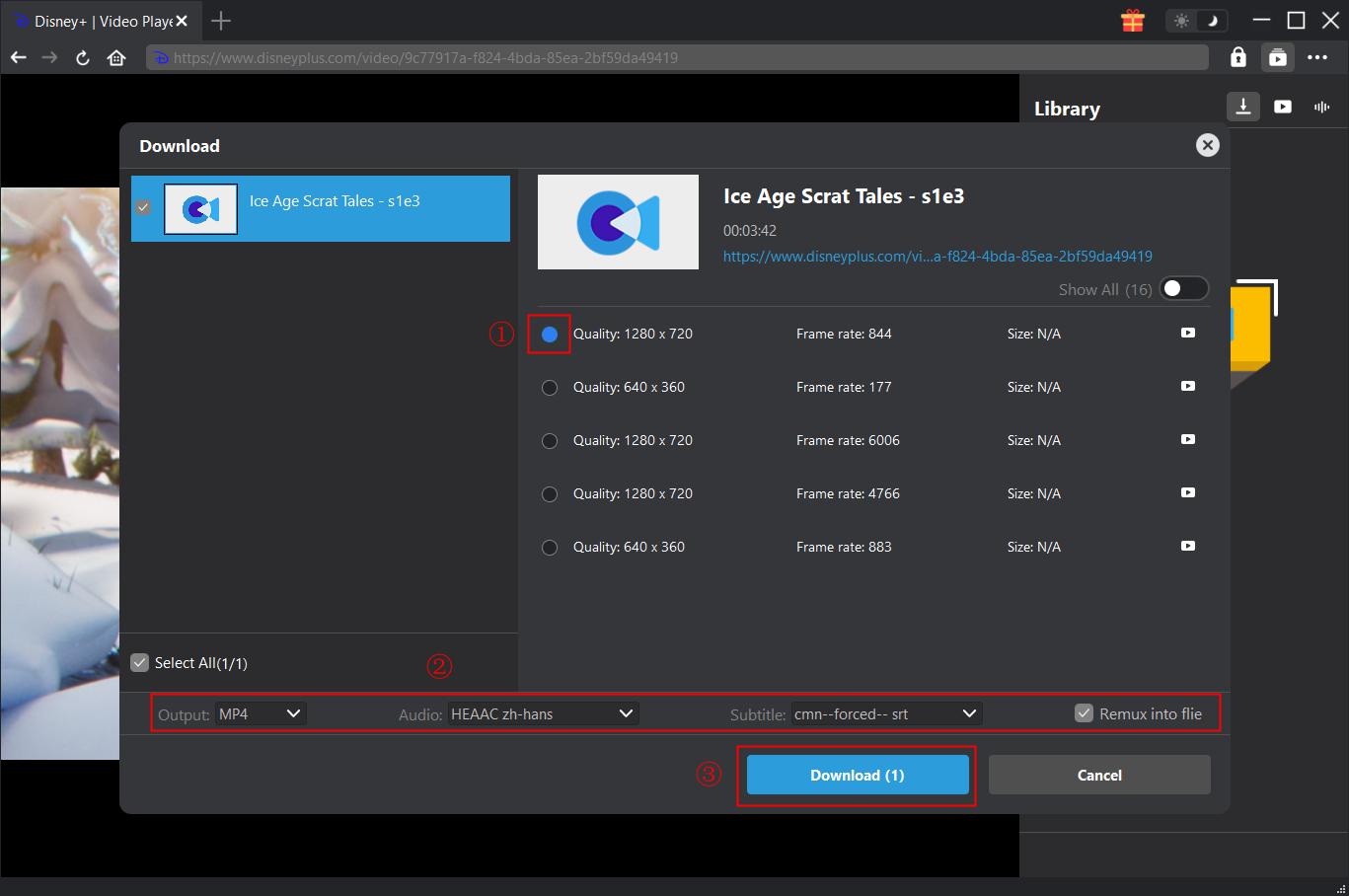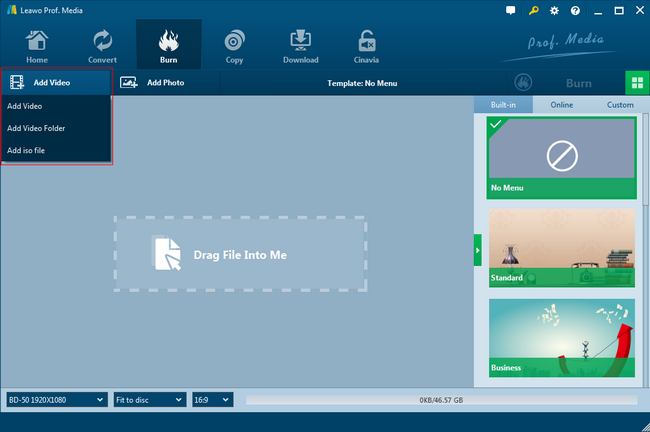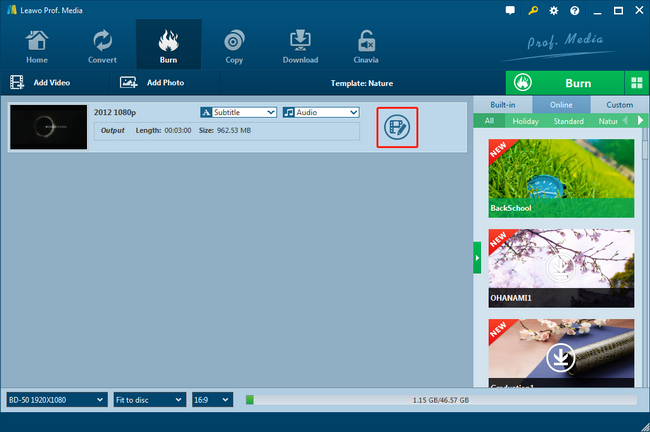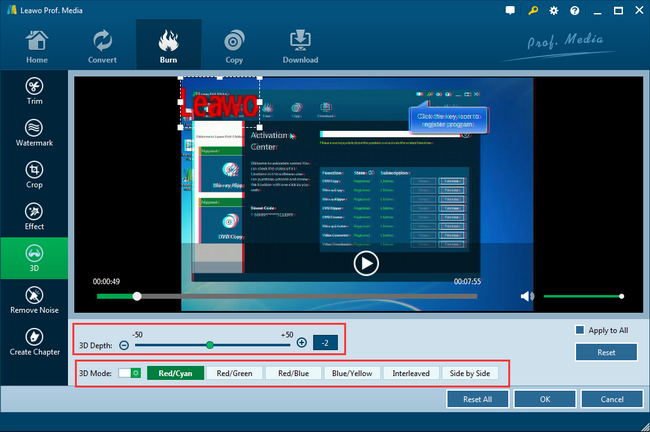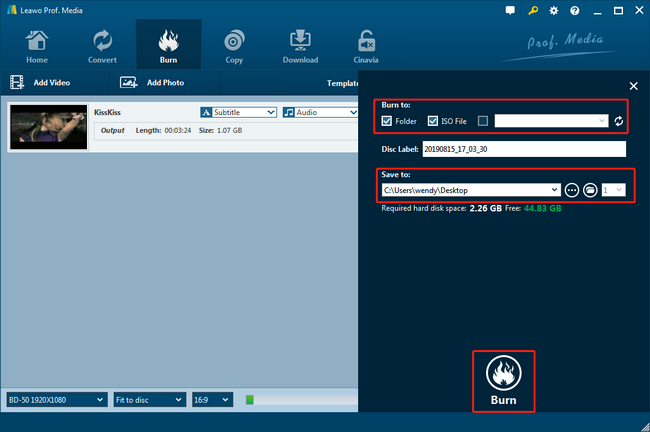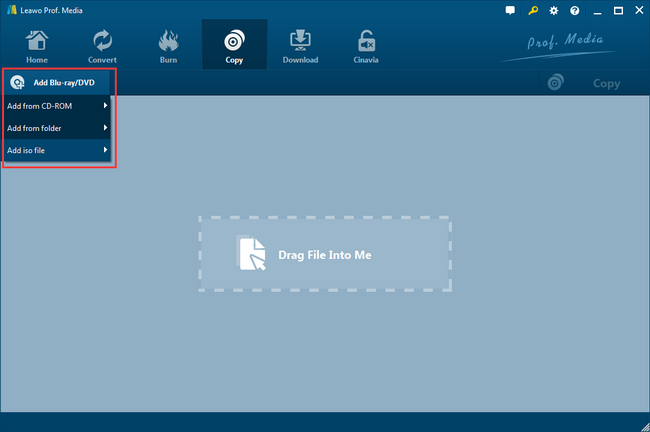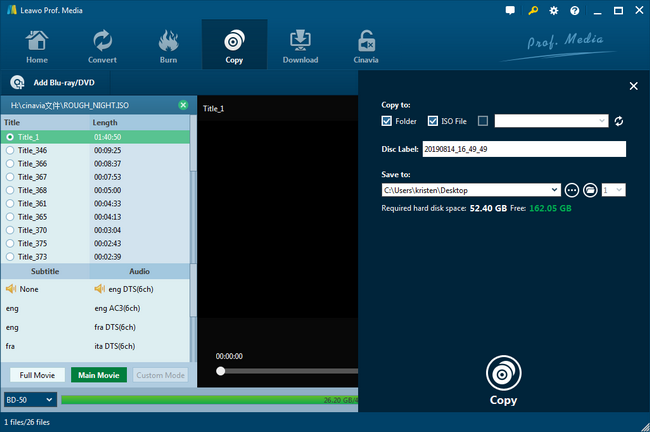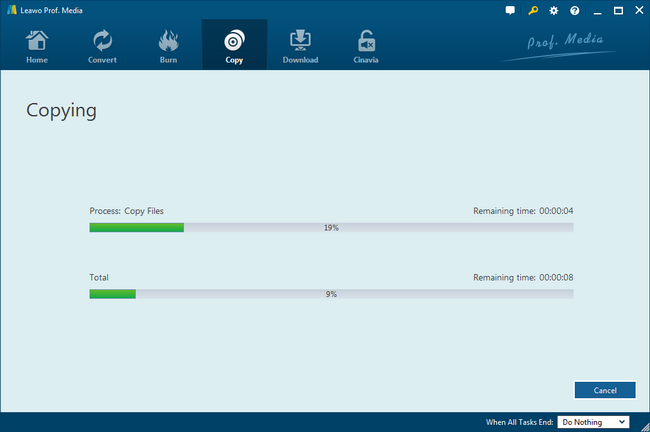Nowadays, people are prone to enjoy better visual content as 3D movies are developed and presented by many 3D TVs and monitors. With an increasing number of 3D device consuming each year, it seems necessary to know some gaming consoles will be able to handle 3D delivery. This also provides information for the devices you want to purchase. To be more precise, game lovers will go for a Play Station for home entertainment instead of just having a 3D player. So does PS3 play 3D discs? If this can be figured out, then why not make full use of it?
Related Readings:
MenuCLOSE
Part 1: Can I Play 3D Movie on My PlayStation 3
Since numerous gaming folks also looking forward to the arrival of the 3D gaming era, a lot of game developers are diving into the 3D preparation. At the same time, Sony is on its way catching up the train to the 3D support. The company had promised Play Station users with a new 3D firmware availability years ago. It was said that the new console was able to support 3D video games. More than 3D games should be completely compatible with this update, 3D Blu-rays was supposed to be included.
As you may wonder after such a long time, can PS3 play 3D DVD while 3D support is installed currently? The good news is that you can totally do it. Not only can you watch 3D movies on PS3 but also play 3D video games at home!
If you have not known about can PlayStation 3 play 3D Blu-ray, the following steps will help to start playing 3D movies on your Play Station 3.
Step 1. Switch on your Play Station 3 and go to the "Settings"
When the interface of PS3 is awake, there are several function menu options lining up in the middle of the screen. Usually, you can find the "Settings" menu icon that is described as a toolbox in the second position from left to right. By the point when you have selected the item, it will zoon up and draw out a list of submenu buttons. Slide down and find the "Display settings”.
Step 2. Get to the "Video Output Settings”
One simply click on the "Display settings” will call out another sidebar with multiple items. In most cases, "Video Output Settings” is sitting at the first place of the menu list. Keep clicking on this option.
Step 3. Select the type of connector on your TV
For users who wonder does PS3 play 3D discs, having a good 3D TV display monitor is also one of the requirements. Also, 3D output requests the HDMI connection to achieve the mega-data communication. Thus, in this step, choose the “HDMI” connector in this "Video Output Settings” panel. One more thing needs to keep in mind is that the 3D equipment in your home ought to be HDMI 1.4a.
Step 4. Choose the setting method
You might be confused about where to find this setting page, it is accessible by clicking on the right arrow icon. On this page, pick up the "Automatic” as the option.
Step 5. Click "Yes" to respond to the projector
A new window will pop out and ask you if you can read this screen of 1080P. Choose the "Yes" button and make sure your screen is able to display the required 3D resolution, which is generally above 720P. You can choose from many good 1080P computer monitors in 2018.
Step 6. Input the 3D monitor size
PS3 will detect your 3D display device automatically from previous steps. Once the window shows the TV is good to support the viewing of 3D content, then it enables you to input the screen size of the TV. Then press the "X" to enter the next section.
Step 7. Confirm and save all the settings
In this last part, you need to check the summary of 3D settings from the first step. If the summary has demonstrated two more options of “720P (3D)” and “1080P (3D)” in the resolution section, then it means you get everything ready. Some individuals who are not seeing those extra items should verify if the PS3 system has been updated to 3.30 or above. At last, press "X" to move on and apply all the 3D settings.
Step 8. Activate the final 3D film mode
Close the video setting panels and return to the main function interface. Navigate to the film menu and access it to select the “play in 3D” mode.
Step 9. Can PS3 play 3D DVDs? Test it to find out
Insert the 3D movie disc into the PS3 and use the film play mode. The answer to the question can you watch 3D movies on PS3 would be affirmed. And now, be free to input any 3D discs with your 3D glasses on!
Part 2: How to Download 3D Movie to Play on PlayStation 3
The tutorial above introduced the steps you can take to watch 3D movies on PlayStation 3. So if you haven't downloaded 3D movies, this section will be very useful. Here, CleverGet Video Downloader will be introduced. This is a software that can download videos from more than 1000 websites, including YouTube, Dailymotion, Twitter, etc. Therefore, you can get the 3D movies you want to play on PlayStation 3 from here. The best part is that CleverGet Video Downloader can save videos in MP4 or MKV format with a resolution of up to 8K - which is very friendly to audio-visual experience and playback on other devices. To know more steps to download 3D movies with this software, please check the following content.
◎ Step 1: Download CleverGet Video Downloader
Click the button below to download and install CleverGet Video Downloader on your computer.

-
CleverGet Video Downloader
- Download videos up to 8K resolution
- Support 1000+ sites
- Support live video M3U8 link downloading
- Multi-task and playlist download
- Built-in browser and player
- Advanced hardware acceleration
- Easy-to-use interface
◎ Step 2: Find target 3D movie you want to download
Copy and paste the URL of the target 3D movie in the address bar and hit "Enter" to open the page. CleverGet will automatically analyze the page.
◎ Step 3: Download 3D movies to play on PlayStation 3
The software detects all available sources and lists all downloadable options in different formats, sizes and resolutions in a pop-up download panel. You just need to select the desired option and click the "Download" button to download the 3D movie for PlayStation 3 playback. On the right panel, you can check downloading tasks and downloaded files.
Part 3: How to Create a 3D Effect on Non-3D Movie
Does PS3 play 3D discs for you to enjoy 3D effects now? It is always a great experience to view 3D effects. However, can some 2D movies play in 3D effects as well? As an expansible topic that inspires widen interests, it is very exciting to tell you that making your own 3D movies is available just within one handy tool. A piece of versatile software, Leawo Blu-ray Creator will be introduced.
Leawo Blu-ray Creator is an advanced Blu-ray burner that allows you to turn your favorite 2D videos to 3D movies without any issue. Thus, you can entirely take advantage of its inbuilt 3D feature, which lets all users decide 3D effects from Red/Cyan, Red/Green, Red/Blue, Blue/Yellow, Interleaved or Side-by-Side modes. Meanwhile, the 3D depth is settable according to your wishes. Being as the best 3D creator, it includes over 180 video formats like AVI, MP4, DAT, WEBM, RMVB, RM, MPG, MPEG, VOB, MOV, and more, there is no need to worry about the codec incompatibility. On top of that, a huge list of selectable disc menu is approachable for the better disc management. If you want to be more creative, it can assist you with the photo slideshow artworks. The tutorial to make 3D movies is easy to understand and very practical to any novice.
Step 1. Download and install
Click on the image below based on your computer running system to download and install Leawo Blu-ray Creator on the computer.
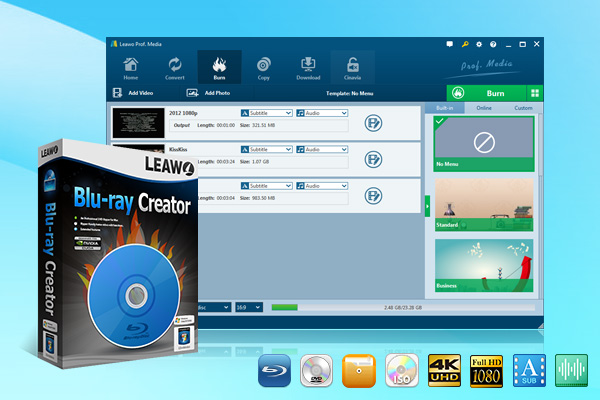
-
Leawo Blu-ray Creator
- Burn videos to Blu-ray/DVD disc, folder and/or ISO image file simultaneously
- Create photo slideshows from various photos and burn to DVD/Blu-ray disc easily
- One click operation to burn ISO image file to Blu-ray/DVD disc
- Edit output videos to add image or text watermark, trim video size, adjust effect, etc.
- Create 3D Blu-ray/DVD movies with 6 different 3D effects
Step 2. Launch the program to load source 2D movies
From the home interface, you are enabled to add non-3D media files through two pathways. One is to click on the "Add Video" while another one allows dragging files into the main panel directly.
Step 3. Enter the video editing panel
Once the 2D media files are imported, you can find info bars of each file placing in the middle of the home interface. At the end of each bar, there is an "Editor" icon. Click on it to enter another setting page where you will be able to create a 3D effect.
Step 4. Enter 3D section to make 2D to 3D
Notice the left side menu column, there is a 3D icon showing the entry to the 3D editing section. Click on this button to adjust diverse 3D effect parameters. All the settings are available below the preview window. Then hit the "OK" to go back.
Step 5. Pull out the burning sidebar from the main panel
The green "Burn" icon is located on the right template menu, choose it to call out the directory settings. Here you are asked to fill in the destination for storing 3D movies. Finally, just press the white "Burn" button to start the process.
Part 4: Can I Copy 3D Blu-ray or DVD
Can you watch 3D movies on PS3 when the 3D disc is protected by region codes or CSS encryption? I'm afraid not. For further demands, users are searching for many solutions to make DVD copies to deal with such conditions. But if you intend to achieve this goal, there is a way to work out this problem. Due to the 3D and restriction this time, the Leawo Blu-ray Copy program is exactly what you are looking for.
Whereas Leawo Blu-ray Copy is able to copy Blu-ray content in a 1:1 clone procedure, the 3D quality is perfectly preserved at the same time during the duplication. What's more, it provides 3 different copy modes to save burning time. You will not miss any content of the 3D source media such as subtitles, audio channels, video frames, etc. The speed can reach 6 times faster. The enriched user settings make everything easy and convenient. The amazing feature is lying on the ability to decrypt all Blu-rays and DVDs no matter what region is or AACS, BD+ you have. That means it also enables PS4 to play DVD.
The whole process is extremely simple to follow.
Step 1. Download and install Leawo Blu-ray Copy
Click on the icons below to download and install the Leawo Blu-ray Copy.

-
Leawo Blu-ray Copy
- 1:1 copy Blu-ray movies without quality loss.
- Backup Blu-ray/DVD with 3 Copy Modes.
- Remove copy protection from Blu-ray discs.
- Copy Blu-ray in 1:1 quality with 6X higher speed.
- Easy-to-use UI and multiple user-friendly settings.
Step 2. Add source 3D DVD
Choose the "Add Blu-ray/DVD" button to load 3D movies from the disc drive.
Step 3. Define the destination folder
Hit the big green "Copy" button from the main interface. Determine a Blu-ray or DVD disc as the target directory under the "Copy to".
Step 4. Start the 3D Blu-ray or DVD copy
Press the "Copy" button and the process will be completed soon up to the 3D video size.
Part 5: Conclusion
This article has shown you that PS3 is capable of playing 3D movies for you, so you can be free from worry if you want to buy PS3 but don't know if it has 3D playback feature. With this cool game console, you can even enjoy 3D movie playback without buying additional 3D player devices. Even if you have only 2D movies at hand, you can still make your own 3D movie with some software tools such as Leawo Blu-ray Creator which can add 3D effect with ease. And the Leawo Blu-ray Copy can also get you a movie copy while the 3D effect can be retained. If you are a 3D effect enthusiast, I believe these 2 tools are what you need.