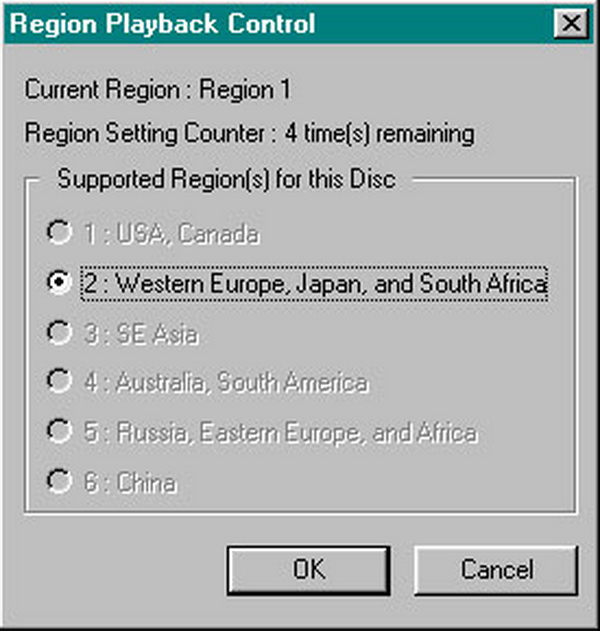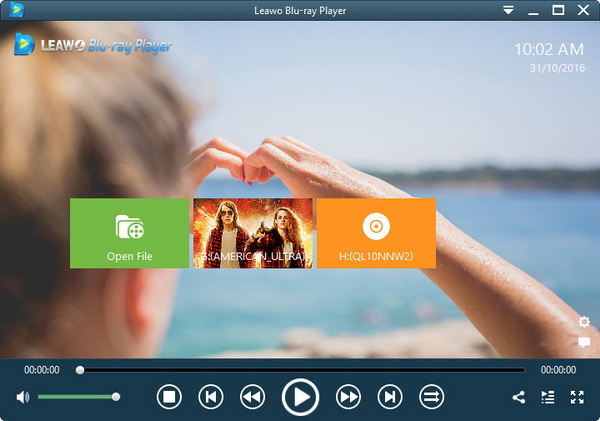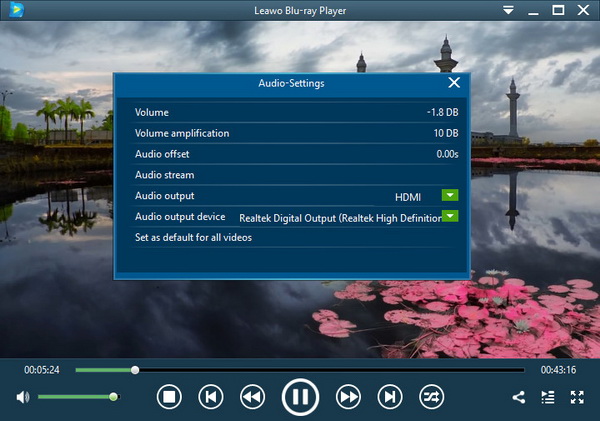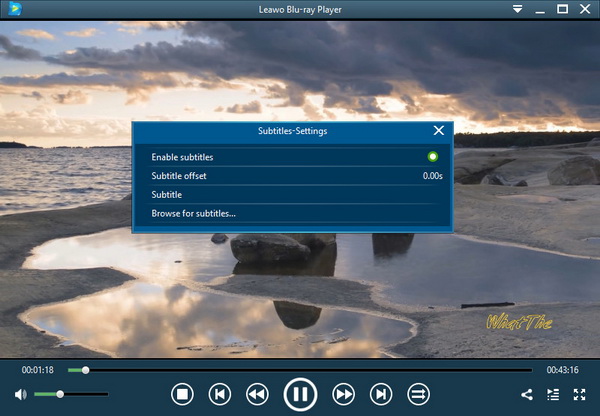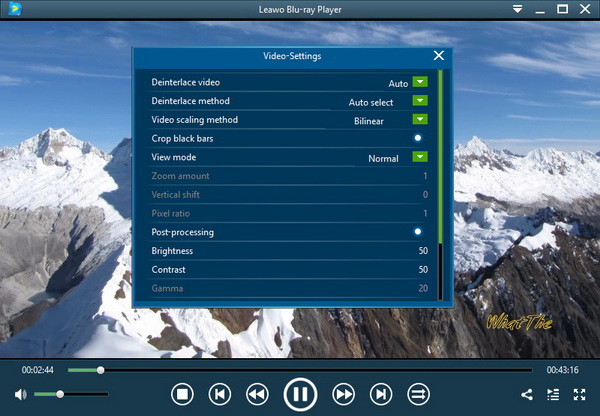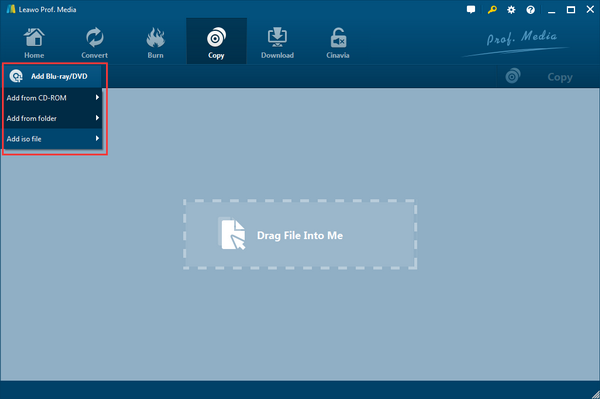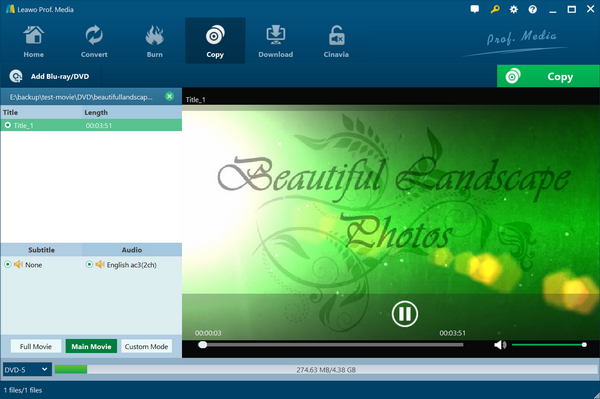Last updated on 2021-09-08, by
(Solved) How to Reset PowerDVD Region Code
“I am using Cyberlink's PowerDVD Pro version 13 on Windows 8, and I'm running into issues with the region playback options on the software. I have got some Blu-ray ISOs with not removed region code. Even after changing the region code setting of PowerDVD, I am still among the few who the mod just will not work for.” Align with those questions, some ask more about is the Cyberlink PowerDVD region free? You come to the right place for the answer.
Part 1: Is PowerDVD Region Free
Blu-ray movie lovers are likely to have encountered many situations related to region codes. What is regional restriction and how does it work? In general, it is a kind of copyright protection methods distributed geographically. Expanding with Blu-ray authorized distributions from the region A, B, to C; DVD discs are subjected to region 0 to 6.
To bypass the DVD region code, certain decrypting processes are required. In terms of region-free player software, most users think the Cyberlink PowerDVD region free for playing DVDs and Blu-rays. While they have tried this product but failed to stream content from other regions, the thoughts seem to be unreliable. If we look for some help on the online forum, the response you can get is “There is a known issue reported from some users that they cannot change Blu-ray Region anymore after upgrading. We are investigating this.”
Seriously, that is even not close to the useful info around the PowerDVD region code reset option from other users. It looks like PowerDVD provides selectable region codes but you have to manual because it is not able to set automatically by default. To some extent, Cyberlink PowerDVD could be semi region free since it supports regional configuration.
However, a couple of users still can’t successfully play discs after adapting PowerDVD region code reset. And is PowerDVD Blu-ray region free? I am afraid not, since it hardly performs the correct region for DVD not even mention Blu-ray.
Part 2: How Do I Change the Region on PowerDVD
After figuring out the Cyberlink PowerDVD region free truth, I would say the Cyberlink PowerDVD Blu-ray region free rumor is just a stunt. Maybe you have set the region a long time ago yet you even don’t realize which region the new Blu-ray should be. If you are not giving up, these coming steps are going to guide you on how to do PowerDVD region code reset.
Now, let’s give it a shot to see if it works.
Step 1. Stick the Blu-ray or DVD disc into the drive and run the Cyberlink PowerDVD.
Step 2. PowerDVD region code reset window will prompt once it detects the Blu-ray/DVD is not from the previous region. This dialogue box will tell you the current region on the top and how many times left for changing. For many cases, it would recognize the disc region and jump to the only available item.
Step 3. Click on “OK” to finish the PowerDVD region code reset.
Part 3: Best Free Alternative for PowerDVD to Play Region-locked DVD/Blu-ray
While you may be facing more failures playing Blu-rays and DVDs of other regions, why not fix it with a permanent solution? How to stream discs without getting trouble with regional protections? The majority of the Cyberlink PowerDVD region free users could consider switching to another powerful tool like VLC, the feedback is not ideal as well. Thus, you truly need best region-free Blu-ray player for computers. Under this circumstance, our recommendation is the free Leawo Blu-ray Player.
Leawo Blu-ray Player can function as a perfect PowerDVD Blu-ray region free alternative running on multiple systems, Mac and Windows. This versatile player program is inbuilt with advanced technologies to unlock regional encryptions without modifications. That is to say, everyone will be able to enjoy Blu-rays and DVDs with instant playback regardless of limitations.
Unlike repeating the PowerDVD region code reset, Leawo player software allows hassle-free operations for media content from any corner of the world such as Blu-ray disc, Blu-ray ISO images, IFO files, DVD ISO images, all container formats, and 4K HD videos. Besides smooth disc streaming, it will bring the highest image and audio quality whilst decoding complex data. You will adore its various features including remote control support, personalizable skins and themes, battery status reminder, screenshots shooter. More than that, if you upgrade to the premium version, it can serve as a converter that convert Blu-ray DVD to MKV without quality loss.

Leawo Free Blu-ray Player
☉ 100% free movie player for Windows & Mac users to play Ultra HD 4K, 1080P and 720P videos.
☉ Free Blu-ray/DVD player to play 4K disc, folder and ISO file, regardless of disc protection and region code.
☉ Support multiple audio decoding systems like Dolby, DTS, AAC, TrueHD, DTS-HD, etc.
☉ Adjust subtitles, video and audio during media playback.
☉ Serves as a powerful Blu-ray/DVD to MKV converter to convert Blu-ray/DVD disc, folder and ISO image to MKV with lossless quality and high speed.
Follow the instruction for the most effective strategy instead of redoing the PowerDVD region code reset.
Step 1. Download and install Leawo Blu-ray Player on your PC.
Different versions for Windows and Mac are reachable online and totally free of cost.
Step 2. Launch the program and import source Blu-ray.
Insert your region-locked Blu-ray into the Blu-ray drive. Notice the home screen with a new disc icon popping out next to the “Open File”. The disc name would show up with a movie picture background if your Blu-ray info contains. Just click on the Blu-ray button then the playback will start automatically.
Step 3. Adjust volume and audio options.
Right-click on the Blu-ray movie content and select the “Audio” to open up this panel, including audio volume, amplification, offset, stream, output, the output device, etc.
Step 4. Subtitles are changeable.
If you want to enable or disable subtitles, there is a “Subtitles" option from the right-click menu. External subtitle files can be blended in.
Step 5. Set video parameters.
Another shortcut to browse the video panel is by moving the mouse to the top banner and tap the "Videos" icon from the dropping menu. Dozens of video settings are settable from entry-level to experts one.
Part 4: Tool to Remove Region Code from Blu-ray/DVD
The PowerDVD region code reset does not work? No worries, we have your back with this additional solution for all future demands. It is quite feasible to duplicate a protected Blu-ray disc while wiping out all the limits. In this way, the Blu-ray movie copy will be free to play on any device and platform. Therefore, professional Blu-ray copy software like Leawo Blu-ray Copy is what meets all the requirements.
No matter what region code your Blu-ray is of, Leawo Blu-ray Copy has the capacity to rip Blu-ray media data and burn it a new disc flawlessly. Aiming to break down region restraint of any kind covering Blu-ray AACS, BD+, MKB, CSS-DVD, this app is outstanding at cloning both Blu-ray and DVD content reserving 100% original video and soundtrack quality. It supports Blu-ray of BD25 and BD50, folder and ISO image file, DVD disc of DVD-9/DVD-5, DVD ISO image. If you have 3D Blu-ray movies, they will be preserved with full effects while duplicating. Furthermore, you are the one who says what to back up at your preferences through its custom copy mode, which makes your copy time more flexible.

Leawo Blu-ray Copy
☉ 1:1 Copy Blu-ray & DVD Movies in forms of Disc, Folder, and ISO Image file
☉ Copy with 6X higher speed without quality loss.
☉ Remove disc protection such as AACS, BD+, MKB, CSS and region restriction.
☉ Support Backup of BD50, BD25, DVD-9 and DVD-5
☉ Keeping all elements including 3D effect, video dot frame, subtitle, audio channel, etc.
The simple demonstration is practical to get rid of any region concerns.
Step 1. Download Leawo Blu-ray Copy and install it properly.
This is a cross-platform program for Mac and Windows.
Step 2. Open the best Blu-ray copy software to load regional trapped Blu-ray data.
Find and choose the "Add Blu-ray/DVD" from the main interface. Place your Blu-ray disc to your drive and select "Add from CD-ROM”.
Step 3. Pick up a couple of choices.
You can define the copy mode you desire at the bottom of the left sidebar. Together with disc type, audio track, and subtitles, take your time and make the most of it.
Step 4. Remove Blu-ray/DVD region code.
Click on the green “Copy” to drag out the copy setting menu on the right. Fill up the directory requests and hit the big “Copy” icon underneath. There you go, enjoy the Blu-ray world!
Part 5: Conclusion
Beyond the problem of Cyberlink PowerDVD region free, whether it is PowerDVD Blu-ray region free or not, you can try to manual a PowerDVD region code reset. But the results may be disappointing as a number of users still can’t remove the region issues. Hence, people are prone to find more efficient ways. For instance, you can make Blu-ray player region free or make Blu-ray disc regional free.
There are two products beating Cyberlink PowerDVD from any respect. The free Leawo Blu-ray Player program is trust-worthy due to the high-tech design and good ratings from thousands of reviews. It is entirely capable of altering PowerDVD regarding region code removal functionality. On the other hand, Leawo Blu-ray Copy has the same ability to eliminate annoying region problems by perfect Blu-ray clone outcome.




 Try for Free
Try for Free Try for Free
Try for Free