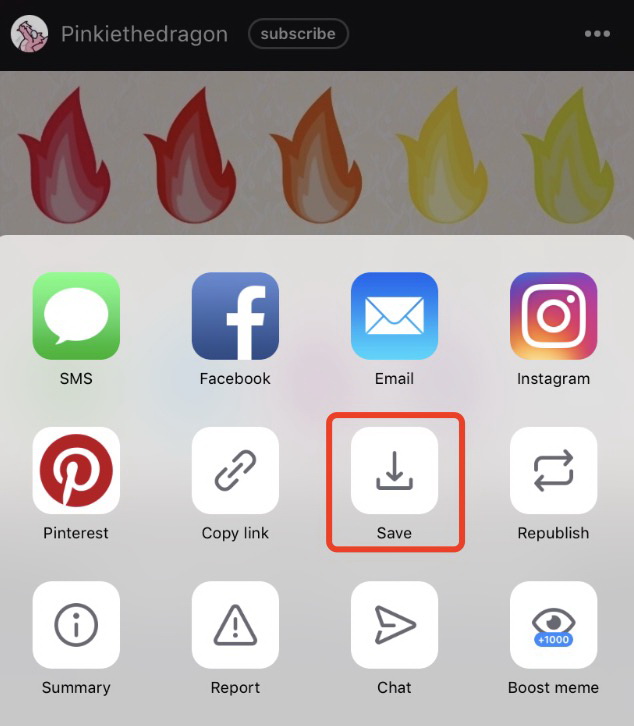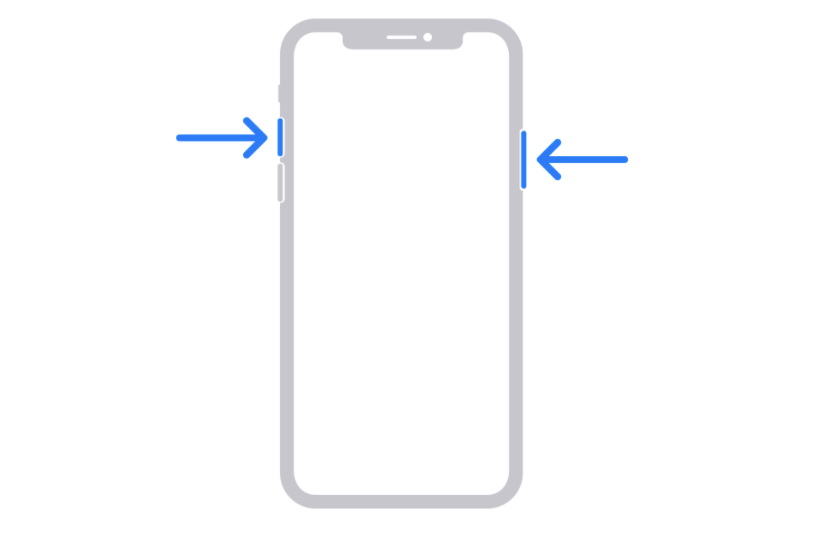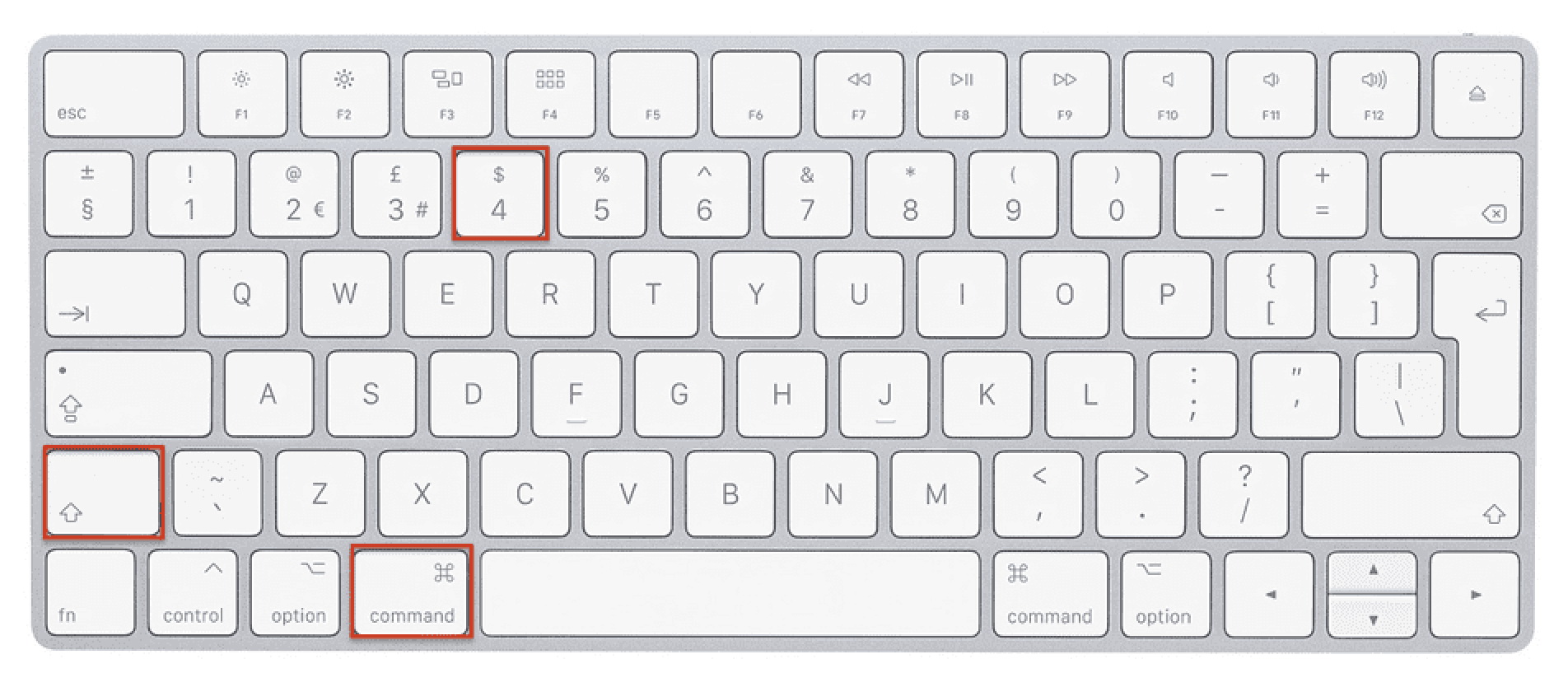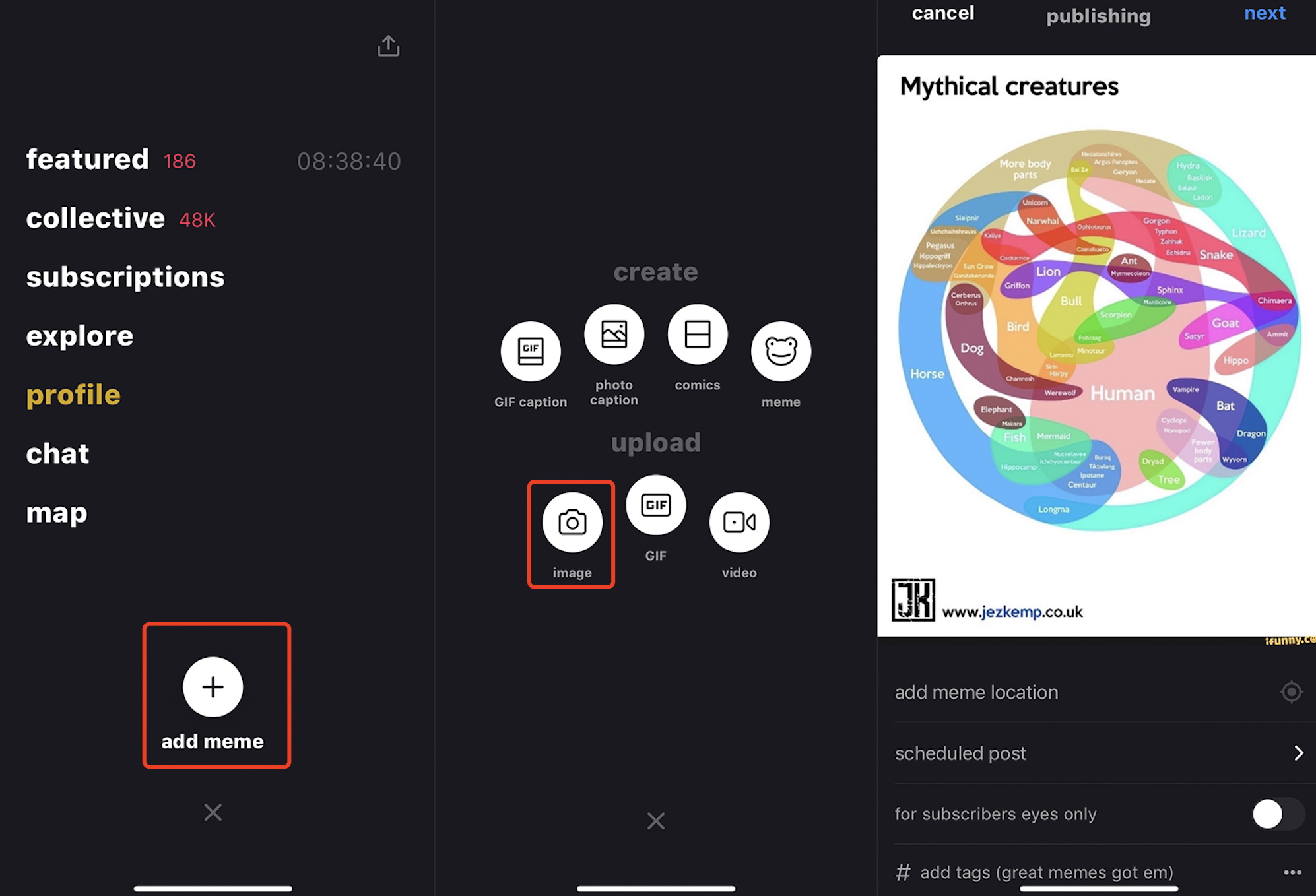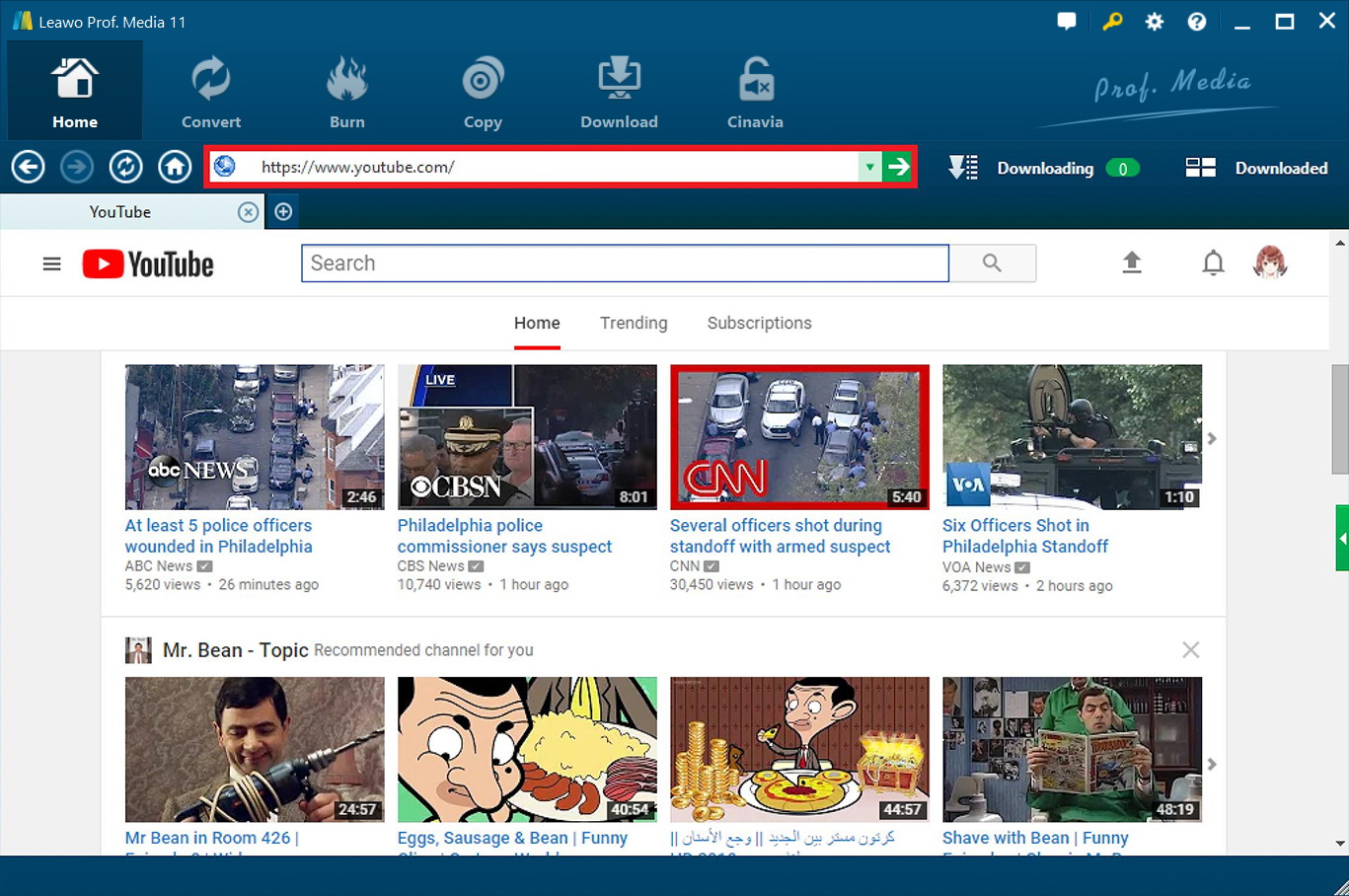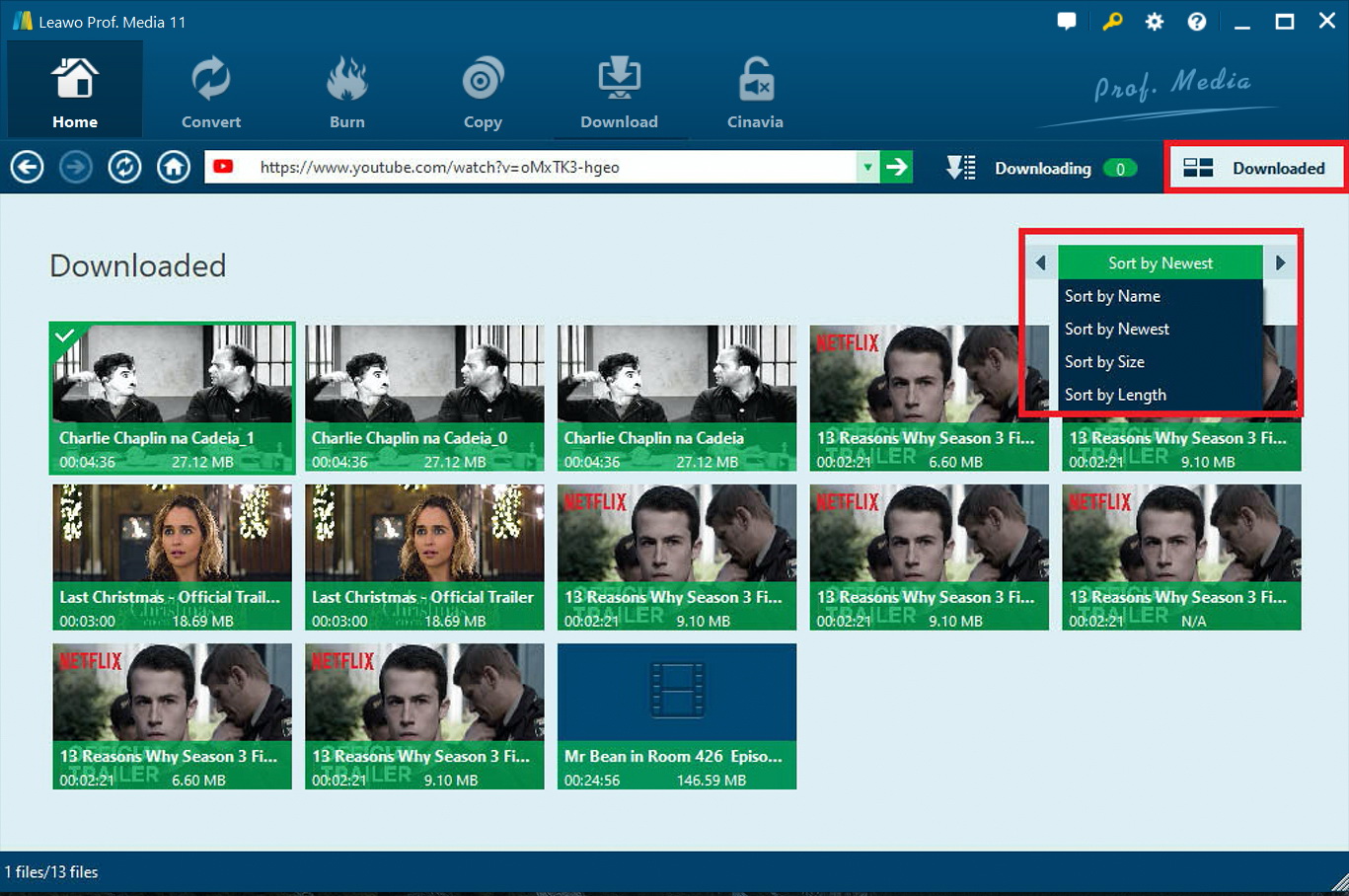Of all the social media platforms, iFunny is not part of the mainstream yet quite distinctive for its content and community. As a humor-based platform, with the submission of its members, the site probably comprises the most majority of funny images, videos, and animated GIFs on earth. It's the place where most popular memes are created and go viral. There are tons of new iFunny pictures generated every day. For meme lovers who want to know how to repost new iFunny picture, stay with us to learn more.
Part 1: How to Download New iFunny Picture?
As iFunny described itself, the site is the fun of life, where you can find the best memes, pictures, and videos in one place. Thanks to the vast assortment of active communities, iFunny is packed with loads of interesting memes and users can search for new iFunny picture through tags. The built-in meme creator tool even enables a larger scale of circulation of viral memes on the internet. Similar to other social media, users can subscribe to the accounts if they like the content. Besides that, iFunny allows you to repost or republish a new iFunny picture. Doing so, you will need to download the new iFunny picture first. Here's a simple guide to download the new iFunny picture in different cases.
Save new iFunny picture directly
If you use iFunny on a smartphone, you can save a new iFunny picture directly via the Save feature on the app. This is the simplest way to download a new iFunny picture before you repost it.
- - Press and hold the picture for a few seconds, and a sidebar will appear from the button. Look for the "Save" button, a downward pointing arrow.
- - Tap on it and the picture will be automatically saved in your phone gallery.
Screenshot new iFunny picture
You can also use the screenshot to download the new iFunny picture as the Save feature sometimes doesn't work because of the connectivity. Check out the steps below to learn how to screenshot the new iFunny picture on android and iPhone.
Android
- - Find the new iFunny picture you want to download.
- - Press the Power and Volume down buttons at the same time. If it doesn't work, press and hold the Power button for a while then tap "Screenshot."
- - Release the buttons and you'll see a preview of the screenshot. You can edit or discard it as you like.
iPhone
- - Locate the image you want to download or repost. Center it on the screen or adjust it on your preference.
- - Press the Side button and the Volume Up button at the same time.
- - Release them quickly and a thumbnail picture will appear in the lower-left corner. You can tap it to preview, edit or discard it.
- - The new funny picture will be saved in your Album automatically.
For people who use iFunny on the desktop, you can download the new iFunny picture using the screenshot feature. The feature can be found both on Windows and macOS.
Windows
- - Find the new iFunny picture you want to save.
- - Press the "PrtScn" key on your keyboard. Then open Paint from the Start menu.
- - Press "Ctrl + V" to paste the image into the program. Click the "File" menu and "Save as" to save your new iFunny picture to a folder.
macOS
- - Locate the new iFunny picture you want to download.
- - Press and hold "Shift," "Command," and "3" together. The picture will be saved to your desktop automatically.
- - If you want to save a portion of the screen, press and hold these three keys together: Shift, Command, and 4.
- -You'll find a crosshair icon on the screen, drag it to mark the area of the new iFunny picture, and the picture will be automatically saved to the desktop.
Part 2: How to Repost New iFunny Picture?
Now you have downloaded the new iFunny picture you like, it's time to share it using the Repost feature on iFunny. You can either use Republish to repost a new iFunny picture you like or upload the picture you just saved with the methods above. Let's see how to do it in simple steps.
- - Launch iFunny and make sure you have login with your account.
- - Look for the small down-pointing arrow on the main screen, tap on it and you'll be directed to the menu.
- - Tap on the "add meme" and you'll see a pop-up with different options for you to choose from. This is where you can either create GIF caption, photo caption, comic, meme, or upload images, GIF, and videos.
- - Tap on "Image" and you will be directed to your album. Select the new iFunny picture you just downloaded with the methods above.
- - Once you select the picture, you'll be directed to the "Crop" screen. You can crop the picture by dragging the resize dots around the image, cutting away the excess space you want to get rid of. This is often needed when you repost the new iFunny image by taking a screenshot.
- - Tap on "Next" when you finish cropping, and proceed to the final step before publishing. Type an appropriate caption for it. You can also add location and tags here as well as scheduling the post at the preferred time.
- -Tap on the "Next" to select the category for your post. Tap the "Publish" on the top right to repost the new iFunny picture.
You will find the new iFunny picture has been reposted from your account. To locate it, simply go back to the main screen and look for the downward arrow. Tap on it and select "Profile," then you'll find all the posts under your account. If you want to repost a new iFunny picture from the other iFunny account, it's also as easy as breathing! Just use the Republish feature on the app, you can follow the steps below to learn how to do it.
- - Locate a new iFunny picture you want to repost.
- - Press and hold the picture for a few seconds and wait for the sidebar to popup from the bottom of the screen.
- - Tap on "Republish" and the new iFunny picture has been reposted under your account.
Part 3: Tips for Reposting New iFunny Picture
That's it for how to repost new iFunny picture under different circumstances. You can either sign up for iFunny using a desktop computer or mobile app. Just search for it in the app store on your mobile phone. For desktop users, iFunny is fully supported on Firefox, Chrome, Internet Explorer 10, and Safari. There are a few things to keep in mind when reposting a new iFunny picture.
- - You can't repost personal photographs of someone without that person's permission, especially when it comes to the picture of underage or pornography. You might get into serious trouble with pornographic photographs of a minor when reposting it, even if you only repost the picture but not as an original uploader.
- - The copyright rules are applied when you repost a new iFunny picture. Most of the new iFunny pictures are not copyrighted and are part of the public domain. Cropping off the watermark or trademark will be a violation of copyright when you repost a new iFunny picture. Moreover, you should not repost a new iFunny picture when the original distributor prohibits doing so.
Extension: Downloader for iFunny Videos
Now you have learned how to download and repost new iFunny pictures with the methods above. So what about the funny videos on the platform? Is there any way to keep them forever so you can share them around? Try Leawo Video Downloader to save your favorite iFunny videos. It's the most powerful software that can download videos from online video websites such as YouTube, Twitch, Hulu, Vimeo, Facebook, and many more. Supporting 1000+ video-sharing and hosting websites, Leawo Video is capable of downloading the YouTube Daily Show from YouTube TV. That's not just it. For a lot of online video playback issues, the simplest solution is to download them for offline access. For instance, you can download the South Park videos from South Park Studios using Leawo Video Downloader without worrying about the playback error.
Now let's see how to download videos with Leawo Video Downloader. First of all, you will need to download Leawo Video Downloader from the links above. Leawo Video Downloader is a module of Leawo Prof. Media, which is the software you just downloaded.
Step 1. Set the Output Directory. Click the "Setting" icon at the top bar of the software to enter the setting panel where you can set the output directory.
Step 2. Locate Leawo Video Downloader. Click the "Video downloader" on the main screen to enter the downloader module.
Step 3. Locate Source of Video. Enter the source video URL. The video you are watching will be detected directly with the built-in browser.
Step 4. Download YouTube Videos. There are several resolutions and formats available, just pick one that suits you. Click the "Download" button to start downloading videos.
Step 5. Check Download Status. Click the "Downloaded" on the most right of the address box to look for the videos you have downloaded.
Reposting a new iFunny picture is not that hard as you imagined, you can repost as many as you want once you pick up the methods above. If you want to download the iFunny videos, Leawo Video Downloader is the best tool. It's 6 times faster than the average downloader, you don't have to wait around for the iFunny video to be downloaded and the video quality is guaranteed without doubt.