Q: “I find a fantastic YouTube video and I’d like to share this video to my Instagram story with my friends. Can I add a YouTube video to Instagram? And any advice on how to post YouTube video on Instagram story?”
Under some occasions, you’re intended to post something interesting or funny from YouTube to your Instagram account. However, there is no direct way for you to share a YouTube video on Instagram story. To figure out the solution to how to post YouTube video on Instagram story, you can make use of the professional downloader to download online YouTube videos on your smart phone or computer beforehand ready for sharing.
Part 1: What’s the Instagram story?
Marketed by Facebook, Instagram is nowadays the most popular photo and video-sharing social networking service. And Instagram Story is one of the most popular and useful features, which lets you create and post sequences of photos and videos that expire after a day. Absolutely, Instagram’s Story is an amazing way to share what’s happening in the moment. Your friends and followers might be interested in what’s going on in your life or what you’re working on. Instagram’s story offers you a great way to communicate with others, and get a lot of information.
How to download YouTube video with Video Downloader
YouTube is a prevailing video-sharing website that has a large number of subscribers, and there are all kinds of videos like funny video clips, advertisement, lectures and so on. Sometimes, you may need to share YouTube video on Instagram story. However, there is no button for sharing a YouTube video to Instagram story directly. Then, you may be confused on how to put YouTube video on Instagram story. You’re required to download the YouTube video on your smart phone or computer, and then upload the downloaded YouTube video to Instagram story. Fortunately, you can use YouTube Video Downloader to make it.
Leawo Video Downloader can download video and music from more than 1000 sites like YouTube, Hulu, Dailymotion, Vimeo and Vevo, supporting HD videos in 720P, 1080P, etc. at fast speed. Thus, it always works as a perfect YouTube video downloader, efficient as well as user-friendly. And you can simply download YouTube video with one click. After you download and install this YouTube video downloader, and follow the steps to download YouTube video.
Step 1. Enter Video Downloader
Click on “Video Downloader” to enter the download page where the built-in web browser will be initiated.
It will take you to YouTube.com by default, and you can change it in the settings.
Step 2: Download your desired YouTube video
You can search your desired YouTube video with the built-in web browser or you can directly copy a YouTube video link and paste it to the program, the downloadable sources of that video in different formats and resolutions will be listed on the side-bar. And then click the “Download” button to download the video.
Step 3: Check out downloading process and downloaded files
You can check out the downloading process under the “Downloading” panel and manage the downloaded YouTube videos under the Downloaded tab.
Now you have got YouTube videos you like and saved in your computer. And now you should figure out how to share YouTube video on Instagram story. Since Instagram Story supports the video in MP4 or MOV, in the best resolution of 1080P. If you want to know how to put YouTube video on Instagram story, you’d better edit the downloaded YouTube video to meet Instagram story requirements with the video converter.
Part 2: How to edit the video to meet Instagram story requirements with Video Converter
Leawo Video Converter is one of the best video and audio converter software, which allows users to convert video and audio files in over 180 formats from one to another. It supports a variety of video file formats including MP4, AVI, MOV, MKV, MTS, FLV, etc. as well as various audio file formats like MP3, AAC, FLAC, AC3, etc. The software can usually be used to convert AVI to MP4, MKV to MP4, FLV to MOV, and convert from MP3 to AAC, and so on, with the original quality reserved at high speed. It also has an internal video editor that can customize the video effects, change video size, add watermark and so on. Before you are willing to master how to put a YouTube video in Instagram story, you should edit the YouTube video to Instagram supported format in simple steps.
Step 1. Import the downloaded video to Video Converter
Click on “Add video” to import the downloaded video to the program, or you can directly drag and drop the downloaded video to the converter.
Step 2. Edit the video
After importing the video file, click on the “Edit” icon on the processing panel to enter a real-time video previewing window, where you’re able to edit the video for output.
Trim video length
Under “Trim” category, you can directly drag progress bar to trim video length for adapting to Instagram. The Instagram feed supports maximum video clip in 60 seconds long and Instagram Story supports 15-seconds video clip so that you can also manually set values in “Start Time” and “End Time” box to adjust the video length. And then click “OK” to confirm the setting.
Add video watermark
Switch to “Watermark” tab, enable the Watermark button and then you can add either Text or Image as the watermark of the video. You can adjust Watermark Transparency, Left Margin, Top Margin, Image Size to customize the watermark for sharing. Choose “Apply to all” to add the designed watermark to all videos. Confirm the settings by pressing “OK” button.
Crop video size
Go to “Crop” category, you can drag the frame to crop video. Instagram Story supports square video(1:1), scenery video(1.9:1), portrait video(4:5). You can also get your desired video by input the values and select proper Zoom. Press “OK” to confirm the setting.
Adjust video effect
Switch to “Effect” section where you can set the “Brightness”, “Contrast”, “Saturation”, and “Volume Zoom(%)” to change the video effect. Select “Apply to all” to apply the effect setting and click “OK” to confirm it.
If there is noise in the video, you can remove the background noise in the “Remove Noise” section. After all settings, you can get the target video that can be shared on Instagram. Then, you can follow the guide below on how to put a YouTube video in Instagram story to share with others.
Part 3: How to upload the video to Instagram
When you are intended to figure out how to put a YouTube video on Instagram story, you can transfer YouTube video to iPhone or tablet at first since Instagram does not support users to post videos from a desktop computer. And then you can follow the simple guide to upload YouTube videos on Instagram easily from the “Gallery” or “Library”. If you want to transfer videos from the computer to an Android or iPhone wirelessly and post a YouTube video on Instagram, you can also use Dropbox or Google Drive to make it. Here comes the guide to post a YouTube video with Dropbox.
Step 1: Download and install Dropbox on your smart phone and PC.
Step 2: Sign in the Dropbox account on your smart phone and PC.
Step 3: Copy and paste the edited YouTube video clips to Dropbox cloud storage on your PC, and then it will sync the videos your smart phone.
Step 4: Launch the Dropbox on your smart phone and select the video you synced, then click on “Share” button, and then choose “Instagram” and the video will be posted.
Part 4: Record the YouTube video on iPhone
Actually, you can also use video recording app or iPhone to record and download YouTube videos, then how to record YouTube video on Instagram story may confuse you. It is simple and easy to record YouTube video on Instagram story with an iPhone or iPad that supports screen recording feature. Follow the instruction on how to record YouTube video on Instagram story.
Step 1. Enable the screen recording shortcut to your control center on iPhone.
Step 2. Find the YouTube video you want to share on Instagram, go back to your screen recording feature. And then press “Record” to capture the video for sharing.
Step 3. Post the video on Instagram
Go into Instagram, select the recorded video and then post the video.
To sum up, the solutions mentioned in this post for sharing YouTube video on Instagram story. Since there is no direct way on how to link YouTube video to Instagram story, the most useful solution is to download YouTube video with video downloader and edit it with the video converter for sharing on Instagram. Or you can also record YouTube video with iPhone and simply follow Instagram feature on how to share a YouTube video to Instagram story. Anyway, the post has figured out how to post a YouTube video to Instagram story easily and quickly.
Part 5: Another superb video downloader for PC/Mac
CleverGet Video Downloader, a comprehensive online movie downloader that could not only download online videos, but also free movies, paid movies and even live streams, could help you easily complete online free movie download tasks in simple clicks. With it, you could easily download free movies from various free movie websites mentioned above and not mentioned above, like YouTube, Twitter, Tubi, and various other free movie sites.

-
CleverGet Movie Downloader
Download Movie Video With 320 Kbps audio.
Easily Download Live Streams Without Quality Loss.
Video Info Extractor.
Supports Playlist Downloading.
Ease to Use UI.
Support Multi-tasking & Video Info Extractor Inside.


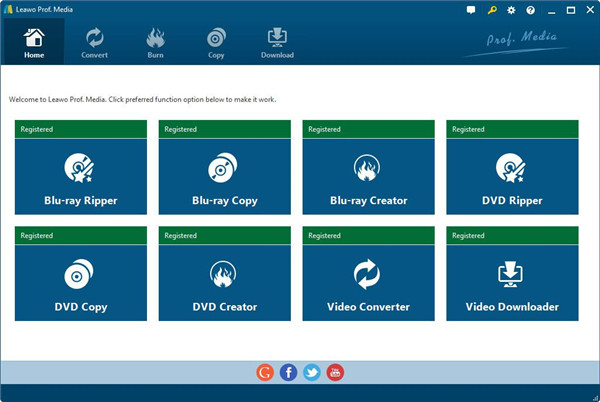
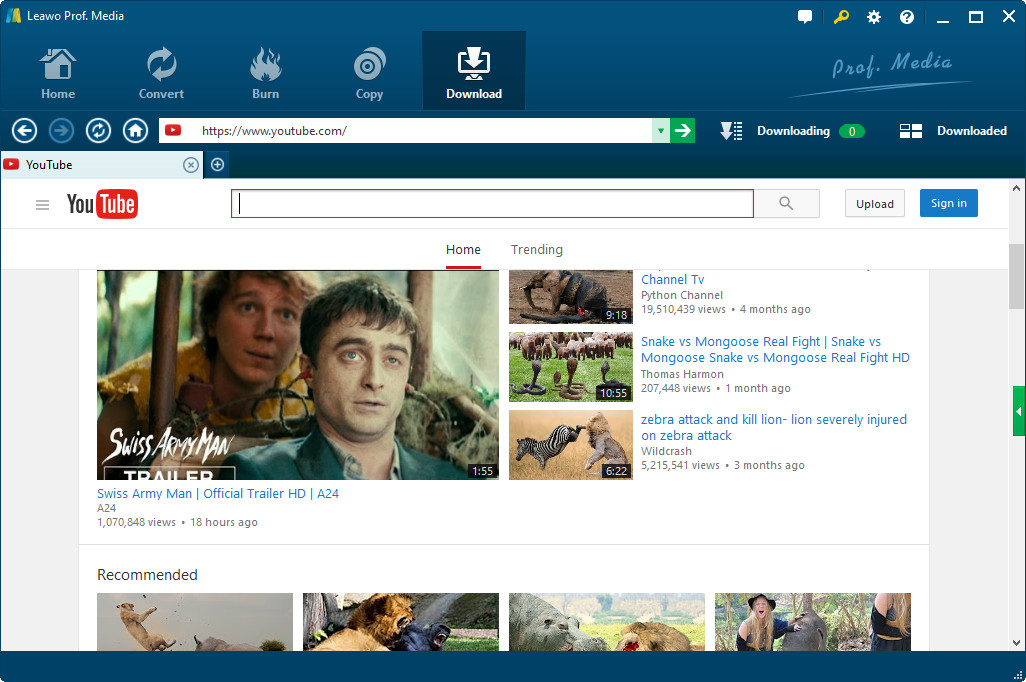
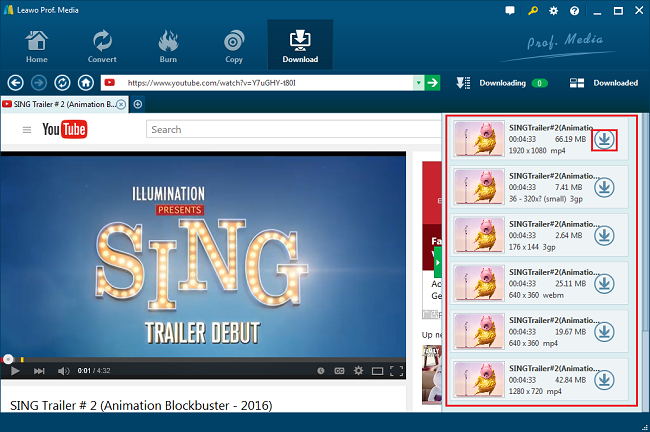
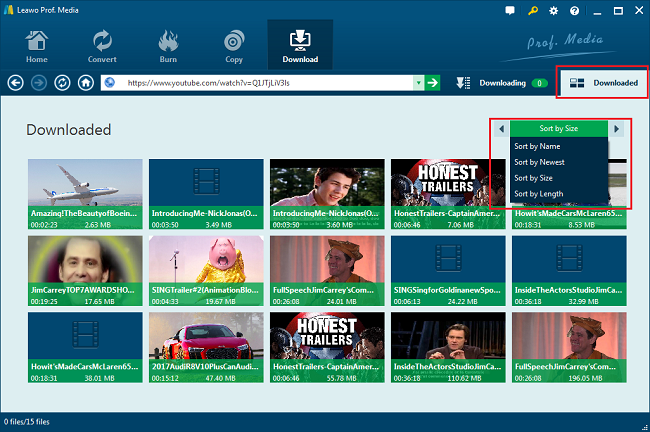
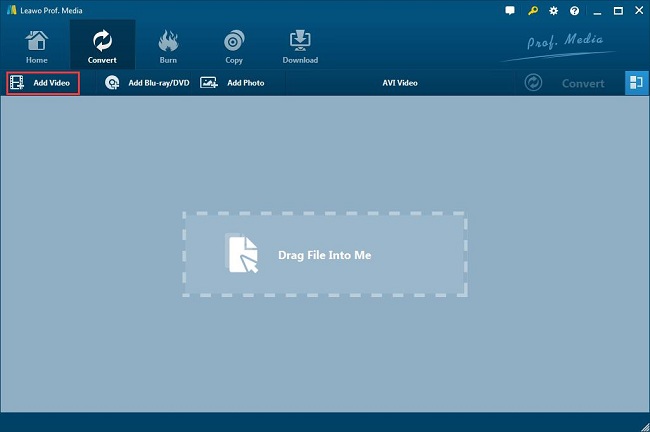
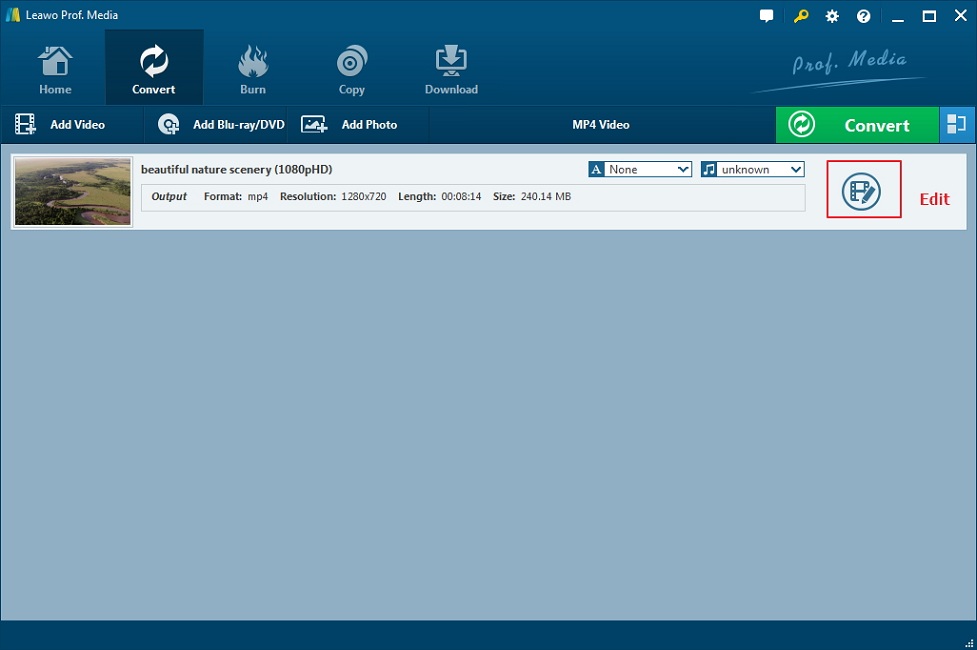
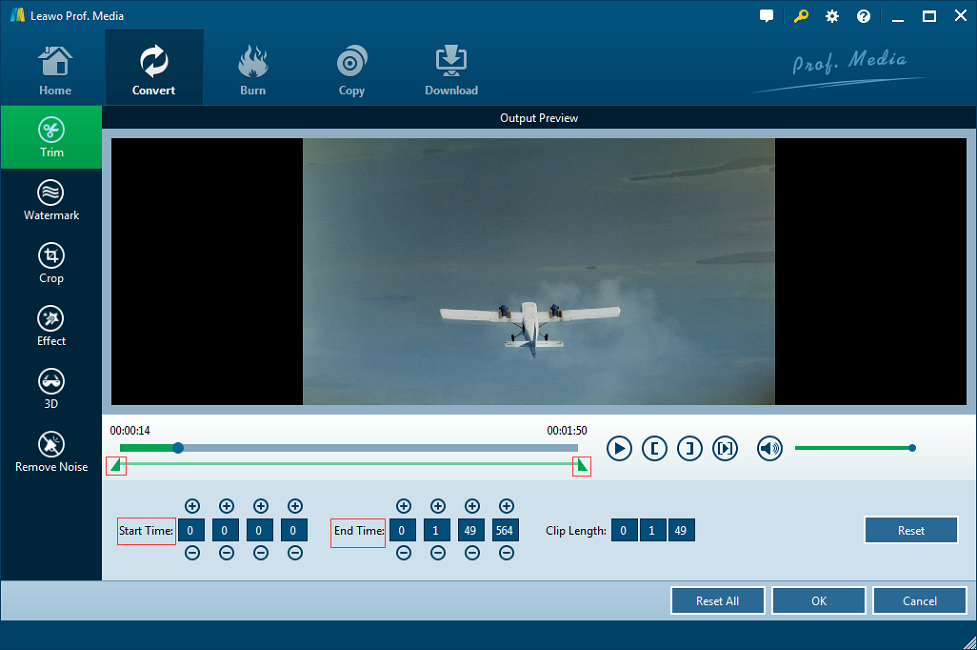
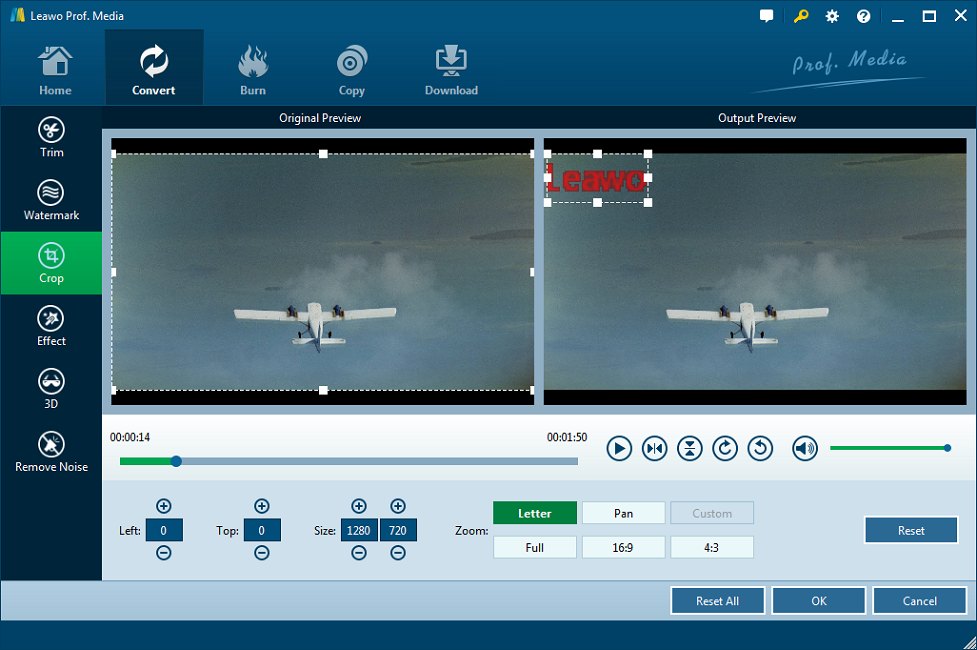
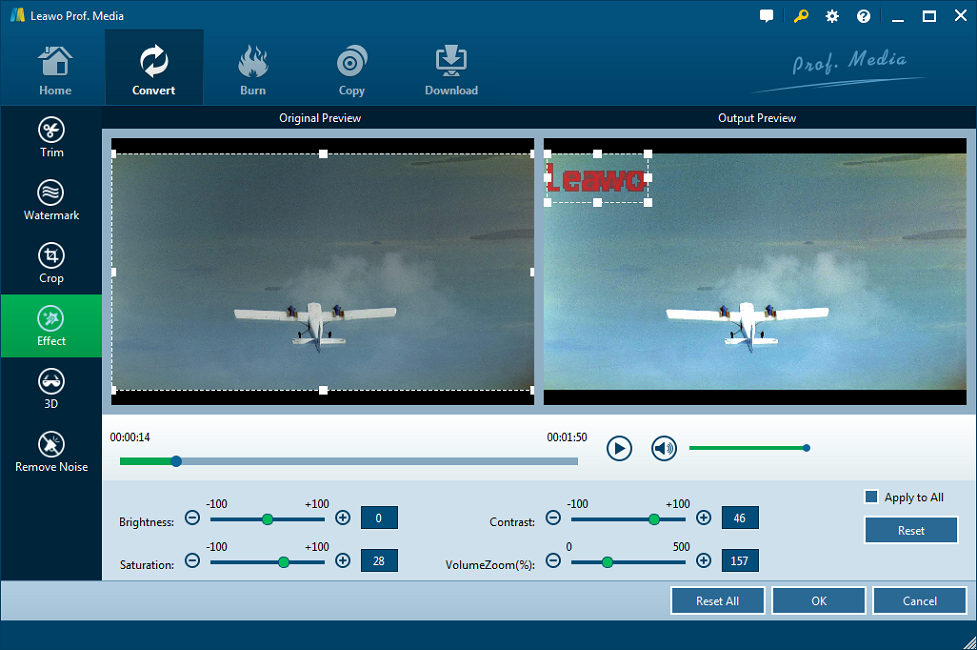
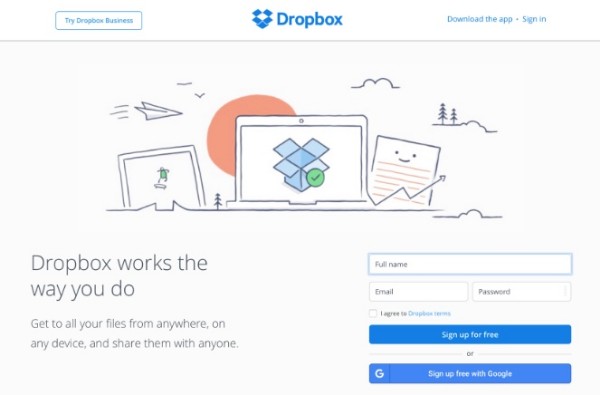
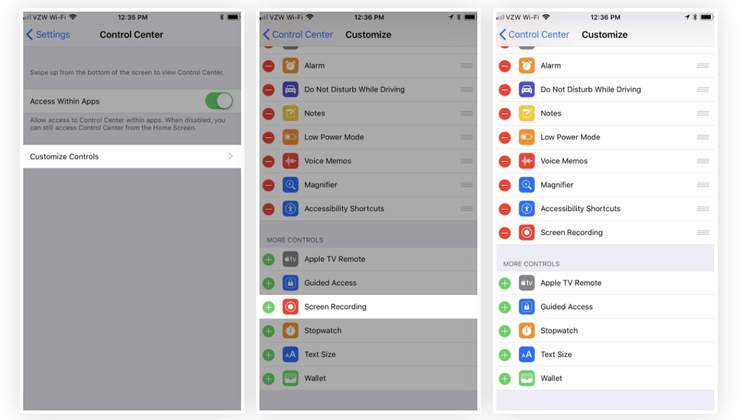

 Sep. 06, 2021 by
Sep. 06, 2021 by 











