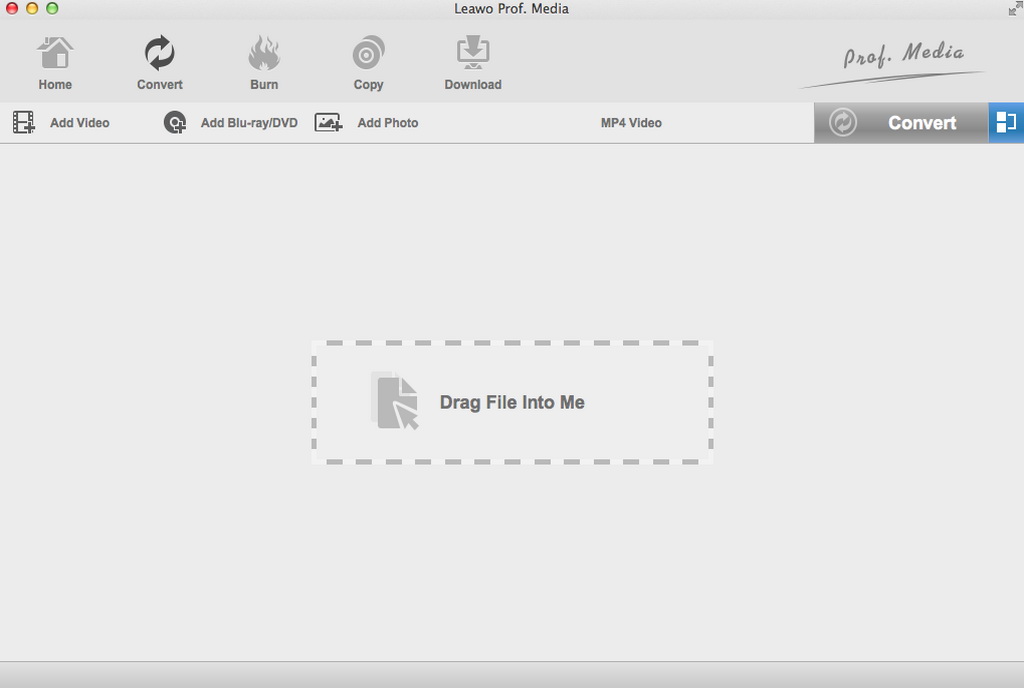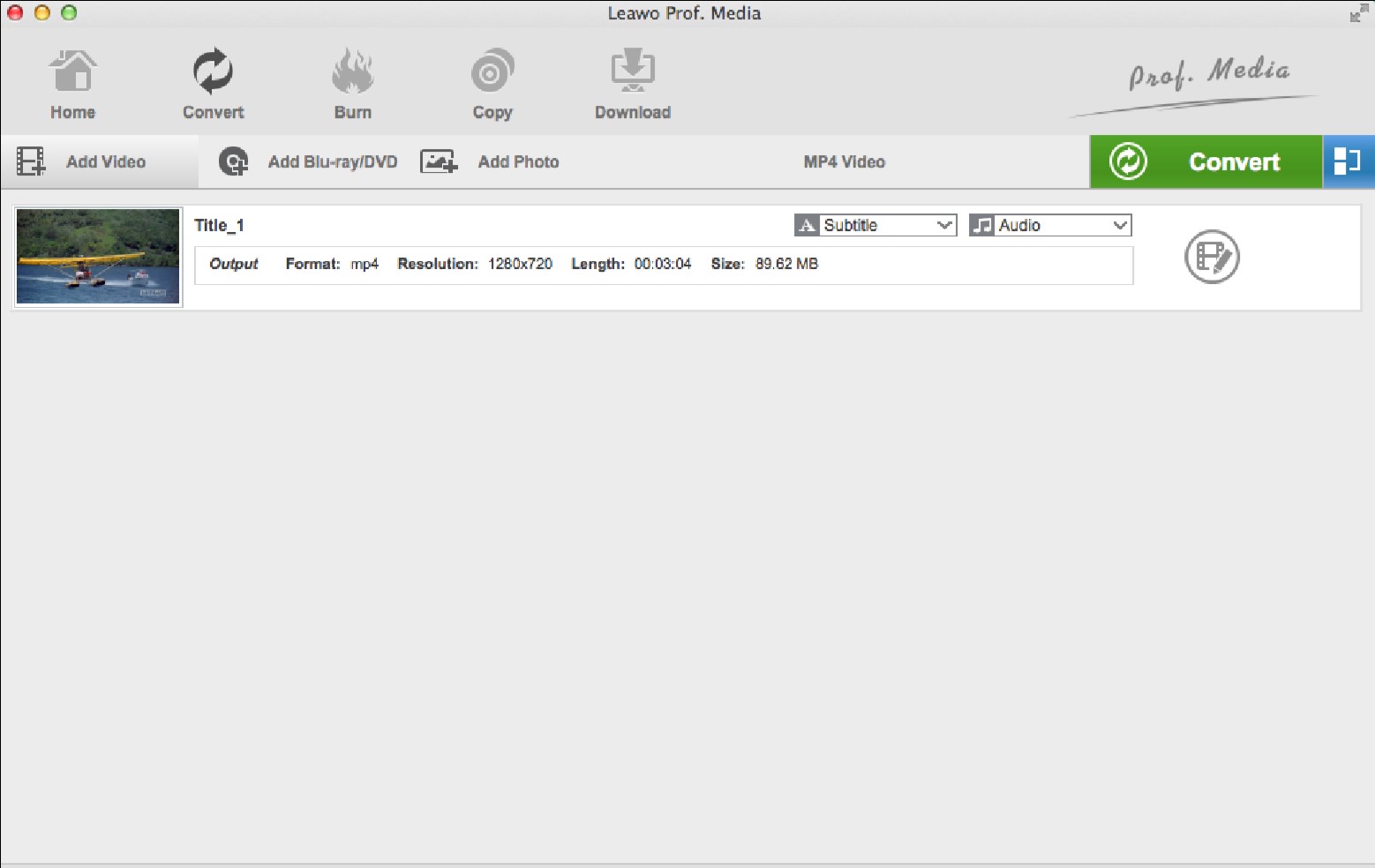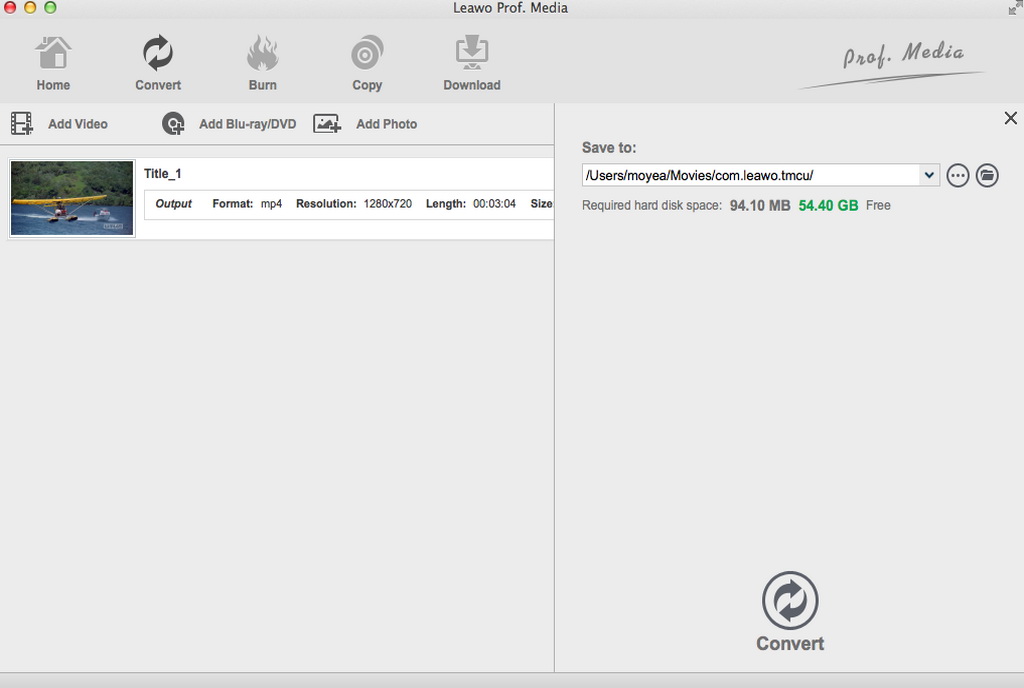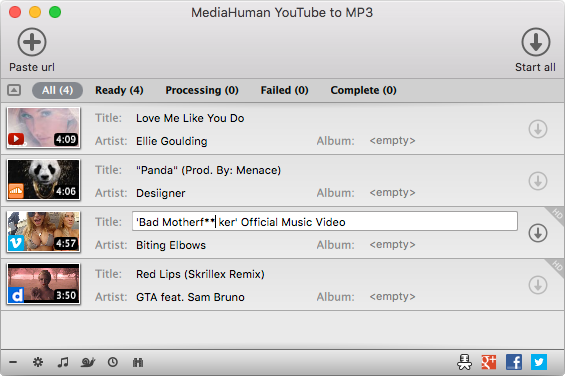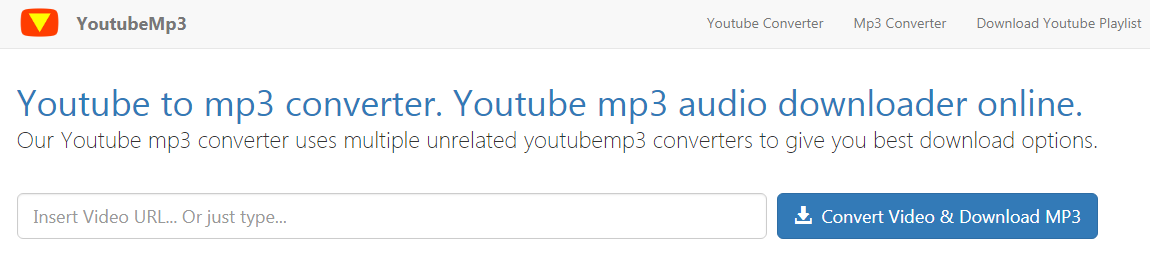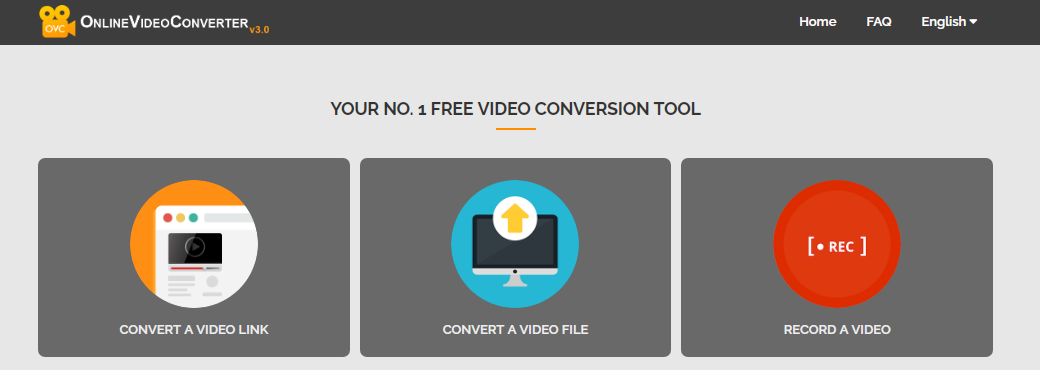"Hi, I am trying to use a free reputable site to convert YouTube videos to MP3 files. I tried 2 sites but stopped as they both seemed sketchy. I had a 'unvarified securety warning'pop up on my computer from one site. The other one I tried had me prompted to a survey I had to fill out in order to convert the video which ended up being a marketing ploy for phone ringtones that you get charged for. Are there any real, legit decent YouTube to MP3 converter that offers a decent, safe application or service? Thanks for any advice."
Usually, you would like to watch and download various videos from YouTube, which are formatted in FLV, MP4, WebM or 3GP, etc. It is obvious that you need to convert YouTube video to MP3 files sometimes so as to easily listen to it on your iPhone, iPod, or Mac. In this case, you would like to find some powerful and efficient solutions to convert YouTube to MP3. And you may come up against some problems while trying some YouTube to MP3 online converters. You must want a better or easier way to help them convert YouTube to MP3 on Mac. And you are so lucky that several effective solutions to convert YouTube to MP3 are recommended in this post. And you can choose the solution you want and follow the detail guide on how to convert YouTube to MP3 on Mac step by step.
- Part 1: Convert YouTube to MP3 on Mac with Leawo Video Converter for Mac
- Part 2: Convert YouTube to MP3 on Mac with MediaHuman YouTube to MP3 Converter for Mac
- Part 3: Convert YouTube to MP3 on Mac with Y2Mate YouTube to MP3 Converter
- Part 4: Convert YouTube to MP3 on Mac with YouTubeMP3
- Part 5: Convert YouTube to MP3 on Mac with OnlineVideoConverter
Part 1: Convert YouTube to MP3 on Mac with Leawo Video Converter for Mac
As a matter of fact, there are a number of YouTube to MP3 converters for Mac for us to choose from, among which Leawo Video Converter for Mac is strongly recommended. Leawo Video Converter for Mac is regarded as the best YouTube to MP3 converter for Mac user since it is able to convert video and audio files in almost all popular formats like AVI, MP4, MOV, MP3, AAC, FLAC, etc. Moreover, if you desire 2D to 3D visual effects when you are watching action video, this converter has 2D to 3D conversion feature to make it true. Besides, it also owns rich editing functions. In short, it is far superior to other free video converters online for Mac.
Before starting converting YouTube to MP3, you should make sure that you have downloaded your favorite YouTube videos on your Mac computer. If not, you can download YouTube videos with a fast and convenient YouTube DownloaderLeawo Video Downloader for Mac, which provides one-click solution for you to download YouTube videos. And then you could follow the steps below to convert YouTube to MP3.
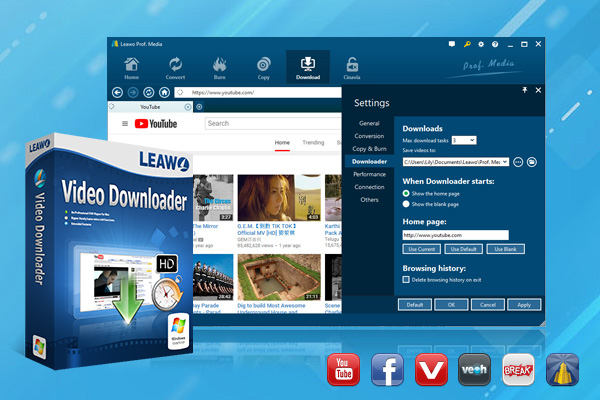
-
Leawo Video Downloader
- Download Video & Music from 1000+ Sites
- Download Live Stream Videos from YouTube Live and Others
- 720P and Even 1080P HD Video Downloading
- 6X Faster Online Video Downloading
- Smarter Downloading Settings
- 1-Click to Play Downloaded Videos
- Provide Precise Video Info
Except for Leawo Video Downloader, CleverGet Video Downloader is another good choice to download YouTube video for MP3 conversion. It also supports online video downloading task from more than 1000+ sites and downloading YouTube videos or live stream is a breeze.

-
CleverGet 8K Downloader
- Download Video & Music from 1000+ Sites
- Download Live Stream Videos from YouTube Live and Others
- Up to 8K UHD Video Downloading with 320 kbps Audio Quality
- Smarter Downloading Settings
- 1-Click to Play Downloaded Videos
- Provide Precise Video Info
△Step 1: Import YouTube video to the converter
Launch Leawo Video Converter for Mac and move to the "Convert" tab to enter converting module. Click on "Add Video" button to load source YouTube video files into this program. Or directly drag and drop YouTube video files into the program for importing.
Note: If you want to combine imported YouTube videos into a single file, you could click on the blue "merge all files into one" button next to the green "Convert" button and then all the loaded files will be combined together. In addition, you could also play back the video, add subtitles as well as edit the video with the internal video editor.
△Step 2. Choose MP3 as output format
Click on the format button named "MP4 Video" by default to open the drop-down box where you could choose "Change" option to enter "Profile" panel. Then choose "MP3 Audio" under "Format & Common Audio" for output.
Note: You can also choose "Edit" option to open "Profile Settings" panel where you could adjust the audio parameters for output. And then remember to press "OK" to save the settings.
△Step 3. Convert YouTube to MP3
Click on the green "Convert" button to open a sidebar where you are able to change the default output directory in the "Save to" box. And then you can click on "Convert" button at the bottom of the sidebar to start converting YouTube to MP3 immediately.
After a while, the conversion process will be finished and you can get your desired MP3 audio files for free playback on the compatible devices.
Part 2: Convert YouTube to MP3 on Mac with MediaHuman YouTube to MP3 Converter for Mac
Beyond the impressive Leawo Video Converter for Mac mentioned above, when you need to listen to YouTube music offline or on your favorite portable music player, MediaHuman YouTube to MP3 Converter for Mac would be one of the best choices for you. It is completely free and easy to use, allowing you to extract audio track from your favorite videos or download entire playlists. You can download and convert any YouTube videos for viewing offline. Most importantly, with a bunch of formats supported, this software can help you save your favorite music video from YouTube to MP3 format easily.
Step 1: Copy the URL of the video from YouTube. Locate the YouTube video you would like to convert to MP3, and then copy the URL from the address bar of the browser to clipboard.
Step 2: Paste the URL to MediaHuman YouTube to MP3 converter. Run YouTube to MP3 Converter, click the "Paste URL" button to paste the copied URL into the program and your YouTube video immediately appears in the download list. All the details about the video will be listed in a few moments.
Step 3: Start downloading YouTube video. Click the download arrow and the "Start" button in the top-right corner of the window to download the video.
Step 4: Convert YouTube to MP3. Simply click the highlighted button when the video is downloaded and easily change the output format to MP3 audio format from the "Preferences" window.
Part 3: Convert YouTube to MP3 on Mac with Y2Mate YouTube to MP3 Converter
Except for YouTube to MP3 converter programs, you can make use of helpful YouTube to MP3 online converter as well. Y2Mate YouTube to MP3 Converter would be one of the best web applications that are welcomed with no installation or registration, which allows you to convert YouTube videos to MP3 totally for free with just a few clicks. By using this web application, you can download online videos from video-sharing websites and easily convert thousands of videos from YouTube to MP3 audio files for enjoyment. Moreover, it is so popular because it is fully compatible with all devices (computers, tablets and mobile) and all operating systems (Windows, Mac, Linux, Android and iOS). You can follow the simple guide below to convert YouTube to MP3 on Mac.
Step 1: Add the YouTube Video for conversion. Find the YouTube video link and copy it to the clipboard. And then paste the URL of YouTube Video into the search box for uploading.
Step 2: Download MP3 audio for output. Select MP3 as output format and click the "Download" button to start the conversion process. The conversion takes only a few minutes to save the file.
Part 4: Convert YouTube to MP3 on Mac with YouTubeMP3
YouTubeMP3 is another online YouTube to MP3 converter that could easily download YouTube video and convert video to MP3 on different platforms including Mac, Windows, Linux, etc. You can paste the video URL for uploading as well as search YouTube video directly. Like other online converters, there is no need to install any software and no limitations to download YouTube video.
Step 1: Find YouTube video and copy the URL
Step 2: Right click the search box and paste the URL.
Step 3: Tap the "Convert Video & Download MP3" button to start the converting process.
Step 4: Click "Download" to download MP3 audio.
Part 5: Convert YouTube to MP3 on Mac with OnlineVideoConverter
OnlineVideoConverter is a free online media conversion web application that is used to convert any video link or file to various formats including MP4, MOV, AVI, MP3, AAC, OGG, etc. And it works without the need to install any software on your computer. Moreover, since it is fully compatible with all modern browsers and platforms, it is so popular as video conversion utility. With high quality and super fast conversion speed, it can work for video download and conversion from YouTube and many other video-sharing sites. Besides, it can also work as a video recorder that records online video to other popular video and audio formats. To convert YouTube to MP3, you can simply follow the steps guide below.
Step 1: Enter the link of the YouTube video that you want to convert or choose the download YouTube video file from your device or cloud storage for uploading.
Step 2: Select MP3 as the output format and customize your settings if you want.
Step 3: Tap "Start" button to start the conversion process immediately.
Step 4: Download the converted MP3 file once the conversion has been completed.