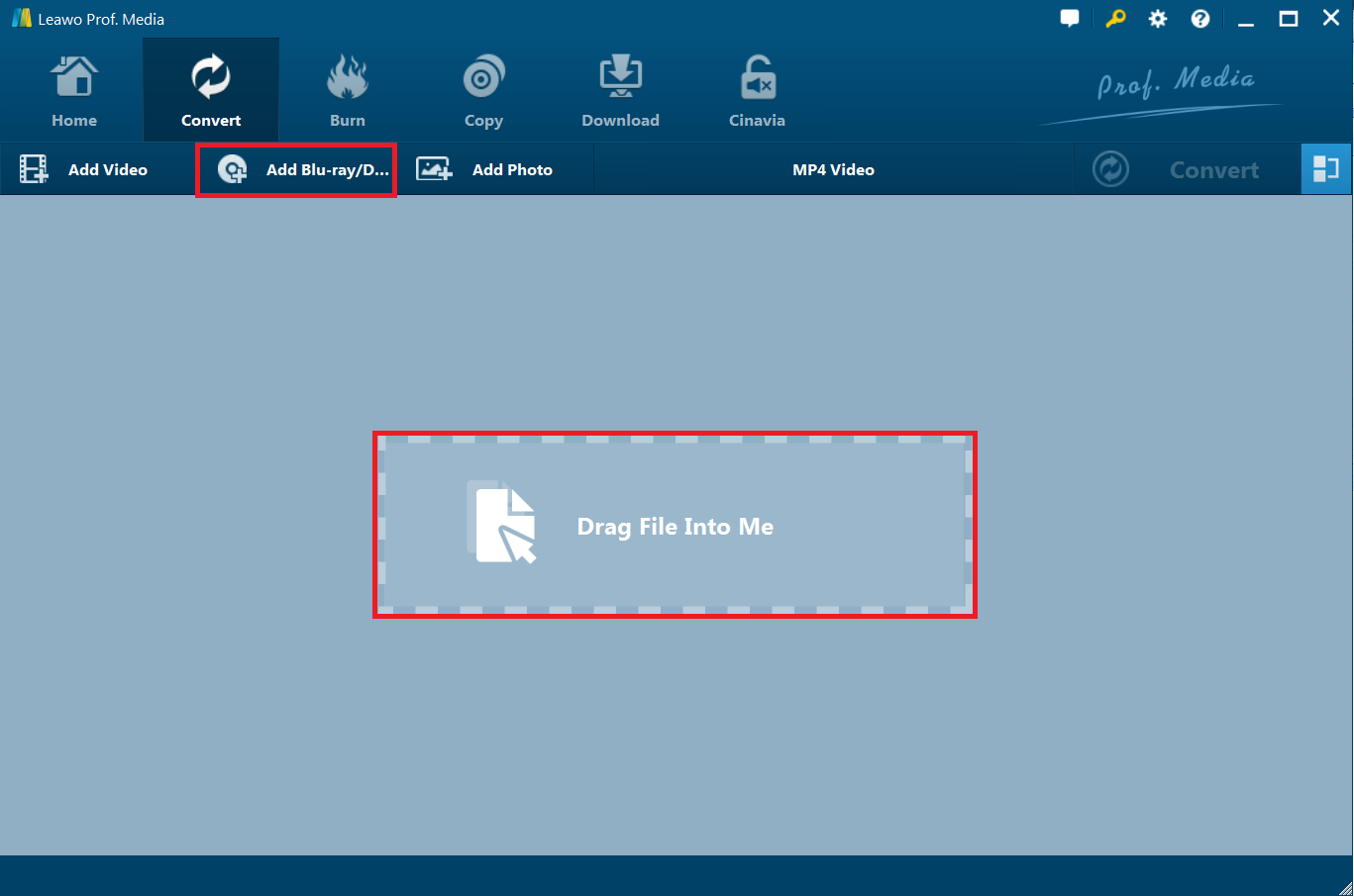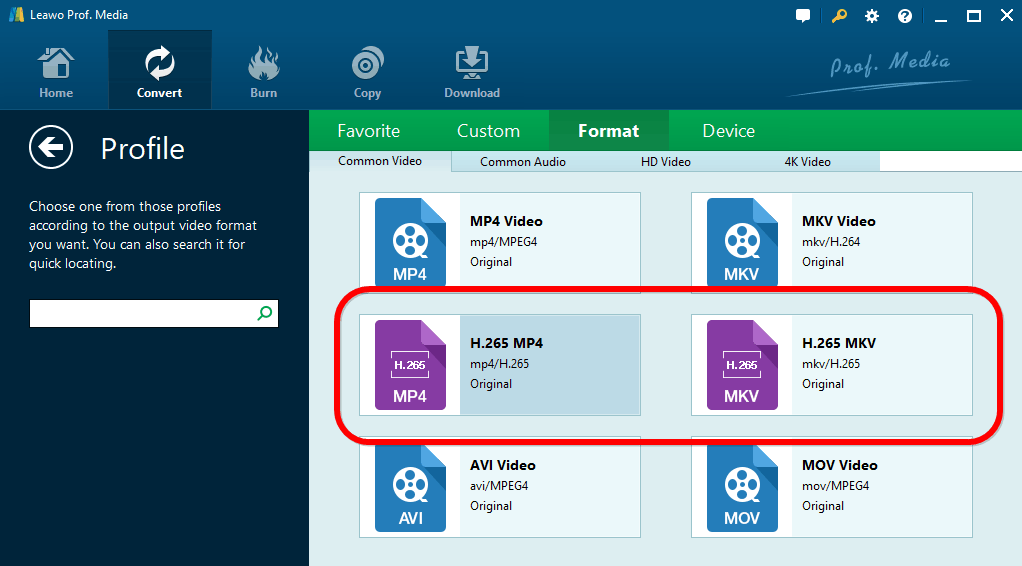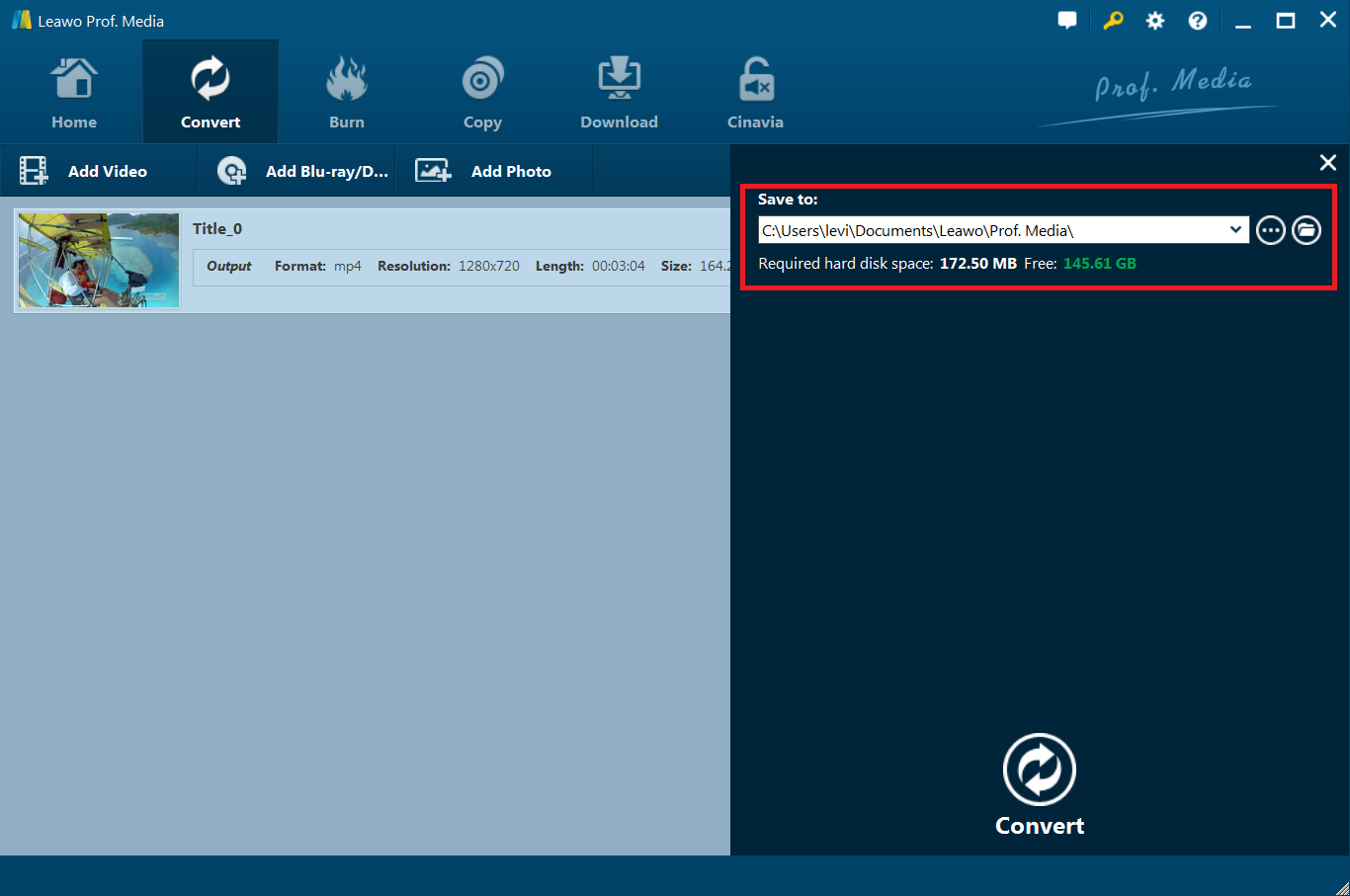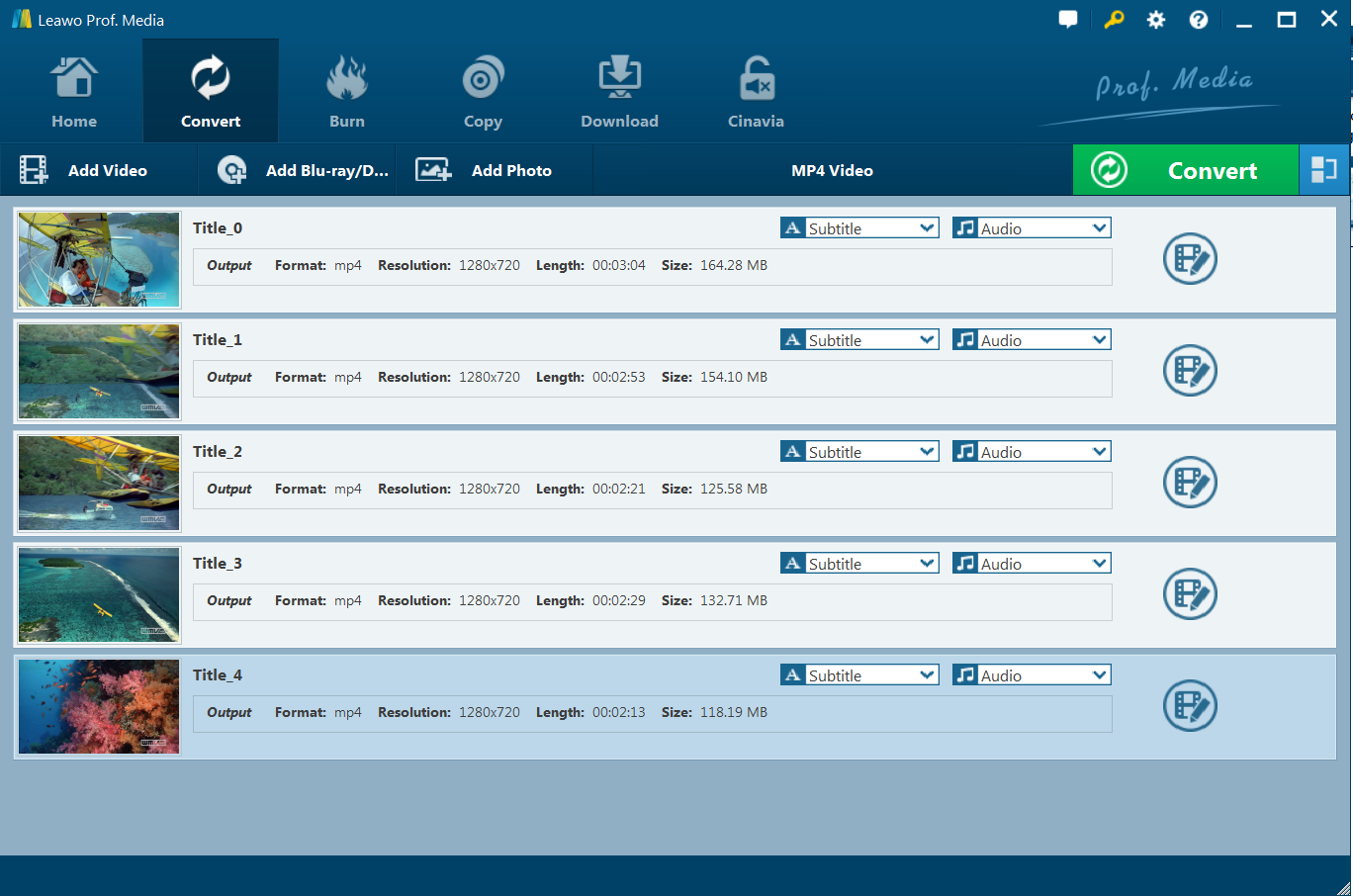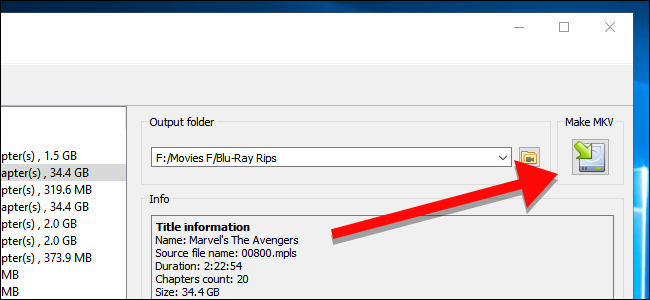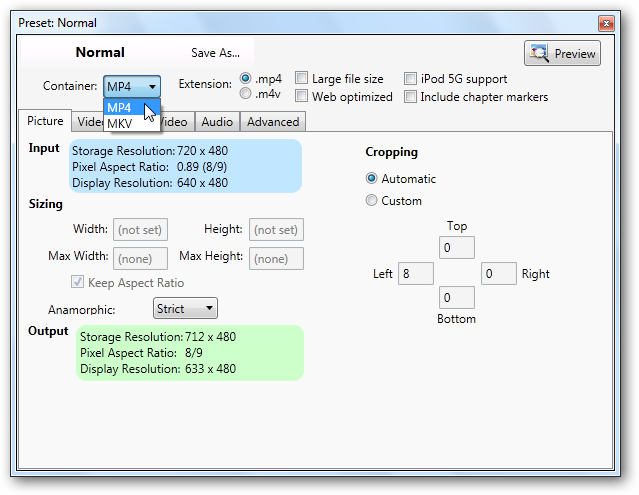If you have got a sizable collection of Blu-ray discs gathering dust, you might want to consider digitizing those bad boys so you can watch them on your phone, computer, or tablet anywhere, anytime. But how to rip them? Which kind of format is better? And in this article, we highly recommend the user to convert Blu-ray to H.265 MKV with three popular tools, and also throw a quick tutorial on how to covert Blu-ray to H.265 MKV Mac/PC video files.
Part 1: Why Choose H.265 Codec and MKV Format for Blu-ray Ripping?
As cloud storage becomes more affordable, physical storage media Blu-rays are quickly becoming a thing of the past. And as you see, the new codec H.265(also known as HEVC) is twice as efficient as H.264. Like other containers, such as AVI, MP4 or ASF (Advanced Systems Format), MKV is similar to those formats regarding the concept of storing multimedia content but it differentiates from them because it is entirely open in the specification— which is why MKV was chosen as the default video container format for the popular DivX Plus software. Therefore, when you have a Blu-ray collection, why not convert Blu-ray to H.265 MKV for saving cloud storage space and keeping original quality?
Part 2: Best Blu-ray to H.265 MKV Converter -- Leawo Blu-ray Ripper
To achieve this goal, you will need a Blu-ray to H.265 MKV converter. Here we highly recommend Leawo Blu-ray Ripper. Serving as an outstanding Blu-ray converter and ripper software designed with H.265 Encoder, Leawo Blu-ray Ripper enables users to convert Blu-rays to H.265 MKV with appropriate output size reduced and original quality kept. Also, with the support of the latest Blu-ray and DVD copy protections, it handles all kinds of Blu-ray and DVD discs purchased all over the world. Thanks to the built-in video editor, you can personalize and retouch your videos in clicks. Download the program and learn how to rip and convert Blu-ray to H.265 MKV video.
The guide below is on how to convert Blu-ray to H.265 MKV with Leawo Blu-ray Ripper.
Note:
- Please note what you download will always be Leawo Prof. Media as the total solution. The Blu-ray Ripper and DVD Ripper are part of the function module.
- When importing a Blu-ray disc, please make sure that your PC has been equipped with an external or internal Blu-ray drive to recognize your Blu-ray disc.
Step 1. Download, install and launch Leawo Blu-ray Ripper. Insert the Blu-ray disc to the BD drive and then click Blu ray/DVD ripper or the Convert tap on top and add the Bluray via Add Blu-ray/DVD-Add from CD-ROM. You can also import DVD files, BD/DVD ISO files, IFO files or Blu-ray/DVD folder for conversion.
Once Blu-ray/DVD content is selected, you will be provided three options for you to import Blu-ray/DVD file(s): Full Movie, Main Movie and Custom Mode. Main Mode is recommended as always. But Custom Mode is for TV series and workout DVDs.
Step 2. There is a drop-down box named “MP4 Video” by default next to “Add Photo” button. Click the box to pop up a small panel. MP4 Video MPEG4 is the default profile. Click it and click Change to change H264 to H265 or Edit to custom the resolution, bitrate, etc. You are able to rip and convert Bluray DVDs to H265 in MP4 and MKV. They are here in Format:
Tips: If you wanna some advanced settings, you can click "Edit" to adjust the video, audio parameters bitare, frame rate, sample rate, audio channel, etc.
Step 3. After profile settings, you will be returned to the converting panel, on which you need to click the green “Convert” button to set the output directory for saving the output files.
Step 4. In the end, click "Convert" button and the Blu-ray to H.265 MKV Converter will rip Blu-ray movies to H.265 MKV video immediately. You can easily find the output files in the output folders once the conversion is done. The final videos bring you the smaller size as possible with near zero quality loss.
With just 4 simple steps, you will find covert Blu-ray to H.265 MKV Mac/PC convenient.
Part 3: Convert Blu-ray to H.265 MKV with MakeMKV
MakeMKV is one of the most famous, and longest standing beta programs in software history. MakeMKV is able to convert DVD, Blu-ray, UHD and AVCHD discs that you own into MKV, which remuxes/changes the video clips from the disk into a set of MKV files, preserving most information but not changing it in any way(no video and audio reconversion). Generally, the MKV format can store multiple video/audio tracks with all meta-information and preserve chapters.
Step 1. To rip your Blu-ray, put the disc in your Blu-Ray drive and open MakeMKV, the Blu-ray to H.265 MKV Converter. After a moment, a big Blu-Ray drive icon will appear. Click this to scan the titles on your disc. Once MakeMKV is done scanning for titles, you will notice a list of them in the left-hand panel of the app. Choose which titles you want to rip here. This list will include special features, deleted scenes, and anything else on the disc.
Step 2. Next, on the right side of the window, choose the folder where you would like to place the MKV file, which should be on a hard drive that has plenty of free space. You can see an estimate of how big the file should be in the Info section, but assume that you are going to offer an extra 20+ GB or so just in case. When you are ready, click the Make MKV button with the green arrow.
Step 3. MakeMKV will take a while to rip your movie, which will take usually about 20 to 30 minutes. A green progress bar will let you know how far along the process is. However, if you need to cancel the rip, just click the orange stop icon.
Part 4: Convert Blu-ray to H.265 MKV with VidCoder
VidCoder is a DVD/Blu-ray ripping and video transcoding application for Windows.The program can rip most DVDs and Blu-ray discs (as long as they are not copy protected) and convert the video to a variety of popular formats including MP4, MKV containers, H.264 encoding, MPEG-4, MPEG-2 and Theora video. This Blu-ray to H.265 MKV Converter offers several presets along with an intuitive interface that makes it easy to customize the encoding settings.
Step 1. Download, install and open VidCoder and select your video source from the dropdown list. If you have a Blu ray in the optical drive, it will appear on the list. In general, VidCoder will automatically detect the video and audio for you and auto-name the output file.
Step 2. VidCoder has easy to use pre-defined profile settings that you can select from the Preset dropdown, which simplify the process of choosing output settings. Here you can select your file output type (MP4 or MKV) The mp4 extension is the default in VidCoder as opposed to .m4v in Handbrake.
Step 3. When you are ready to convert, select Add to Queue and then select Encode. Then your video will begin to convert. If you are working on other things while converting your video and find you need the extra system resources, you can pause the conversion until you finish your task and then restart the conversion. Later, you will see the Succeeded status displayed on the Completed tab below.
Part 5: Comparison and Conclusion
The Blu-ray Ripper is a software that has the ability to extract all data from a DVD or Blu-ray. Then you can save the extracted file to your computer hard drive for backup or convert it to another file format for playback on any device you need. Are you looking for best Blu-ray Ripping tool to rip movies, music and data discs? Below we have made a comparison of the three popular Blu-ray to H.265 MKV Converters.
|
Programs |
Leawo Blu-ray Ripper |
MakeMKV |
VidCoder |
|
Operating System |
Windows, Mac OS X |
Windows, Mac OS X and Linux |
Windows Only |
|
Hack DVD copy protection |
Support |
Support |
Not Available |
|
Rip and convert Blu-ray at high speed |
Support |
Limited |
Limited |
|
User interface |
Friendly and nice |
Not fashion |
Simple |
|
Rich functionality |
Support |
Limited |
Limited |
|
Good customer supports |
Support |
Limited |
Not Available |
|
Software stability |
Stable and reliable |
Depends |
stable |
|
Language support |
Various |
Limited |
Limited |
If you just simply want to watch your H.265 MKV videos at hand, Leawo Blu-ray Ripper is strongly recommended. This all-in-one player can play nearly everything including DVDs, Blu-rays and almost all standard-formatted videos, of course, H.265 is supported. Leawo Blu-ray Ripper even allows you to convert 2D Blu-ray to video 3D so as to crete a 3D movie for the better movie experience. Why not grab a free trial of the player to enjoy your H.265 goodies!