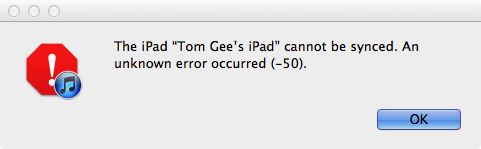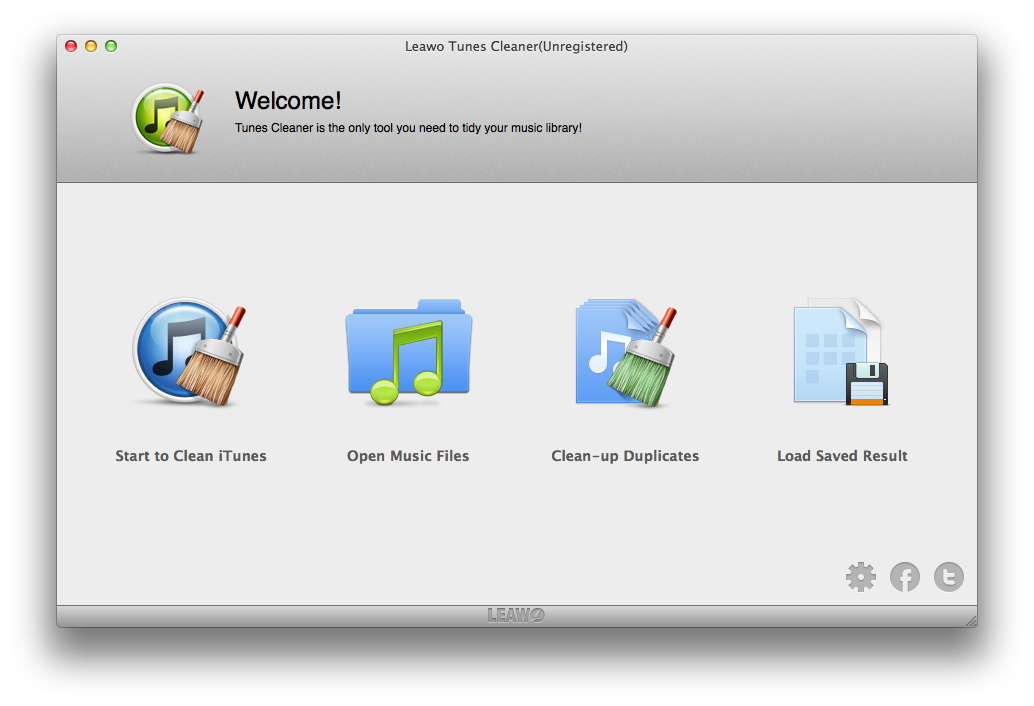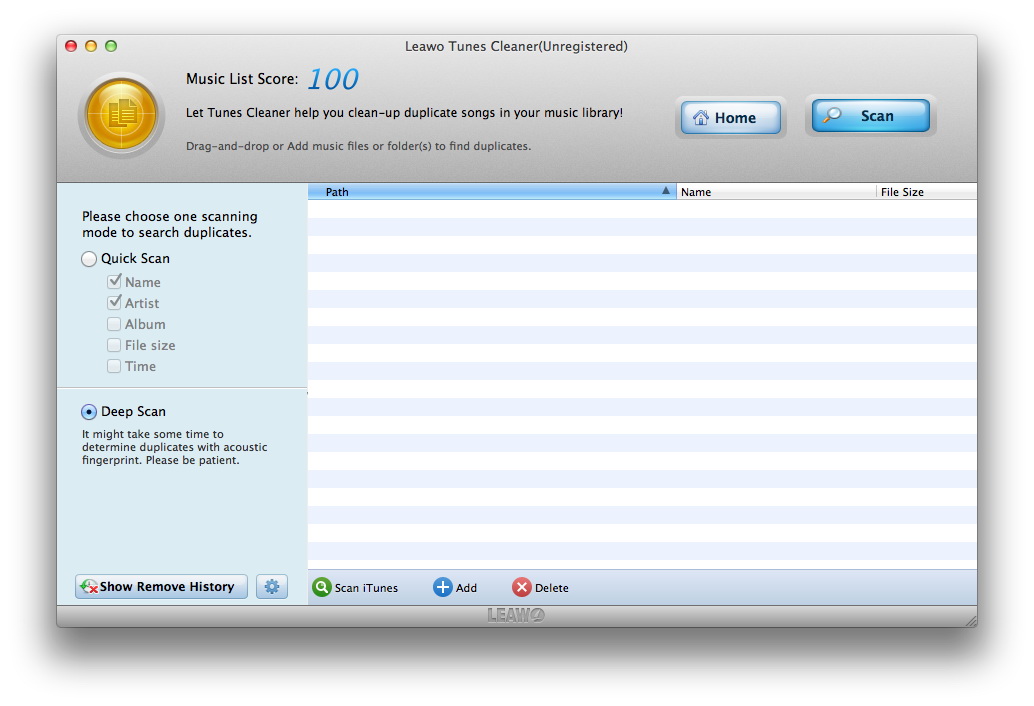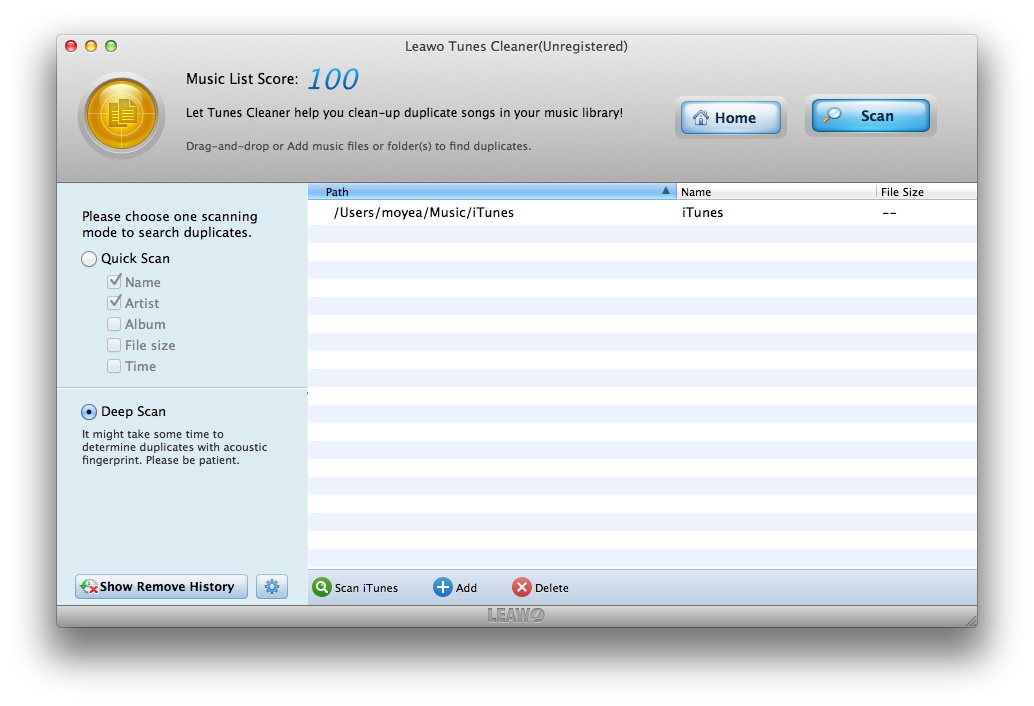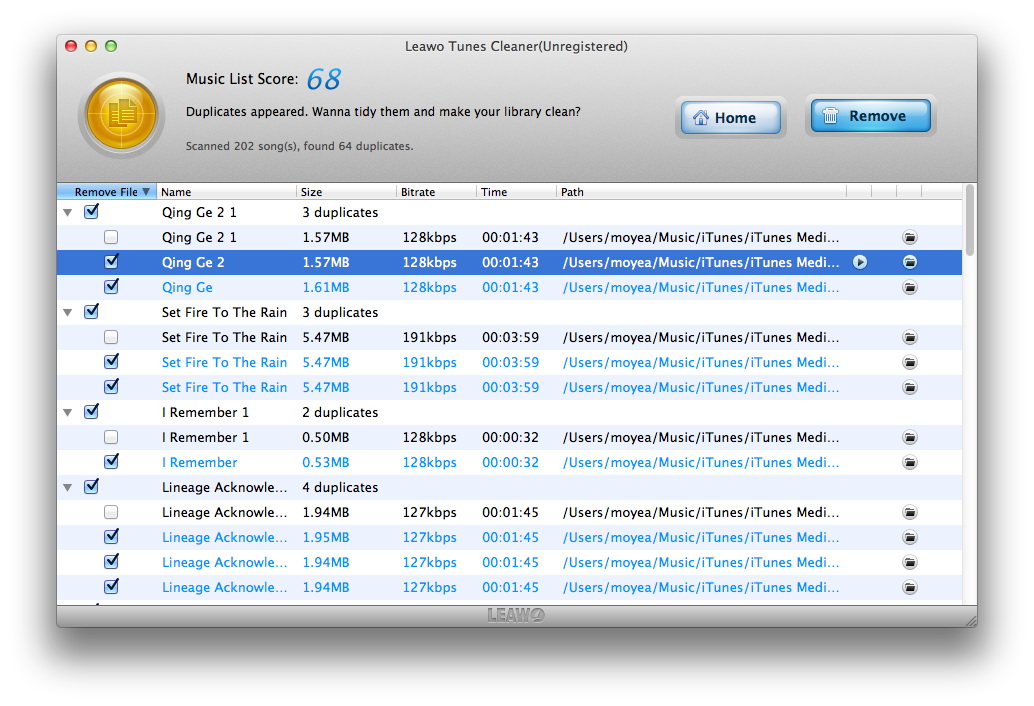iTunes, developed by Apple is a media player, library, internet radio, and a mobile device (iOS) management utility. It is also used to purchase, play, download and organize multimedia on computers and mobile devices running Windows, Mac OS, and iOS operating systems. While iTunes plays a pivotal role in managing your Apple mobile devices and your digital media, it is flawed and often encounters errors that sometimes renders it useless. One of these iTunes error messages is ‘Error 50’ which can be unknown to many users. We will give more insight into this ‘Error 50’ and show you how to fix it. But before we do that, here are some fun facts about iTunes:
• iTunes launched with over 200,000 songs and it made over 1 million sales in the first week.
• The Windows OS only got to taste iTunes starting October 2003, a bit later than macOS.
• The first mobile phone which supported iTunes was not an iPhone, but a Motorola ROKR which could store 100 songs.
• When iTunes sold its one-billionth song, it gave the buyer a new 20-inch iMac, 10 iPods and a $10,000 gift card.
• The full iTunes store is available in over 119 countries today, and more are planned to be added in the near future.
Part 1: What is iTunes error 50
iTunes has database servers which it sometimes communicates with prior to users performing synchronization. When iTunes fails to establish communications with the servers, users will encounter errors and one of these errors is ‘Error 50’. As a result, users will not be able to sync their music, apps, videos, etc, and they will also not be able to access their online iTunes music library. This problem can be attributed to iTunes not functioning properly, or a computer having a number of problems, options, or settings that compromise with iTunes. These can be:
1. A bad, or no internet connection.
2. An antivirus program blocking iTunes.
3. If you are using Windows, there could be problems with the Registry.
4. Some settings with the Firewall.
While this error is downright annoying and brings about inconvenience, it can be fixed and you should be able to sync just as normal as you always do. We will present the methods you can employ to fix iTunes error 50 on the next section of this article.
Part 2: How to fix this error with ease
The following solutions should fix iTunes Error 50. Since there is no sure shot at getting rid of this issue, you can try all of them and see which one works for you. Although this problem is also not a major issue, sometimes the way to fix it might be to reinstall iTunes. Without further ado, here are the potential fixes for this iTunes error.
• Check if the Apple services are online. Sometimes there could be an outage of the Apple services, and those could trigger iTunes Error 50, among others. To check if the services are online and accessible, visit this link.
• If you are using Windows, clean the Windows Registry. Sometimes the Windows Registry becomes cluttered, and as a result iTunes, as well as other programs, may fail to function normally. The Registry is where Windows keeps all the important settings that allow it to run. After all, the Windows Registry is one of the most important parts of that operating system as a whole. The good thing is the Windows registry can be cleaned by dedicated programs like CCleaner, Wise Registry Cleaner, AML Registry Cleaner, JetClean, Registry-Repair, and many more. Download any of them, then clean your Windows Registry. This could resolve this iTunes error, as well as making your Windows computer more reliable.
• Check your antivirus settings. Just like your Firewall can block some critical connections that can prevent iTunes to connect to the Apple servers, your antivirus program could also be the culprit. Antivirus programs are programmed to stop incoming traffic from any suspicious domains. iTunes may be listed as a suspicious domain, and it should not be listed as one.
• Make sure your device is connected to the Internet. Although this seems obvious, your computer could really not be connected to the internet, and that will cause iTunes Error 50. Check whether or not your internet browser can open any webpages. Check if other devices connected to the same network can connect to the internet. If not, try restarting your WiFi or cellular service, or contacting your internet provider.
• Update your software. Sometimes the problem could be that iTunes itself is outdated, hence rendering it more prone to errors. Check if iTunes is up to date, and if not download the latest release which could fix your problems.
• Check the date and time of your device. Make sure that the date and time on your device are set correctly for your time zone. If the date and time are incorrect, you could encounter errors like the iTunes Error 50, hence update it or set it to update automatically.
• Reinstall iTunes. If iTunes persistently gives you this problem, even after trying all the above fixes then the only possible way to fix it is to uninstall it completely. Also make sure to remove the left-overs when you uninstall it, then reinstall a fresh copy that should fix all the problems you encounter.
Extension: How to manage iTunes music library via Tunes Cleaner
iTunes is by no means perfect and can give you trouble and errors, like iTunes Error 50. Although most of the errors can be easily fixed by simple clicks, iTunes can sometimes damage your music library and the files contained therein. You would not want to give corrupted music files a place to stay in your library, nor would you want to have a library full of duplicate songs. When that happens, you can simply turn to Leawo Tunes Cleaner . Cult of Mac, a website that provides news and updates on Apple products has described Leawo Tunes Cleaner as “the intelligent iTunes cleanup tool that will allow you to transform your iTunes to perfection with only a couple of clicks”. This is particularly because Tunes Cleaner provides more user-friendly features for the betterment of the user performance, in terms of fixing music files or deleting duplicate songs. In one click, you can clean-up your iTunes music library, delete duplicate songs in your library, autocomplete music info, and edit music tags manually. It comes with 2 advanced scanning modes which are Quick Scan and Deep Scan. Quick Scan generally scans your music files according to their music tags (song titles, artists, time, file sizes, etc), while Deep Scan employs acoustic fingerprint technology which should provide you with more accurate results. Tunes Cleaner can also add music information based on one of the biggest online music databases, and the speed of doing that is 20X higher than that of iTunes. There is much more to learn about Leawo Tunes Cleaner which you can see on the product page. For now, download and install the software on your computer, then follow the easy steps below to manage your iTunes music library.
Step 1: Run Leawo Tunes Cleaner on your computer
From the main interface, you will see 4 options which are:
Start to Clean iTunes: To clean-up your iTunes music library.
Open Music Files: To fix music files that may be corrupt, or unaccessible.
Clean-up Duplicates: To remove duplicates from your iTunes music library.
Load Saved Result: To resume fixing the unfixed music files.
Step 2: Choose one of the modes that suites your needs
For example, if your music library has duplicates after encountering iTunes error 50, click “Clean-up Duplicates”. This mode has 2 scanning technologies, which are Quick and Deep Scan respectively. “Quick Scan” is based on music tags, while “Deep Scan” is based on acoustic fingerprint technology. Choose the one that suits your needs.
Step 3: Select the source for the scanning
For quick action, you can click “Scan iTunes” to directly scan your iTunes music library. If you have another source other than the iTunes music library, you can simply click “Add” to browse for the music.
Step 4: Start removing the duplicates
Leawo Tunes Cleaner will start the scan, then it will display all the duplicate songs. You can then decide what to remove, playback duplicates, open the music files to view details, etc. You can also partially or remove all the duplicate songs by clicking “Remove”.
If you think you have had enough of iTunes and looking into finding an alternative software that offers you with more advanced capabilities, we would recommend you to try Leawo iTransfer. You can learn more about this product here.
Note: The auto music tag adding feature of Leawo Tunes Cleaner has been discontinued. You could use it to add or edit music tags manually.