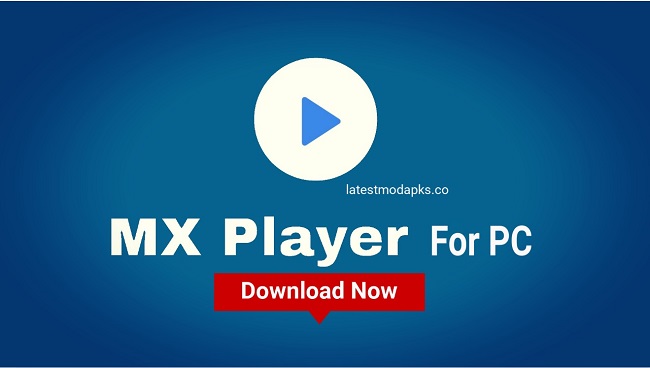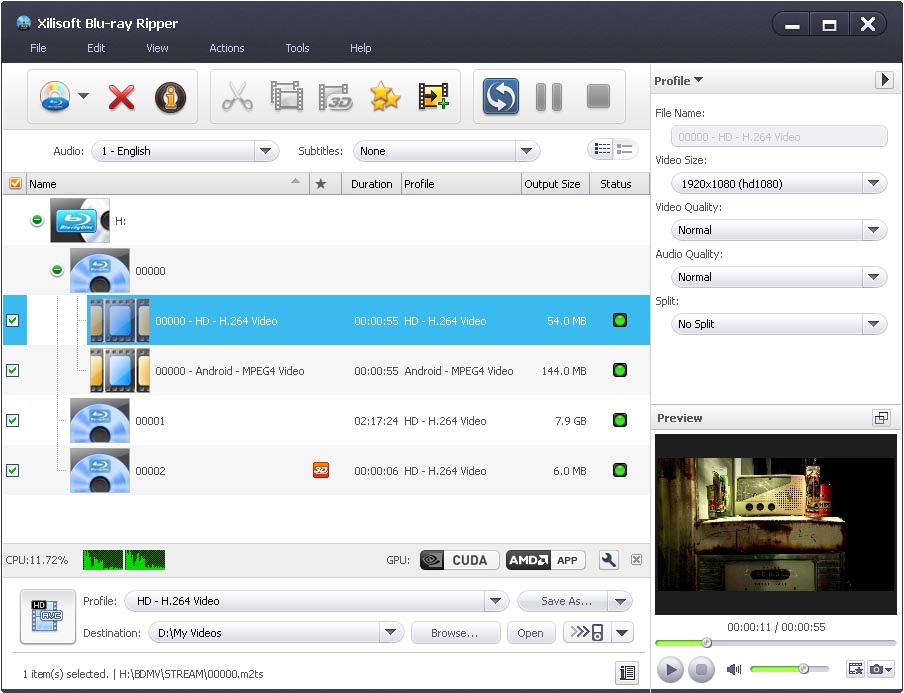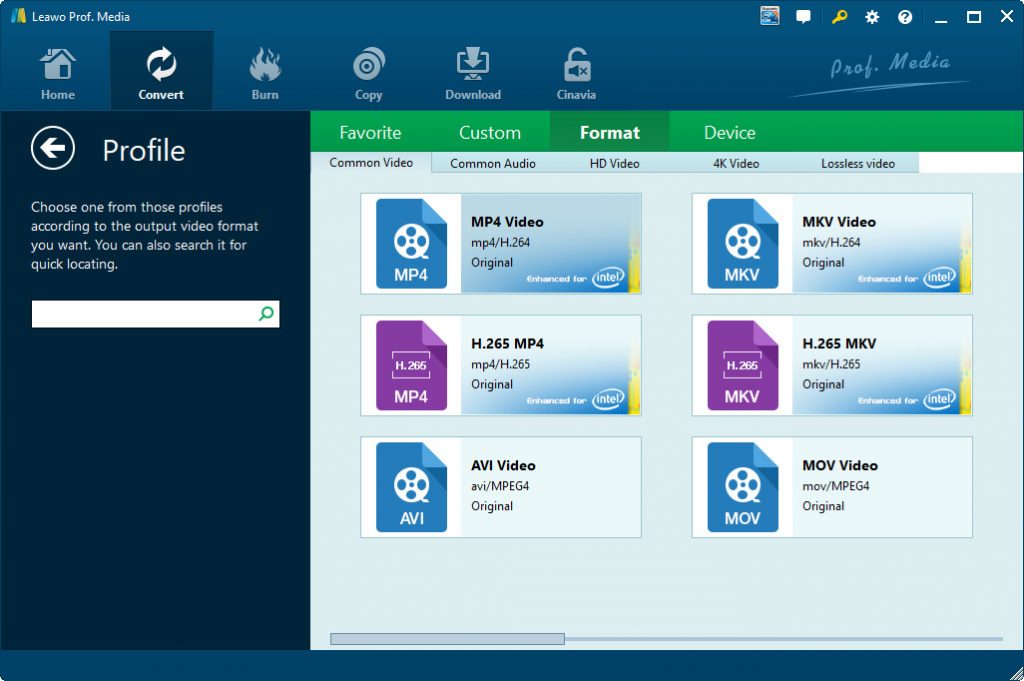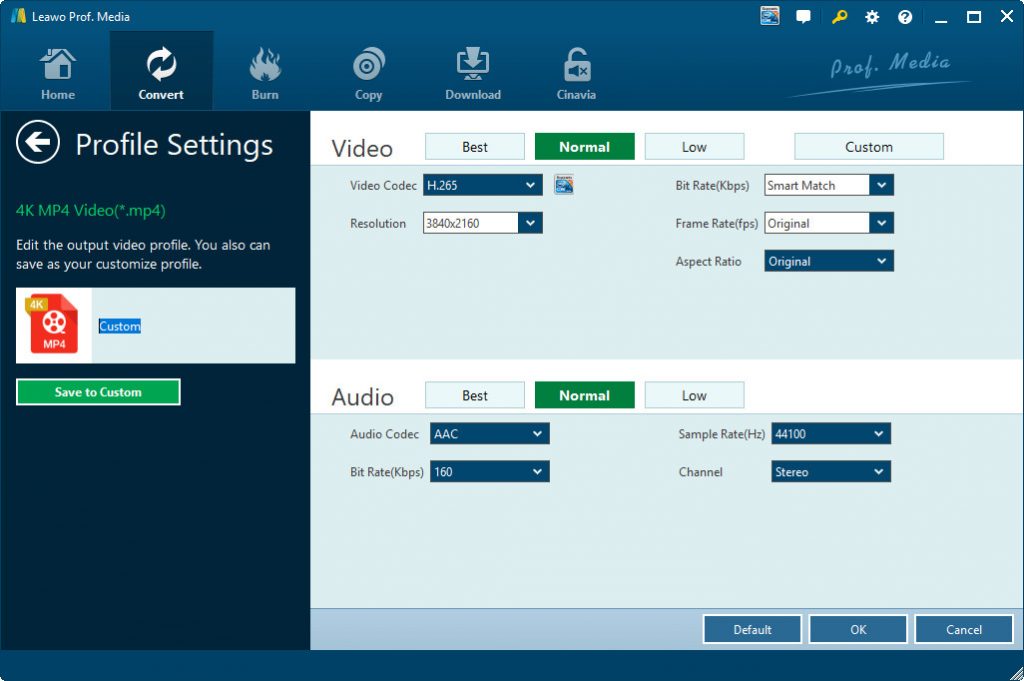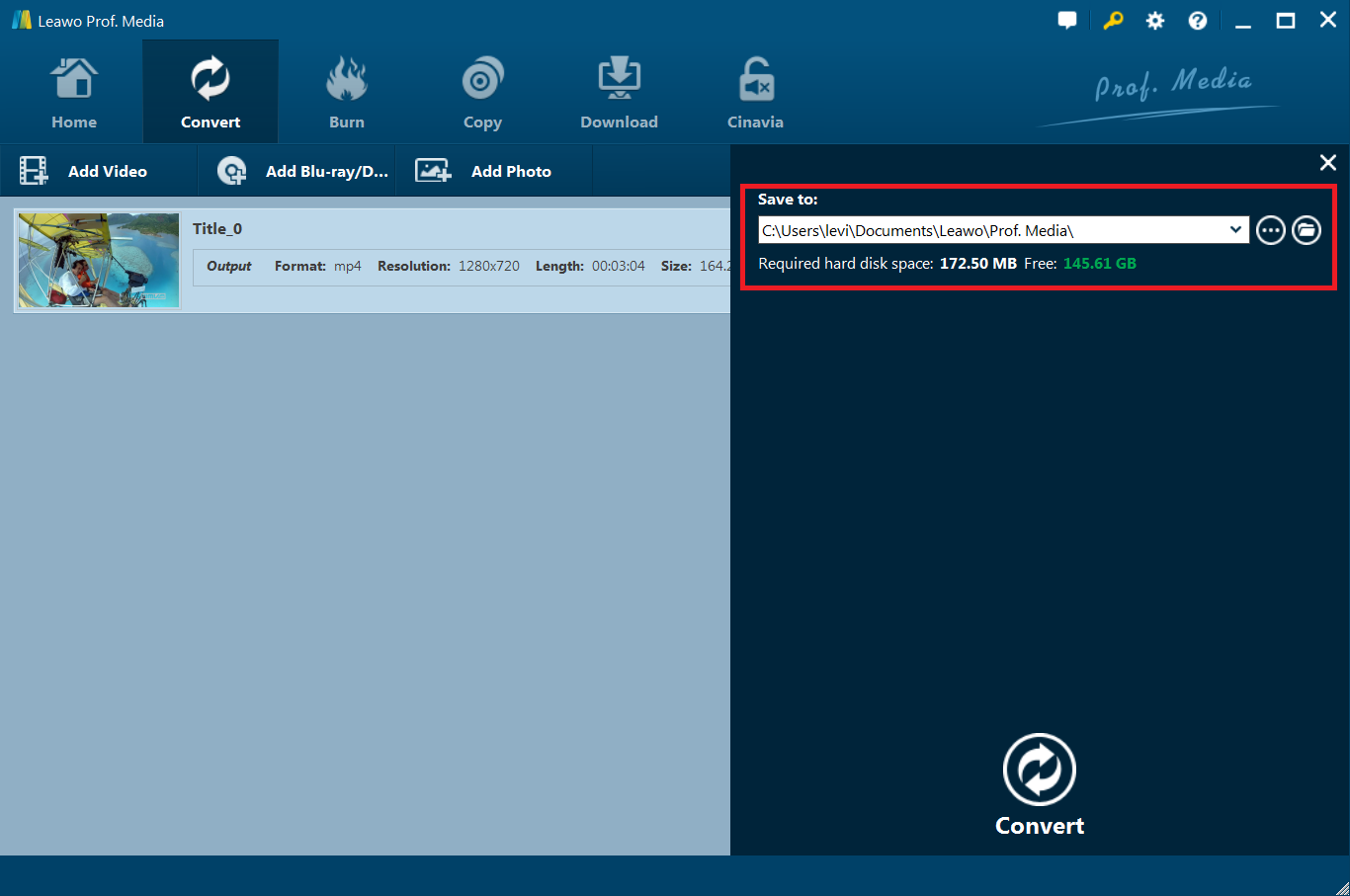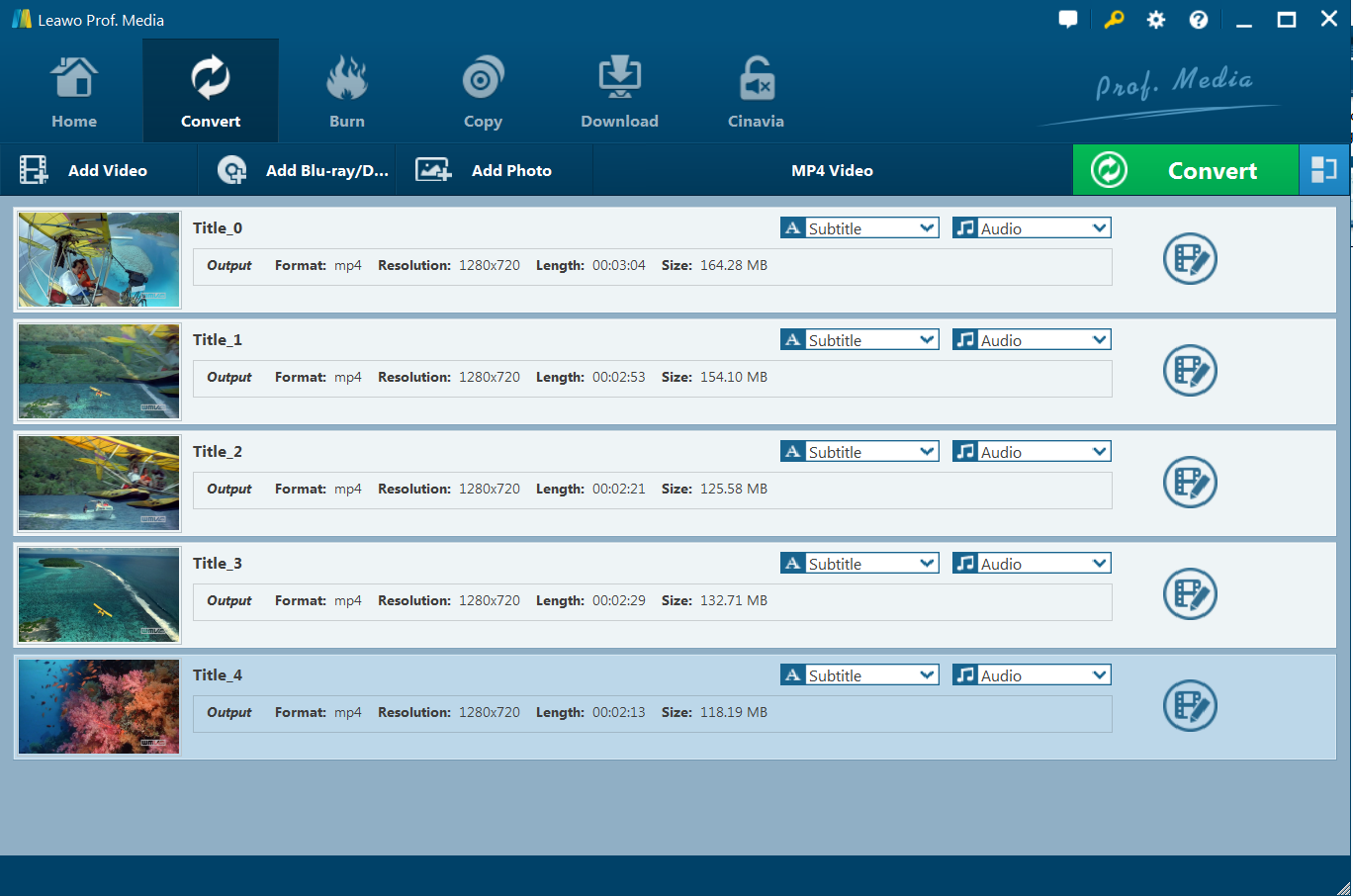“Can you play Video_TS files on MX Player? I just got some DVD folders and would like to play these Video_TS files on my Windows 8 computer, but the program said the file is not recognized. What should I do to play Video_TS files on MX Player? Please help.”
MX Player is India's Most Premium OTT Service, which gives access to a huge range of the latest music videos, movies, comedy shows, TV shows, popular web series, trending short films, stand-up comedian videos and a lot more on internet-connected devices. There's forever something new to watch and listen to. It’s an Android app previously, but has released Windows versions for Windows 8.1 and Windows 10. If you want to play Video_TS files on MX Player, this guide would be helpful. We will show you how to play Video_TS files on MX Player in different ways.
Part 1: Can MX Player Play Video_TS File?
Firstly, let’s make clear whether or not we can directly play Video_TS files on MX Player. Obviously, if you mean to play Video_TS files on MX Player on Android devices, the answer is definitely negative. If you mean playing Video_TS files on MX Player on Windows computer, things would be different.
MX Player supports most popular video format like AVI, MPEG, MP4, WMV, Divx, Xvid, MOV, FLV, 3GP, etc. Just like most media players, the Video_TS files are not supported by MX Player, which is actually a DVD folder that mainly contains VIDEO_TS.IFO, VIDEO_TS.BUP, and VIDEO_TS.VOB. files. The easiest way is converting Video_TS files to MX Player supported files e.g. MP4 videos for playback without hassle. In the below content, we would like to show you some effective Video_TS file converters that could convert Video_TS files to MP4 or other MX Player accepted video files.
Part 2: Play Video_TS files on MX Player with Xilisoft Blu-ray Ripper
As to Video_TS file converter, Xilisoft Blu-ray Ripper could help you complete the task easily. Xilisoft Blu-ray Ripper is a professional Blu-ray/DVD to video/audio converter tool that could help you rip and convert homemade Blu-ray/DVD files to video/audio files in various formats like AVI, MP4, MKV, FLV, MOV, etc. in both 3D and 2D for various media players and devices. It could even rip and convert 3D Blu-ray movies, edit Blu-ray/DVD movies like trimming, cropping, merging and adding video effect, etc. It comes with NVIDIA CUDA and AMD APP graphic acceleration technologies to deliver faster Blu-ray/DVD conversion.
You could follow the below steps to learn how to rip and convert Video_TS files to MP4 or other video files for MX Player with the help of Xilisoft Blu-ray Ripper.
- Download and install Xilisoft Blu-ray Ripper on your computer. Get your source Video_TS files ready for conversion.
- Launch Xilisoft Blu-ray Ripper and then load the Video_TS files that you would like to convert by clicking on the “Browse...” button. You need to add the M2TS files in Video_TS folder for converting.
- Select the profile for MX Player in the “Profile” panel, such as MP4.
- On the right panel, you could adjust the output profile parameters like video quality, video size, splitting file, etc.
- In the “Destination” box, set an output directory to save output file.
- Finally, click the “Convert Now” button to start converting Video_TS files to MP4 files for MX Player instantly.
You then only need to wait for the conversion to complete. With Xilisoft Blu-ray Ripper, you could easily rip and convert Blu-ray/DVD movies to MP4, MKV, MOV, etc. for various devices and media players. However, you need to know that Xilisoft Blu-ray Ripper can’t handle copy-protected Blu-ray/DVD movies. It could only handle homemade Blu-ray/DVD files. This is a big drawback since nowadays most Blu-ray/DVD discs and files are copy protected.
Part 3. Best Video_TS files to MX Player Converter - Leawo Blu-ray Ripper
As mentioned above, though Xilisoft Blu-ray Ripper could convert Blu-ray/DVD files, including Video_TS files, to videos in various formats, it can’t handle copy-protected Blu-ray/DVD files. In the background of most Blu-ray/DVD discs and movie files are copy protected nowadays, getting a Blu-ray/DVD converter that could decrypt, rip and convert any Blu-ray/DVD file is a necessary. Leawo Blu-ray Ripper is exactly the right one you need.
As a professional Blu-ray/DVD ripping and converting tool, Leawo Blu-ray Ripper could help you decrypt, rip and convert Blu-ray/DVD movies from disc, folder and ISO image file to videos in 180+ formats for various devices, like Blu-ray movies to MP4, MKV, MOV, WMV, AVI, etc. Leawo Blu-ray Ripper could decrypt, rip and convert Blu-ray movies with AACS, BD+ and the latest MKB protection and CSS-DVD discs, and get rid of disc region restrictions for converting.
Leawo Blu-ray Ripper even allows you to choose their preferred subtitles, audio tracks and angle (only for multi-angle Blu-ray/DVD) to keep in output file, like Blu-ray to lossless MKV. What’s more, Leawo Blu-ray Ripper enables you to edit Blu-ray/DVD movies and apply 3D movie effect to output video files.
Download and install Leawo Blu-ray Ripper on your computer first (it’s a module built in Leawo Prof. Media). Then learn how to convert Video_TS file for MX Player playback with Leawo Blu-ray Ripper below.
Step 1: Add source Video_TS file
Launch Leawo Prof. Media and then open the “Convert” module to enter the “Convert” module. Then, click “Add Blu-ray/DVD” button. On the drop-down panel, you could see 3 different options: Add from CD-ROM, Add from folder and Add iso file. Choose “Add from folder” to browse and load the DVD folder that contains both Video_TS folder and Audio_TS folder. You could choose to merge all loaded video files into one, play back loaded videos, select subtitles and audio tracks, edit loaded videos, etc.
Note: 3 different movie loading modes are available within Leawo Blu-ray Ripper: Full Movie, Main Movie and Custom Mode. Under Full Movie mode, you could load all content in source Blu-ray for converting, while Main Movie mode by default chooses the longest title (generally the main movie) but enables you to select any one title for loading and converting. In Custom Mode, select multiple titles for loading and converting. Choose once according to your needs and then determine which titles to load here.
Step 2: Choose output format
Click the drop-down box right before the big green “Convert” button on the sub-menu bar, and choose “Change” to choose output format from the “Format > Common Video” group. MP4 Video is recommended since MX Player accepts MP4 files.
Step 3: Adjust parameters
You could adjust output profile parameters to get exactly what MX Player needs. After setting output format, open the drop-down button right before the big green “Convert” again and then choose “Edit” option to enter the “Profile Settings” panel, which lets you adjust video and audio parameters of output format, including: video codec, quality, bit
Step 4: Set output directory
Afterwards, click the big green “Convert” button and then set output directory in the “Save to” box on the popup sidebar on the right.
Step 5: Convert Video_TS files for MX Player
After that, click the bottom “Convert” button on the sidebar to start converting Video_TS files to MP4 videos. You could then view the entire converting process.
With GPU graphics card acceleration technologies enabled, Leawo Blu-ray Ripper could complete the conversion quickly. After converting, you could then freely import the converted Video_TS files to MX Player on your Windows 8.1/10 or even Android devices freely for unlimited playback.
Part 4. Comparison and Conclusion
Check the below comparison table to learn the differences between Leawo Blu-ray Ripper and Xilisoft Blu-ray Ripper. You could then know which one is better for you.
| Features |
Leawo Blu-ray Ripper |
Xilisoft Blu-ray Ripper |
|
Rip and convert Blu-ray/DVD disc to video |
Yes |
Yes |
|
Rip and convert Blu-ray/DVD folder to video |
Yes |
Yes |
|
Rip and convert Blu-ray/DVD ISO image file to video |
Yes |
No |
|
Edit Blu-ray/DVD movies before converting |
Yes. Trim, crop, adjust effect, add image/text watermark, rotate, merge, etc. |
Yes. Trim, crop, adjust effect, merge, etc. |
|
Convert 2D Blu-ray/DVD to 3D video |
Yes |
No |
|
Adjust output profile parameters |
Yes |
No |
|
Play back source Blu-ray/DVD movies |
Yes |
Yes |
|
Select subtitles and audio tracks |
Yes |
No |
|
Decrypt copy protection upon Blu-ray/DVD discs |
Yes |
No |
|
Remove region restrictions upon Blu-ray/DVD discs |
Yes |
No |
|
4K video output |
Yes |
No |
|
Multi-track MKV/MP4 output |
Yes |
No |
|
Handle 4K Blu-ray discs |
Yes |
Yes |
The biggest difference lies between Leawo Blu-ray Ripper and Xilisoft Blu-ray Ripper is the disc decrypting and region removal feature. Leawo Blu-ray Ripper could decrypt and break disc protection upon Blu-ray/DVD content, while Xilisoft Blu-ray Ripper can’t. Disc decrypting feature plays an important role in selecting a proper Blu-ray ripping tool. Meanwhile, you could also view other features from the above table that Leawo Blu-ray Ripper is much better in user experience.
Actually, we would like to suggest you another wonderful alternative to MX Player – Leawo Free Blu-ray Player, which is an all-inclusive Blu-ray media player that could play back Blu-ray, DVD, videos, ISO image files, etc. without any hassle.