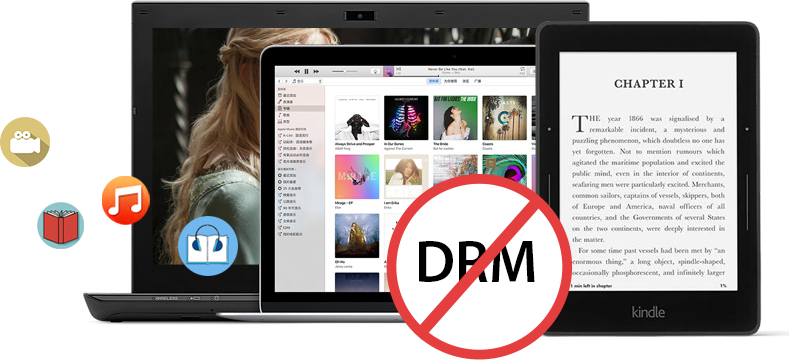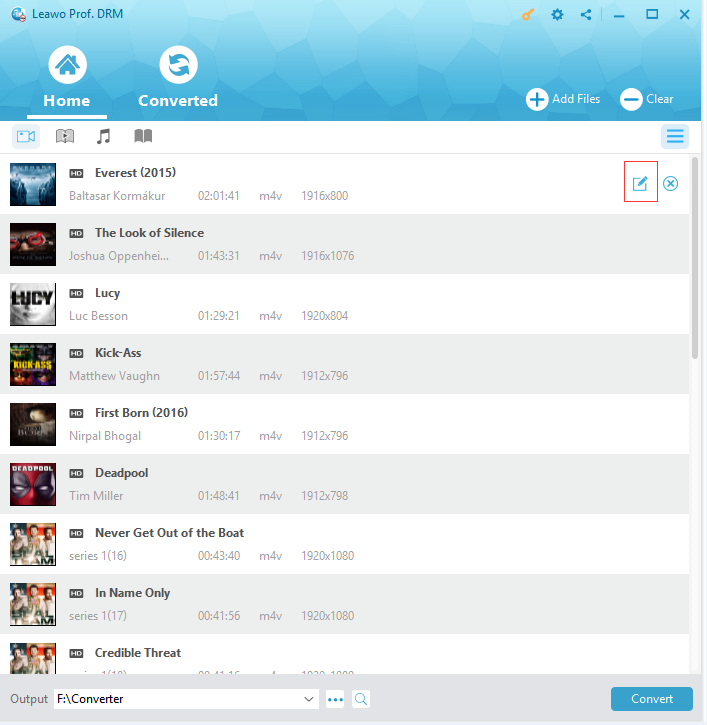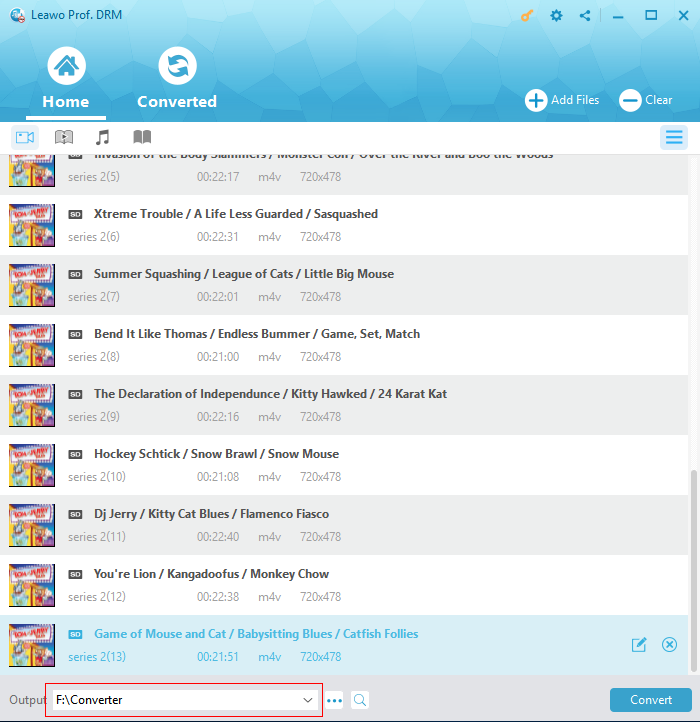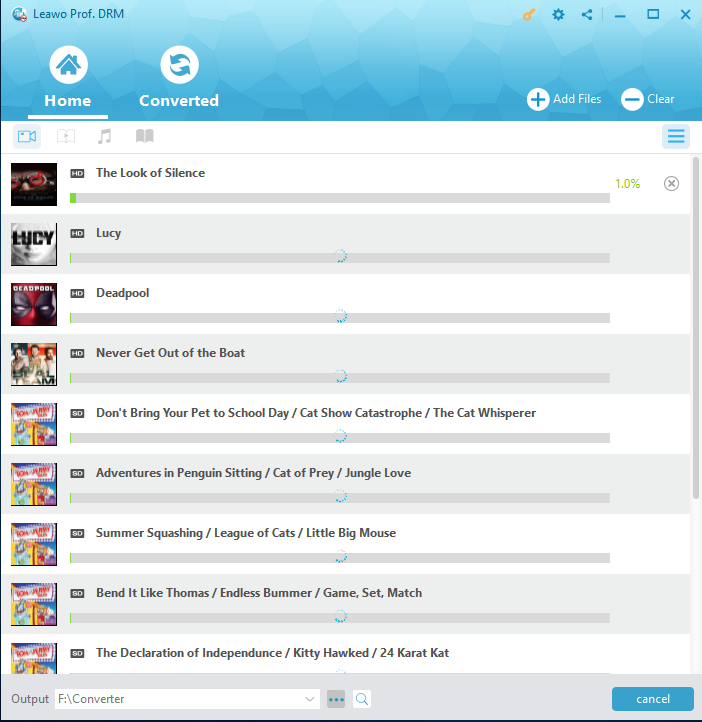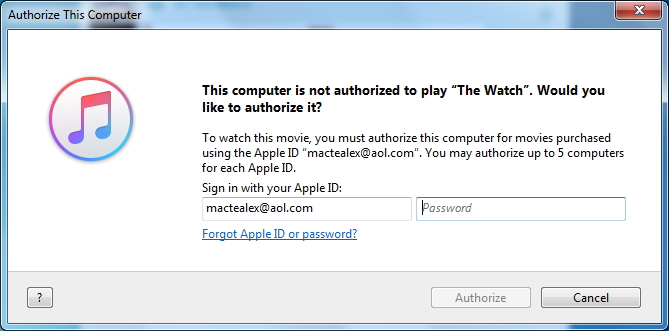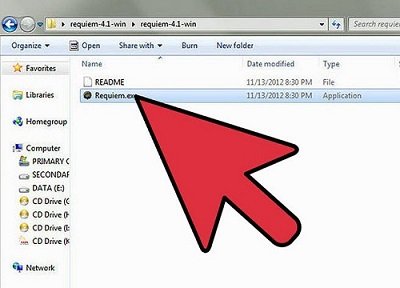"Hi, I've got some movies downloaded in iTunes and I was thinking if I can watch them on my PSV, any help?"
Watching iTunes movies on Sony PlayStation Vita is totally possible as long as you have the right iTunes to PlayStation Vita converter. The PlayStation Vita is one of the most popular handheld game consoles. And it's more than just a game console. Not only can you play games on it, you can also do other things on it like watching videos and listening to music. But as you'd expect, the PlayStation Vita only support MP4 video playback. And most of the media content you download or rent in iTunes are protected by DRM and can only play with iTunes or iOS devices. So in order to watch iTunes video on Sony PlayStation Vita, you are going to need to remove DRM from the iTunes movie you want to watch on the PSV and convert the movie to a PSV-compatible format. Luckily, there is a program that can perform the two said tasks for you at the same time. Check out the content below to see how to play iTunes video on Sony PlayStation Vita by converting iTunes video to MP4 using an iTunes to PlayStation Vita converter.
Part 1: Brief Introduction to Sony PlayStation Vita
Officially abbreviated PS Vita or Vita, Sony PlayStation Vita is a handheld game console developed and released by Sony Computer Entertainment. It's a pocket-sized multimedia device that is primarily for playing games, but which can also play music and movies, browse the web, and keep you connected to your social networks.
PS Vita is part of the Sony Interactive brand of gaming devices. PS Vita has been known as both PSP2 and NGP (or "Next Generation Portable"). There are various kinds of games for kids to play with, e.g. Killzone: Mercenary, Don't Starve, Don't Starve, The Walking Dead, Lumines: Electronic Symphony, Wipeout 2048, Lost Dimension, Rogue Legacy, Spelunky, Hotline Miami, Metal Gear Solid HD Collection, etc.
As mentioned above, PS Vita not only enables you to play games of various kinds, but also enables you to play music and videos. Therefore, you could transfer your videos or music to PS Vita for playback during playing games. However, you need to know the supported file formats of PS Vita, showed below:
|
Supported audio file formats |
MP3 (MPEG-1/2 Audio Layer 3), MP4 (MPEG-4 AAC), and WAVE (Linear PCM) |
|
Supported video file formats |
MPEG-4 Simple Profile (AAC) and H.264/MPEG-4 AVC High/Main/Baseline Profile (AAC) |
|
Supported image and photo file formats |
JPEG, TIFF, BMP, GIF, and PNG. |
Therefore, if you want to play your videos on PS Vita, you need to make sure that your videos are saved in MP4 file formats and accepted by PS Vita.
And we all know that videos purchased or rent from iTunes Store are saved in M4V files with DRM protection. The DRM protection protects videos and movies from iTunes Store from being used in unauthorized way. You need to remove the DRM protection first and then convert iTunes video from M4V to MP4 before you could play iTunes videos on Sony PlayStation Vita. The below content would show you who to convert iTunes videos to PS Vita videos.
Part 2: How to Convert iTunes Video to Sony PlayStation Vita with Leawo Prof. DRM
To convert iTunes video to PS Vita video, you need to make use of iTunes to PlayStation Vita converter. Leawo Prof. DRM is the right iTunes video DRM removal and converter that could help you do this. It is an iTunes DRM removal tool as well as an iTunes media content converter that can help you convert iTunes movies and videos to DRM-free MP4 files for unlimited playback on any device, player and computer. After removing the DRM protection from the iTunes video and converting the video to MP4, you would be able to transfer the video to your PlayStation Vita for watching.
Here's how to use this iTunes to PlayStation Vita converter to convert iTunes video to Sony PlayStation Vita. After the conversion is done, you will be able to transfer the movie from your computer to your PSV.
Step 1. Launch Leawo Prof. DRM. On the interface, click on the Add Files button, and the program will show you all the purchased and rented movies in iTunes. Choose the ones you want to watch on your PSV and click on the Add button to import them to the program.
Step 2. There are movies that contain different subtitles and sound tracks, you are allowed to choose one or more to keep in the output video. Click on the Edit button on the file to select the subtitle and sound track you want to keep.
Step 3. You can see the default output directory at the bottom of the interface. If you want to set a new output directory for the video you are converting, just click on the “…” button next to the Output option box.
Step 4. After setting the output directory, click on the Convert button at the bottom right-hand corner to start converting the iTunes videos to DRM-free MP4.
Note: If you haven't authorize the computer in iTunes, you might be asked to do so after clicking the Convert button.
Step 5: After the conversion is done, you can check out the converted iTunes videos in the Converted tab on the interface.
After converting the iTunes videos to ordinary MP4 videos, you can transfer them to your PSV and you will be able to watch them freely on it. That's how you can transfer video from iTunes to PlayStation Vita for watching.
Actually, Leawo Prof. DRM works far more than a simple iTunes video converter to convert iTunes DRM M4V videos to DRM-free MP4 videos. It is an all-inclusive DRM removal and converter that could help you convert iTunes M4P music, convert iTunes audiobooks, convert Audible audiobooks, convert eBooks from Kindle, Kobo and ADE, download and convert Spotify songs to general audio files in MP3, AAC, FLAC, WAV, etc. With Leawo Prof. DRM, you could do far more than you think.
Part 3: How to Convert iTunes Video to Sony PlayStation Vita with Requiem
Besides Leawo Prof. DRM, there is a free iTunes DRM removal tool we would like to recommend to you. That's Requiem, a free iTunes DRM removal program specially designed to remove Apple's DRM FairPlay from songs, videos, and books purchased on iTunes Store. With Requiem, you could also remove DRM protection from purchased or rent iTunes videos without any converting. Since there is no converting, video quality of iTunes videos would be 100% retained.
The below steps would show you how to remove DRM protection from iTunes videos with Requiem:
1. Install and run Requiem on your computer. Then it will scan your iTunes directory for any protected files and begin to remove the DRM protections. (Make sure you have authorized iTunes and you could play back these iTunes videos smoothly within iTunes for successful DRM removing.)
2. Remove DRM. When the DRM removal process is done, Requiem will delete the protected versions of your iTunes videos and replace them with entirely unprotected versions.
3. Head to your media folder in Windows Explorer and open the converted files with non-iTunes player to confirm they can work well.
Now, you've successfully removed the DRM from your iTunes video, and can now play it with whatever media player you want.
Requiem is quite easy to use for you to remove iTunes DRM protection. However, you need to know that it could only remove the DRM protection from iTunes videos. It won't convert iTunes videos to PS Vita compatible MP4 videos. Therefore, you need to turn to some kind of video converter to finish the DRM-free M4V to MP4 conversion. That's what Leawo Video Converter can do for you. It is a video converting program that could help you convert video and audio files between 180+ file formats including M4V to MP4, MP4 to MKV, FLV to MOV, MKV to MOV, etc. It's quality lossless video converter that could help you handle almost all kinds of video and audio file format conversions.
Also, you need to know that there are some limitations of Requiem. It only works with iTunes 10.7 and lower versions, and you have to install Java to make Requiem work properly. If you want to decrypt DRM protection from iTunes movies and music, Requiem 4.1 is required. And the thing is that Requiem 4.1 is the latest version, since Requiem has been ceased for update from 2012.
Part 4: Leawo Prof. DRM vs. Requiem
The below content lists the advantages and disadvantages of Leawo Prof. DRM and Requiem. You could check the table to get to know which one might suite you more.
|
|
Leawo Prof. DRM |
Requiem |
|
Remove iTunes DRM protection upon video, music and audiobooks |
Yes |
Yes |
|
Convert iTunes DRM video |
Yes. Convert iTunes DRM M4V to DRM-free MP4 |
No |
|
Convert iTunes DRM music |
Yes. Convert iTunes DRM M4P music to DRM-free MP3 |
No |
|
Convert iTunes DRM audiobooks |
Yes. Convert iTunes DRM audiobooks to DRM-free MP3 |
No |
|
Set output parameters |
Yes |
No |
|
Availability |
Windows and Mac |
Windows |
|
Supported iTunes platform |
iTunes 12 and later |
iTunes 10.7 and previous |
|
Extra plugin required |
No |
Yes. Java is required. |
|
Update |
Yes |
No. Ceased to update since 2012. |