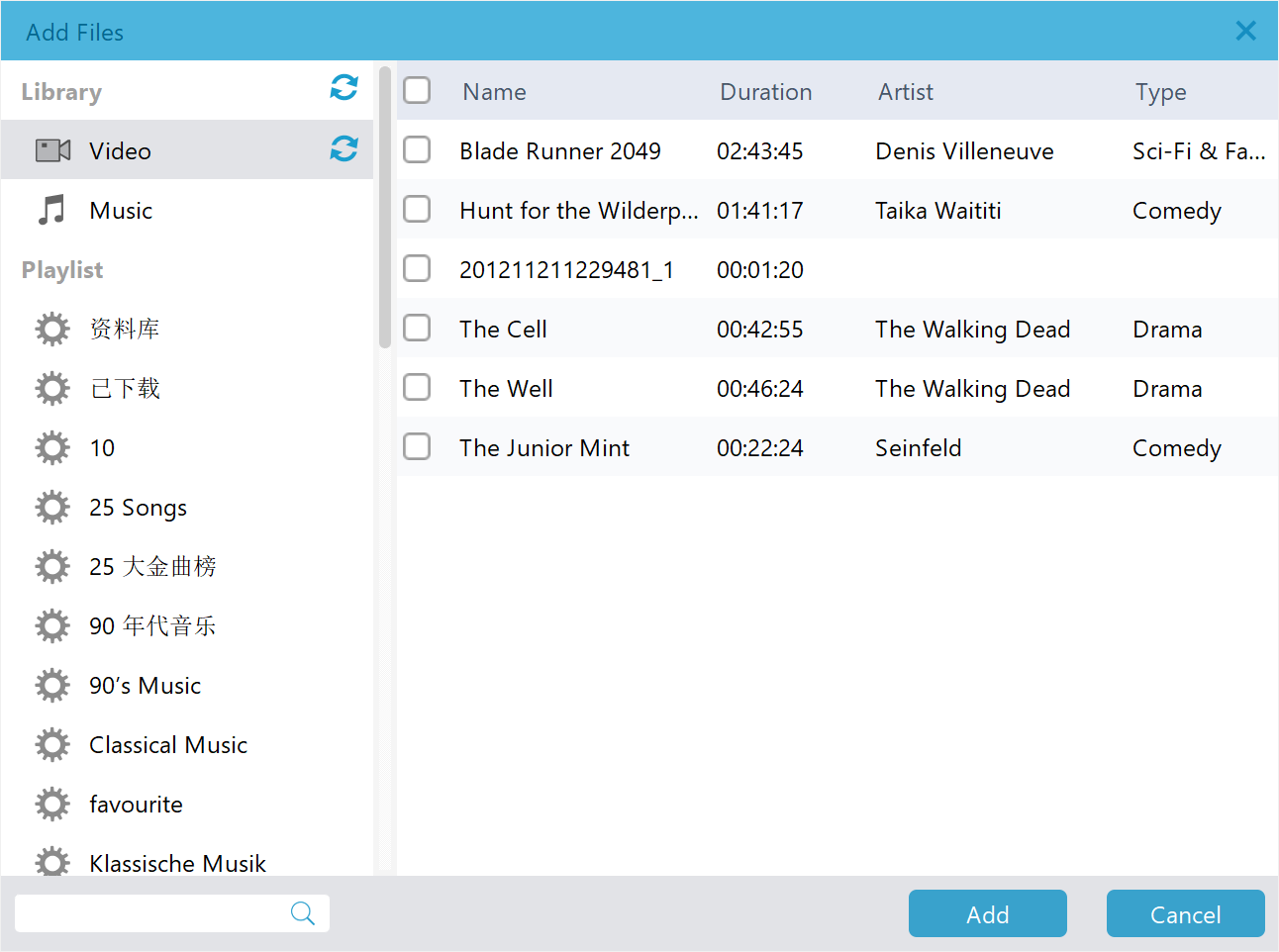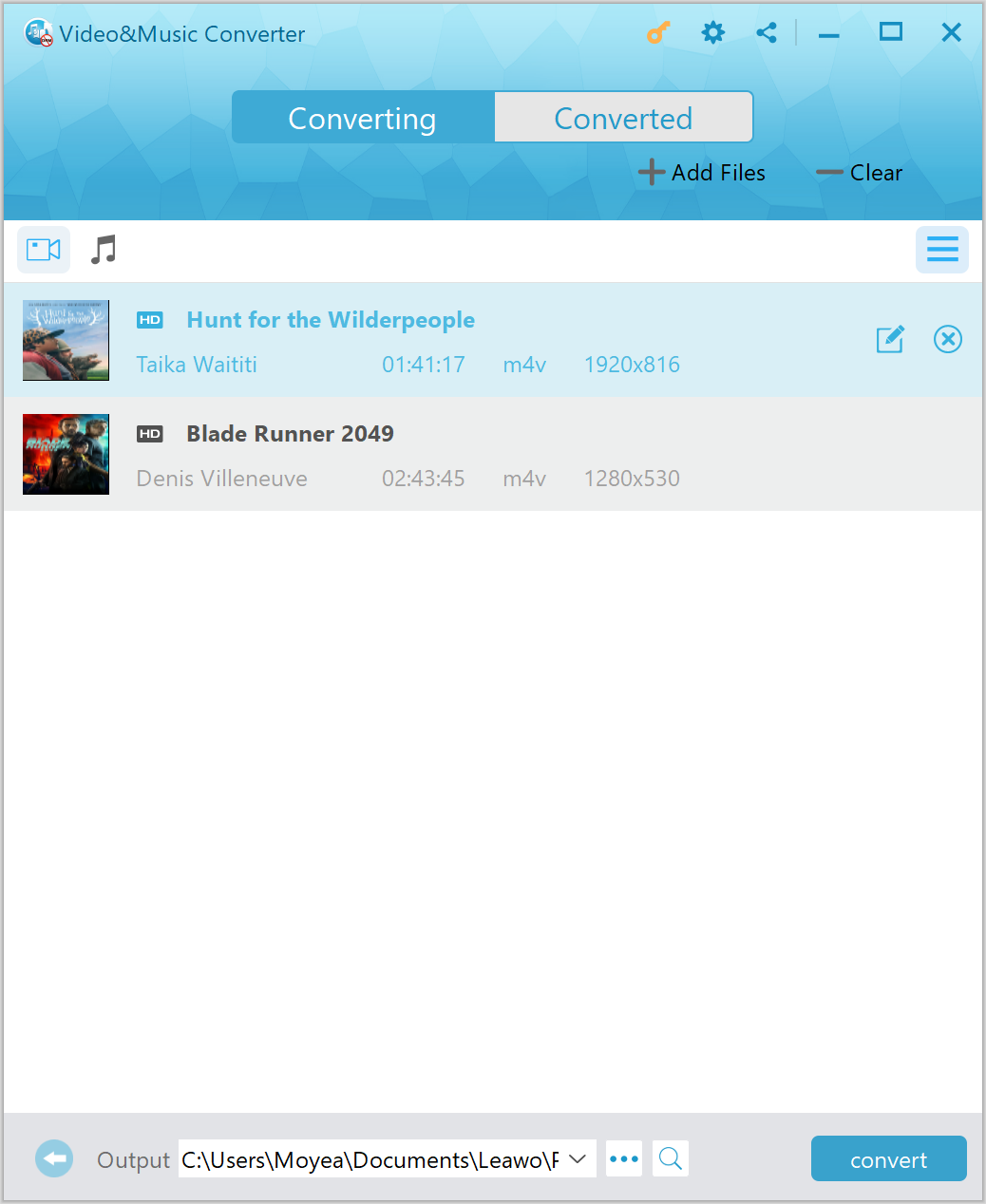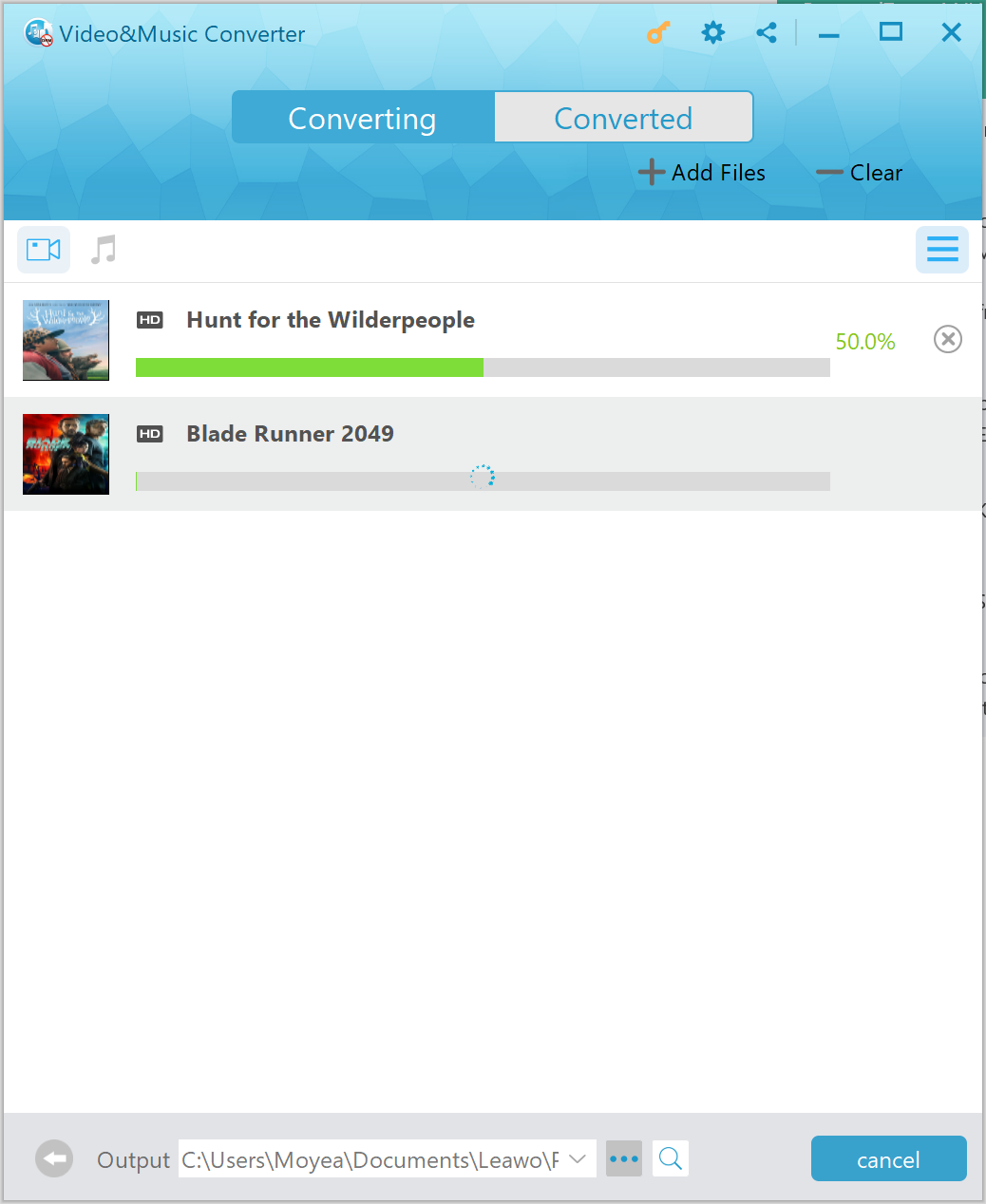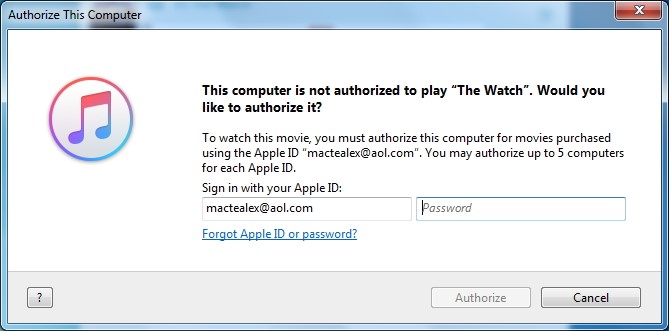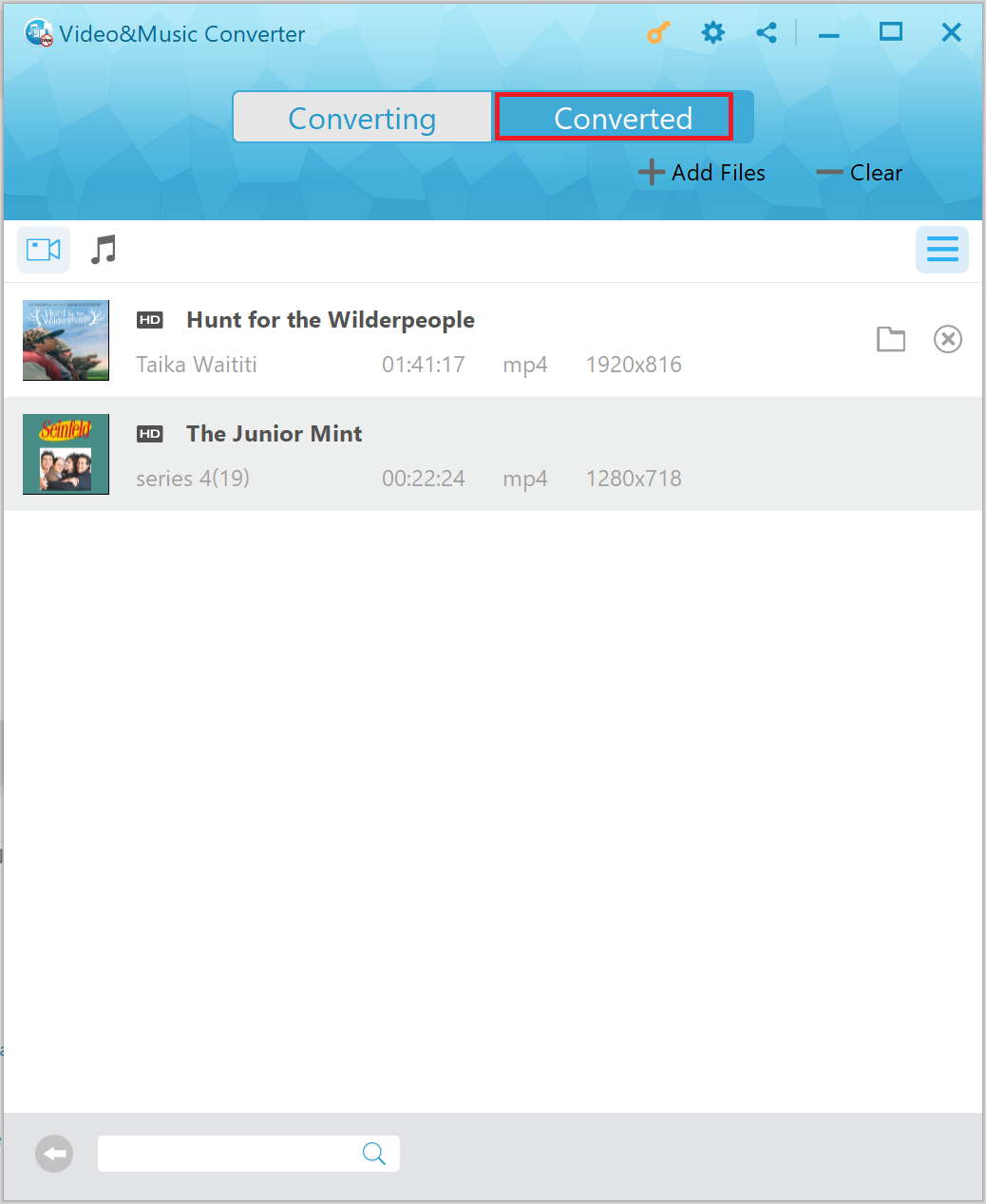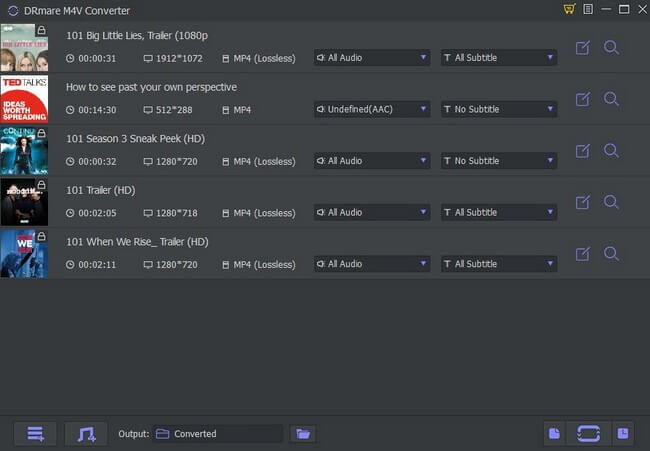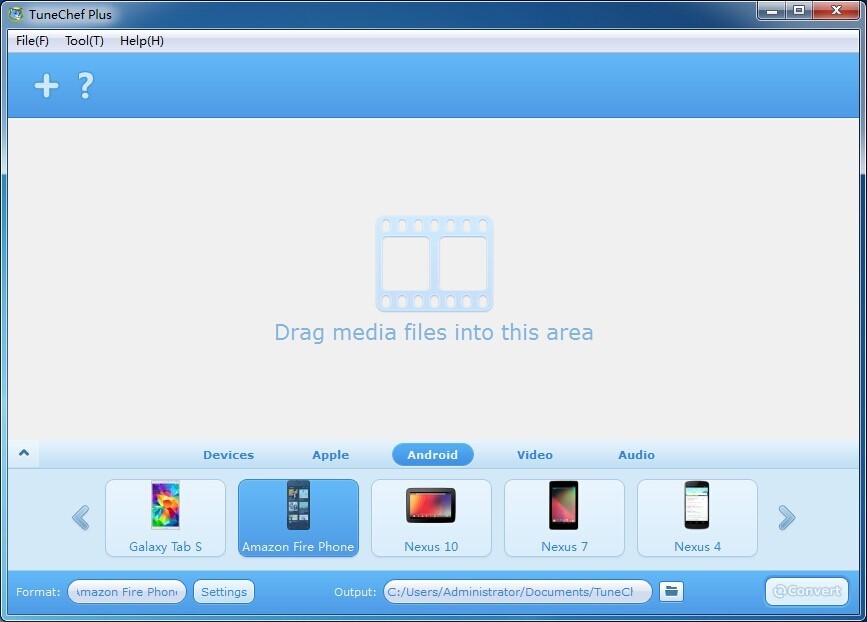Nowadays, smart TV is getting more and more popular, and nearly every family has a smart TV in their living room. There are many smart TV brands available on the market, and LG smart TV is one of them. Playing movies on a large-screen smart TV can be appealing. If you purchase or rent some iTunes movies from iTunes store, and consider playing those movies on LG smart TV, then you are in the right place as this post will show you three methods to stream iTunes videos including iTunes movies to LG smart TV for easy playback. Previously, we have talked about how to play iTunes movies on Hisense smart TV. Check out below to play iTunes movies on LG smart TV.
Part 1: Why Can’t We Play iTunes Movies on LG Smart TV?
Introduced by LG Electronics, LG smart TV gives us the ease of television and the functionality of a computer, and it allows us to watch our favorite movies/TV shows and enjoy a number of games and TV apps on the large 1080p HD LED screen. Equipped with a simple-to-use Magic Remote and a customizable dashboard, LG smart TV enables us to quickly access to our favorite sites and apps, etc. Although it is so powerful by offering a lot of online media channels, if you do not have an Apple TV box, it is difficult to watch your iTunes movies or TV shows on LG Smart TV. Why? Actually, movies or TV shows purchased from iTunes store are protected under Apple’s Digital Rights Management (DRM), which makes it impossible to play iTunes videos on many other devices except Apple’s. We can’t directly stream iTunes videos to LG Smart TV unless the DRM protection was removed.
Part 2: How to Stream iTunes Videos to LG Smart TV with Leawo Prof. DRM
The first professional iTunes DRM removal program and iTunes to LG smart TV converter are Leawo Prof. DRM, which is designed to remove DRM from iTunes videos (iTunes Movies or iTunes TV Shows) and then convert M4V to MP4, a widely acceptable video format by nearly every media player or mobile device. With this professional iTunes to LG Smart TV converter, you can get DRM-free iTunes videos in MP4 format with 100% original quality reserved, audio tracks (Dolby 5.1 included) and subtitles selectable. The user-friendly program interface of Leawo Prof. DRM makes it easy for users to import and convert iTunes DRM M4V videos. Multiple video files for DRM removal and conversion can be processed with the program. After getting the converted MP4 files, you can enjoy your iTunes videos on various devices, certainly including LG Smart TV.
Leawo Prof. DRM is available not only on Windows, but also on Mac system. Download and install the right version of Leawo Prof. DRM based on the running system of your computer, and then follow the guide below to remove DRM from iTunes M4V videos and then stream iTunes videos to LG Smart TV.
Before you remove the DRM from iTunes videos and convert them to MP4 for playing on LG smart TV, you need to authorize the computer by signing in with your Apple ID so as to play the iTunes M4V video files, and know that iTunes cannot work during the iTunes DRM removal process. Then launch the program and follow the steps.
Step 1. Add Source iTunes Videos to Leawo Prof. DRM
Kick off Leawo Prof. DRM after it is successfully installed on your computer, and then choose “Video & Music Converter” to enter DRM removal interface. On the main interface, you need to click “Add Files” button on the sub-menu bar or “Add Files” button in the middle of program interface to choose your iTunes videos. Optionally, you can directly drag and drop the target iTunes videos to the middle of program interface.
Step 2. Choose Audio Tracks and Subtitles
After iTunes videos are imported, you can choose a video file and click “Edit” button to freely choose audio tracks and subtitles for keeping in the output MP4 video file. After audio tracks and subtitles are selected, click “…” button at the bottom to set an output directory for containing output MP4 file.
Step 3. Remove DRM from iTunes Videos and Convert Them to LG Smart TV MP4
Click the blue “Convert” button at the bottom for removing DRM from iTunes M4V videos and converting M4V to MP4. After a while, the iTunes DRM removal and conversion process will be completed.
Note: Before conversion process takes place, you will be asked to authorize the computer for playing the iTunes movie if you have not yet authorized the computer.
Step 4. Locate Converted Files and Transfer Them to LG Smart TV
After conversion completes, you can find the converted iTunes video files now in MP4 video format under “Converted”. You can click the “Open file” option at the end of a target file to open the output MP4 files. You can sync them to your LG Smart TV via the USB port. After transferring completes, you can play iTunes videos on your LG Smart TV.
Part 3: How to Stream iTunes Videos to LG Smart TV with DRmare M4V Converter
Besides Leawo Prof. DRM, you can try DRmare M4V Converter to remove DRM protection from iTunes videos and convert iTunes M4V videos to MP4 for streaming to LG smart TV for playing. DRmare M4V Converter can convert iTunes M4V to MP4, MOV, MPEG, AVI, 3GP, WebM, etc. in a quality lossless way. Much like Leawo Prof. DRM, this DRM removal also allows you to retain all audio tracks including 5.1 Dolby, subtitles, etc. before conversion process takes place. Different from Leawo Prof. DRM’s preset output format feature, this converter allows you to choose your preferred video format as output. As LG smart TV supports MP4 as input, you can choose MP4 as the output video format. iTunes purchases and rentals are supported by DRmare M4V Converter, and both can be unlocked for playing on non-Apple devices or players. Check out the guide below to convert DRM-protected iTunes M4V movies to DRM-free MP4 for watching on LG smart TV with DRMare M4V Converter.
Step 1. Import Source iTunes Videos into DRMare M4V Converter
To import source iTunes videos into DRMare M4V Converter, you can simply drag the downloaded iTunes video rentals or purchases to the converter interface. Alternatively, you can click “Add” button to browse and choose the M4V video files you want to convert from your computer folders.
Step 2. Choose Output Format as MP4
As MP4 is well compatible with LG smart TV, you can set MP4 as the output video format for playing iTunes videos on LG smart TV. At the same time, you can choose audio tracks and subtitles as well.
Step 3. Start to Remove DRM and Convert iTunes M4V to MP4
Click “Convert” button in DRmare interface to start converting the iTunes DRM-protected M4V videos to non-protected MP4. After the conversion process is done, you can find the converted iTunes movies from the output folder and then you can transfer the converted video files to LG Smart TV for easy playback.
Part 4: How to Stream iTunes Videos to LG Smart TV with TuneChef
As a powerful M4V converter program, TuneChef helps you convert iTunes M4V videos to any video format for easy playback. With TuneChef in hand, you can play M4V videos on smart TV, Android tablets and smartphones such as Galaxy S5/S4/S3, Galaxy Tab/Note, Kindle Fire HD, Nook Tablet, HTC M8, Playbook, XOOM, PS3, PSP, Xbox, etc. Here we make use of TuneChef to convert iTunes M4V videos for playing on LG smart TV.
Step 1. Add Source iTunes Videos into TuneChef
Click “File” button at the top menu to import source iTunes videos or directly drag and drop source iTunes videos to the program.
Step 2. Set Output Format
After source iTunes videos are imported, you need to choose “MP4” under “Video” column as MP4 is the best video format for LG smart TV. Optionally, you can then perform video and audio parameters setting by clicking the “Settings” button. You need to choose an output folder to contain the output video file under the “Output” box.
Step 3. Start to Convert iTunes Videos to LG Smart TV
After all settings are completed, click the “Convert” button at the bottom right to start to remove DRM protection from iTunes M4V videos and then convert them to MP4 for easy playing on LG smart TV. After the conversion process is done, you need to transfer the converted video files to LG smart TV for easy playback.