Some people say that when they watch movies, the playback suddenly gets muted during the playback and some prompt-up message shows on your screen, like "Audio outputs temporarily muted". All of sudden, the Blu-ray disc video turned to be muted and nothing worked even if you have set the playback volume higher. Actually, this is caused by Cinavia Message Code 3. Next, if you have read through the whole article and you can fix the problem on your own.
Part 1: What Is Cinavia Message Code 3
Cinavia is one of the most widely used anti-piracy technologies. The watermark can be troublesome during the conversion, compression, recording process of the audio stream code, the technology can effectively prevent people from copying and sharing movies. The watermark needs to be detected by the playback device, and if it does not match the attached security key, playback will be forced to stop.
In detail, Cinavia is only referring to a kind of Blu-ray disc or DVD disc protection system. It works in various forms. There are 3 main forms of Cinavia protection:
Cinavia Message Code 1: Playback stopped
When this message shows on the screen, normally, the movie will stop playing. The playback content is partly related to the copyright that can't be played or shared without permission of the copyright owner.
Cinavia Message Code 2: Copying stopped
This happens quite frequently when you are trying to copy the Blu-ray disc to other discs or digital devices. As well, the Blu-ray content has been Cinavia-protected which will not be copied smoothly without being granted the copyright.
Cinavia Message Code 3: Audio muted
This is what we are going to talk about. The digital content is also protected by Cinavia protection in both audio and video content. When you receive Cinavia Message Code 3, then it means that the audio track of your Blu-ray or DVD content contains Cinavia code. Without removing the Cinavia, you are not allowed to play or copy the digital content. Usually, when Cinavia Message Code 3 appears, you can see the following message on your screen: “Audio outputs temporarily muted. Do not adjust the playback volume.
Part 2: Best Tool to Solve Cinavia Code 3 Problem
Leawo Blu-ray Cinavia Removal is one of the best tools to remove the Cinavia protection easily and permanently. With this protection removing software tool, you can get a 1:1 Cinavia-free Blu-ray copy. You don't have to worry about any quality loss during the copying process. Under the help of Intel Quick Sync GPU technology, it is capable of removing Cinavia protection from the original Blu-ray disc with 6 times faster than common Cinavia removing tools.
It can't only allow users to remove Cinavia protection but also perfectly remove other Blu-ray protection including AACS, BD+ and MKB. For the Cinavia-free copy file, the audio will no longer be muted during the Blu-ray playback, or the playback will no longer be stopped all of a sudden. What's more, the Cinavia protection will be removed for good, so that you can easily get a Cinavia-free copy of the original Blu-ray file whenever you like. Last but not least, its simple and intuitive interface makes it easier for beginners to do the Cinavia removing work.
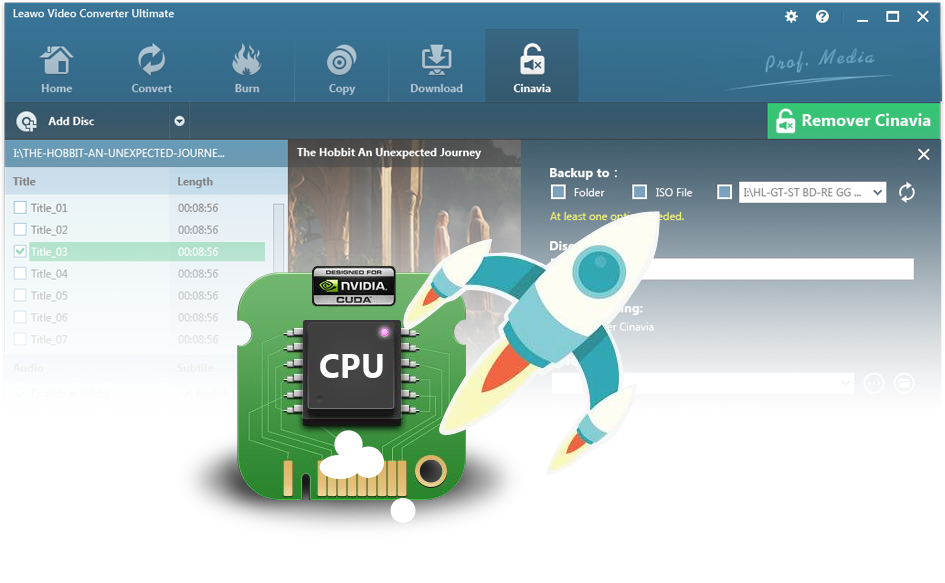
Leawo Blu-ray Cinavia Removal
☉ Permanently remove Cinavia protection.
☉ Get 1:1 Copy Cinavia-free Blu-ray Disc, Blu-ray folder or ISO Image file.
☉ High Cinavia removing speed and copying speed
☉ Easy to use with user-friendly UI.
Part 3: How to Remove Cinavia Watermark Protection Easily
Step 1: Download and open Prof. Media. Click "Cinavia" Tab to enter the Cinavia removal interface.
Step 2: Load source Blu-ray/ISO file to the program. Once you have entered the main interface of Cinavia, click on the "Add Blu-ray" option to add the digital content to the program. There are three types including "Add from CD-ROM", "Add from folder" and "Add iso file". If you directly insert the Blu-ray disc to the drive on your computer, then you only need to click on the first option "Add from CD-ROM".
Step 3: Djust relevant settings. Once you have imported the Blu-ray content, you are allowed to set the "Disc type", "Copy mode (Full Movie and Main Movie)", "Subtitle and Audio track". Based on your own needs, you can select the relevant parameters respectively.
Step 4: Start the process of removing Cinavia protection. Click the big green "Cinavia" button on the top-right corner to call out backup setting panel. Before it starts the process of removing Cinavia watermark protection, you need to confirm the "Copy to", "Disc Label" and "Save to" options.
Then, just wait patiently and the removing process will be finished in minutes. If you prefer to copy the Blu-ray content to your computer's hard drive, then you can take a tick before "ISO". Then whenever you want to get the Blu-ray copy file to another blank Blu-ray disc, you can directly burn the ISO file to discs easily.
Part 4: Other Methods for Cinavia Message Code 3
While talking about Cinavia Message Code 3, in previous cases, this message is commonly seen on PS3 which is firstly inserted Cinavia protection technology. What bothers a lot of PS3 users is how to fix the situation of Cinavia Message Code 3. First of all, you can refer to official's guidance and take a try at some general tips.
1. If you are using PS3 and then you come across Cinavia Message Code 3, you can go to Settings >> date and time settings, then set the date and year one by one to fix it. But after setting, the Cinavia Message Code 3 will appear minutes later.
2. Update your firmware. If you are playing the digital content with some DVD players or Blu-ray players, then you can try to set your players one more time or update them. You can go to Settings >> Audio >> Digital Output >> re-encoded to set your device again. This is not available for all devices.
3. Pause the playback and wait for 30 seconds to let your audio be un-muted. Then skip the part that has suddenly appeared the mute situations and play the other parts of the videos. Or alternatively, pause the video and wait for 30 seconds for the audio to be un-muted, but then insert another disc to the player and keeps playing the new disc for about 10 minutes. Later, reload the replay of the disc which has been influenced by the Cinavia Message Code 3 one more time.
Part 5: Conclusion
Cinavia Message Code 3 is quite an annoying issue for most movie enthusiasts who watch a lot of movies in their spare time. In this case, it's highly possible that they will meet such kind of playback warning like Cinavia Message Code 3. In order to fix the problem properly, you can seek help from a Cinavia removal which can remove the Cinavia protection from all your Cinavia-protected Blu-ray movies. That's what Leawo Blu-ray Cinavia Removal can do for this group of movie enthusiasts. By referring to the above tutorial, the removing job can be easily done and then you can watch the Cinavia-free Blu-ray movies without bothering Cinavia warning for eternity.

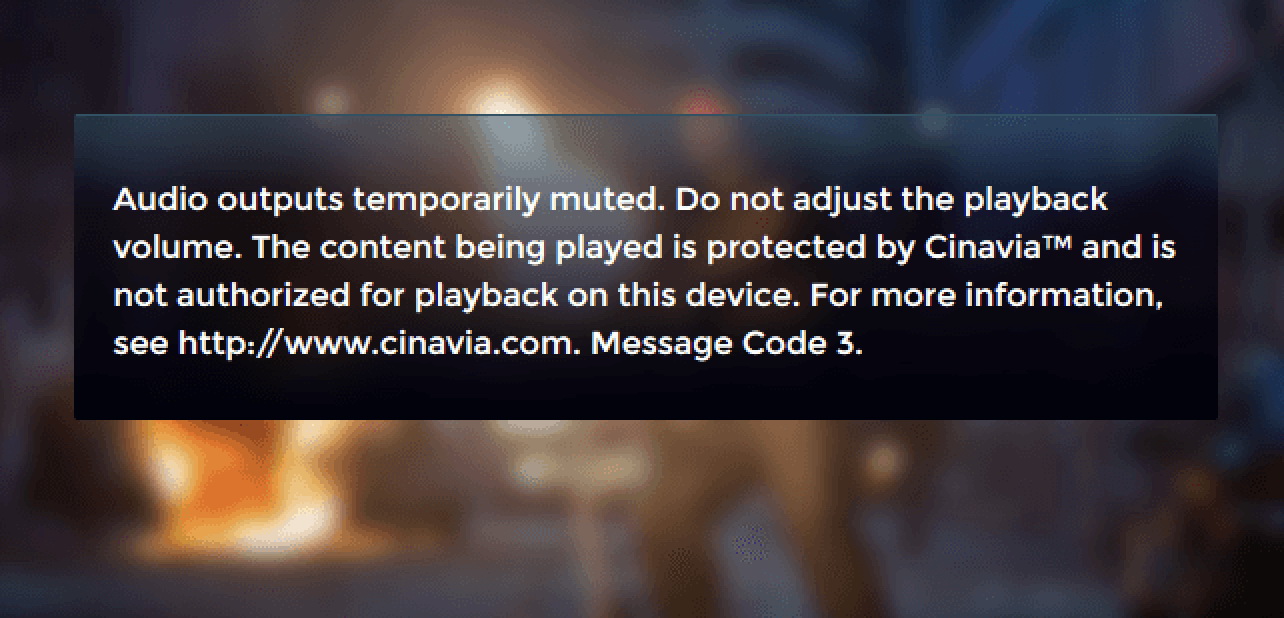
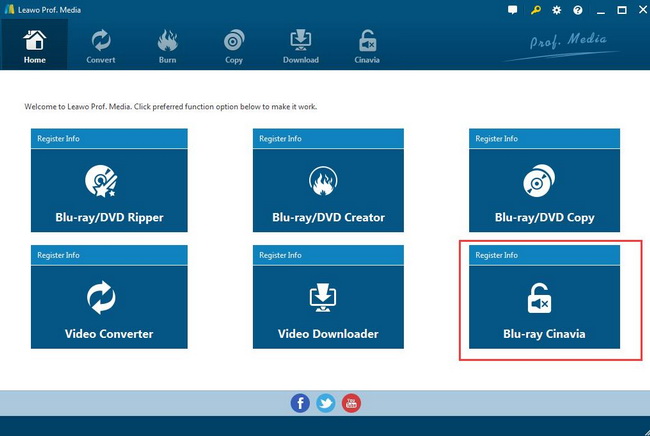
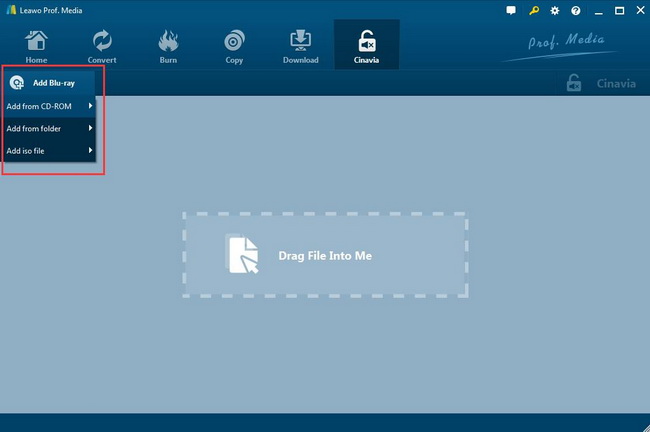
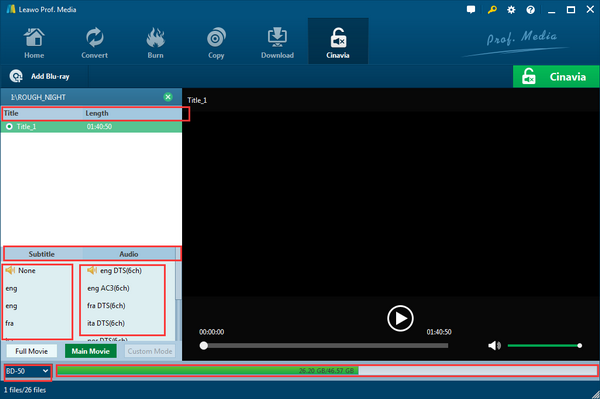
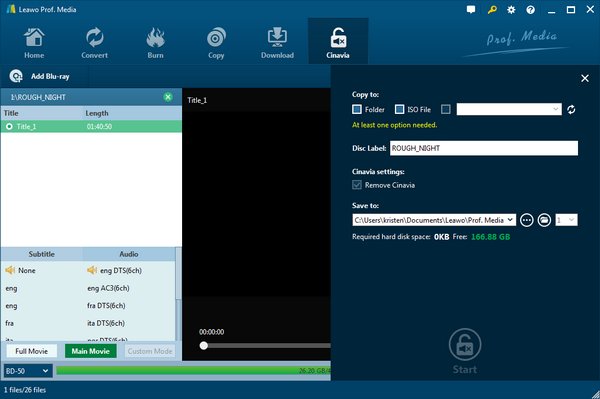

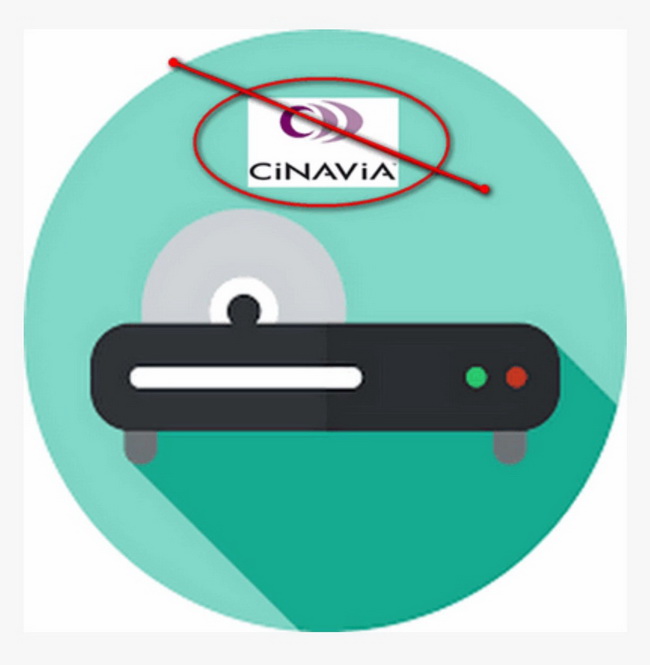
 Sep. 07, 2021 by
Sep. 07, 2021 by 

























