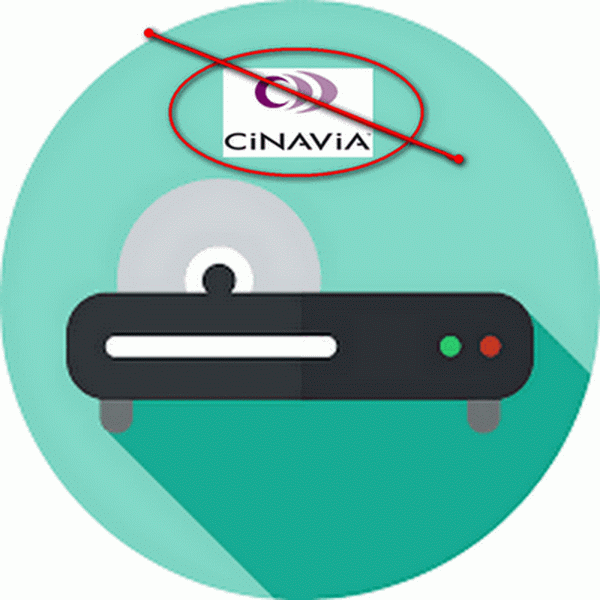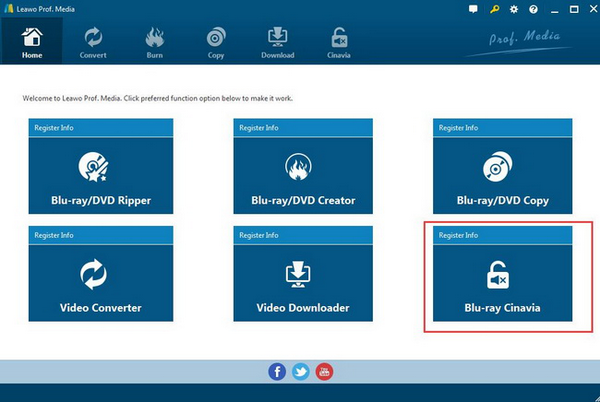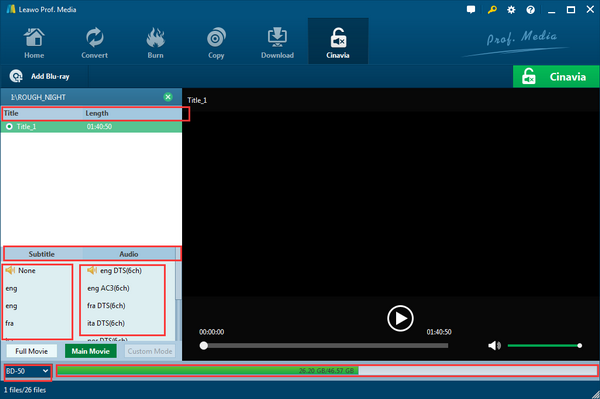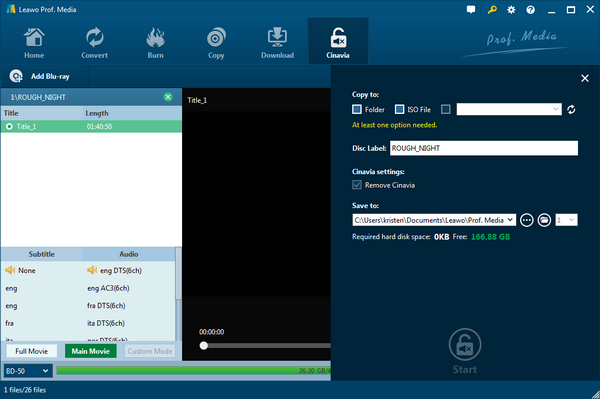Last updated on 2021-09-06, by
How to play on Sony Blu-ray player
While encountering these Blu-ray discs which have been protected with Cinavia protection, Sony Blu-ray Player may work out of order. As the result, these Cinavia protected Blu-ray discs would not be played smoothly on Sony Blu-ray Player. Today, we would focus on this topic on how to remove Cinavia protection from Sony Blu-ray Player, or in other words, how to disable Cinavia on Sony Blu-ray Player.
Part 1: Problems in Playing Cinavia-protected Movies on Sony Blu-ray Player
Generally speaking, Cinavia protection is an advanced anti-piracy technology. This technology embeds anti-piracy information (that is, audio watermarks) into sound files to generate inaudible sound information. Even after recording or external recording, the anti-piracy generated by Cinavia still cannot be eliminated. Cinavia will embed information in the sound of the movie, such as embedding specific information only suitable for theaters in the theater, embedding information only suitable for Blu-ray discs, in order to prevent theater piracy and Blu-ray disc piracy. At present, Cinavia has been widely used in new movies and Blu-ray players. More and more movie manufacturers use this technology. Cinavia is also suitable for DVD, BD and other video products.
In a word, once the Cinavia-protected disc has been imported to Sony Blu-ray Player, then you can encounter the general two problems or situations below.
1. “Cinavia Message Code 1”. First, if the Blu-ray disc has been protected by the Cinavia protection, then once it has been loaded, the prompt-up message would appear on Sony Blu-ray Player showing “Playback stopped. The content being played is protected by Cinavia™ and is not authorized for playback on this device.” The Blu-ray Player would suddenly stop playing the Blu-ray disc immediately.
2. “Cinavia Message Code 3”. Secondly, some Blu-ray discs with Cinavia protection would only be protected on audio, which means you may only watch the picture of the movie, but the audio would be muted during the playback. Usually, in such a case, the message would show on Blu-ray player saying “Audio outputs temporarily muted. Do not adjust the playback volume. The content being played is protected by Cinavia™ and is not authorized for playback on this device. ”
Part 2: Best Tool to Remove Cinavia Protection to Play on Sony Blu-ray Player
With Leawo Blu-ray Cinavia Removal, you can remove all kinds of media protections, including Cinavia, AACS, BD+ and MKB protection at the same time. With only one piece of removal software at hand, you don’t need to buy any other protection removing tools any longer. Also, this powerful Cinavia removal program can copy the original Blu-ray content in 1:1 without any Cinavia protection retained. The movies can be copied to create Blu-ray disc, folder and ISO image file without any quality losses.
It also offers two copy modes for users including Full Movie and Main Movie. Once the Blu-ray disc which has been removed the Cinavia protection and copied, the copied Cinavia-free Blu-ray movies can be played on all Cinavia compliant devices. Furthermore, due to the Intel Quick Sync GPU acceleration technology, the Cinavia removal speed is very fast. If this is your first time to remove Cinavia, you will easily handle the task with this program.
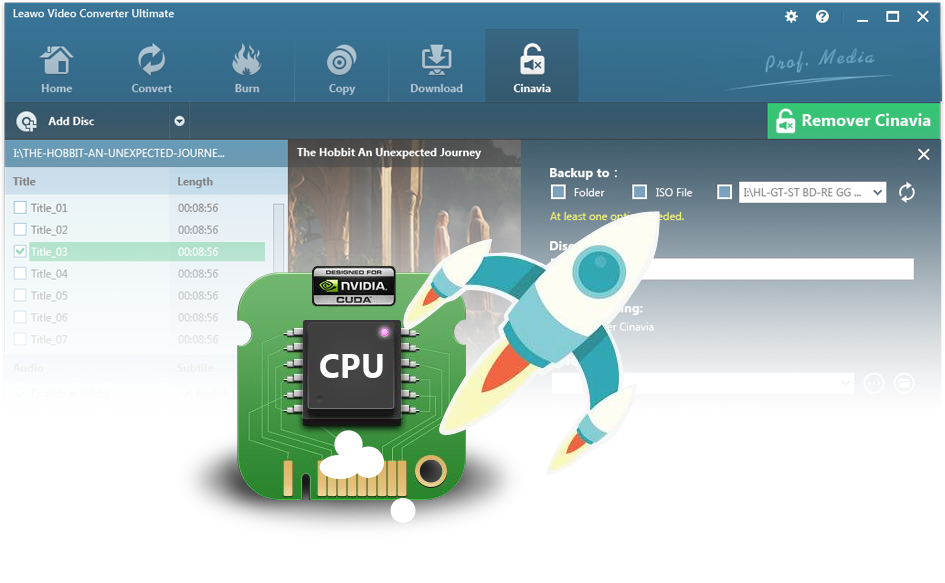
Leawo Blu-ray Cinavia Removal
☉ Permanently remove Cinavia protection.
☉ Get 1:1 Copy Cinavia-free Blu-ray Disc, Blu-ray folder or ISO Image file.
☉ High Cinavia removing speed and copying speed
☉ Easy to use with user-friendly UI.
Part 3: How to Remove Cinavia on Blu-ray Movies
Step 1:
Download Leawo Blu-ray Cinavia Removal and install it on your computer. Cinavia removal function is a part Leawo Prof. Media. So, first of all, you need to download Leawo Prof. Media and then can easily locate the Blu-ray Cinavia on the main interface.
Step 2.
Load the Blu-ray movie to the program. You can simply click the “Add Blu-ray” option to add the Blu-ray content to the main interface of the tool. You are allowed to select from the following three types “Add from CD-ROM”, “Add from folder” and “Add ISO file”. Here, if you have obtained a Blu-ray disc, you can click “Add from CD-ROM” once the disc has been imported to your computer’s Blu-ray disc drive.
Step 3.
Set the related parameters. Then you can set the Disc type for the output content from DVD-5, DVD-9 and so on. Also, you can choose the Full Movie and Main Movie copy modes based on your requirements as well as the “Subtitle and Audio track” parameters accordingly.
Step 4.
Start the removing process. When all the settings have been done, simply click the “Cinavia” button. Then you can see the related output settings. Before it starts the process of removing, you need to confirm the “Copy to”, “Disc Label” and “Save to” options. Then click the “Start” icon to start removing Cinavia protection from the Blu-ray movies.
Part 4: Can I Find Cinavia-free Sony Blu-ray Player Now
Another easier way you can turn to is to purchase another Sony Blu-ray player without Cinavia protection. Here I will list two of them for you.
No. 1 Sony BDPS5500
This is a Cinavia free player which is able to offer excellent picture quality and support all kinds of physical discs in a lightweight package. Also, Sony BDPS5500 can allow users to stream various media sources in an easy and smooth way. This Blu-ray player can easily provide the instant playback solutions by controlling the shortcuts on it. This Blu-ray player also includes Wi-Fi connectivity which would allow users to get access to various apps and online media. By the way, you can plug your USB device via the USB port on Blu-ray player for further viewing on various digital files. Sony BDPS5500 is quite affordable among different models.
No. 2 Sony BDP-S350
Six months after the launch of the first Blu-ray player S300, Sony launched its second-generation Blu-ray player BDP-S350, which has lossless audio source output capabilities and supports BD Profile 2.0 specifications, including BD-Live and picture-in-picture playback, users can fully appreciate the extra content elaborately produced by large-scale Blu-ray discs. In addition to the support specifications, it has increased a lot compared to the S300, and the speed of switching on and off the disc has been greatly improved. Of course, Sony BDP-S350 can play the Cinavia-protected Blu-ray discs with excellent output quality.
No. 3 Sony BDP-S1000ES
As a high-end single disc Blu-ray player BDP-S1000ES from Sony, compared with the old BDP-S560, it added 14bit video processing function, which can provide higher quality video screen than other players The player also has 802.11 WiFi wireless function, supports BD-Live and DLNA functions, and can realize video stream sharing in the local area network. It can play all kinds of Blu-ray discs with various protection technologies inserted, like Cinavia protection, region code protection etc. However, as a high-end model, the price has reached about 700 US dollars. But as the more compact BDP-S1000ES, it is more suitable for burners with limited home environment.
Part 5: Conclusion
As one of effective Blu-ray protection technology, Cinavia protection embedded in the Blu-ray player could prevent these discs from being used illegally. Therefore, if you would like to play the Blu-ray discs freely without downloading additional Cinavia removal programs, then you can purchase the professional Blu-ray player free of Cinavia protection, which can directly play the Cinavia-protected Blu-ray discs. If your budget is not enough and instead you only have the older Sony Blu-ray player which would not remove the Cinavia protection, then Leawo Blu-ray Cinavia Removal would be your best choice to remove the Cinavia protection completely from the Blu-ray disc. Only adopting an additional Cinavia program would easily allow you to play the Blu-ray discs with Cinavia protection. Then Leawo Blu-ray Cinavia Removal could be worth trying!




 Try for Free
Try for Free Try for Free
Try for Free