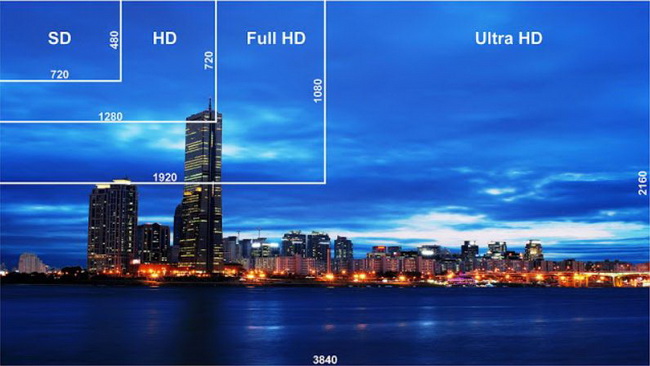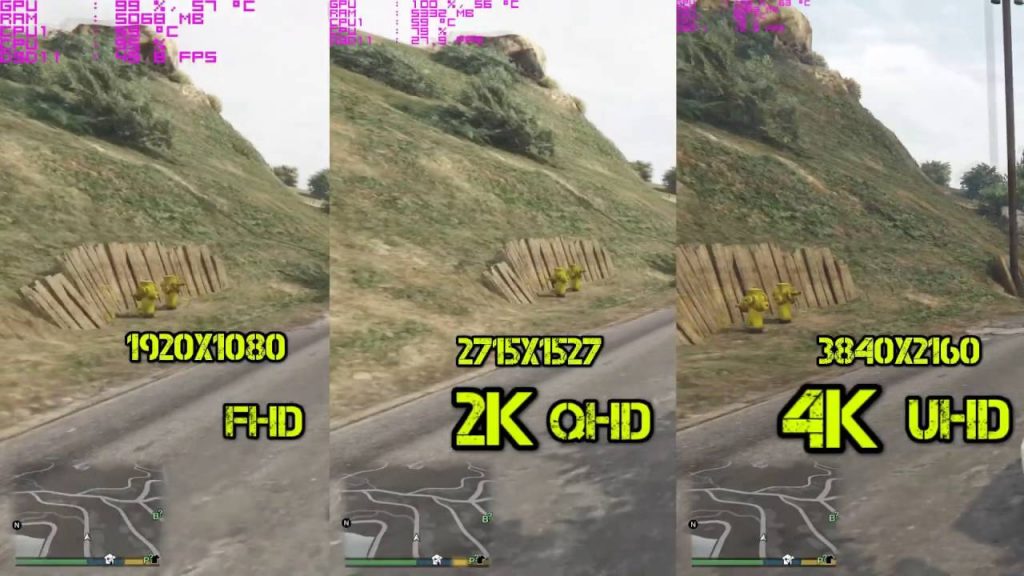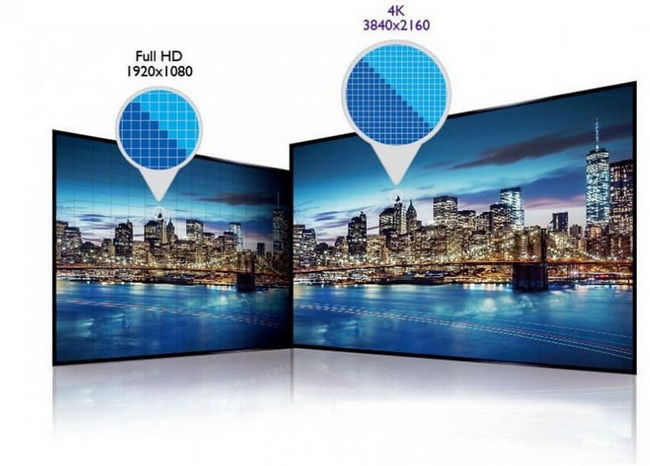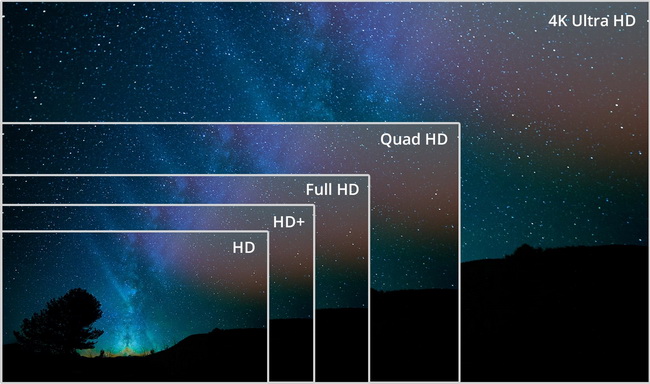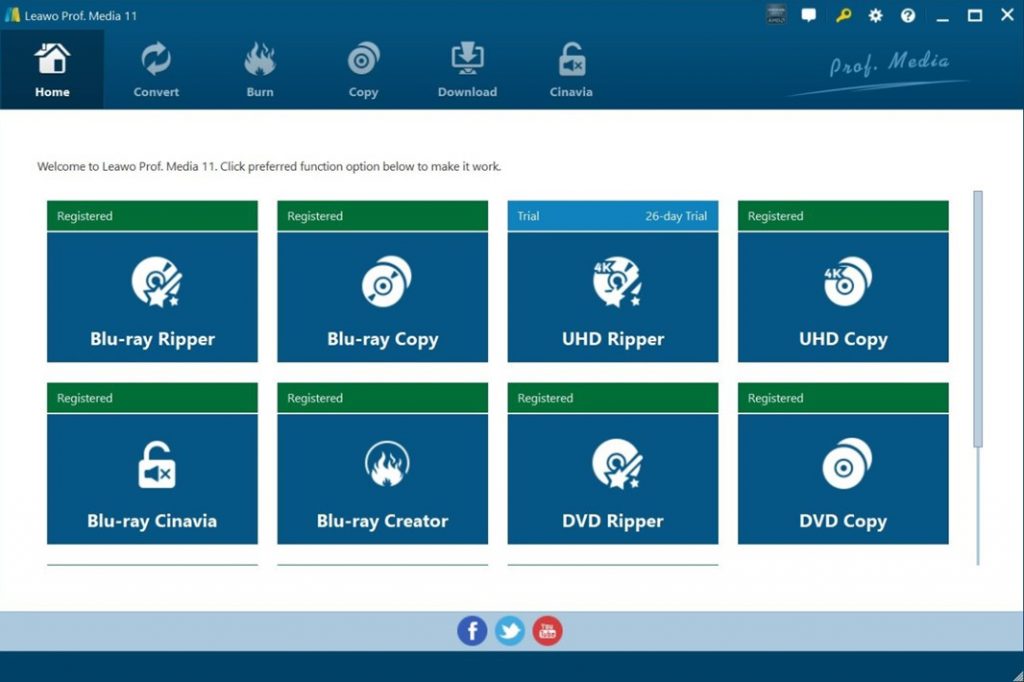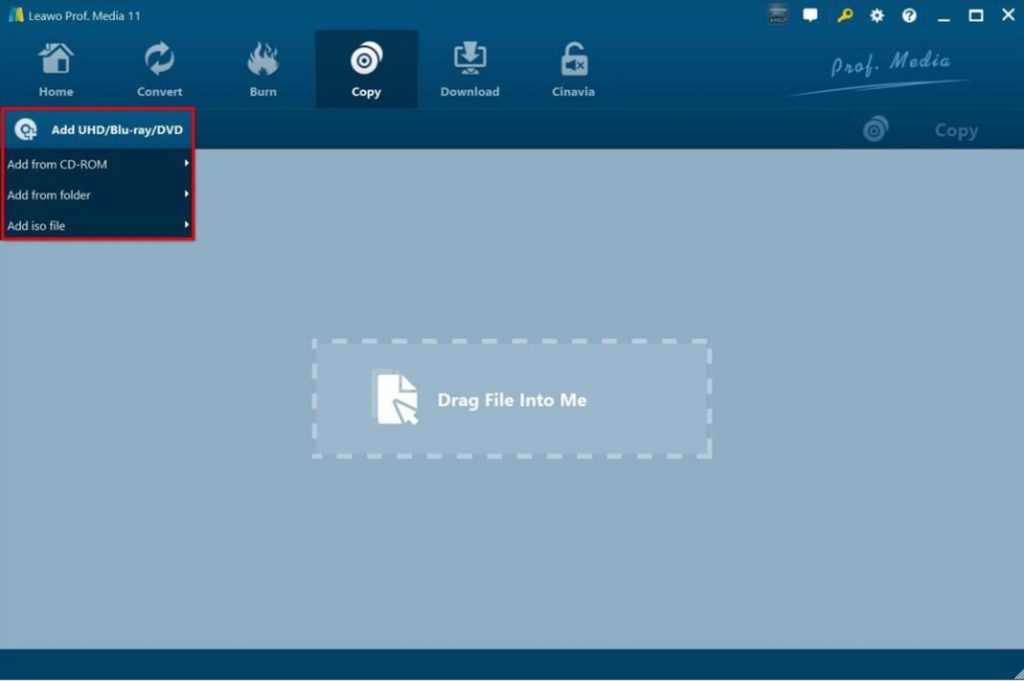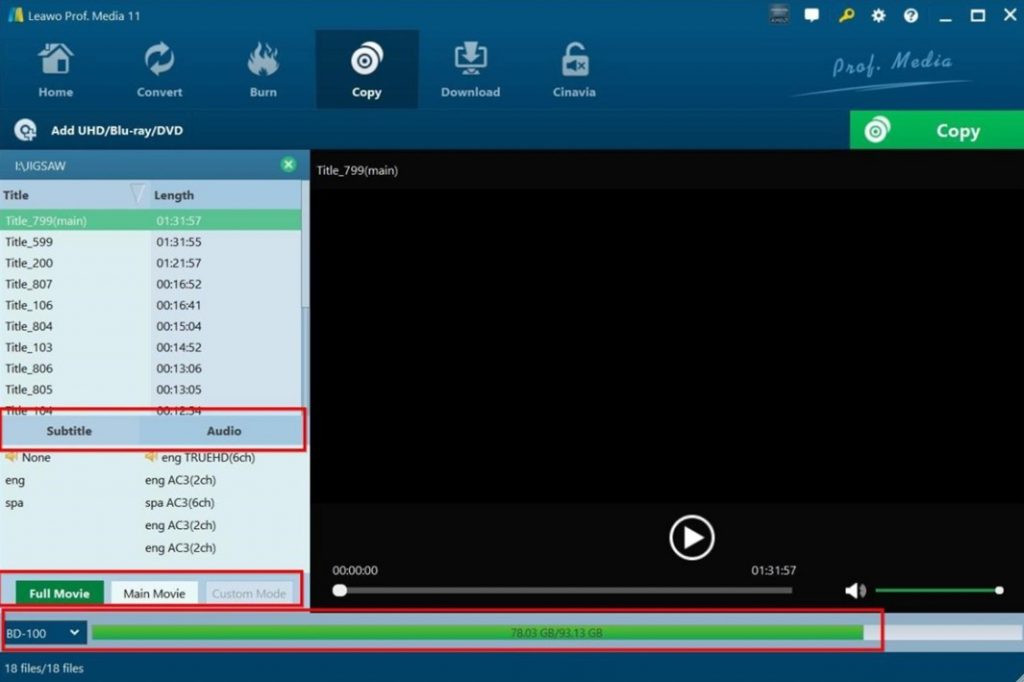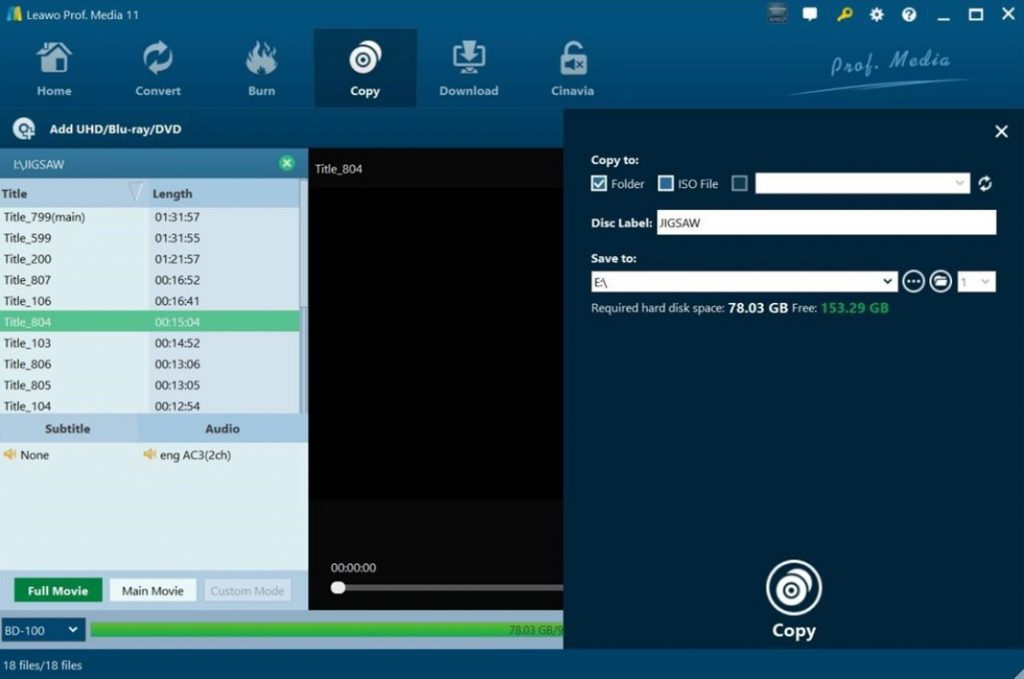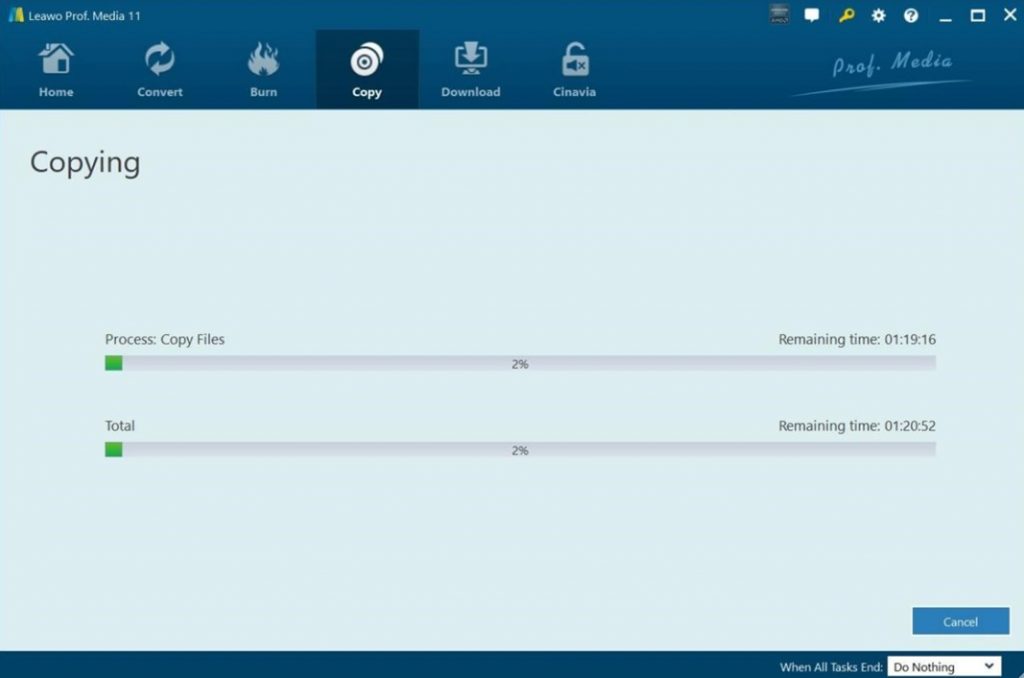Last updated on 2021-06-04, by
FHD vs. UHD vs. QHD
When the idea of switching to a new TV, display, or home theater comes to your mind, it is likely for you to go shopping to search for the one that fits you most. However, the embarrassing moment comes, for you are not clear on the terms FHD, UHD and QHD. The numbers like 720p, 1080i, and 1080p are not familiar to you at all. These definitions are essential for you, which also relates to the price and quality of a display. It is important for you to figure out what the meanings of these terms and the differences among them. In fact, the differences are huge and this guidance will direct you to understand them briefly.
Menu
Part 1: What is FHD?
First you need to know that FHD stands for full high-definition standard. It is 1080p, which means the specific pixel resolution or screen dimensions is 1920 (columns) x 1080 (rows) pixels. It equals to 2 megapixels (MP) or 2,073,600 total pixels. You should know that the true resolution of FHD is 1920 pixels in width and 1080 pixels in height. You need to have a FHD TV or projector and use a HDMI cable to connect the display to a FHD Blu-ray player if you fancy enjoying true FHD images. Besides, it is necessary for you to prepare a Blu-ray disc in FHD format.
Part 2: What is QHD?
QHD is short for Quad high-definition standard, the equivalent number of which is 1440p. The display resolution of it is 2560x1440 pixels in a 16:9 aspect ratio. The pixels of it is 4 times than that of the 720p HDTV video standard. Therefore, QHD is also known as 4K. It is quite popular for high-end monitors, televisions and mobile devices, which is proper for screens with large sizes.
Part 3: What is UHD?
UHD stands for Ultra HD or the ultra high definition standard, which is almost about 4K. You can enjoy the 4K UHD with the resolution of 3840 x 2160 pixels. The version of 4K UHD is much more common and affordable to customers, which can be considered to be 8MP or 8,294,400 pixels. The standard high definition becomes more and more popular nowadays, which promoted the increasing of contents produced with the UHD standards.
Part 4: FHD vs. UHD vs. QHD
The first three parts have described the meanings of three different concepts. Now you may continue to read this part to have a look at the simple differences among FHD vs. UHD vs. QHD. There are two main aspects for comparing them. Read on and you can figure out them clearly.
1. Content Availability
Here are the content availability of FHD vs. UHD vs. QHD for your reference.
- For FHD
- Blu-ray disc content that is 1080P and some streaming content from the services like Netflix and YouTube.
- TVs and displays are also mainly using the FHD standard.
- Most digital cameras and video game consoles support the FHD, which is the same with some high-end portable devices like smartphones and tablets.
- For UHD
- You are allowed to use UHD Blu-ray player and discs to enjoy watching 4K Blu-ray videos.
- There various UHD streaming services that offer the UHD content, such as the Roku Stick, Amazon Fire TV, Amazon Prime Video and etc.
- For QHD
- QHD is quite popular in computer games, which is compatible on the PS4 Pro and Xbox One S as well.
- On most cellphones, you can also find the existence of QHD 1440p, which offers a great increase to the pixel density on small screens.
- Some cameras is also able to use the QHD 1440p, which can be easily found from GoPro.
2. Accessories
| FHD | UHD | QHD | |
|---|---|---|---|
| Cables |
|
|
|
| Connection |
|
|
|
| Stick | Chromecast/Amazon Fire TV Stick | Chromecast/Amazon Fire TV Stick (Requires fast speeds) | - |
| Displayer | A screen size smaller than 49-inches | A screen size larger than 40-inches | Various |
Part 5: How to Copy UHD Movies?
Leawo UHD Copy is the best tool for you to copy UHD movies to your computer in case you need. The reason why I recommend you this software is that it can assist you to copy UHD files without any quality loss. It also supports the full backup of BD100 and BD66. UHD movies is always protected by DRM, which hinders you from directing copying. As for how to remove protection and achieve the goal to back up UHD files to computer simply, many users have no idea. The powerful Leawo UHD Copy is equipped with the advanced Blu-ray technology, which allows you to copy UHD movies with two modes, including the Full Movie mode and the Main Movie mode. Both modes are easy for you to handle. There is no need for you to worry about the loss of the elements of the movie, such as the subtitles, soundtracks and so on. There are diverse copy configurations available. The interface is also quite clear-cut for novices. As for how to use this great program, the following step-by-step instruction will offer you great help.
Step 1. Download and install the Leawo UHD Copy software
Download the Windows version of Leawo UHD Copy directly from its official website and then install it to your computer quickly. There is no other add-ons for you to use this tool. Therefore, you can download the installation package of this tool without any worry or hesitation.

-
Leawo UHD Copy
- 1:1 copy 4K Ultra HD Blu-ray movies without quality loss.
- Copy 4K UHD Blu-ray movies of all countries easily
- Remove the 'unbreakable' AACS 2.0 protection upon 4K UHD blu-ray discs.
- Deliver quality-lossless BD100 to BD100, BD66 to BD66 and 3D UHD disc backup.
- Preserve the original HDR10, HDR10+ and Dolby Vision image quality.
- Easy-to-use UI and multiple user-friendly settings.
Step 2. Start Leawo UHD Copy program
Run the Prof. Media suite software on your computer and then click on the module of Leawo UHD Copy to call out its interface for copying UHD movies. There are also other 7 modules in the software suite for you to apply. If you are interested in them, you can search on the official website to learn how to use them to finish different tasks, which will surely help you a lot in movie copying and backup.
Step 3. Add restricted UHD discs
Put your DRM-protected UHD disc into your disc drive and then you can use to methods to load up your UHD movies to the software. The first method is to click on the "Add UHD/Blu-ray/DVD" button and then choose one option from "Add from CD-ROM”, “Add from folder” or the “Add iso file” to manage to do it. Alternatively, you can click to open the local drive and drag & drop the UHD disc icon to the software screen. Wait for a while and you will see the whole content displayed in the software screen.
Step 4. Specify UHD parameters
After the software detect your UHD disc, you will see a preview window on the right part of the screen. You are able to make use of the left-side panel to check out the file information and parameters. You can also see two copy modes at the bottom: Full Movie and Main Movie mode. This depends on your choice. The Full Movie mode will keep all your disc contents, while the Main Movie mode allows you to maintain the main part of the movie you desire to enjoy watching.
Step 5. Choose suitable output directory
Now you come to the output directory settings. Hit on the “Copy” above the preview section to call out a side panel from the right part of the tool and then you can apply the options of "Copy to", "Disc Label", "Save to" to modify the saving settings you desire to realize. The "Copy to" button allows you to copy UHD movies to folder/ISO file/blank disc. The "Save to" option enables you to back up the UHD movies as a folder or ISO file to your computer. The label can be altered according to your own needs with the option of "Disc Label".
Step 6. Start backing up UHD movies
Find the white “Copy” button in the above to begin to copy UHD movies to the directory you have just set. The Leawo UHD Copy will enable you to enjoy the fast copying speed and the dramatic copying quality of the video. In the end, you can use a player to watch the UHD movies at ease.
In conclusion, it is hard to say whether FHD, UHD, or QHD is the best, for each of them has their own advantages and disadvantages. No matter which one you choose, you will enjoy watching your favorite videos clearly. When it comes to how to copy UHD movies, you can take advantage of Leawo UHD Copy to reach you goal without any difficulty.




 Try for Free
Try for Free Try for Free
Try for Free