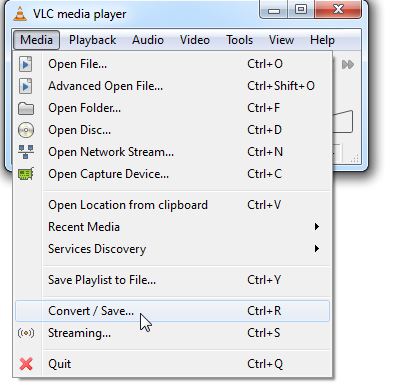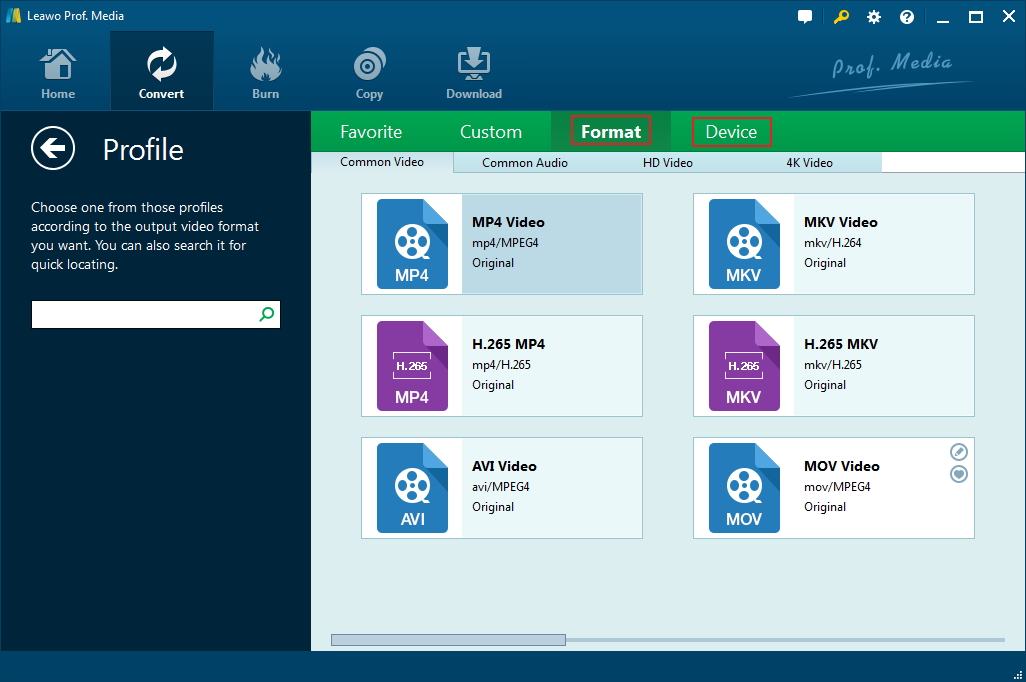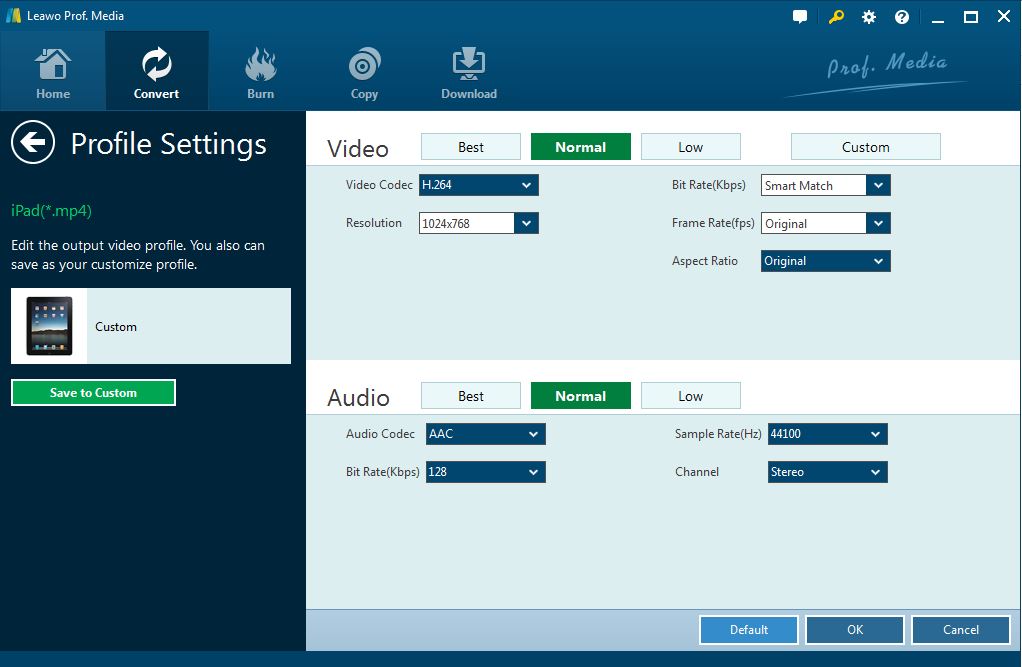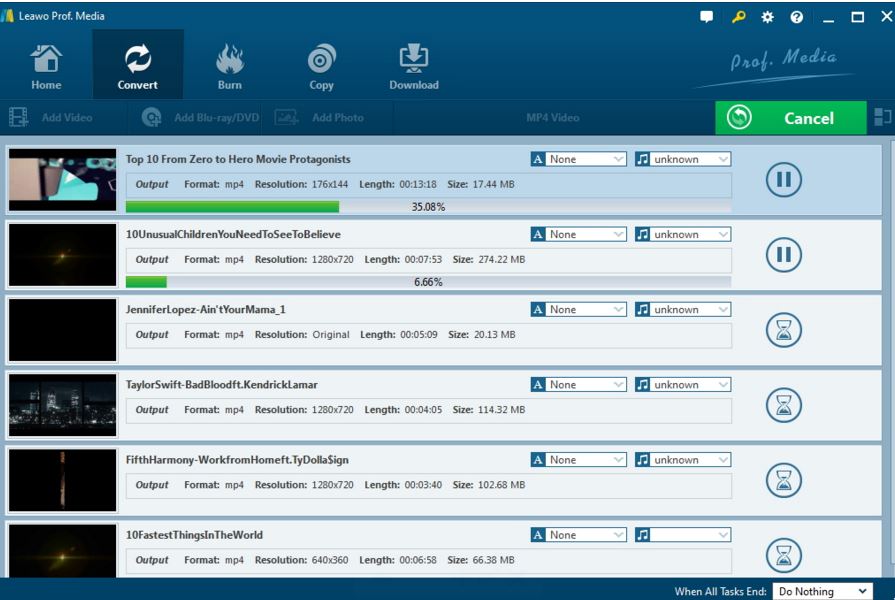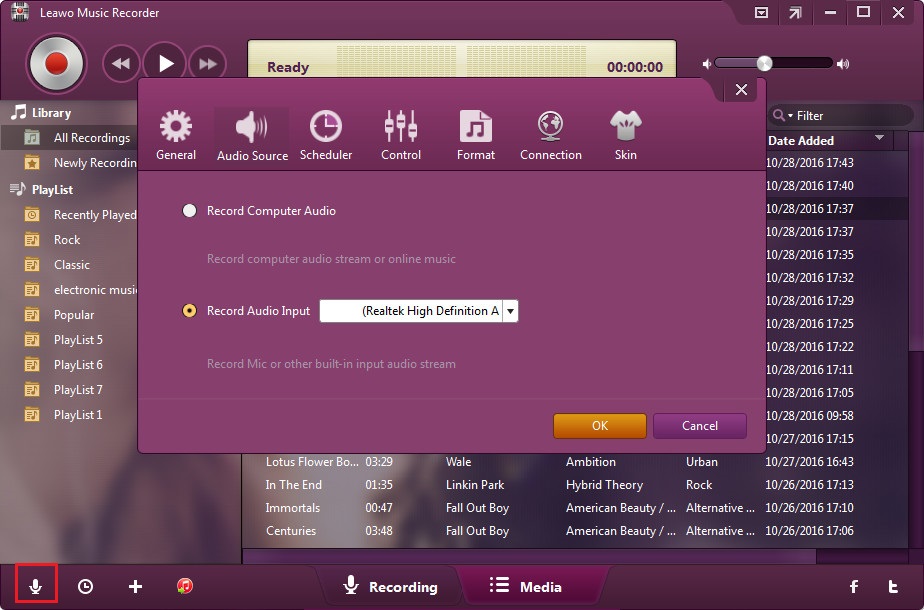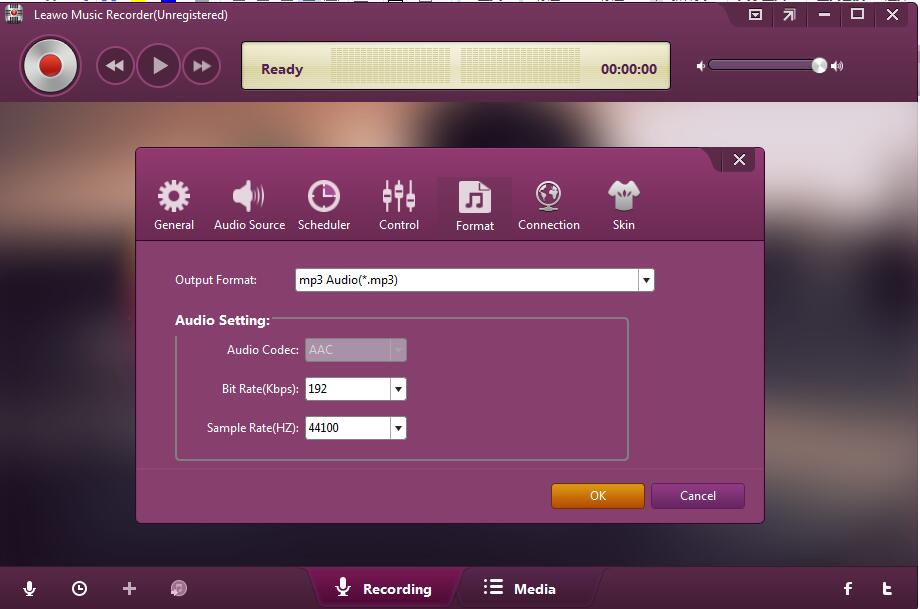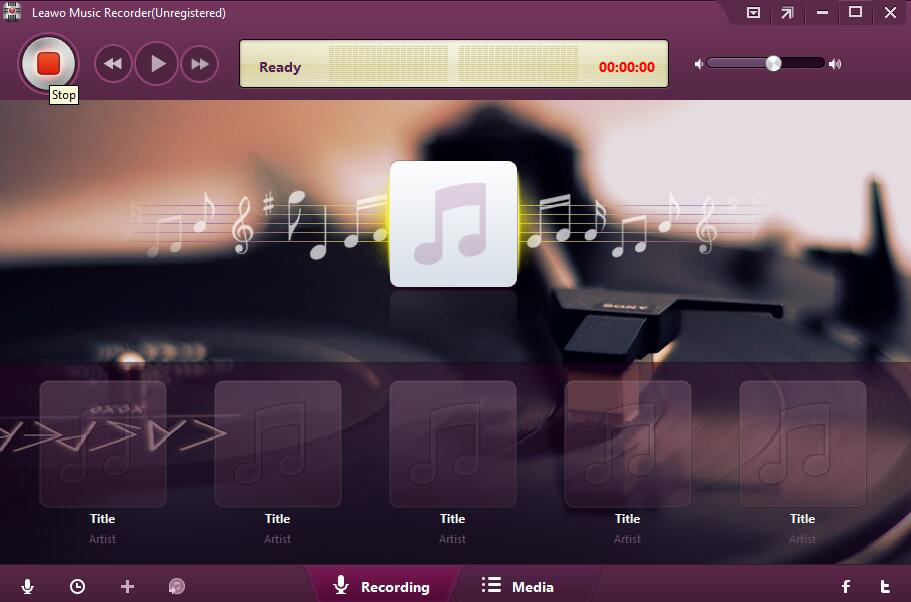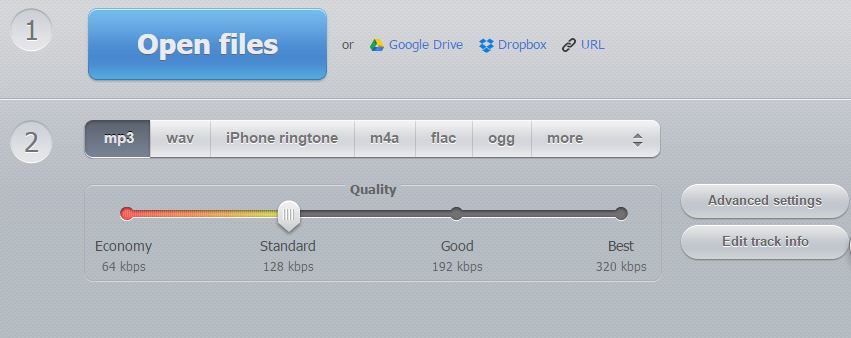VLC, introduced by VideoLAN project, is a free and open-source, portable and cross-platform media player and streaming media server for videos and audios. Regarded as the extremely popular replacement to Windows Media Player and Apple Quick Time, VLC can also work with DVDs and all common video formats. However, MP3 is one of the most popular audio format which was once used more widely and is now prevailing in most players. If you would like to play your videos in MP3 so as to take them with your iPod or just keep the audio in MP3, it is necessary to convert VLC to MP3. And fortunately, there are several methods that can help.
Method 1: Convert video to MP3 in VLC
When you are required to extract an audio track from a video file, you may ask yourself "how do I convert VLC to MP3". Actually, rather than high computer skills, VLC to MP3 can be achieved in VLC itself in a few steps easily and quickly. You may have downloaded VLC and installed it on your PC. Now you can just follow the guide below on how to convert video to MP3 in VLC.
STEP 1:Launch VLC Media Player and open the video file to extract the audio track in MP3.
STEP 2:Click "Media" in the navigation bar, and then click Convert / Save.
STEP 3:Select the video files from the hard disk, network, or optical media.
STEP 4:Click "Add" to add the file to extract the MP3 audio.
STEP 5:Click the Convert/Save at the bottom of the dialog box to prepare for VLC to MP3.
STEP 6:Set destination of the file and Choose MP3 as the output format.
STEP 7:Click the "Start" button to start the process of converting video files.
STEP 8:Once completed you will find the audio file in the destination folder you set before.
Method 2. Convert VLC video to MP3 with Leawo Video Converter
Now you have known how to convert video to MP3 using VLC, there is also another method that can help you more with easier steps. That is to use VLC to MP3 converter like Leawo Video Converter to convert VLC to MP3 in simple operations.
Leawo Video Converter is a powerful and professional video converter for both video files and audio files which can work for more than 180 formats, including VCL to MP3 of course. It can also support iPhone, iPad and all portable devices video and Audio Conversion. Besides, it can work for VLC to MP3 in 6X fast speed and with 100% quality reserved. The operation skills are quite easy so that anyone can make it. Here is the guide on how to convert VLC to MP3 with Leawo Video Converter. Download and install Leawo Video Converter on computer first via the buttons below.
STEP 1: Add VLC Video to the Program
Click "Add Video" red circled in the picture below to browse and select VLC video you would like to convert to MP3, and import it to the program. Or you can drag and drop the video directly to the converter.
STEP 2: Choose MP3 as the Output Format
Go to the drop-down box next to the green Convert button, open it and click "Change" to enter the Profile panel, where you can choose MP3 as the output format under "Format" option.
STEP 3: Set Audio Parameters for the Output file
Back to the main panel, open the drop-down box again and choose "Edit" this time to enter the panel for setting the audio Parameters.
STEP 4: Set Output Directory for the MP3 Audio
Click the green "Convert" button on the main panel, a sidebar will pop up and you are required to set the directory for the output MP3 file in the "Save to" box.
STEP 5: Start Converting VLC to MP3
Click "Convert" icon at the bottom of the sidebar, the program will start for converting VLC video to MP3 and finish the process in minutes.
Method 3: Convert VLC file to MP3 with Leawo Music Recorder
Except for VLC itself and VLC to MP3 converter, Leawo Music Recorder can still help you to convert VLC video to MP3 in much easier way. Leawo Music Recorder is a powerful music recording program that can record music/audio from any built-in input audio, computer stream audio and online music, and then save in MP3 with 100% original quality retained, a simple access to record VLC to MP3. And it also works in an easy way. After you downloaded and installed the recorder, please follow the guide here on how to convert VLC to MP3 with Leawo Music Recorder.
STEP 1: Launch the recorder on your PC
Click the "Audio Source" icon on the main interface to set audio source firstly. Select "Record Computer Audio" option for recording streaming audio.
STEP 2: Set MP3 as the output format
On the setting panel, click the format option and select "MP3" as the output format.
STEP 3: Start recording audio and saving in MP3 format
Click the red "Start" button to start the program, and then play source VLC video files. The program will start recording and then you will get the MP3 audio once finished.
Method 4: Convert VLC file to MP3 online with VLC to MP3 online converter
What's more, there is online converter like Audio Converter Online which can convert VLC file to MP3 online without any software installation. With fast speed and simple steps, it can support over 300 different file formats including video formats, converting them to mp3 and other formats you need. Besides, it can work for VLC to MP3 no matter the VLC files are kept in PC, in Google Drive, Dropbox or even from URL. The guide is coming.
STEP 1Upload VLC video to the online converter.
STEP 2:Then you can choose MP3 as the output format and set output quality.
STEP 3:Click Convert to start the converting process and download the output MP3 file to your computer.
Anyway, there are four useful methods on how to convert VLC to MP3 and all of them will give you different experience when you are required to convert VLC to MP3. After reading this article, you will understand how to convert video to MP3 using VLC, get to know how to use VLC to MP3 converter for making the conversion, be skillful with music recorder for simple VLC to MP3 conversion and expert in converting VLC file to MP3 online.