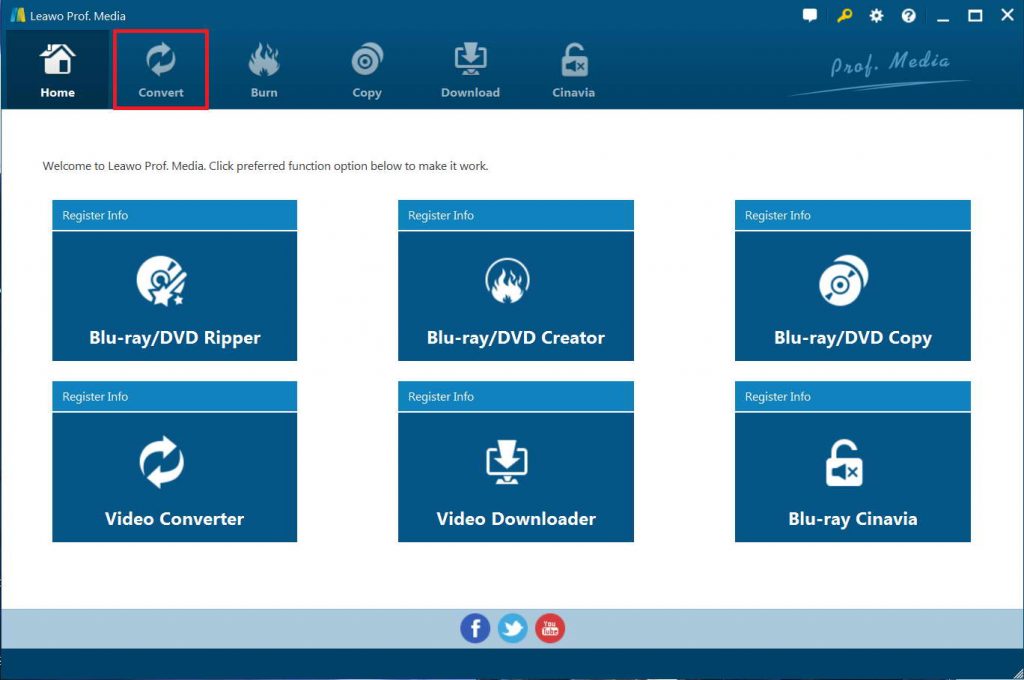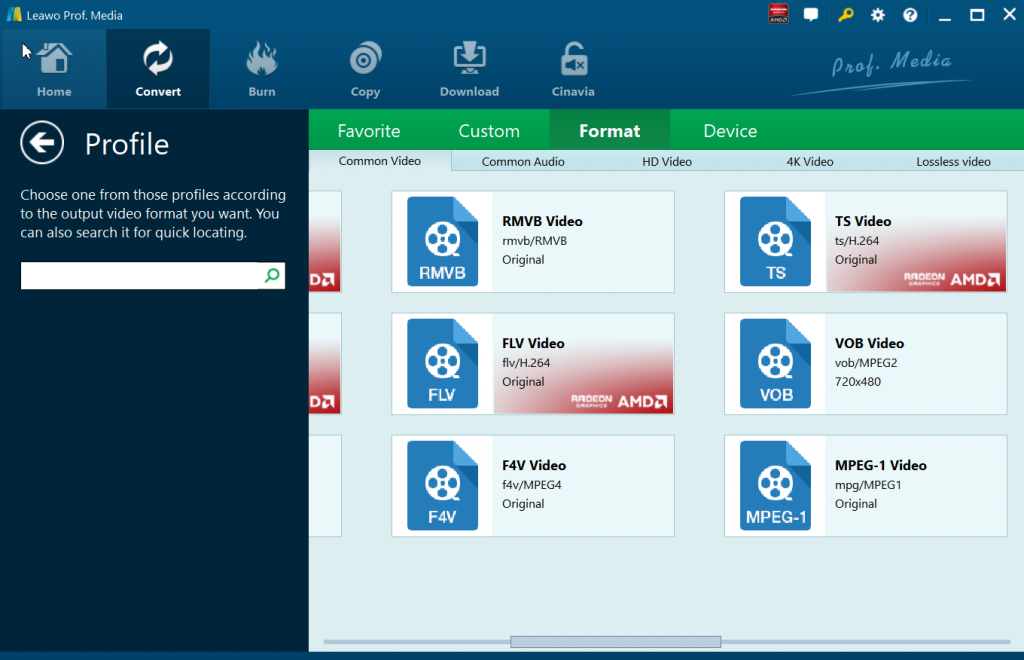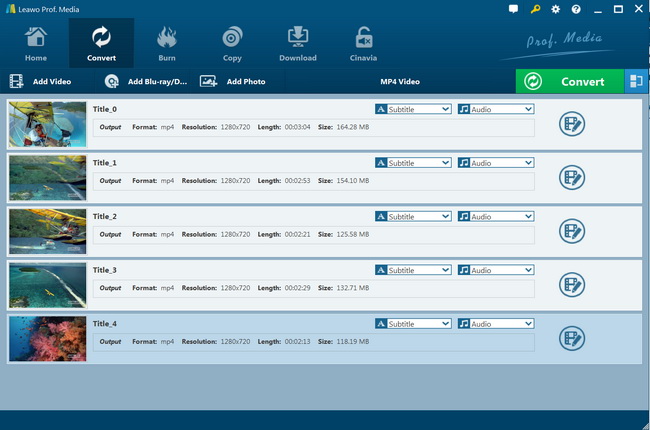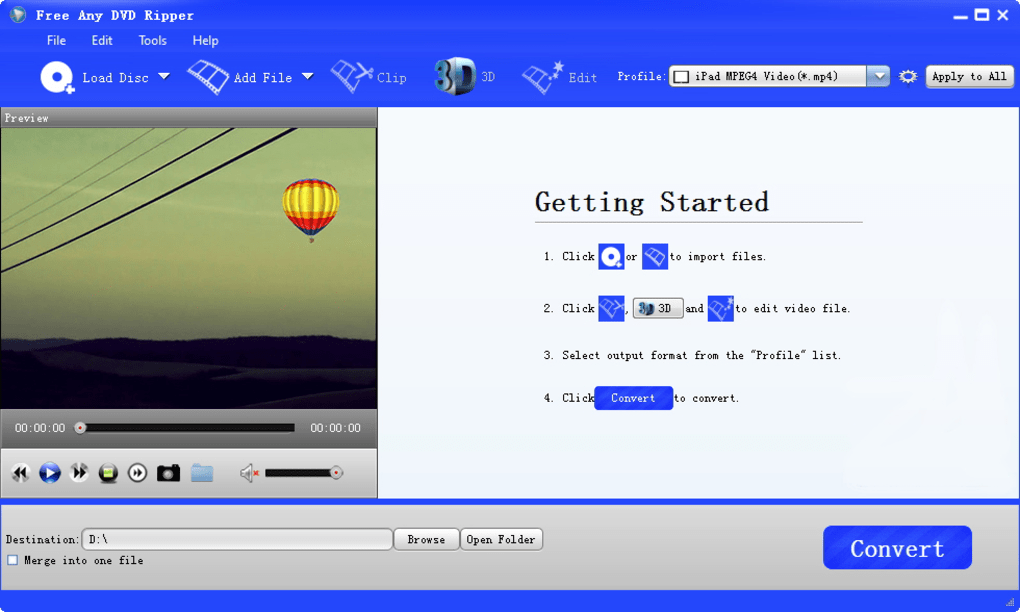“What is the best way to convert DVD to RMVB video files? I have quite a few DVD discs and would like to convert these DVD movies to RMVB files so as to make them less in storage. Which DVD to RMVB converter should I use? How to convert DVD to RMVB video files? Please help me with this.”
If you are looking for a solution or a DVD to RMVB converter tool to help you convert DVD movies to RMVB video files, this guide would be exactly what you want. In this guide, we would like to show you different DVD to RMVB converter tools with detailed guide on how to convert DVD movies to RMVB video files.
Menu
Part 1. Best DVD to RMVB Converter - Leawo DVD Ripper
To convert DVD movies to RMVB video files, you need a professional DVD converter tool. Leawo DVD ripper is the best DVD to RMVB converter you could ever get in the market. As a professional DVD to video converter, Leawo DVD ripper could help users to convert DVD to video and audio in 180+ formats for various media players and devices. You could decrypt, rip and convert DVD movies to MP4, AVI, WMV, MOV, MKV, FLV, RMVB, and 180+ other video file formats. You could even adjust the video and audio parameters of output files so as to let the output files meet your mobile devices and players exactly. In addition, Leawo DVD ripper can also act as a video editor to help you trim DVD movie, crop DVD video size, add image or text watermark, create 3D movie, etc. And it can help you to select subtitles and audio tracks from source DVD movies for output videos.
What makes Leawo DVD Ripper the best DVD to RMVB converter is that it comes with advanced disc decryption feature that could decrypt, rip and convert commercial DVD discs, and homemade DVD discs,and get rid of disc region restrictions, which is now not available in many other DVD to video converters.
The below guide would show you how to rip and convert DVD movies to RMVB video files. But before that, you need to download and install Leawo DVD Ripper on your computer firstly.

-
Leawo DVD Ripper
☉ Convert DVD to video/audio files like MKV, MP4, AVI, FLV, RMVB, etc
☉ Convert DVD to iPad, iPhone, Android devices
☉ Edit DVD video files with built-in video editor
☉ Add 3D effect with built-in 3D movie creator
☉ Selectable subtitles and audio tracks from source DVD movies for output videos
Note
- Leawo DVD Ripper is a built-in module in Leawo Prof. Media.
Step 1. Enter DVD Ripper
Kick off Leawo Prof. Media and then open the “Convert” module or click the “Blu-ray/DVD Ripper” option on the Home interface to enter the DVD Ripper module.
Step 2. Add source DVD movie
On the “Convert” module, click “Add Blu-ray/DVD” button to import DVD disc, folder or ISO image files. You can also just drag the DVD file to the main interface.
Note
- Leawo DVD Ripper offers 3 different content loading modes. The Full Movie mode loads all source DVD content, Main Movie mode by default loads the longest title (generally the main movie) but allows you to switch another title for loading, while Custom Mode enables you to select desired DVD title(s) for loading. Choose one according to your needs.
Step 3. Set RMVB as output format
Click the drop-down box before the big green “Convert” button. On the drop-down menu, click the “Change” option to enter the Profile panel, where you need to select a format as output format. Since you need to convert DVD movies to RMVB file, you need to select RMVB Video from “Format > Common Video” group.
Also, if you want to set the parameters of the video, you can select “Edit” to enter the editing panel including “Video Codec”, “Bite Rate”, “Resolution”, “Frame Rate”, “Aspect Ratio”, “Audio Codec”, “Audio Sample Rate”, “Audio Bit Rate”, etc.
Step 4. Set directory
After adjusting the video parameter settings, click “OK” button to return and then click the big green “Convert” button. Select a target path to save the output file in the “Save to” box on the popup sidebar.
Step 5: Convert DVD to RMVB video
And finally, click the “Covert” icon at the bottom of the popup sidebar to start ripping and converting DVD movie file to RMVB video files.
You then only need to wait for the conversion to complete. With advanced GPU acceleration technologies, Leawo DVD Ripper could complete DVD to RMVB video conversion at 6X higher speed. When the conversion completes, you will get RMVB video files out off source DVD movies.
Part 2. Convert DVD to RMVB with Dicsoft DVD Ripper
Dicsoft DVD Ripper is a powerful and professional DVD to RMVB converter which can convert DVD files to RMVB perfectly. With super fast DVD to RMVB conversion and an easy-to-use interface, it makes DVD to RMVB conversion routine very simple. By converting, you could enjoy your RM video file made from an DVD file on your PC. Besides converting DVD to RMVB videos, Discsoft DVD Ripper could also rip and convert DVD movies to other popular video formats like MKV, RM, MP4, etc.
You could follow the below steps to learn how to rip and convert DVD movies to RMVB video files with Discsoft DVD Ripper in detail:
- Download and install Discsoft DVD Ripper on your computer, and get source DVD movies ready for converting.
- Kick off Discsoft DVD Ripper on your computer.
- Click the “Load DVD” button to browse and add source DVD movie files for converting.
- After loading source DVD movie files, select titles you want to convert.
- Select RMVB output format from the sub-menu bar.
- At the bottom, set output directory to save output RMVB video files in the “Output Folder” box.
- Finally, click the bottom right “Convert” button to start converting DVD movies to RMVB video files.
Then, simply wait for the conversion to complete. It should be noted that the Discsoft DVD Ripper only handles homemade DVD movie files. If you want to process copy-protected DVD movies, you have to upgrade to the Discsoft DVD Ripper Platinum or other DVD converters like Leawo DVD Ripper.
Part 3: Convert DVD to RMVB with Any DVD Converter
The Free Any DVD Ripper is an excellent alternative to the multitudes of DVD Ripper products that exist on the market. This is a program that is used primarily to back up your various DVDs in a format that is easy for a novice user to use. The Free Any DVD Ripper can be used to convert DVDs to a variety of formats and it can be used on a wide-range of devices. Finally this software is possessed with multi-core CPU processing and advanced technology meaning that the DVD ripping speed is up to 30 times faster than other software that can be found on the web.
You need to follow the below steps to learn how to rip and convert DVD movies to RMVB videos with the Free Any DVD Ripper in detail.
- Download and install Free Any DVD Ripper on your computer.
- Get source DVD movies ready for converting.
- Launch Free Any DVD Ripper on your computer.
- Click the “Load Disc” button to browse and load DVD movie files from DVD disc, folder.
- You could then click the “Clip”, “3D” and “Edit” buttons to edit loaded DVD movie files if you like.
- On the top-right corner, click the “Profile” drop-down box to set output format. Choose a RMVB as output format.
- You could check the “Apply to All” button.
- At the bottom, set output directory in the “Destination” box. You could choose to merge files into one.
- Finally, click the bottom right “Convert” button to start converting DVD movies to RMVB video files.
Then, wait for the conversion to complete. Similar to Discsoft DVD Ripper, Free Any DVD Ripper only supports to handle and convert homemade DVD movies.
Part 4: Comparison and Conclusion
What are the differences between the above-mentioned DVD to RMVB converter tools? Which one is the best for you? Well, we have just made a comparison for you to let you learn more details about these 3 DVD to video converters.
|
Features |
Leawo DVD Ripper |
Discsoft DVD Ripper |
Free Any DVD Ripper |
|
Convert DVD to video |
Yes |
Yes |
Yes |
|
Convert DVD to audio |
Yes |
Yes |
Yes |
|
Convert DVD disc, folder and ISO file |
Yes |
Homemade DVD disc only |
Homemade DVD disc only |
|
Convert encrypted DVD |
Yes |
No |
No |
|
Lossless output video |
Yes |
No |
No |
|
Play back DVD movies |
Yes |
Yes |
Yes |
|
Get rid of disc region |
Yes |
No |
No |
|
Select subtitles and audio tracks |
Yes |
Yes |
No |
|
Trim DVD movie length |
Yes |
No |
Yes |
|
Crop DVD video size |
Yes |
No |
Yes |
|
Add image or text watermark |
Yes |
Yes |
Yes |
|
Adjust video effect |
Yes |
Yes |
Yes |
|
2D DVD to 3D video |
Yes |
No |
No |
|
Rotate DVD video |
Yes |
No |
No |
|
Merge DVD movies into one |
Yes |
Yes |
No |
You could obviously know that Leawo DVD Ripper offers better DVD to RMVB video conversion experience to you. The most important is that it could help you handle encrypted DVD content, while the other 2 don’t. This has been a really important feature since nowadays most DVD converters are not able to handle commercial DVD contents while most DVD discs are copy protected.