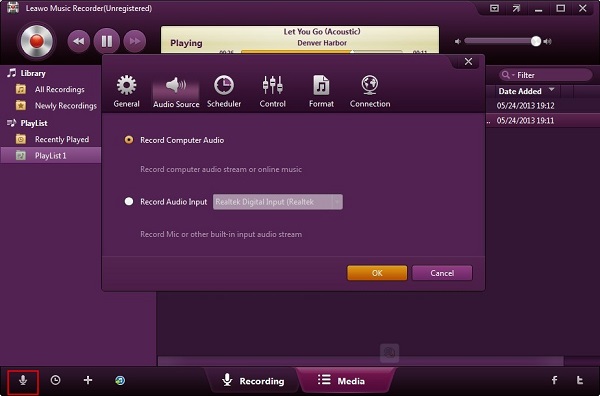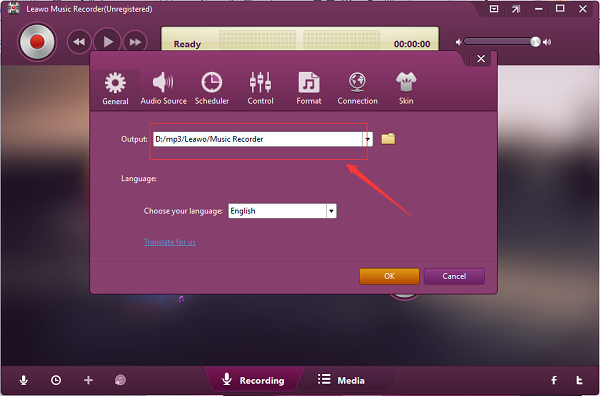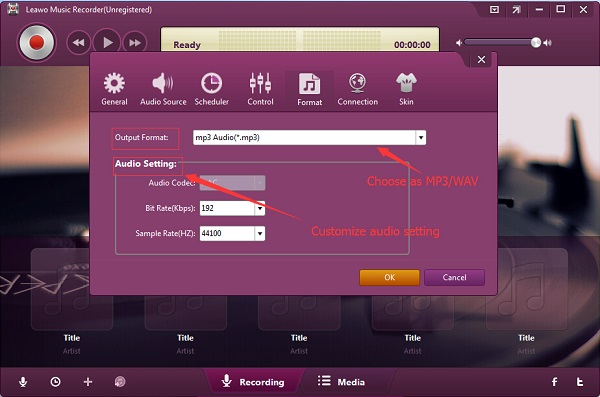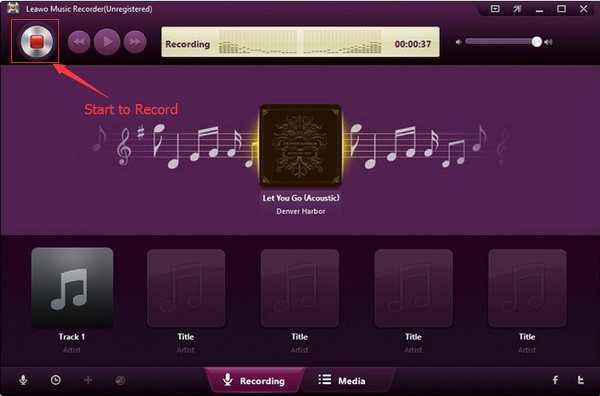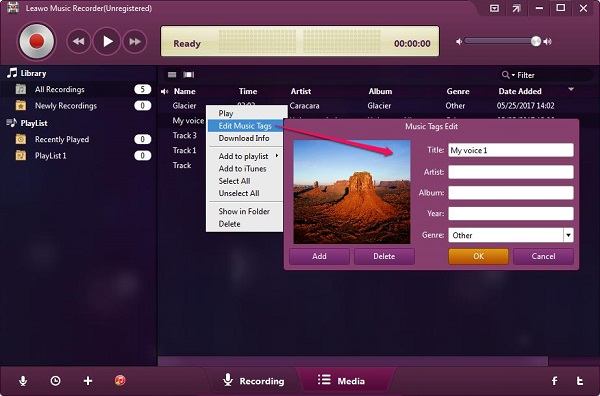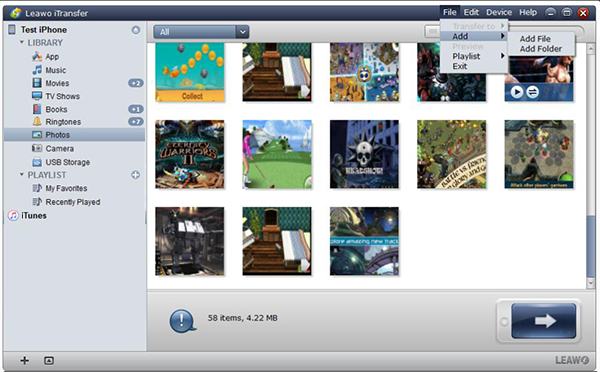Many people are searching a good website or tool to download ringtones and wallpapers for their phones. Here I would like to recommend MobCup to you. MobCup is famous for allowing users to free and easily download wallpapers, ringtones, quotes and status videos. How to download MobCup ringtone free? Next, I will introduce this tutorial to you to teach you how to download a ringtone from MobCup.
Part 1: How to Download Ringtone from MobCup Free via Music Recorder
The easiest way to download MobCup ringtone is going to Mobcup.net and clicking on "Ringtones". Then find the songs you want to download. After you click on the song name, you can choose to download it for your Android phone or iPhone. In fact, there is another solution to enable MobCup ringtone downloaded free. To download a ringtone from MobCup, you can take advantage of Leawo Music Recorder.
Leawo Music Recorder is helpful in recording different types of sound from computer disk, microphone, online website like MobCup, YouTube, Facebook and so on. You can choose MP3 or WAV as the output audio format. If you are not content at the sound quality, Leawo Music Recorder's bit rate and sample rate allow you to enhance sound quality. After you finish recording, the recorder will automatically download music tags. If you want to have personalized music tags, you can edit music tags as you like. Okay, now let's read the following step-by-step guide to learn how to make MobCup ringtone download for free with Leawo Music Recorder.
1.Choose audio source
To make MobCup ringtone free download, you first need to click on the little microphone icon at the bottom left corner or click on the inverted-triangle at top right corner to set audio source. Here are two options: "Record Computer Audio" and "Record Audio Input". Choose an audio source based on your need. To download a ringtone from MobCup, choose "Record Computer Audio".
2.Set an output directory
Click on the gear icon at the top of the window to head to "General" in the same interface and you can set an output directory by clicking on the folder icon.
3.Choose an output format
Now click on "Format" where you can choose either MP3 or WAV as the output format. Change bit rate and sample rite to enhance sound quality.
3.Start to make MobCup ringtone free download
Prepare the MobCup ringtone and now click on the red recording icon at top left corner, then play the ringtone to download a ringtone from MobCup. After the song is played, click on the red recording icon again to stop recording.
4.Edit music tag
Although Leawo Music recorder can automatically download music tags, you can edit music tags as you like. On "Media" interface, locate the recording and right click it to choose "Edit Music Tags" to edit music tags like album name, year, etc.
Video Demo of How to Use Leawo Music Recorder
Part 2: How to Transfer Wallpapers from MobCup to iPhone/iPad via iTransfer
MobCup is also abundant in a huge collection wallpapers which are tailored for your iPhone and iPad. To download MobCup HD wallpapers or MobCup 480*800 wallpapers, you can just click on "Wallpapers" in MobCup.net and then follow instructions to download wallpapers to your computer. After you download MobCup HD wallpapers, how to transfer these MobCup 480*800 wallpapers to iPhone or iPad? At this critical moment, Leawo iTransfer is no doubt the best choice. With user-friendly and modern interface, Leawo iTransfer offers file transferring and managing services for you. You can use it to transfer music, apps, movies, books, SMS and other information between iOS devices, iTunes and computers with efforts. You can also manage files on your device by deleting unwanted songs or contacts, renaming playlists and so on. For how to transfer MobCup HD wallpapers, you can learn from the following steps.

Leawo iTransfer
☉ Transfer up to 14 kinds of data and files without iTunes.
☉ Support the latest iOS devices like iPhone X, iPhone XR, etc.
☉ Play back, view, and delete data and files on iOS devices.
1.Launch Leawo iTransfer
Launch Leawo iTransfer after downloading and installing it on your computer. Connect iPhone to your computer with USB cable and the software will automatically recognize your device. In the right interface, you can see iPhone basic information like type, capability, version, serial number, jailbroken situation. In the left interface, you can see different types of categories.
2.Transfer MobCup 480*800 wallpapers to iPhone
Now go to "iPhone > LIBRARY >Photos" and choose "Add > Add File or Add Folder" at top right corner, or you can right click any area of the right interface to choose "Add > Add File or Add Folder" In the pop-up window, choose MobCup HD wallpapers you just download from MobCup.net. In a minute, all the wallpapers from MobCup will be transferred into iPhone. If you want to transfer them to iPad, just plug iPad to your computer and repeat the above steps to finish transfer MobCup HD wallpapers from computer to iPad.