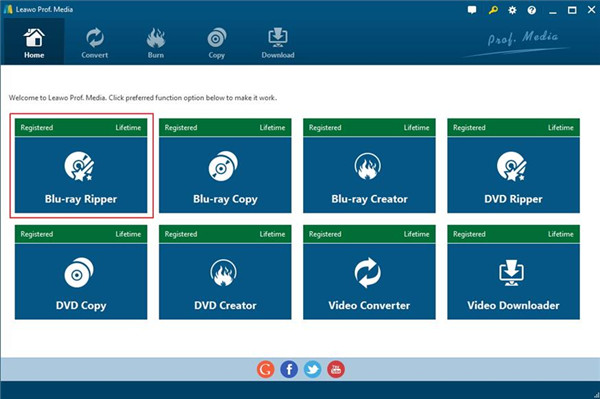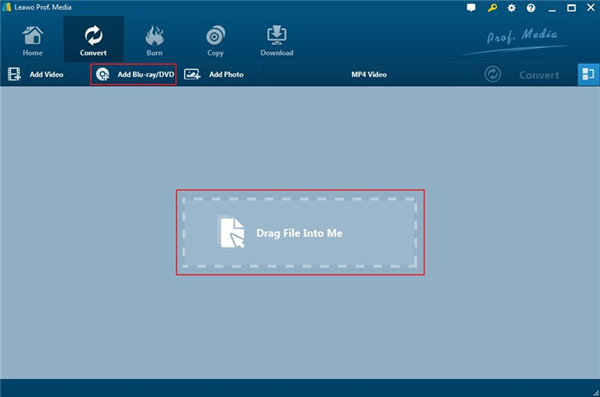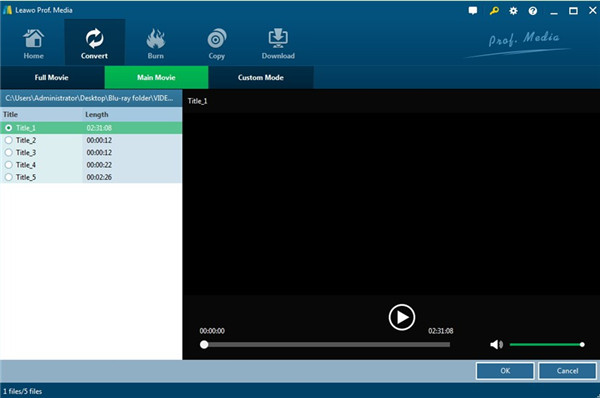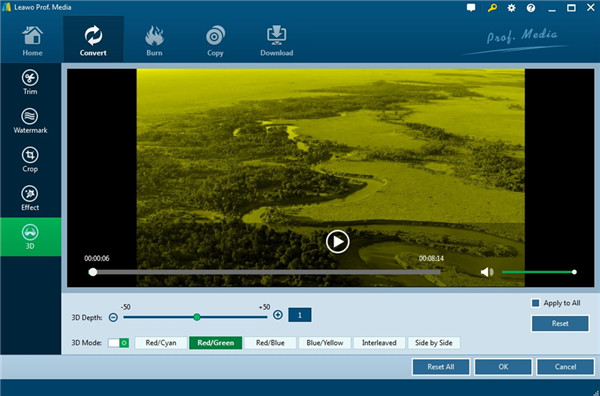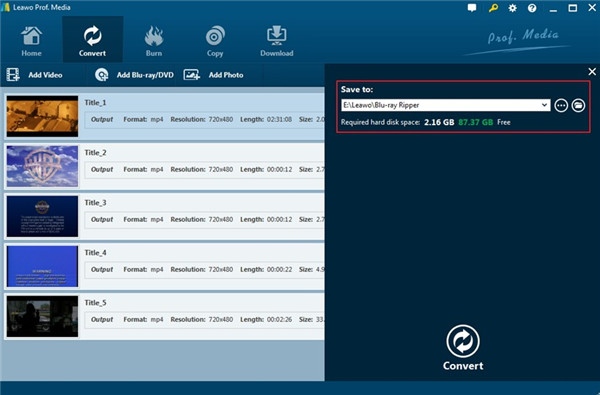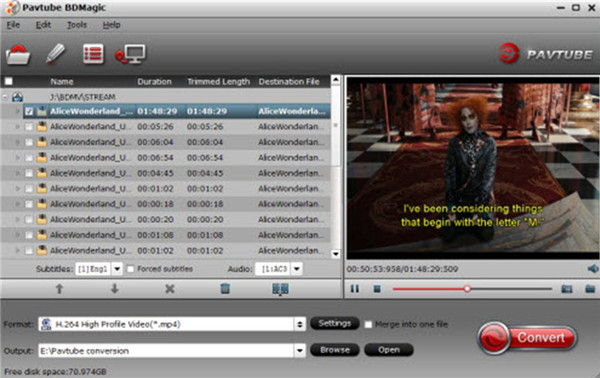The Google Cardboard is very convenient for users to apply, which costs a little and aims to encourage the developing of VR and AR applications. It is now available to different phones, including Android, iOS and so on. This is really a wonderful viewer for watching virtual reality on your phone. The Google Cardboard also has its own app that can assist you to set up a Cardboard viewer. If you desire to know whether you can watch 3D Blu-ray on Google Cardboard, this article will offer you a detailed answer and two great tools for you to apply. Now let’s begin to read the specific contents of this guidance.
Part 1. Can I Watch 3D Blu-ray on Google Cardboard?
The answer to the question of “Can I watch 3D Blu-ray on Google Cardboard” is definitely “Yes”. However, there are also some matters that you need to pay attention to. You may have used 3D glasses in movie theatres, and this kind of glasses allow you to see different frames with each eye. As for mobile phones, Google Cardboard can offer you the same effect by splitting your phone screen into two halves, and each eye can see different images. Thus, the 3D effect can be achieved by slightly different images via different angles of view. If both eyes see the same image, you can only enjoy the normal movies, not a 3D big image.
As we know, 3D movies can be saved in diverse ways. The format of SBS, short for Side-by-Side, is the most suitable way for you to view the movie with a video player. The format of MP4 with aac or mp3 audio is also compatible with it. Therefore, when you download or rip movies, you should bear it in mind. Google Cardboard allows you to enjoy VR, which is quite immersive. You can get the fun way to experience VR by looking into it through the lenses.
After you know you can watch 3D Blu-ray on Google Cardboard, you can continue to read this guide to know the detailed methods to make it.
Part 2. How to Watch 3D Blu-ray Movies on Google Cardboard with Leawo Blu-ray Ripper?
In order to watch 3D Blu-ray on Google Cardboard, you need to rip movies to the format that is supported by Google Cardboard. MP4 is one good choice. As for how to get this work done, you can apply the software of Leawo Blu-ray Ripper to assist you. It is one powerful tool for you to rip 3D Blu-ray movies to the format of MKV, MP4, AVI, WMV and so on. It is really the best helper for you to make it. You can download and install Leawo Blu-ray Ripper on your computer and then refer to the detailed steps below to learn how to watch 3D Blu-ray movies on Google Cardboard with this gorgeous tool.
Step 1. Load Interface of Leawo Blu-ray Ripper
You need first to launch Leawo Prof. Media and then click on the option of “Blu-ray Ripper” on the screen. You can also see other 7 big feature icons in the interface. If you need any one of them, you can tap on it according to your demand.
Step 2. Add Movies to Blu-ray Ripper
You need to click on the button of “Add Blu-ray/DVD” and then you can either add videos or add video folders by browsing and importing from your computer.
Step 3. Select Ripping Content
Afterwards, you need to select the movie that you want to rip to Google Cardboard for viewing. Hit on the button of “Custom Mode” at the top to choose the video for ripping. You can also choose the option of “Full Movie” to select all movies. If you hit on the “Main Movie” option, the ripper will assist you to find out the main video from the list. Remember to tap on the “OK” button at the bottom right corner of the screen to continue your operation.
Step 4. Select 3D Effect
Right click on the loaded videos and then select “Edit” option to call out the editing panel to add 3D effect by using the 3D tab. Choose 3D effect from the 6 preset ones and “Side by Side” is the best one for viewing on Google Cardboard. You can also employ this panel to trim video length, add image or text watermark, crop video size, adjust video effect, remove noise, rotate video, and so on.
Step 4. Choose Format for Ripped Movie
Next, you need to hit on the button of “Format> Change” to choose “MP4” to click on to set it as the output format. It is supported by Google Cardboard well.
Step 5. Set Output Directory
Click on the button of “Convert” at the top of the screen and then you will see a sidebar pop up in the right part of the screen. Navigate to the folder icon and then click on it to choose one proper location to store the ripped movie files. After that, you need to hit on the “Convert” button at the bottom of the sidebar to start to rip 3D Blu-ray to Google Cardboard.
When the ripping process comes to an end, you can transfer the ripped movies to your mobile phones and then watch 3D Blu-ray on Google Cardboard. The process to rip 3D Blu-ray movies to Google Cardboard is quite easy and fast. You can refer to the steps shown above to finish this task with high efficiency.
Part 3. How to Watch 3D Blu-ray Movies on Cardboard with Pavtube?
It is also sensible for you to use Pavtube to rip 3D Blu-ray to Google Cardboard. If you have some great Blu-ray movies and you desire to watch them on Google Cardboard, this software will help you to make it easier. It can not only convert ISO movies to SBS MP4 videos but also can help you to rip 2D/3D Blu-ray disc and folders and DVD to MP4 in 3D side-by-side, Top-Bottom and Anaglyph effect quickly. It also allows you to set the 3D depth to adjust the 3D effect for perfect viewing. Now let’s begin to see how to use this tool to help you to watch 3D Blu-ray on Google Cardboard.
Step 1. Add 3D Blu-ray Movie
Run Pavtube on your computer and then load your Blu-ray movies to the software. Click on the “File” button from the toolbar and then choose “load from disc” or “load from folder” based on the location that you store your movies. If you choose to load from the disc, you need to make sure you have inserted your disc into your computer drive.
Step 2. Select Output Format for Google Cardboard Viewing
Hit on the bar of “Format” and then you need to choose “3D Video> MP4 Side-by-Side 3D Video(*.mp4)” or other 3D formats that meets Google Cardboard viewing as you like from the drop-down menu.
Step 3. Set Output Folder and Rip 3D Blu-ray to 3D MP4 SBS
After you set the format well, you can click on the “Browse” button at the bottom of the screen to choose a location to save the ripped movies. You can also use the default directory to store them. Afterward, you need to click on the “Convert” button at the bottom right of the interface to begin to rip the movies to watch on Google Cardboard.
When the process is over, you can click on the “Open” button to get the ripped files. Now you are able to transfer the ripped videos to your phone and watch them on your Google Cardboard.
Part 4. Compasion between Leawo Blu-ray Ripper and Pavtube
Although the two tools listed above are both convenient for you to rip 3D Blu-ray movies to Google Cardboard, they have some differences. The following table will show you the different aspects more clearly.
|
Leawo Blu-ray Ripper |
||
|
Usability |
Rip and convert Blu-ray to video and extract audio off Blu-ray to store in all formats for any media player and device |
Convert ISO movies to SBS MP4 videos and rip 2D/3D Blu-ray disc and folders and DVD to MP4 in 3D side-by-side, Top-Bottom and Anaglyph effect |
|
Price |
1. $44.95/Year |
$99.95/Lifetime |
|
Compatibility |
Windows and Mac operating systems |
Windows 2003/XP/Vista/Windows 7/Windows 8/Windows 8.1/Windows 10 and Mac operating systems |
|
Output Format |
1. Video: MP4, MKV,AVI, WMV, etc. |
AVI, MP4, WMV, MPEG, MOV, FLV, MKV, 3GP, etc. |
|
Result Quality |
Lossless quality |
No assurance |
As you can see, Leawo Blu-ray Ripper has advantages over Pavtube. Here I strongly recommend you make use of Leawo Blu-ray Ripper to help you to rip 3D Blu-ray movies to Google Cardboard for viewing at ease. Now you can go to the official website of Leawo Blu-ray Ripper to download it and have a try.