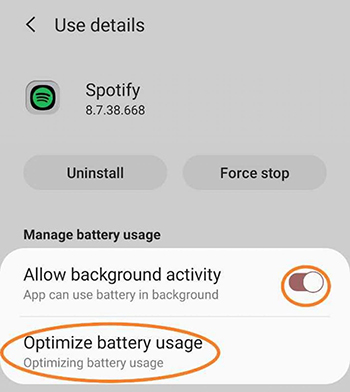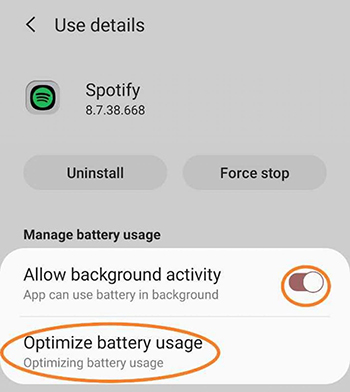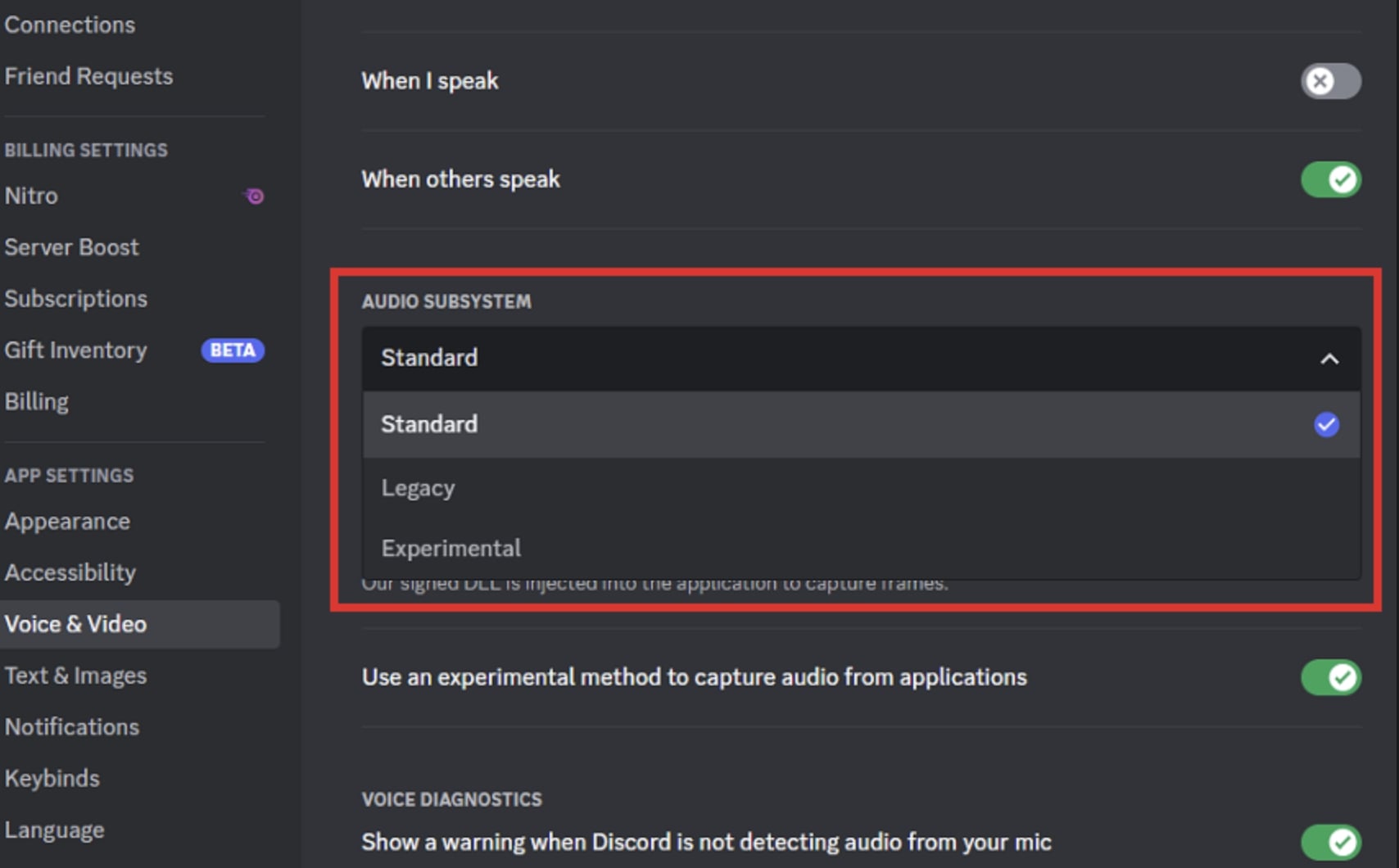Last updated on 2023-07-31, by
Why Does Spotify Stop Playing or Pause Itself & How to Fix?
Of all the music streaming apps out there, Spotify is the most popular one, which provides millions of music, curated playlists, podcasts, etc. for you to explore. Despite its popularity, users report various playback issues, and "Spotify stops playing" is a frequent one. So how to fix it? In this blog, you can find the ultimate guide that covers all the possible causes and fixes. Just check them out.
Outline
You may also be interested in:
Part 1: Why Does Spotify Stop Playing?
It can be frustrating when Spotify stops playing. So what happened? There are many reasons that Spotify pauses itself. In this part, we will introduce all the causes of the issue.
1.Bad internet connection
When you find Spotify stops playing, the primary cause is your internet condition. Maybe your Wi-Fi is not working well or the speed is too slow. You need to have a good network for streaming and the recommended speed to stream Spotify is 0.32-0.64 Mbps.
2.Spotify sleeping mode
Occasionally, you might find Spotify stops playing when screen is off on Android, this is mostly because Spotify is put into the sleeping mode list, hence Spotify stops playing when the device screen is off.
3.Low power mode
Sometimes, Spotify stops playing because you have put your phone on low power mode. Consequently, your phone might cut off background refresh for apps, and stop Spotify music streaming and downloads.
4.Corrupted Spotify cache
The Spotify cache is one major cause of playback issues of all sorts. These cache files are temporary folders and data for fast loading. But it will become corrupted over time and cause the "Spotify stops playing" issue.
5.Background app refresh
The "Spotify stops playing when screen is off iPhone" issue is mainly caused by the failure of the background refresh. This means Spotify is not enabled in the background app refresh list, and Spotify stops playing when it is running in the background.
6. Discord blocked the audio
If you find Spotify pauses when using Discord, it can be that Discord blocked the other audio. This is because Discord hopes to create an immersive gaming experience, so it blocks all sound to let users focus on the game.
7. Spotify crossfade feature
The crossfade feature is a transitional fading effect on Spotify, but it might prevent Spotify from streaming on Discord. So you might find Spotify stops playing or keeps pausing. It's better to disable the feature to avoid playback errors.
8. Account linking glitches
Another cause that results in the "Spotify pauses when using Discord" issue is the glitches in account linking. The 2 accounts might not be successfully linked and synced, which causes the playback error.
9. Wrong Discord settings
More often than not, Spotify pauses when using Discord because you have the wrong settings on Discord, for instance, Legacy Audio Subsystem, Push to Talk, etc. But worry not, we will tell you how to adjust them later.
10. Lack of storage
Another reason that Spotify stops playing is the app needs to run with sufficient storage space, so it can save music and track data as cache files. Sometimes, it even uses the RAM to run properly.
11. Outdated app & devices
If you don't have the latest app or operating systems, the existing bugs will prevent Spotify from functioning well and cause playback errors of all sorts.
Part 2: How to Fix Error "Spotify Stop Playing When Screen is Off"?
Now you know all the possible causes of the "Spotify stops playing" issue, it's time to see the fixes. First off, let's see how to fix the "Spotify stops when phone locks" issue.
1.Check your network
When you find Spotify stops playing, the first thing to do is check your network situation. Just run a speed test to see if your network is too slow to support Spotify playback. Meanwhile, move your computer near the router or switch 5GHz for a better signal. You can also restart your router to improve overall performance.
2.Download Spotify music
If the network is running well, then the simplest solution is to download Spotify music for offline playback. Here Leawo Prof. DRM is the best tool to use, which allows you to easily remove the DRM protection on Spotify songs and convert them to MP3, AAC, WAV, etc. with the utmost sound quality. It's the No.1 Spotify music converter and downloader to save all your favorite tunes with ease.

-
Leawo Prof. DRM
- Convert iTunes DRM-protected M4V movie and TV show to DRM-Free MP4
- Remove DRM from M4B, AA, AAX files and convert any Audible AA, AAX file to MP3, even without iTunes authorization
- Convert iTunes DRM-Protected M4P and non-DRM iTunes M4A Music to MP3
- Remove DRM-protection on Spotify music and convert to Universal audio format for enjoying music offline on any devices
- Convert DRM-protected eBook from Kindle, Kobo, Adobe to DRM-free epub, mobi, azw3, txt, etc., format
Leawo Prof. DRM works so efficiently, offering a 5x faster speed than average competitors. You can download all your Spotify music to local files in a snap. This is the best solution to avoid Spotify playback errors of all sorts. There is no need to worry about your playlists being gone after canceling Spotify Premium. You can save your favorite music forever for offline playback.
3.Disable low power mode
If you listen to Spotify with the low power mode, then disabling the settings on your device can successfully fix the "Spotify stops playing" issue. Here's how.
- Android: Settings > Battery saver > Move the slider to the Off position
- iPhone: Settings > Battery > Low Power Mode > Toggle the switch to Off position
4.Allow Spotify background refresh
For iPhone, you have to put Spotify in the background list to fix the "Spotify stops playing when screen is off iPhone" issue. And for Android, you can optimize the battery and allow background activity with a few taps. Here's how.
- iPhone: Settings > General > Background app refresh. Find Spotify in the list and make sure the toggle is ON.
- Android: Settings > Apps > Spotify > Battery > Toggle on the "Allow background activity" > Optimize battery usage > Make sure the toggle is ON next to Spotify.
5.Remove Spotify from sleeping
The method works for Android only, which is a useful fix when you find Spotify stops playing when screen is off. Just head to Settings > Device care > App power management and see if Spotify is here. If yes. Select Spotify and remove it from the list.
6.Clear Spotify cache
You need to clear the Spotify cache regularly to avoid playback errors, it's also an effective solution when you find Spotify stops playing. Here's how to make it on Android.
Step 1: Open the Spotify app and go to Settings in the top right.
Step 2: Scroll down and tap on the Clear cache option.
Step 3: Select Clear cache again to confirm.
For iPhone, you can just uninstall and reinstall the Spotify app to clear the app cache.
Part 3: How to Fix Error "Spotify Stop Playing When Using Discord"?
It can be annoying that Spotify stops playing when you are gaming and chatting on Discord. But worry not, here are the fixes that work, just check them out.
1.Unlink Spotify from Discord
You can unlink Spotify from Discord and link it again to see if that helps. It's super easy, just go to Settings > Connections, find the Spotify app, click on the Cross icon and you can unlink Spotify from Discord.
2.Turn on Push to Talk
Enabling Push To Talk on Discord can help you fix the "Spotify stops playing" issue successfully. Here's how.
Step 1: On Discord, go to User Settings and choose Voice and Video.
Step 2: Choose Push to Talk as the input mode.
Step 3: Input the shortcut and adjust the delay as you see fit.
3.Disable legacy audio subsystem
You can also disable the legacy audio subsystem when you find Spotify stops playing on Discord. Here's how.
Step 1: On Discord, go to Settings > User Settings.
Step 2: Choose Voice and Video. Scroll down and locate the Audio Subsystem.
Step 3: Click on the drop-down menu and select Standard or Experimental instead of using Legacy.
4.Disable Spotify Crossfade
If your crossfade feature is on, turn it off to fix the "Spotify stops playing on Discord" issue.
Step 1: Go to the settings menu on Spotify.
Step 2: Scroll down to the Crossfade songs bar.
Step 3: Drag the bar's slider to 0 or disable the Crossfade effect by toggling off the switch.
5.Disable attenuation on Discord
When the attenuation feature is enabled on Discord, it can result in the "Spotify stops playing" issue. You can go to User Settings > Voice and Video > Attenuation. Slide the bar to the left side to make the attenuation 0.
6.Add Javascript(.js) plugin
You can also add a .js file of BetterDiscord to the plugin folders of Discord. It's a useful fix when you find Spotify stops playing on Discord. Here's how.
Step 1: Download and install the BetterDiscord Javascript file.
Step 2: Go to Control Panel > System and Security > Windows Defender Firewall > Turn off Windows Defender Firewall.
Step 3: Go to C:\Users\NAME\AppData\Roaming\betterDiscord\plugins and create a text document. Paste the command in the file and rename it to plugin.js.
Part 4: Other Possible Solutions When Spotify Pauses Itself
There are some more general solutions you can apply when Spotify stops playing and they are:
- 1.Update the Spotify app and your device
- 2.Remove all downloaded files
- 3.Sign out everywhere
- 4.Check the Bluetooth headphones connection
- 5.Disable hardware acceleration
- 6.Disable Windows/Discord sound effects
- 7.Increase the device storage capacity
Conclusion
When you find Spotify stops playing, just apply the fixes above to fix the issue. But the best solution is always to download your Spotify music with Leawo Prof. DRM. So you can avoid all the playback errors and keep your favorite tunes forever.




 Try for Free
Try for Free Try for Free
Try for Free