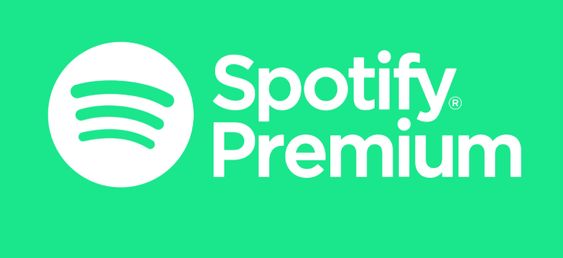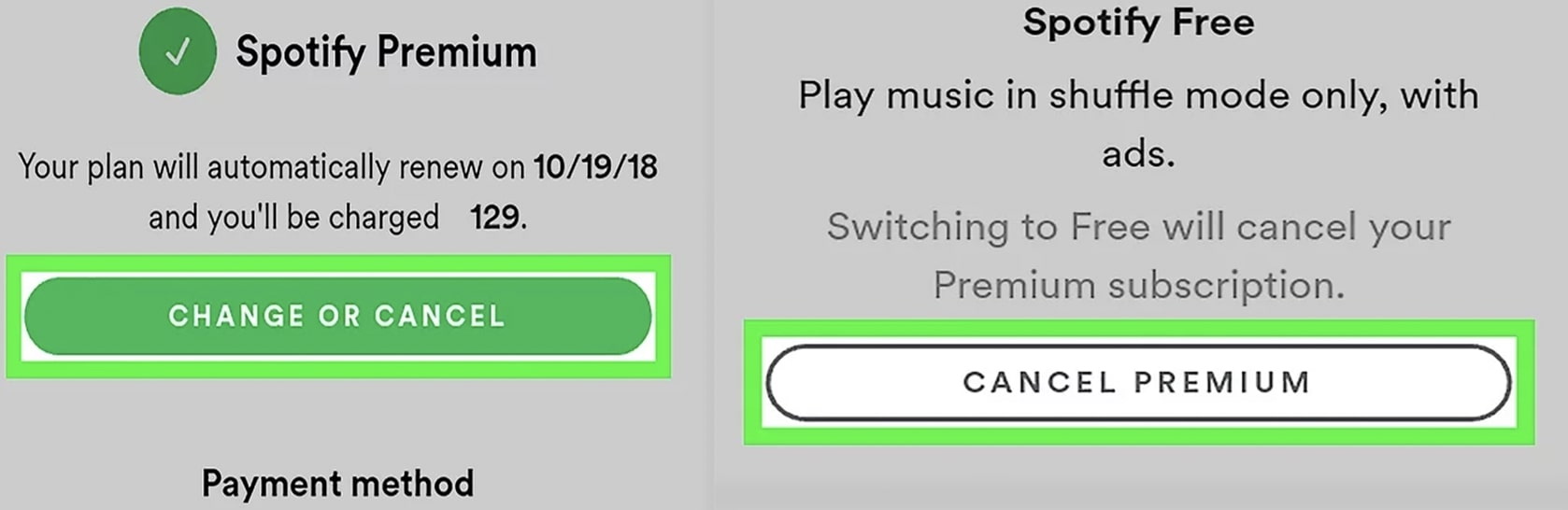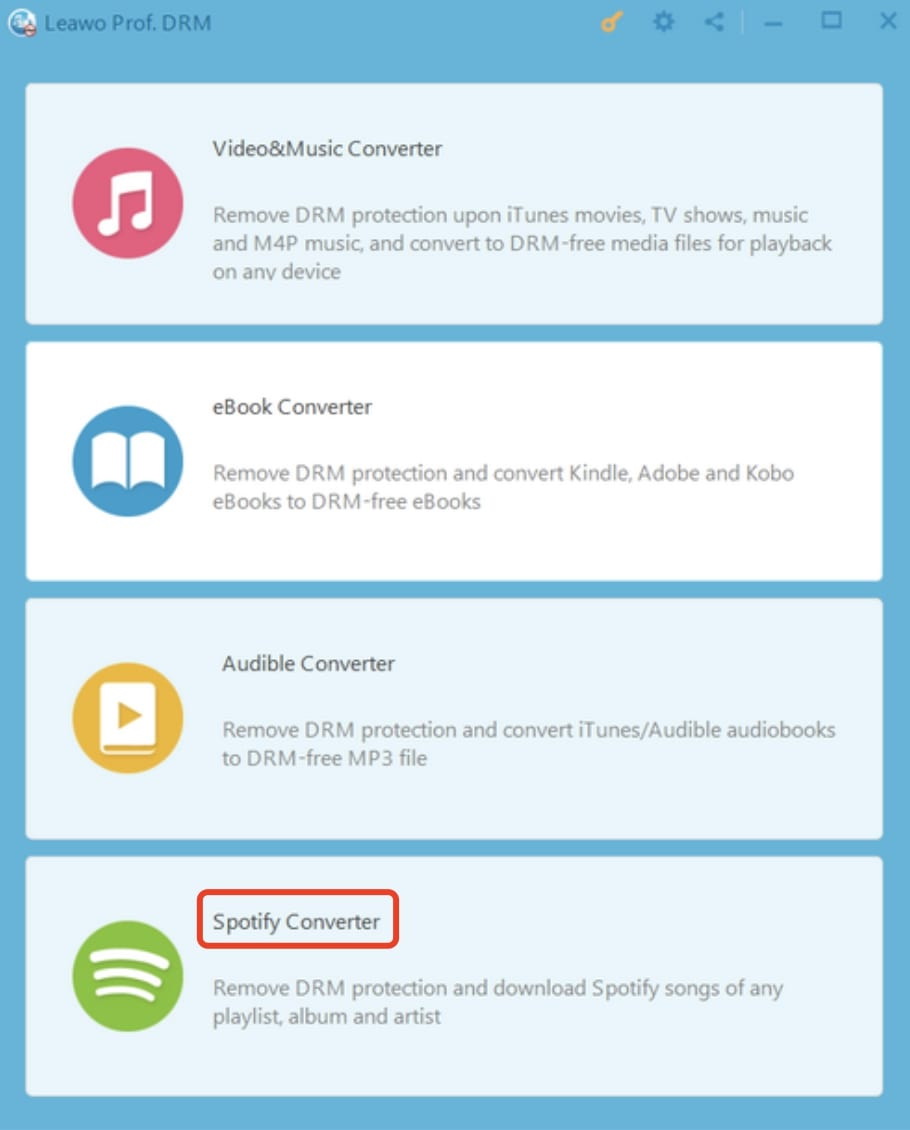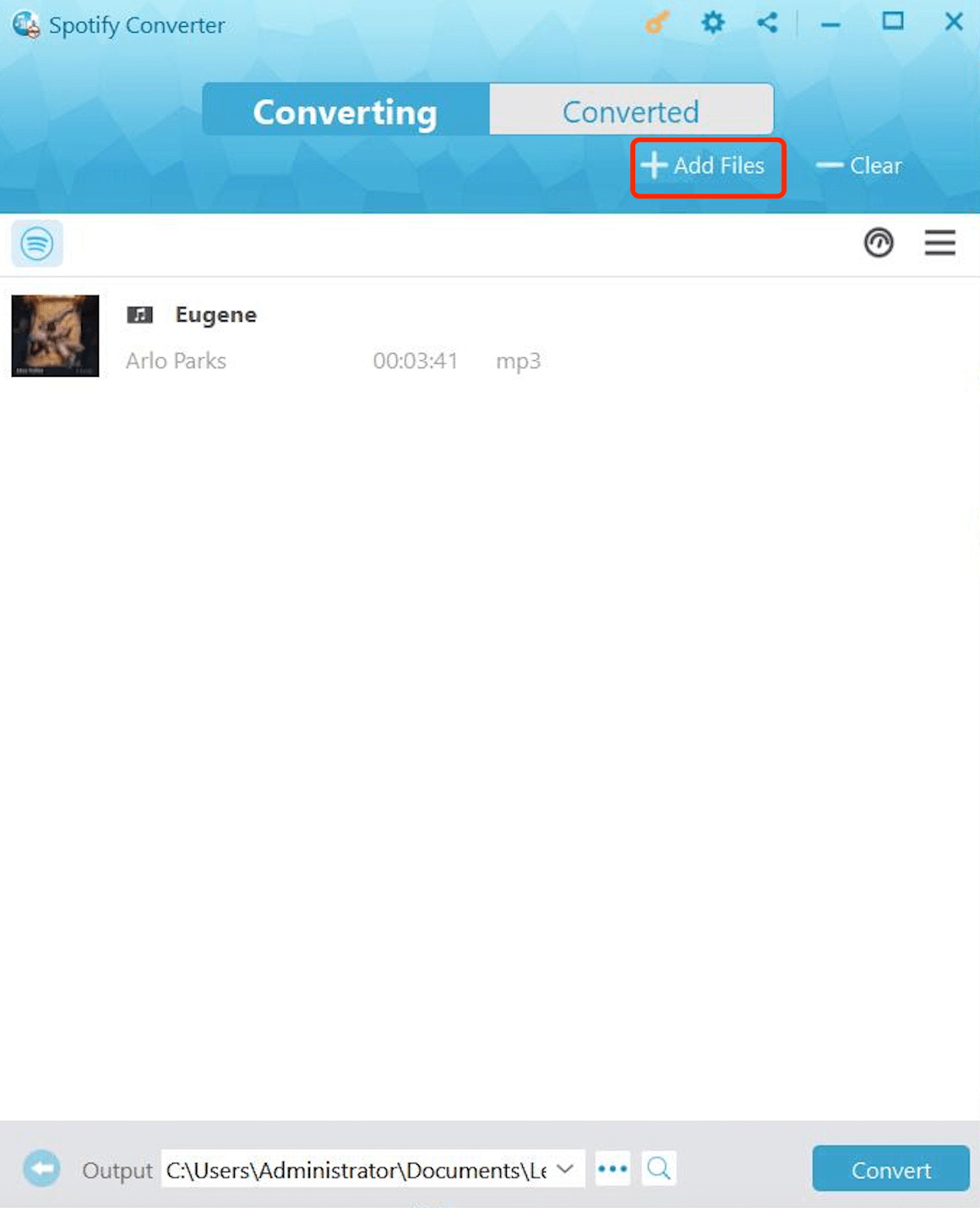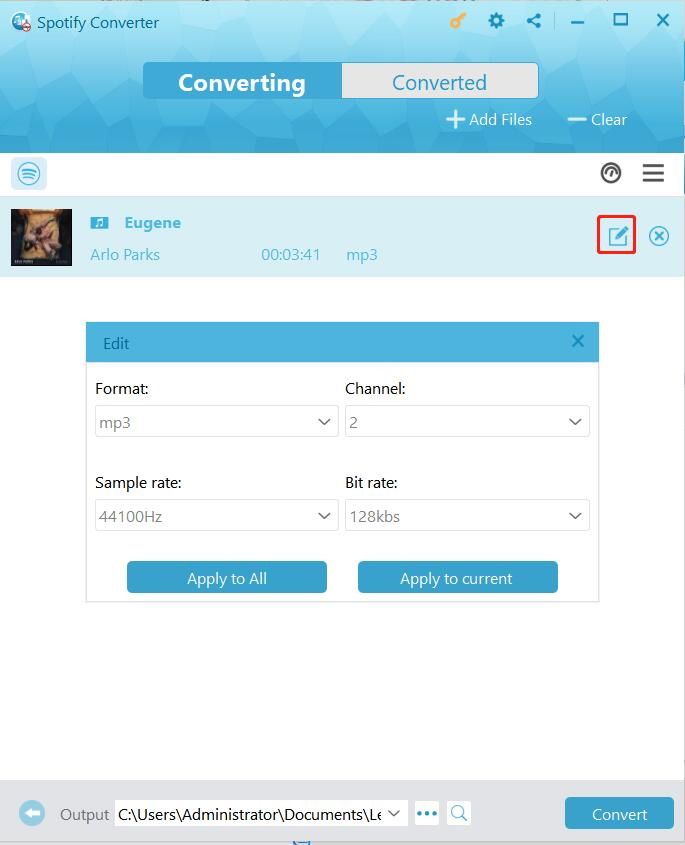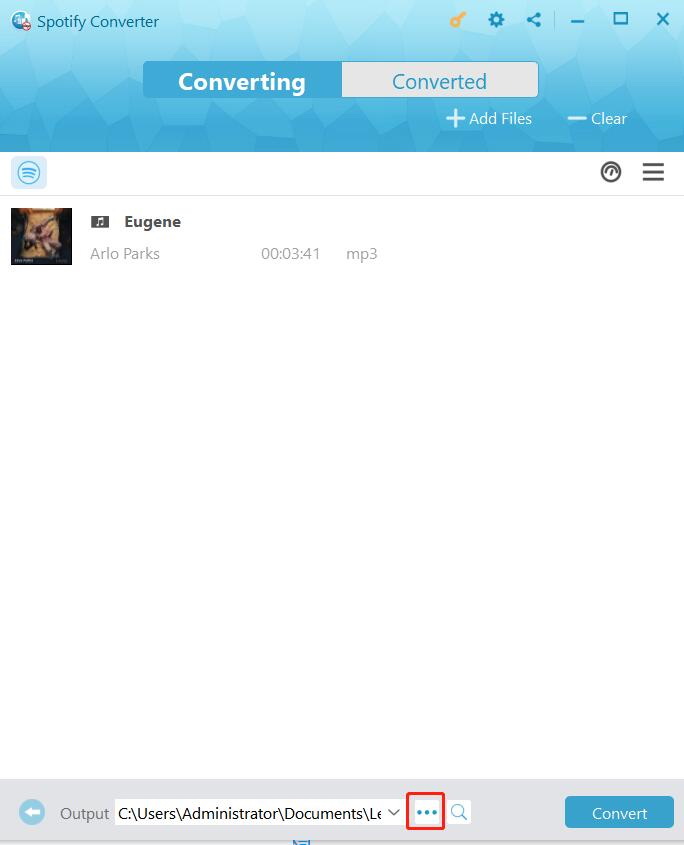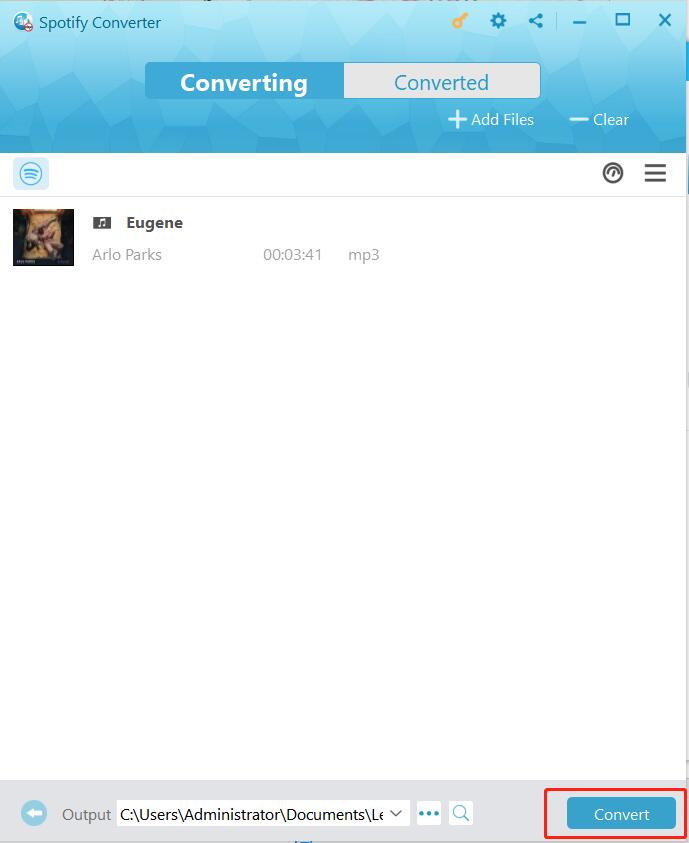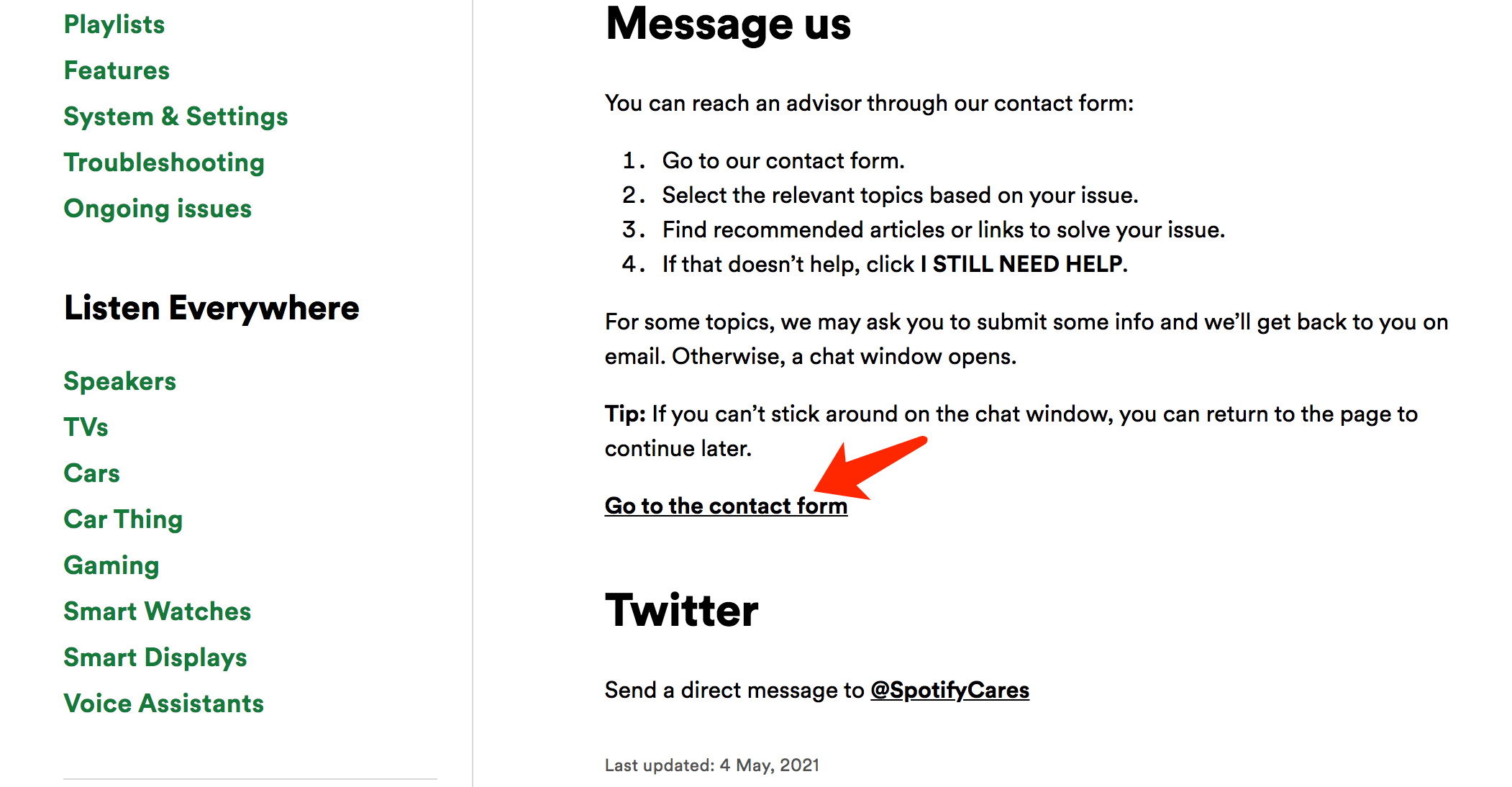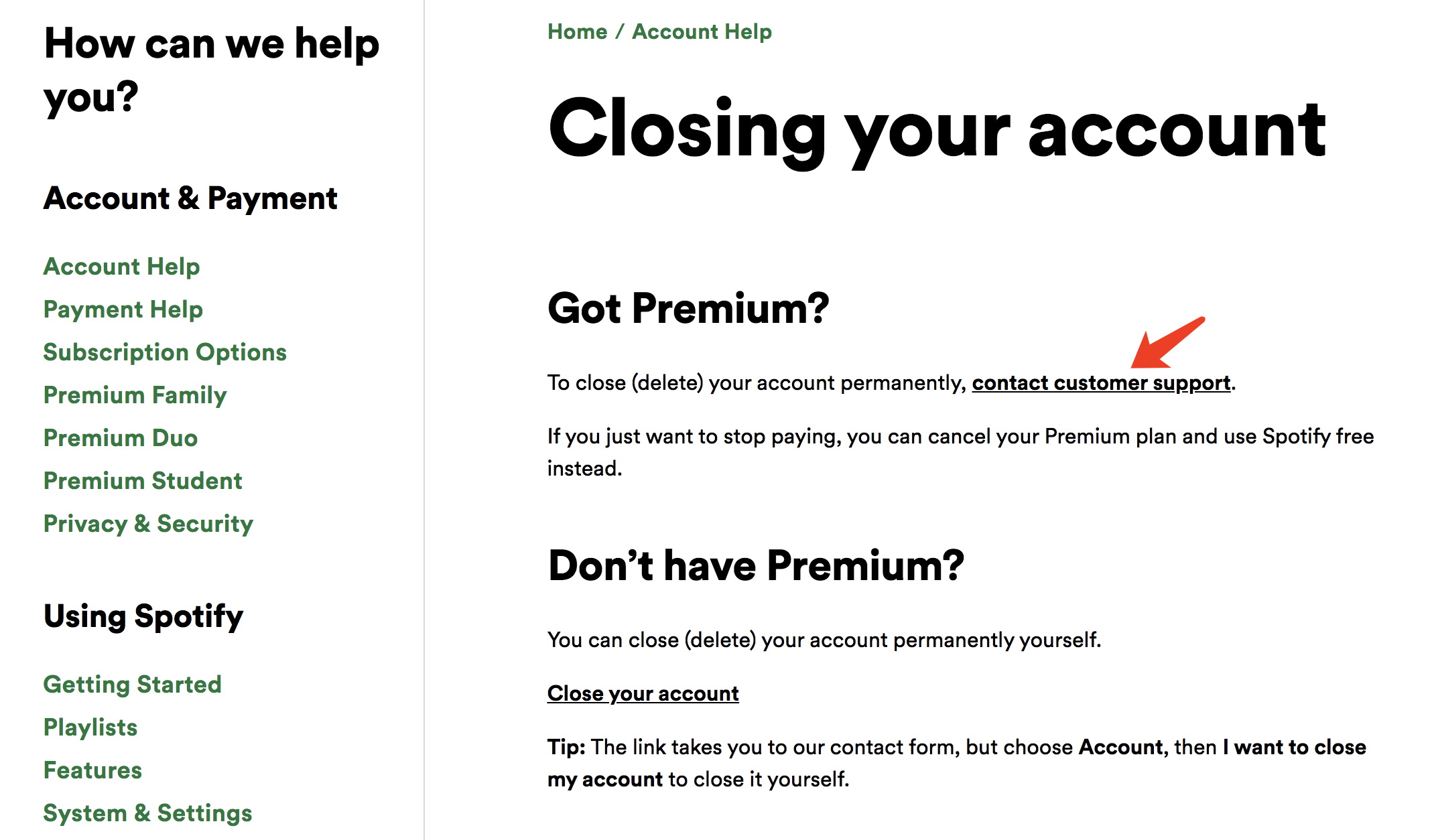Last updated on 2021-08-04, by
How to Cancel Spotify Premium on Android?
The Spotify Premium is a good deal if you are a music lover. However, sometimes you just want to try something new, or you simply find you don't use it that often as you expected. Whether you are going for another service or feel the cost is not worth it, you can always cancel Spotify membership. So how to cancel Spotify premium on Android? How to keep your favorite music playlist forever? Here's everything you need to know, just read on!
Part 1: How to Cancel Spotify Premium on Android?
Spotify is undeniably the most popular streaming app these days. For $9.99/month, you can enjoy the full feature of Spotify's music discovery without ads interruption. The massive library of music and podcasts provides an unmatched listening experience. But if you are keen on something else, you can cancel it on your smartphone or web browser.
Android users can cancel Spotify premium by logging into their accounts with a web browser. With a free Spotify account, you can still access all playlists, discover music, and share music with friends. However, you can only use Shuffle Play mode and you have to bear with ads while listening to music.
If that's what you want, here's how to cancel Spotify Premium on Android in simple steps.
Step 1. Open a web browser, go to the Spotify website and log in to your Spotify account.
Step 2. Click on the "Account Setting" and then "Subscription."
Step 3. On the subscription page, click on the "Change or cancel" and choose "Cancel premium."
Step 4. Click on "Yes Cancel" to confirm your cancellation.
That's it. You can also end the membership via a web browser on the desktop. Your account will be reverted to a free account at the end of your current billing cycle.
Part 2: Other Than Cancel Spotify Premium on Android
Other than Android, many iPhone users also prefer Spotify over the native Apple Music. If you want to cancel your Spotify Premium on iPhone, you can simply unsubscribe from Settings. Here's how to cancel Spotify Premium on iPhone with simple steps.
Step 1. Open the Settings app, tap your name and ID on top of the screen.
Step 2. Tap on the "Subscriptions" to view all your subscriptions.
Step 3. In the list of subscriptions, choose Spotify and tap "Cancel Subscription" to cancel it.
Part 3: Can You Keep Spotify Music After Canceling Subscription?
Now you know how to cancel Spotify Premium on Android and iPhone with easy steps. But before you cancel your Spotify music, there are a few things that need to be noticed. One important thing is what to do with your favorite Spotify music playlists. As a paid user, you can download Spotify music for offline listening. When you cancel the subscription, you can still see the offline Spotify files, but unfortunately, you are not allowed to access and stream them. That is to say, the only way to enjoy your Spotify music is to use shuffle mode with ads and skip limitations.
How so? This is because all the music you downloaded for offline listening is still restricted with DRM(Digital Rights Management), the copyright protection upon the music file to control the use, modification, and distribution of copyrighted works. So there is no way you can access the files after unsubscribing. This is the time you might consider downloading your Spotify playlists with Leawo Prof. DRM, the ultimate DRM removal and Spotify music downloader.

-
Leawo Prof. DRM
- Convert iTunes DRM-protected M4V movie and TV show to DRM-Free MP4
- Remove DRM from M4B, AA, AAX files and convert any Audible AA, AAX file to MP3, even without iTunes authorization
- Convert iTunes DRM-Protected M4P and non-DRM iTunes M4A Music to MP3
- Remove DRM-protection on Spotify music and convert to Universal audio format for enjoying music offline on any devices
- Convert DRM-protected eBook from Kindle, Kobo, Adobe to DRM-free epub, mobi, azw3, txt, etc., format
With Leawo Prof. DRM, you can successfully remove the DRM protection upon Spotify songs and playlist, and download and convert Spotify music to MP3, AAC, M4A, etc as you like. Leawo Prof. DRM can help you download music from almost all the music streaming platforms, for instance, Apple Music, Pandora, etc. Want to download Taylor Swift's new song? You can save the album with the fastest speed with Leawo Prof. DRM.
Besides that, Leawo Prof.DRM is the ultimate DRM removal program for almost all the digital content online, such as video, ebook, and audiobooks. The converter can help you read Kindle books without Kindle by removing the DRM. You can also watch and download the movie Fantastic Beasts with Leawo Prof. DRM.
IMPORTANT:
- Open Spotify before you launch Leawo Prof. DRM if you want to download music from the Spotify playlist. Make sure all your music on Spotify can be played without any problems.
◎Step 1: Locate Spotify Converter
Launch Leawo Prof. DRM and click the Spotify icon.
◎Step 2: Add Spotify Music
You can click "Add files" to add songs, albums, or playlists or simply drag and drop.
Or you can copy and paste. Find the URL of the Spotify playlist, and paste it into this Spotify music downloader.
◎Step 3: Set Output Format and Audio Quality
After Spotify music is loaded, you can click the pencil icon on the right of the song title to set the output format and audio parameters.
You are free to choose any audio formats available as you like and set the Channel, Sample Rate, and Bit Rate. When all are set, click the "Apply to All" or "Apply to current" that suits you.
◎Step 4: Set Output Directory
Look for the "..." at the bottom of the panel and click it, this is where you can set the output directory to proceed. Make sure the target disk drive has enough space.
◎Step 5: Convert Spotify Music
Press the blue button "Convert" on the bottom right to start removing the DRM of Spotify music and downloading it to your local drive.
You can check the process of DRM removal on the panel. When the conversion and download are finished, just click the "Converted" to find all your downloaded Spotify music.
Part 4: What If Spotify Premium Cannot be Canceled?
Despite the steps on how to cancel Spotify premium on Android are simple and clear, some people still find they can't cancel Spotify Premium successfully. So it's better to verify that if you have canceled it otherwise you will get charged. There are a few reasons that might cause the issue, and the most commonly seem are:
1.Network provider problem
If you subscribe to Spotify with third-party services like iTunes, T-mobile, Vodafone, or any other network connection provider, you might encounter the issue.
2.Student account conflict
If you get your Spotify Premium with a student account offer that is authorized by your school or university, you might not be able to cancel the membership unless Spotify student membership renews.
3.Multiple Spotify accounts
Have you got more than one Spotify account? You might have forgotten which account you use to get the premium membership. So it's better to use your email address to find out the one that purchased the subscription and unsubscribe it accordingly.
If none of these seem to fix your problem, it's time to ask Spotify support for help or delete the Spotify account permanently. Here's how to do it.
Step 1. Go to the Spotify website, click on the "Support" to enter the support page.
Step 2. Click on the "Account Help" and select "Contact us." In the "Message us," click on the "Go to the contact form."
Step 3. Click on the "Subscription" and choose "I want to cancel Premium."
Step 4. Click on the "I still need help" to initiate a chat with Spotify support.
Describe your issue specifically including your account information, email address. Once the support team receives your request, they will contact you at your email address and help you cancel Spotify Premium with your agreement. Besides that, if you want to contact Spotify directly, you can always message them on Twitter @SpotifyCares and ask for help.
Alternatively, you can also delete your Spotify account completely to cancel Spotify Premium. If that's what you want, here's how to delete your Spotify account with a few steps.
Step 1. Go to Spotify and log in with your account. Click on the "Support" menu on top to enter the Support page.
Step 2. Click on the "Account help" and choose "Closing your account."
Step 3. Click on the "Contact customer support" to delete your account with the Premium membership.
Step 4. After you submit the request, just wait for the Spotify support team to contact you for further help on closing your account.
Please note that this practice will delete your account permanently. You have 7 days to reactivate your account with the link in the cancellation email. After that, your account can no longer be retrieved, so think before you act. But you can always create a new account, right?
The Bottom Line
That's how to cancel Spotify Premium on Android. Unless for some rare cases, you can cancel your Spotify Premium with the steps above. If you can't end the membership, the simplest way is to contact Spotify support. Before you cancel Spotify Premium, just remember to download your favorite music playlist onto your computer with Leawo Prof. DRM, so you can have offline access in the future!




 Try for Free
Try for Free Try for Free
Try for Free