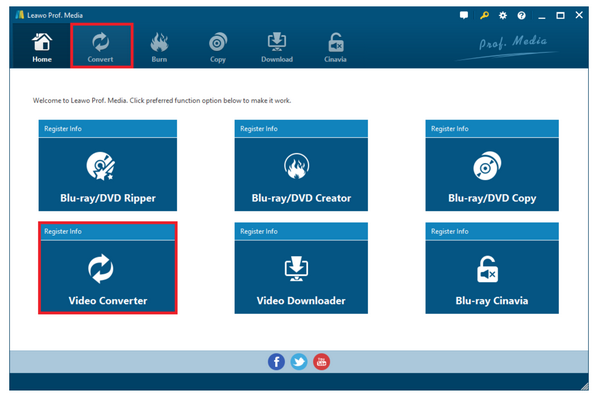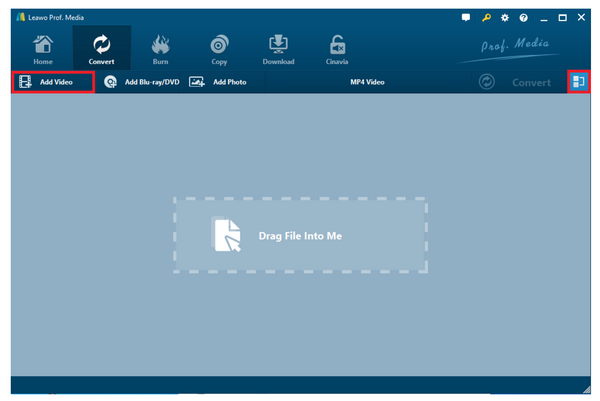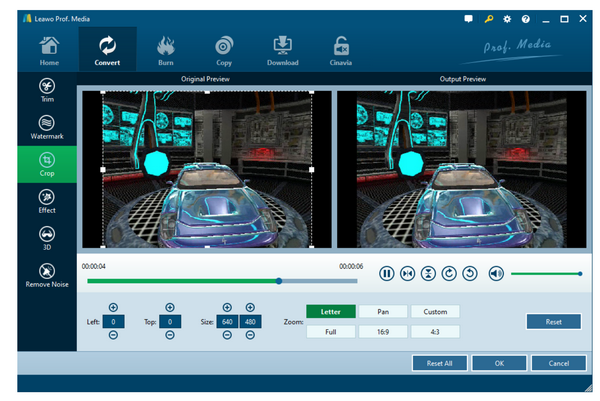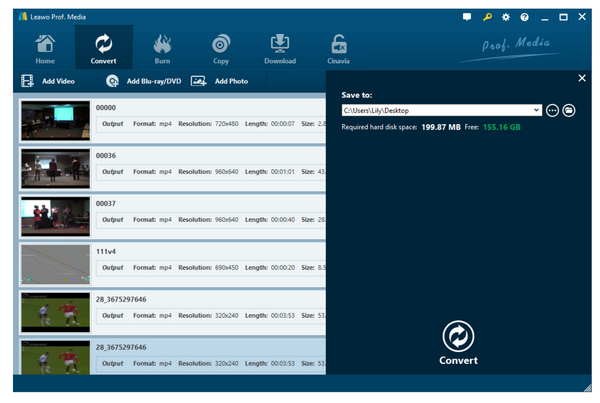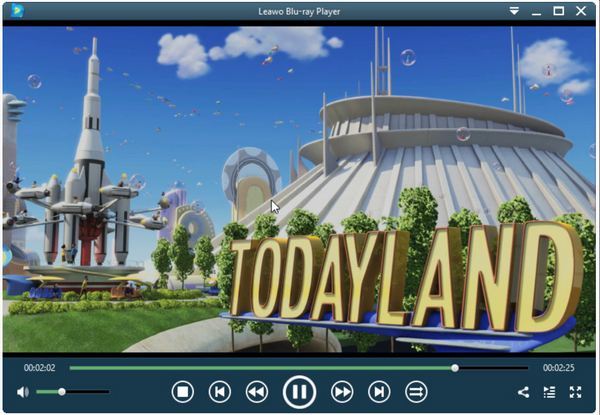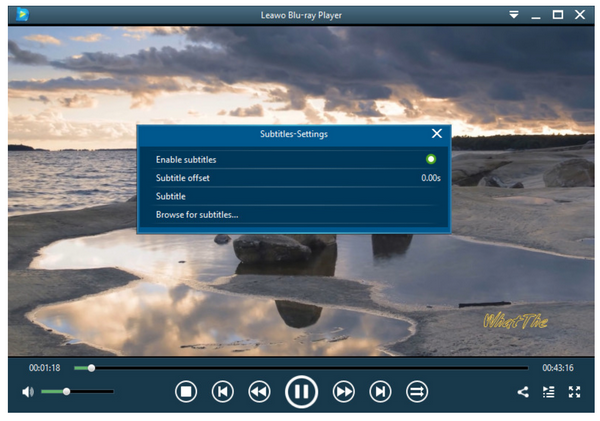My LG TV seems to give up recently when I drop .mkv files on it. This is sad because I will have to spend a few hundred dollars for a new TV set but wait a minute, do you guys have any other cost effective method here? The Christmas season is coming and I don’t really want to waste time sitting alone without the TV entertainment.
You may be one of the luckiest men in the world, and this particle will help you to solve this issue now. Playing .mkv files on LG TV is possible but honestly, you may fail to do this if your .mkv container shows different video encodes. It is complicated but let’s see how to have a simple solution to get your LG TV back on track for playing .mkv files.
Part 1: Can I Play MKV File on LG TV
With stunning picture quality and best home theater experience provided, LG TV takes a large proportion of market share. From the TV user manual, you may see that LG TV almost plays back everything except some particular scenarios, for example, .mkv file playback on LG TV is a special case. Though LG claims to have the ability to decode .mkv container but, to be honest, .mkv is a container which contains different image and audio. So some .mkv files can be supported while others can't.
In addition, LG TV USB inputs support all ranges of video formats provided by your satellite, antenna or cable provider as well as Blu-ray or DVD players connected to the TV. From the streaming service available on TV, you might encounter .mkv files from time to time but some of them can be smoothly decoded and played back but some fail to do so.
That does not mean that your LG TV is useless and you have to give it up, instead, you could still use it to stream the media contents as long as you would find another method to convert your original .mkv to LG TV compatible format like MP4. .mkv is complicated but .mp4 is universally applied. Although MP4 is listed as LG TV supported video format on LG official website, LG TVs are particular about what audio and video codec inside in the MP4 video container. LG TV only supports playing MP4 in H.264 / AVC, MPEG-4, H.263, MPEG-1/2, VC-1 video codec and AAC, AC3, DTS, MP3 audio codec. Now we are going to transcode the source .mkv to .mp4 in H.264 so that you could stream that file on your LG TV.
Part 2:Convert MKV to LG TV Format
To smooth the process, you will need a qualified video converter to help. Among various choices available here, you would be impressed to meet Leawo Video Converter.
This video converter is one of the most cost-effective video converters in the world, which boasts the ability to convert files from one format to another without losing quality. It is, therefore, a quality-oriented program that wins global recognition through all these years since its release years ago. For video and audio supported formats, it covers almost everything, including MP4, AVI, MOV, MKV, MTS, FLV, etc., and at the same time, the program is able to convert various audio files like MP3, AAC, FLAC, AC3, etc. Leawo Video Converter is able to output file in various formats, such as Common Video (MP4, H.265 MP4, MKV, H.265 MKV, MOV, etc.), Common Audio (AAC, AC3, WAV, MP3, WMA, FLAC, etc.), HD Video (HD MP4, HD AVI, HD TS, HD VOB, etc.), and 4K Video (4K MP4 and 4K MKV).
Users favor this program not just because it supports all kinds of formats but also because it offers so many useful editing features to allow users to edit the original videos and output in the way they prefer, for example, adding watermark to protect the videos from being illegally spread over the internet or trimming the video length to make the file more compact sized and occupy less space in the drive.
Besides all those powerful features, it is an easy to use program and fits everybody thanks to user friendly interface and clear instruction it shows on the tutorial guide on its official website. You will see from here that we will convert the original .mkv files to .mp4 in H.264 using Leawo Video Converter right now.
Step 1: Download and install the Leawo Video Converter.
Click the button below to download and install the program to the computer. Launch the program by hitting Video Converter from the home page of Leawo Prof. Media.
Note that this program is among a part from the program suite Leawo Prof.Media so you may simply find Video Converter from the suite after installation completes.
Step 2: Add the source .mkv files to the program.
Click Add Video to import the source .mkv files to the program. Otherwise, you may simply drag and drop the source .mkv files here.
Step 3: Change the output format.
Click the format drop-down menu and hit on Change to browse for the target output file format. Here we choose .mp4 in H.264 from the displayed Profile panel.
Step 4: Edit the video before conversion.
Hit on Edit from the format drop down menu or hit on the editing icon on the file to enter the editing window. Here you can do a lot of editing to the original file, such as trim the video length, crop the video size, add watermark, change from 2D to 3D, or add effects to the original file.
Step 5: Set the directory to save the output file and convert the source .mkv to LG TV supported format .mp4.
Click on the big green button Convert from the toolbar to call out the sidebar, where you will be asked to set a directory to save the output files before you hit on the round button Convert at the bottom of the sidebar.
Part 3: Free Alternative to Play MKV File - Leawo Blu-ray Player
In addition to the solution to convert the source .mkv files to LG TV supported format, you might also feel lucky if you can find a suitable media player that supports direct playback of .mkv files. Leawo Blu-ray Player is your luck. With this media player, you will be able to playback .mkv files without bothering to convert files. This media player is provided by the leading software provider - Leawo, which has also developed many other media processing software for facilitating the video streaming on your computer both Windows or Mac. Note that Leawo Blu-ray Player is more than a video player but also a video converter. Its premium version gives users full access to act as a .mkv video converter, which put in another way, lets users convert their DVD disc, Blu-ray, ISO, or even HD videos to .mkv format so that they can stream the .mkv files on their devices or systems.
In addition to general application of video playback and video conversion, users may also feel impressed by the extra features to edit the playback settings, for example, set the subtitles or video and audio options to match their preference. Despite all these powerful features, Leawo Blu-ray Player is an easy to use the player even for beginners.
Step 1: Download and install the compact size media player to your computer.
Choose the right version and click the button below to download and install the media player to your PC.
Step 2: Load the source .mkv files to the media player.
Click Open File from the home page to load the source .mkv files here. What you have successfully loaded will then be shown on the playlist.
Step 3: Edit the playback options.
Click the settings button to call out the settings window, where you can set the playback options. Otherwise, you might right click the screen to enter the settings windows for adjusting your settings. Some people may skip this step because the preset playback options are pretty good and they don’t bother to do the setting again.
Step 4: Enjoy the .mkv file playback.
Hit on the play button to play your loaded .mkv file and you may set the sequence for automatic playback so that you can sit back comfortably for enjoying the .mkv files.
Part 4: Conclusion
Finally, we have found the alternative solutions for you to enjoy .mkv files. If you fail to play .mkv files on LG smart TV or average TV sets, don’t freak out! We have advised you that it is not the fault of LG TV neither .mkv container but they just don’t fit each other sometimes. And it happens to other TV brands as well. When you experience such problems, you may think of this article and use the recommended methods - convert .mkv to LG TV supported format or use another alternative media player to play back your .mkv files directly.
I am confident to say that with the help of Leawo Video Converter, you will be fully able to convert your .mkv files whatever encodes they use to other common video formats so that you can play back the converted files on LG TV smoothly. In addition, you can consider using Leawo Blu-ray Player to play back the source .mkv files directly. This media player won’t reject you and will always support your media playback requirements in order to provide the best streaming experience for its users.