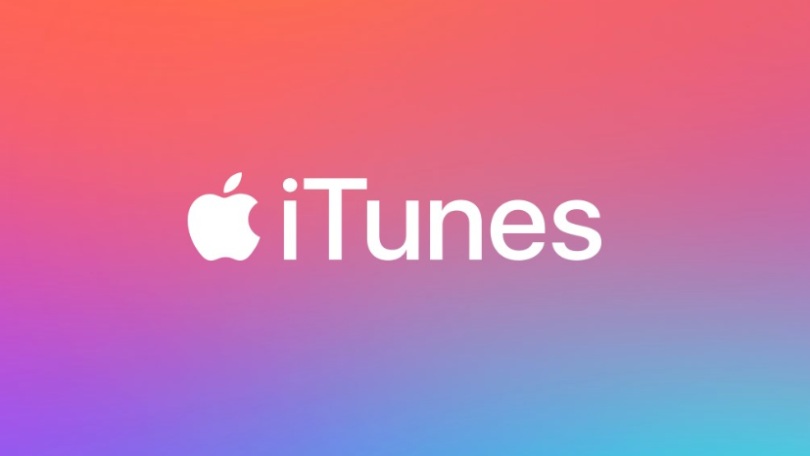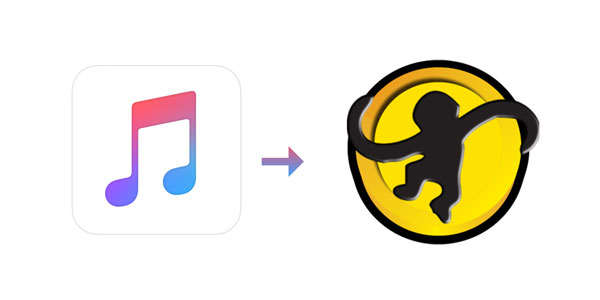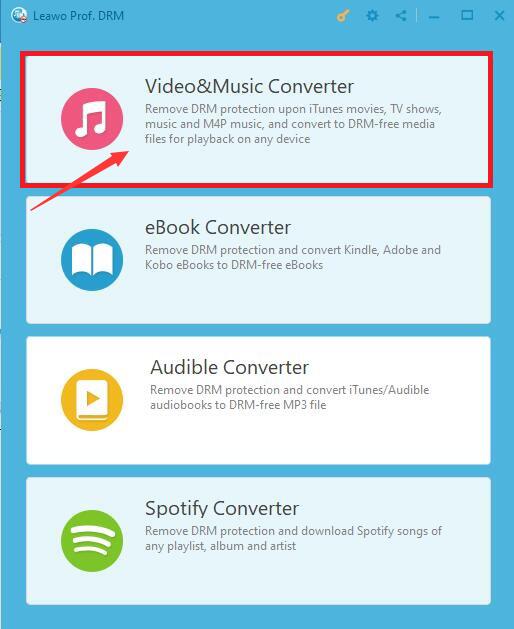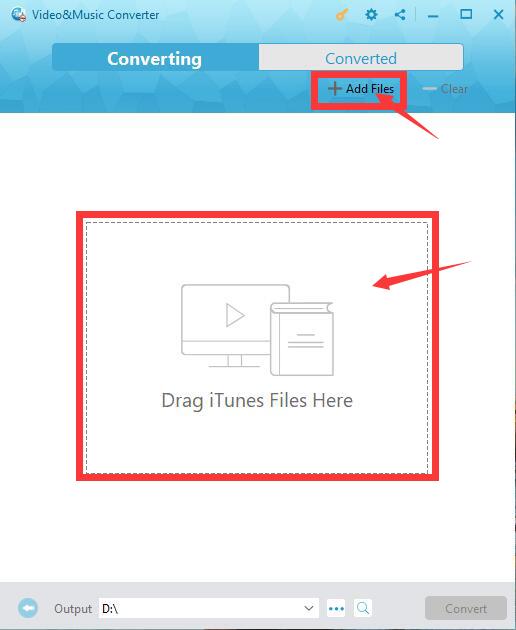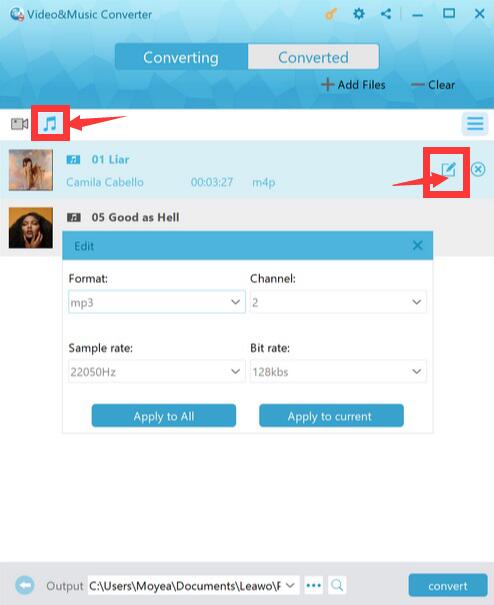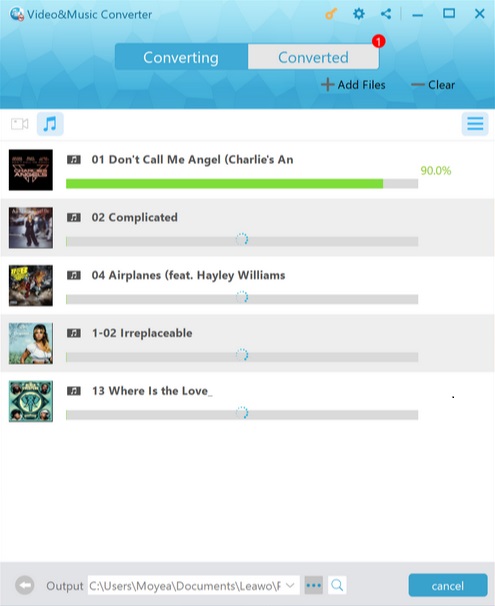Last updated on 2024-05-15, by
MediaMonkey vs iTunes: Detailed Review
With the popularity of smart devices, people can download various music playback software to their devices via the Internet. Therefore, people can enjoy the joy of music through these smart devices anytime and anywhere. Among these music playing software, MediaMonkey and iTunes are definitely one of the most popular software. They are deeply loved by users. MediaMonkey vs iTunes, which is the better music player software? This article will compare MediaMonkey and iTunes from the three aspects of features, pros and cons, and discuss which music player software we should choose to use. Finally, I will give a method on how to convert iTunes music to MediaMonkey music.
Part 1: MediaMonkey vs iTunes: Features
Since both MediaMonkey and iTunes are professional music playback software, let's take a look at the features of MediaMonkey and iTunes.
MediaMonkey:
- - Audio playback. MediaMonkey supports audio formats in a wide range: MP3, WMA, MPC, APE, FLAC, etc.
- - Music file management. MediaMonkey can automatically analyze the music files based on the artist, album and other information, and reorganize and rename the music files on your hard disk into a more logical system.
- - Volume adjustment function. MediaMonkey allows users to set the level of target volume.
- - Sleep mode. MediaMonkey supports sleep mode. You can set to play music for a period of time and gradually decrease the volume, and automatically turn off the device after the playback is complete.
- - Rip and Burn CDs. MediaMonkey has built-in CD playback function.
- - Synchronize devices. MediaMonkey can synchronize music files to most mobile devices, including iPhone, iPod and Android devices.
iTunes:
- - Audio playback. iTunes can play files in a variety of audio formats, including: WAV, AIFF, AAC, MP3, etc.
- - Edit music information. iTunes allows users to edit music information, including: artist's name, album, genre, and so on.
- - Family sharing function. iTunes allows users to share iTunes library wirelessly.
- - Sound processing. iTunes includes audio processing functions.
- - Video support. Users can directly pull video clips from the computer into the iTunes database for classification and management.
The above comparison, it can be seen that the functions of MediaMonkey and iTunes are somewhat similar and somewhat different. Users can choose MediaMonkey or iTunes according to their needs.
Part 2: MediaMonkey vs iTunes: Pros and Cons
When comparing MediaMonkey and iTunes, directly comparing their respective pros and cons can give us a more intuitive understanding of the two software. Therefore, I will compare the pros and cons of MediaMonkey and iTunes in the form of a table.
The following is a table about the pros of MediaMonkey and iTunes:
| MediaMonkey | iTunes |
| Exceptional cataloging options | Can create playlists according to rules |
| Remove duplicates from music library | Can automatically create playlists based on selected songs |
| Extract metadata from the network | Support sync across Apple devices |
| Can be used with almost all media players that support UPnP or DLNA | Applicable to all devices that support Airplay |
| Can convert audio and video files | Import CD automatically |
| Have a file renaming system | Built-in parental control function |
| Synchronize/connect with PC server | Get information about songs automatically |
| Can build smart playlists | iCloud integration |
| Advanced automatic auto-dj | Provide webcast function |
| Convert lossy MP3 files to lossless FLAC files | Ability to add RSS feed |
| Read most audio format files | Have a smooth user interface |
| iTunes store has many media |
The pros of MediaMonkey and iTunes are very distinct, and each is different. The biggest feature of MediaMonkey is that there are more than 40 different standards to organize music, and iTunes has many ways to create playlists. All in all, MediaMonkey is a good Android application. If you use an iOS device, using iTunes is also a good choice.
| MediaMonkey | iTunes |
| Frequent database errors | Need to fully manage iPod |
| Android synchronization is complicated | When a new version is released, various problems will arise, such as confusion in the music list, errors in music metadata, etc. |
| Need to back up files frequently | Copy media files automatically |
| Inconsistent accuracy of extracted metadata | The function of organizing albums is not perfect |
| Difficult to achieve a multi-user experience | Has authorization restrictions |
The cons of MediaMonkey and iTunes are actually not obvious, and most of them will be overcome by developers. Although MediaMonkey and iTunes are not perfect, the functions they provide are sufficient to meet the needs of users.
Part 3: MediaMonkey vs iTunes: Which to Pick?
So, should we choose to use MediaMonkey or iTunes? The Slant community recommends MediaMonkey for most people. And, in the question "What are the best audio players for Windows?" MediaMonkey was ranked fourth while iTunes was only ranked 24th. For those who choose MediaMonkey, the important reason why MediaMonkey is better than iTunes is: MediaMonkey provides users with more than 40 different standards to organize music. In addition to organizing music according to common conditions such as title, artist, and album, users can also use custom tags to organize music. In addition, users can also prioritize these standards. MediaMonkey can also rename a large number of files according to the rules set by the user. Of course, these rankings and reasons do not mean that you must choose to use MediaMonkey instead of iTunes. It completely depends on your needs and your habits. If you are satisfied with the functions provided by MediaMonkey, then MediaMonkey will become the best music player software in your mind. Of course, if you feel uncomfortable when using MediaMonkey and iTunes is more convenient for you, then you'd better continue to use iTunes.
Part 4: Can You Transfer iTunes to MediaMonkey Directly?
If you have been using iTunes before and now want to use MediaMonkey, you need to transfer the music in iTunes to MediaMonkey. However, MediaMonkey cannot directly play iTunes music. Because iTunes is a free digital media playback application for Mac and PC, and the music files downloaded by users through iTunes contain DRM protection. If the protection of DRM is not removed, MediaMonkey cannot play these iTunes music files. On the other hand, MediaMonkey does not provide a corresponding solution, which means that if users transfer music files in iTunes directly to MediaMonkey, MediaMonkey cannot play them directly. So, is there no way to play iTunes music on MediaMonkey? Don't worry, I will introduce specific methods to solve this problem later in this article.
Part 5: How to Transfer iTunes to MediaMonkey?
As mentioned above, MediaMonkey cannot directly play music files downloaded on iTunes due to the protection of DRM. Therefore, the solution to this problem is to remove DRM protection from music files. As long as DRM protection is removed, MediaMonkey can recognize these music files and play them. So is there any software that can remove DRM protection from music files? Of course, Leawo Prof. DRM is a very good DRM-removal program currently on the market. As an excellent music conversion software, Leawo Prof. DRM can not only remove DRM protection from iTunes and Spotify, but also convert iTunes M4P music and Spotify music to MP3. Therefore, Leawo Prof. DRM can not only convert iTunes music into music recognized by MediaMonkey, but also convert iTunes music into music recognized by Musicbee. With converted iTunes music, you can add music to Keynote from iTunes, and so on.

-
Leawo Prof. DRM
- Convert iTunes DRM-protected M4V movie and TV show to DRM-Free MP4
- Remove DRM from M4B, AA, AAX files and convert any Audible AA, AAX file to MP3, even without iTunes authorization
- Convert iTunes DRM-Protected M4P and non-DRM iTunes M4A Music to MP3
- Remove DRM-protection on Spotify music and convert to Universal audio format for enjoying music offline on any devices
- Convert DRM-protected eBook from Kindle, Kobo, Adobe to DRM-free epub, mobi, azw3, txt, etc., format
Here are the steps that I remove DRM from iTunes M4P music and convert M4P to MP3 by using Leawo Prof. DRM:
△Step 1: Run Prof. DRM
Download Leawo Prof. DRM from the Leawo official website and install it on the computer. Before running Leawo Prof. DRM, you need to authorize the computer by signing in with your Apple ID so that it can play the M4P music files you bought or rented in iTunes. It is worth noting that during the running of Leawo Prof. DRM, please do not use iTunes. Click the "Video&Music Converter" button to enter the main interface of the iTunes DRM removal program.
△Step 2: Import iTunes M4P music files
After entering the main interface of the iTunes DRM removal program, you have 2 ways to import itunes music files. On the one hand, you can directly drag the target iTunes music file into the application interface to complete the file import operation. On the other hand, you can click the "Add Files" button in the upper right corner and select the target iTunes music file to import into the program in the automatically pop-up "Add Files" panel.
△Step 3: Set it up according to your needs
On the main interface of Leawo Prof. DRM's iTunes DRM removal program, you can view various music information under the "Music" tab. If you need to modify various parameters of the music file, you can click the "Edit" button on the right, and then modify the channel, sampling rate and bit rate of the MP3 audio file according to your needs.
△Step 4: Set the save location of the output file
After you set the various parameters of the music file, the iTunes DRM removal program will return to the main page. After clicking the "..."button, you can set the save location of output MP3 files on your computer.
△Step 5: Remove DRM from iTunes M4P and convert M4P to MP3
Finally, to make Leawo Prof. DRM start removing DRM from iTunes M4P and converting M4P to MP3, you just need to click the bottom blue "Convert" button of the home page.
All in all, MediaMonkey and iTunes have their own advantages, but they also have their own disadvantages. Neither software has obvious advantages over the other. Therefore, users can choose one of these two software or other music playback software according to their needs and usage habits. Of course, you can also use both software. And, if you need to convert MediaMonkey to iTunes, Leawo Prof. DRM will be your powerful tool.




 Try for Free
Try for Free Try for Free
Try for Free