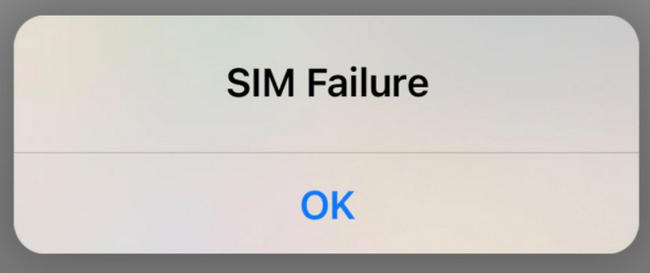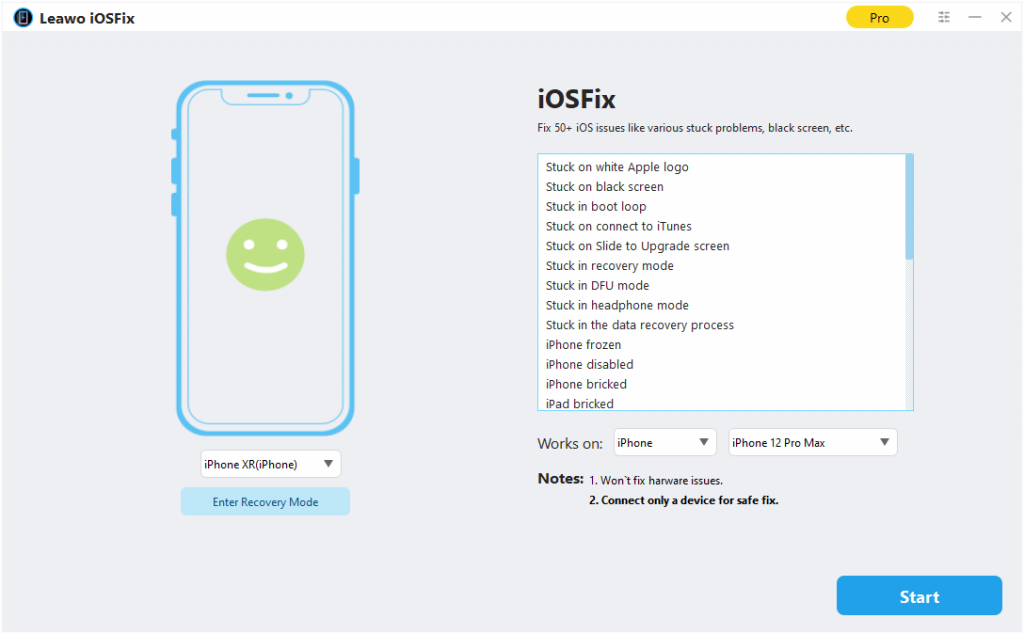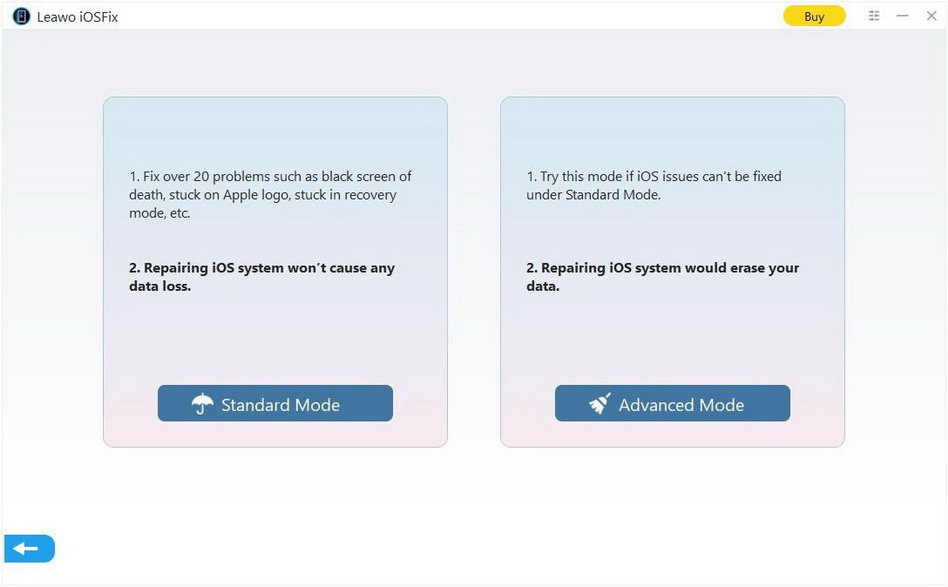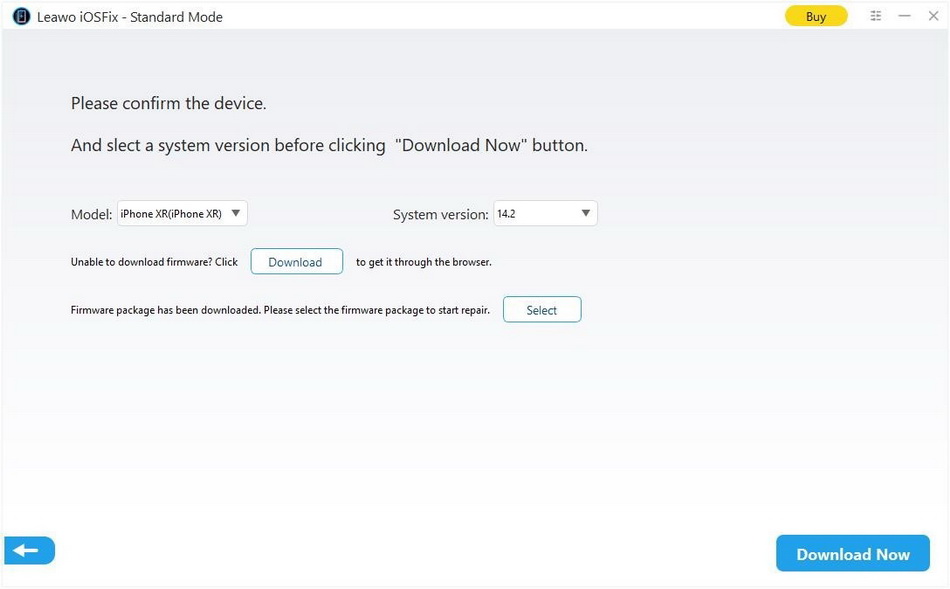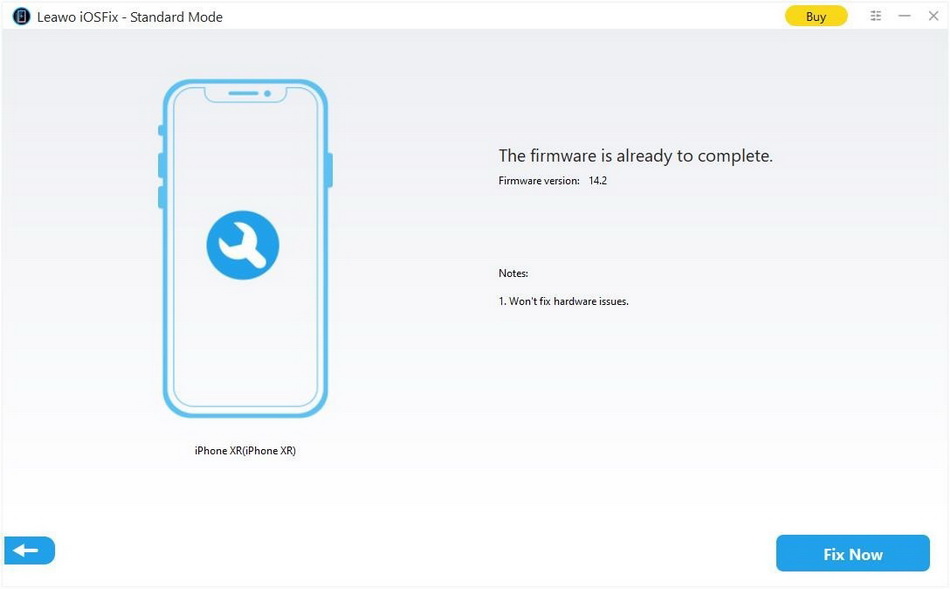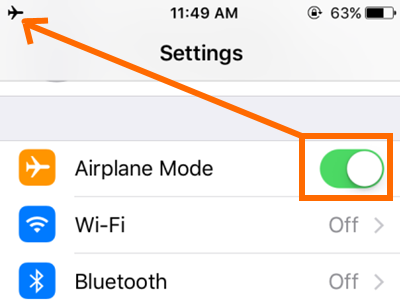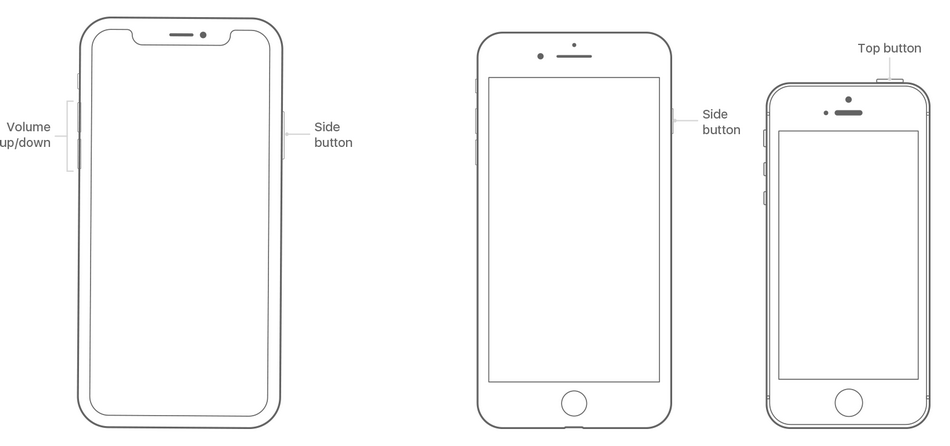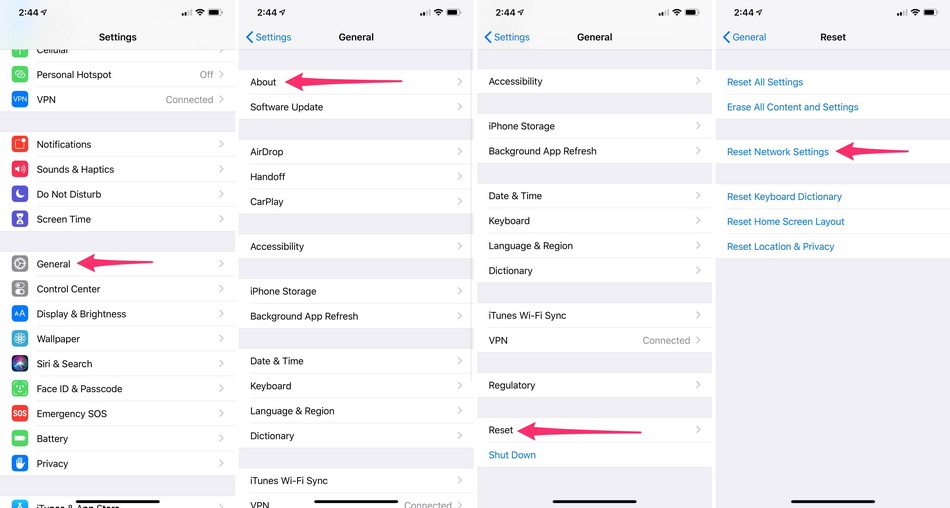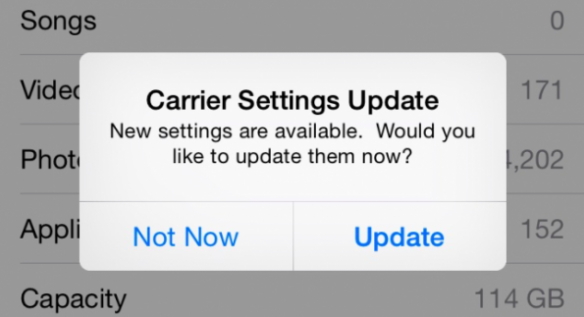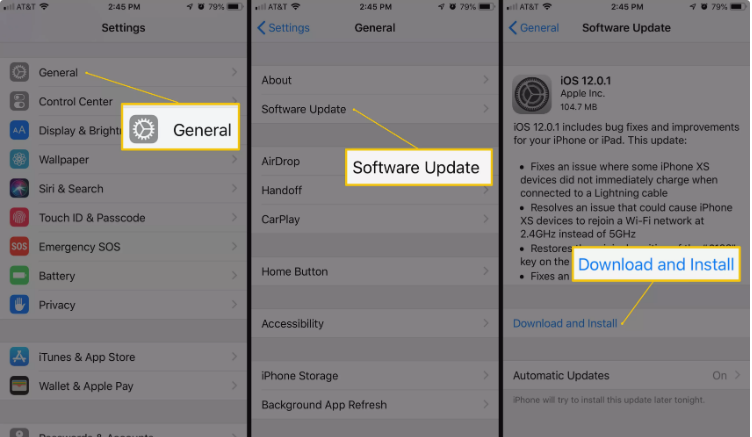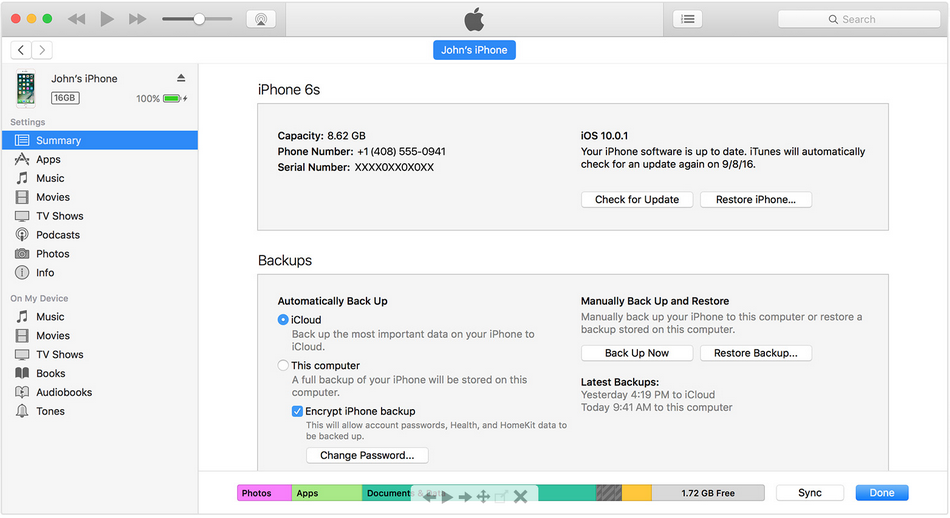Last updated on 2021-12-06, by
iPhone SIM Failure, How to Fix?
Have you ever come across the problem that you are not able to make any call or receive any text messages? And you may see an "Invalid SIM", "No SIM Card Installed", or "SIM Failure" alert on your iPhone. Actually, the issues of iPhone SIM failure and iPhone says no SIM are widely reported by iPhone users. Without a SIM card, your iPhone is still an excellent camera, web surfer, audio recorder, alarm clock, and much more, but not a phone anymore. If this issue still bothers you, this tutorial will explain why does iPhone SIM card not working, and show some solutions o troubleshoot iPhone SIM card failure.
- Why Does My iPhone Say No SIM, Invalid SIM, or SIM Failure?
- Solution 1: One-Click to Troubleshoot iPhone Says No SIM, SIM Failure, and Invalid SIM
- Solution 2: Turn On/Off Airplane Mode to Fix iPhone SIM Failure
- Solution 3: Restart iPhone to Fix iPhone SIM Failure
- Solution 4: Reset Network Settings to Fix iPhone Not Detecting SIM Card
- Solution 5: Check for Carrier Settings Update to Fix iPhone Not Detecting SIM Card
- Solution 6: Adjust or Change SIM Card to Fix iPhone Says No SIM
- Solution 7: Upgrade iPhone to the Latest iOS System to Fix iPhone SIM Not Working
- Solution 8: Restore iPhone in iTunes to Fix iPhone SIM Failure
- Solution 9: Validate Account to Troubleshoor iPhone Not Working Issue
Why Does My iPhone Say No SIM, Invalid SIM, or SIM Failure?
What if your iPhone suddenly says no SIM card, invalid SIM card, or SIM card failure? Such issues may occur on all iPhone models, which plague many iPhone users. Actually, there are only a few reasons for this issue:
- Software failure is the main reason. Many people may encounter this issue after upgrading to the latest iOS system, or updating to a beta version of iOS system.
- SIM card damaged or incorrectly placed.
- Your iPhone dropped into water or fell on the ground, which may result in some hardware damage.
Solution 1: One-Click to Troubleshoot iPhone Says No SIM, SIM Failure, and Invalid SIM
If you don't want to try the following methods one by one, or you just want to solve this problem quickly, then you can use some iOS repair tools to troubleshoot the issue of iPhone SIM failure. Here Leawo iOSFix will be recommended. This software can handle a variety of iOS system issues, like iPad red screen, iPhone stuck on Apple logo, black screen of death and so forth. The step-by-step instruction below will show you how to fix iPhone SIM failure.
Step 1: Download Leawo iOSFix
Download and install Leawo iOSFix on your computer to get ready for repairing iPhone says no SIM card issue.
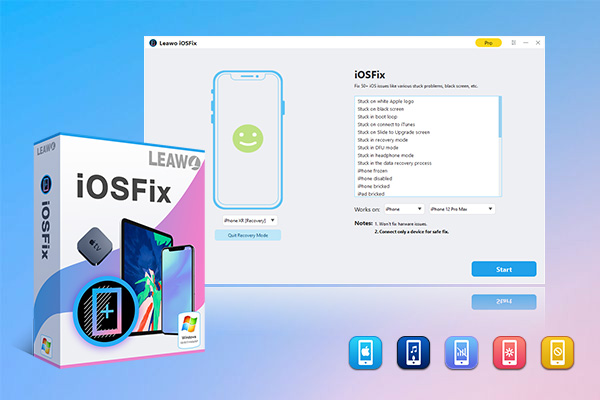
-
Leawo iOSFix
- Fix 50+ iOS/tvOS issues on iPhone, iPad, iPod or Apple TV
- 2 repair modes for data lossless fixing
- Fix all iOS and tvOS versions in clicks
- Multiple iOS/tvOS system fixing pathse
- One-click to upgrade to the latest iOS/tvOS version
- One-click to enter/exit Recovery Mode
- Troubleshoot iOS/tvOS not recognized issues in detail
Step 2: Connect your iPhone to computer
Plug your iPhone into computer with a matched USB cable. Then, launch Leawo iOSFix, and it will detect your iPhone automatically.
Step 3: Choose a repairing mode to fix iPhone SIM failure
After clicking the Start button, in the repairing mode selection interface, it is suggested to choose the Standard Mode first, because this mode will keep all your iPhone data after repairing. If this mode fails, you can then try to use the Advanced Mode. But this mode will erase all data on your iPhone. Make sure you have a backup before applying this mode.
Step 4: Download firmware
Confirm the model and system version of your iPhone with SIM card failure issue. Then, click Download Now button in the bottom-right corner to download firmware to fix this issue.
Step 5: Start to fix iPhone says no SIM card issue
Click on Fix Now button to fix iPhone SIM card not working issue.
Solution 2: Turn On/Off Airplane Mode to Fix iPhone SIM Failure
The first solution to try when you iPhone says no SIM card or SIM failure is to turn on and off Airplane mode. This method will re-activate all network connection on your iPhone.
- Step 1: Open Settings app on your iPhone, or swipe from the top of the screen to the bottom to call out Control Center.
- Step 2: Enable Airplane mode.
- Step 3: Leave it on for 15-20 seconds. Then, turn it back off.
Solution 3: Restart iPhone to Fix iPhone SIM Failure
After enabling Airplane mode, if your iPhone still says no SIM card, try to restart it. Performing a restart sometimes could help you solve almost all errors you have encountered.
- Step 1: For iPhone X, 11, 12, 13 or above, press and hold either volume bottom and the side button until the power off slider appears. For iPhone 8, 7, or earlier, long-press the power button until the power off slide appears.
- Step 2: Drag the slider to power off your iPhone.
- Step 3: Long-press the power button until you see the Apple logo to turn your iPhone back on.
Solution 4: Reset Network Settings to Fix iPhone Not Detecting SIM Card
If you've gotten nowhere so far, then it is time to clear the current network settings to fix iPhone SIM card failure issue. This is a useful solution for various network connection related issues, because it will reset network settings to factory defaults, such as Wi-Fi networks, cellular settings, and VPN settings. Just make sure you have remembered or written down all important Wi-Fi passwords.
Steps:
- Open Settings app on your iPhone.
- Tap General > Reset > Reset Network Settings
Solution 5: Check for Carrier Settings Update to Fix iPhone Not Detecting SIM Card
Check your carrier settings to see if there is any update available. Your phone carrier might have changed the settings for how your iPhone connects to its network. To update the settings to fix iPhone SIM failure, you can go to Settings > General > About. If there is a carrier update available for your iPhone, then a dialog will immediately pop up. Click Update to update carrier settings now.
Solution 6: Adjust or Change SIM Card to Fix iPhone Says No SIM
If your iPhone fell on the ground recently, the SIM card may be knocked out of the place. To make sure the SIM card has been properly positioned into its slot, eject the iPhone SIM card with a SIM card ejector which is included in the phone box. Then, push the slot back into the iPhone and make sure it is firmly seated. If this still doesn't work, try to change another SIM card.
Solution 7: Upgrade iPhone to the Latest iOS System to Fix iPhone SIM Not Working
As with carrier update, iOS system updates may resolve SIM card issues. Updating to the latest iOS system may resolve the invalid SIM card issue, and at least help reduce the cause of the issue.
Steps:
- Go to Settings > General > Software Update.
- Then, tap Download and Install if you see an available update. Or tap Install Now if you have downloaded the latest version of iOS system.
Solution 8: Restore iPhone in iTunes to Fix iPhone SIM Failure
If the problem still exists, you could try to restore your iPhone to factory settings in iTunes. Restoring iPhone in iTunes will empty all data and files on your iPhone. Make sure that you have a backup on computer or iCloud. You can read this tutorial to back up your iPhone: How to Back Up iPhone? Then, follow the steps below to restore iPhone in iTunes to fix iPhone SIM failure issue.
- Step 1: Download and install the latest version of iTunes.
- Step 2: Connect your iPhone to computer via a USB cable, then launch iTunes
- Step 3: Click the iPhone icon in the top-left corner, and click the Summary tab in the left sidebar.
- In the right panel, click Restore iPhone, and follow the on-screen instruction to restore your iPhone to factory defaults.
Solution 9: Validate Account to Troubleshoor iPhone Not Working Issue
It’s also because your iPhone SIM card is invalid. If your account has been suspended, canceled, or has some other problems, you may also see the Invalid SIM card, or iPhone SIM failure alert. You can call to the carrier with a valid and active account. If the error still exists, turn to Apple Support.




 Try for Free
Try for Free Try for Free
Try for Free