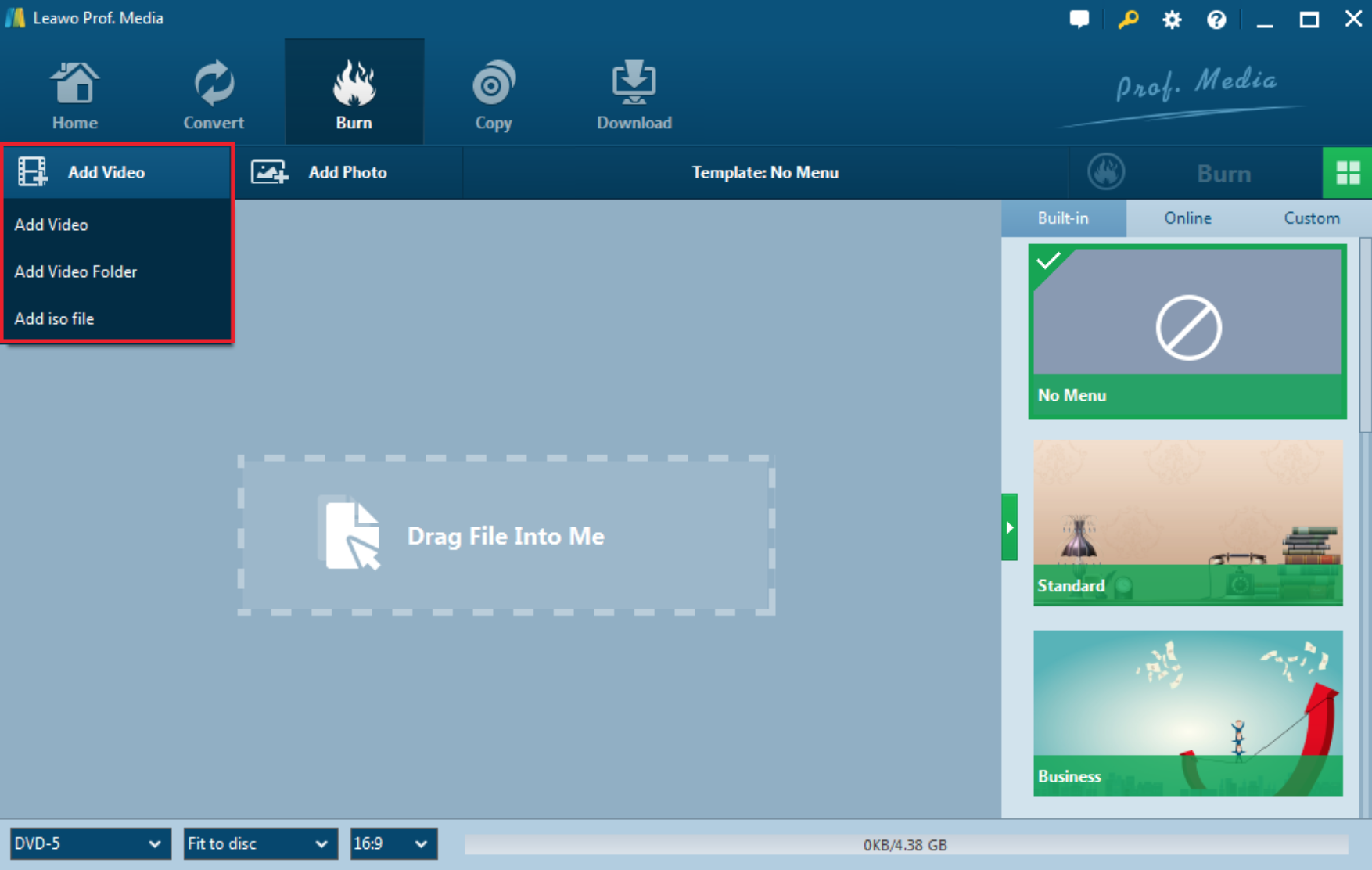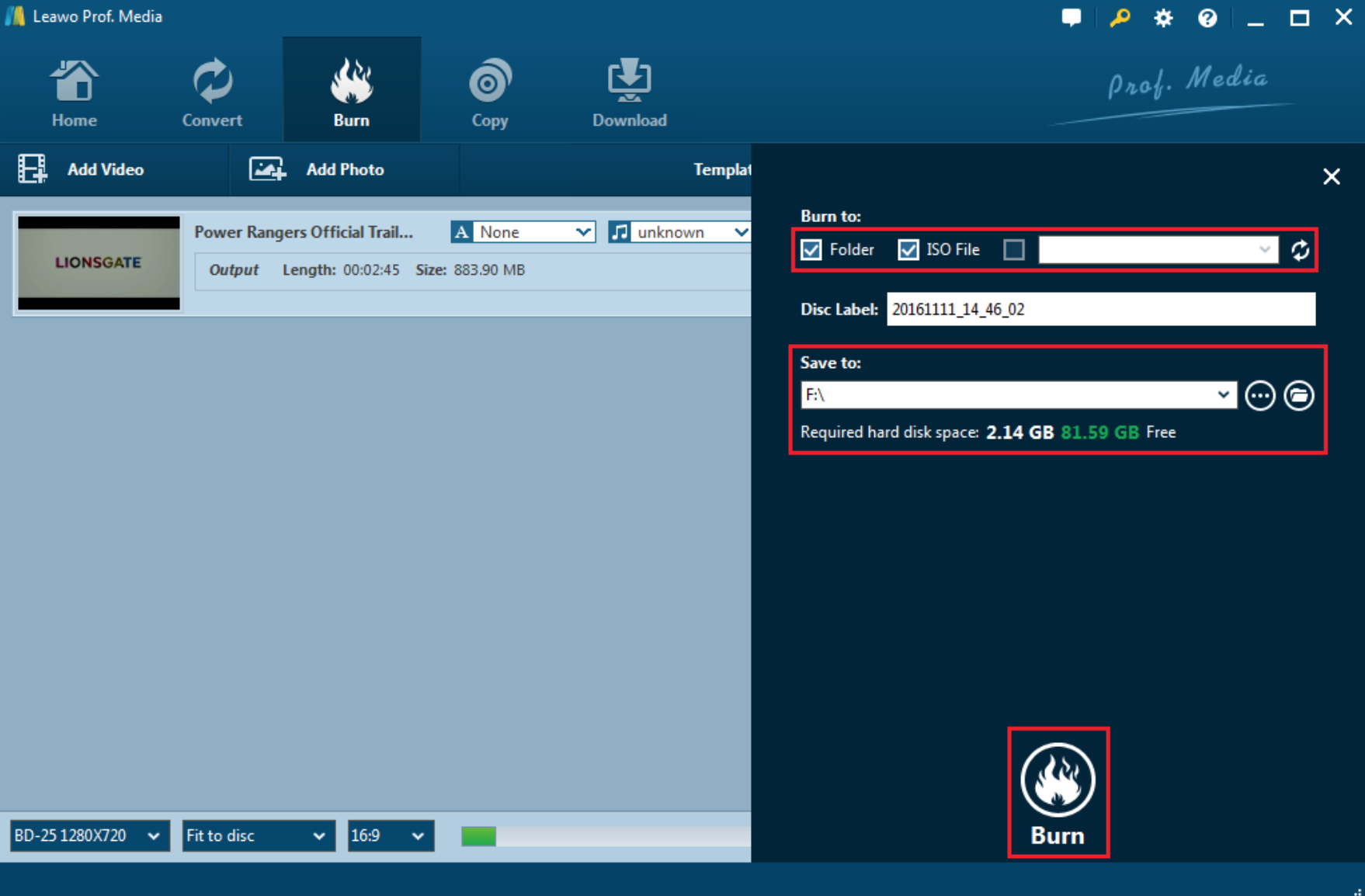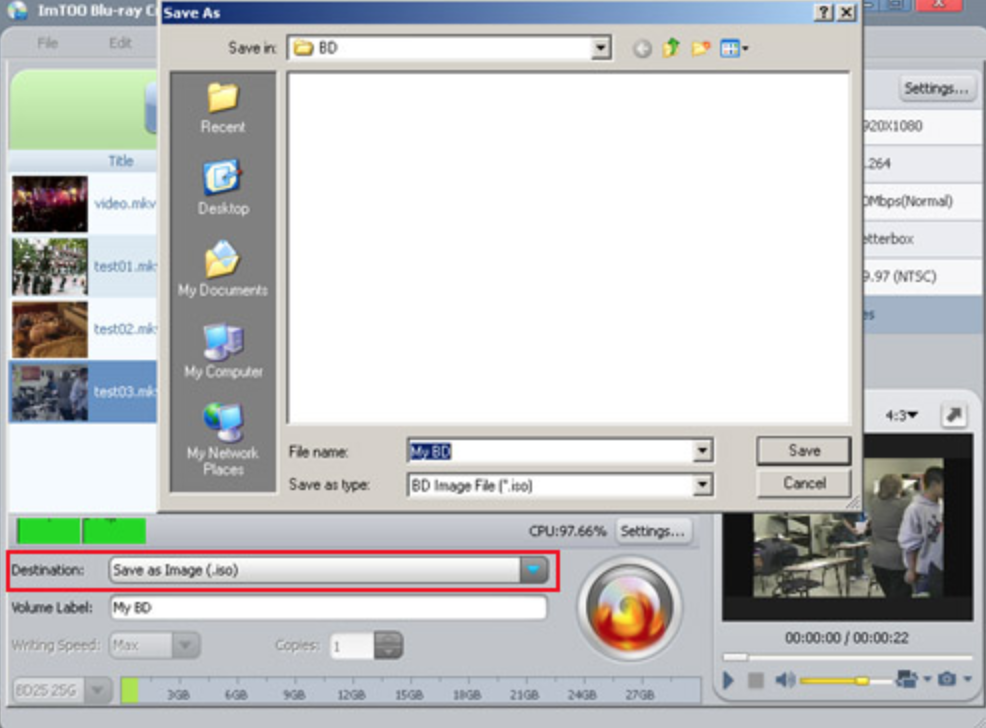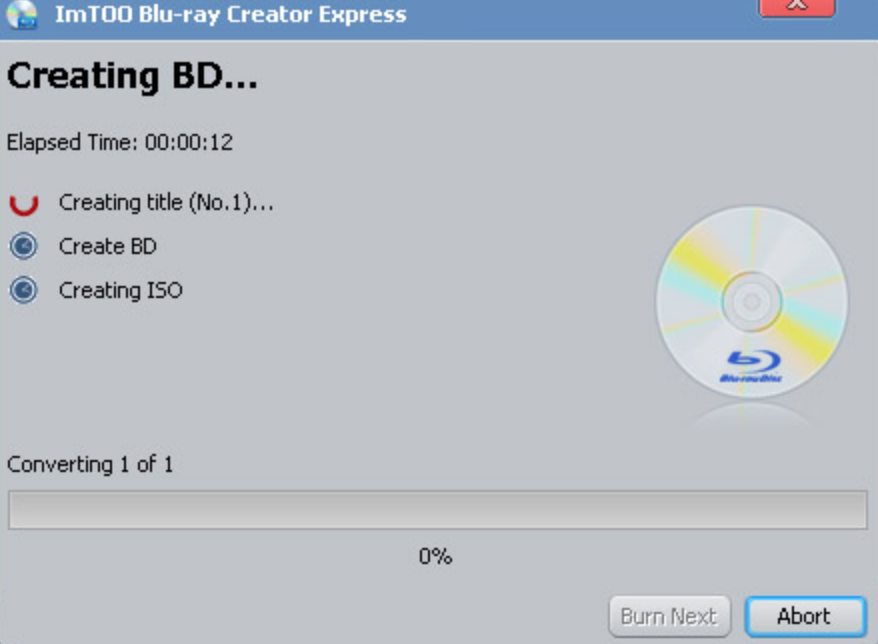If you are a movie lover, then you must let Blu-ray movies slip away from you due to its superior audio and video quality. As a next-generation optical disc format, Blu-ray (normally known as Blu-ray Disc BD) can help you to record, rewrite high-quality videos. Its large storing capacity makes it much more popular in nowadays. Compared with the common DVD disc, Blu-ray disc is more expensive. Therefore, some of you may prefer to find other ways of obtaining Blu-ray disc instead of buying a new one. That is to burn a new Blu-ray disc based on the Blu-ray ISO file which contains all of the data information of the Blu-ray disc. If you can know the methods to create the Blu-ray ISO files, then you will not need to spend more money on buying a new Blu-ray disc. In order to provide more information about Blu-ray disc and Blu-ray ISO file, please be patient to see the following parts.
Part 1: Difference between Blu-ray and DVD
Some of you have already know how to create DVD ISO, if not, please check our tutorial about how to create DVD ISO from folder. But you have to get the differences between Blu-ray and DVD so as to know on how to create Blu-ray ISO. As the two main digital media, Blu-ray and DVD are all used to store entertainment data. I will list the differences from the storage capacity, quality, laser technology and player compatibility. Usually, Blu-ray disc can store more than 5X as much data as DVD disc, specifically, the former can hold up to 50GB while the latter can only store about 8GB data in all. Secondly, the Blu-ray disc has high and superior audio and video quality and the DVD only presents the normal video quality. Thirdly, the Blu-ray disc applies blue violet laser and the common DVD disc uses red laser which makes it not as superior as Blu-ray to some extent. Finally, in terms of player compatibility, Blu-ray disc can only be player on the Blu-ray disc players while DVD disc can be compatible with various DVD player. If you have a piece of DVD disc at hand, you can play it on the Blu-ray player. But the Blu-ray disc is not compatible with common DVD players.
Part 2: Create Blu-ray ISO with Leawo Blu-ray Creator
Now I will introduce you on how to create Blu-ray ISO steps by steps. Before creating Blu-ray ISO, you have to prepare a powerful Blu-ray ISO tool. Among the various Blu-ray ISO programs, I will strongly recommend you to use Leawo Blu-ray Creator to achieve your goal. It can burn Blu-ray disc with more than 180 video formats support, including MP4, AVI, MOV, MKV and so on. Also, you can burn videos to Blu-ray, folder and ISO images. Additionally, you will be provided more than 40 types of disc menu templates for your choice. If you want to edit the Blu-ray based on your preferences, Leawo Blu-ray Creator can also meet your requirements. The following part is the detailed tutorial.

Blu-ray Creator
☉ Burn videos to Blu-ray/DVD disc, folder and/or ISO image file simultaneously.
☉ Create photo slideshows from various photos and burn to DVD/Blu-ray disc easily.
☉ One click operation to burn ISO image file to Blu-ray/DVD disc.
☉Edit output videos to add image or text watermark, trim video size, adjust effect, etc.
☉ Create 3D Blu-ray/DVD movies with 6 different 3D effects.
☉ Add disc menu to Blu-ray/DVD disc, even design disc menu with personal preferrences.
Step 1. Download Leawo Blu-ray Creator and install it on your computer.
Step 2. Import the Blu-ray video to the software by clicking "Add Blu-ray/DVD".
Step 3. You can set the output disc type and choose Blu-ray disc menu templates. When they are done, click the green "Burn" button and choose to burn the file as an ISO file by taking a tick before "ISO File" under the "Burn to" option. When it is done, you can click "Burn" to start the burning process. When the process is completed, just turn to the destination folder, you can find the Blu-ray ISO file there.
Part 3: Create Blu-ray ISO with ImTOO Blu-ray Creator 2
Besides, you can also have a try on ImTOO Blu-ray Creator 2 to create Blu-ray ISO.
Step 1. Download ImTOO Blu-ray Creator 2 and install it on your computer.
Step 2. Add the video files to the program by clicking "Add Video File(s)"
Step 3. Choose the final type of Blu-ray disc you want to save. Click the "Destination" drop-down list below to select from "Burn to BD Disc or DVD", "Save as BD folder" and "Save as Image (.iso)". Here in order to create Blu-ray ISO, you need to choose "Save as Image (.iso)".
Step 4. Start creating BD process. Before it, you can also set the output parameters, including "Video size", "Codec", "Quality" and so on. Finally click "Burn" to start creating Blu-ray ISO files.
Part 4: A simple comparison between the two
In summary, with the help of Leawo Blu-ray Creator and ImTOO Blu-ray Creator 2, you can easily create Blu-ray ISO files. In comparison between the two Blu-ray ISO burner, you can easily find that Leawo Blu-ray Creator is more advanced in its interface, main features and customized disc menu templates. It can also burn the slide shows and photos into Blu-ray disc and it can support more than 180+ video formats. But the ImTOO Blu-ray Creator 2 is limited in the disc menu templates and its version is out of date. Anyway, I will strongly recommend Leawo Blu-ray Creator to you due to its all-in-one ISO creating functions and personal menu preference settings. But it is your choice.