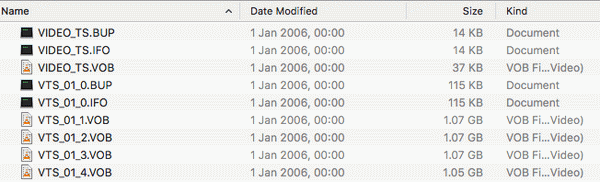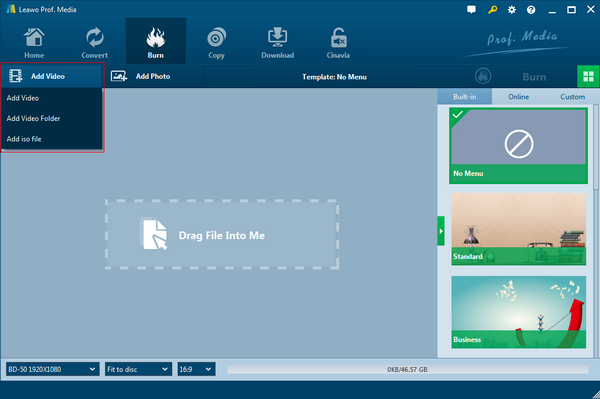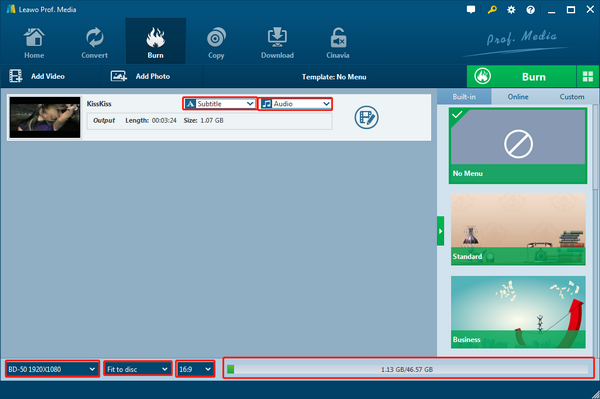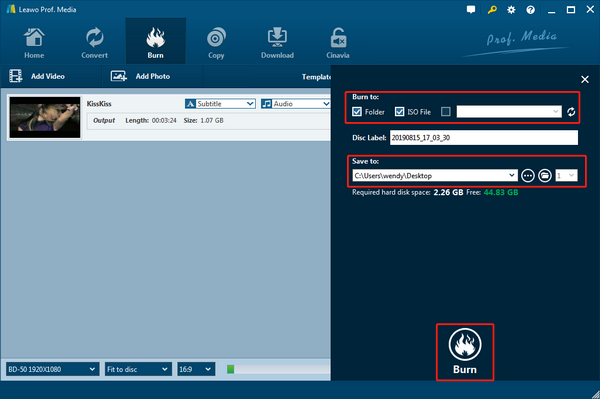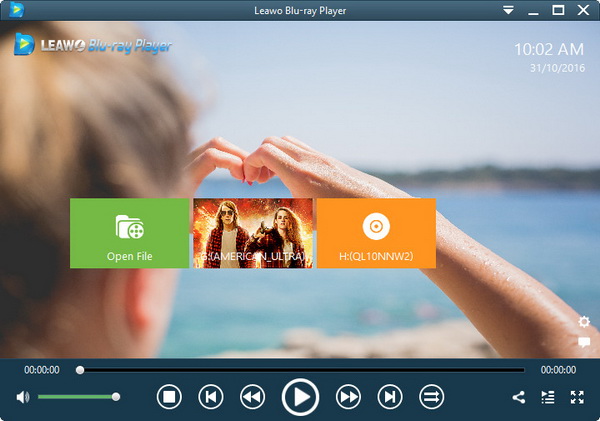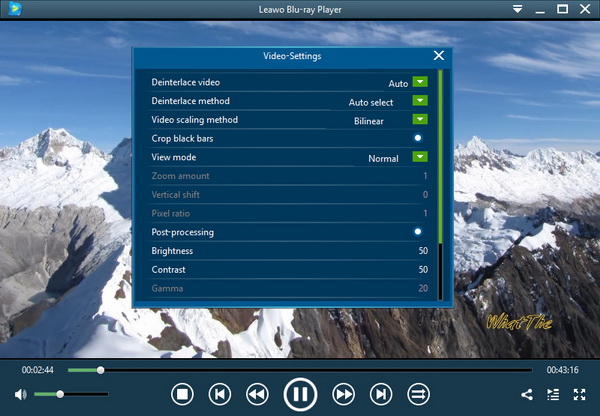Last updated on 2019-11-19, by
How to Create Video_TS IFO from VOB Files
"I have seen many DVD files coming with the video_TS IFO and other TS names, what are they and how do they function to be a part of the whole data? If those files are useful for me to playback videos, how to create video_TS IFO from VOB files?" When you are having the same questions related to Video_ts IFO files, you are coming to the right place where all of your concerns will be addressed. The following content will bring you a specific explanation for Video_ts IFO and how to create video_TS IFO from VOB files on your computer.
Part 1: What is Video_TS IFO
The Video_ts IFO files could be very familiar to most DVD watchers. Each time when you put a DVD into the computer and open the DVD video folder, there will be a number of files with the Video_TS names. For example, you will see files like Video_TS.IFO, Video_TS.VOB, Video_TS. BUP, and sometimes AUDIO_TS files while AUDIO_TS files commonly stay in another separated folder of AUDIO_TS. However, if you click into some AUDIO_TS folders, they seem to be empty at most chances for the usual DVD discs.
It is not hard to find that this is the common structure of the DVD video disc data. DVD video media can be stored in an organized way to keep all the information correct and perform every element properly. Thus, the combination of different Video_TS files is also called the VOB set. Not only does the DVD disc work in this way but also DVD player programs require the entire folder to decrypt the content following a series of processes. In general, the Video_TS folder plays a pivotal role by containing the most essential video data such as all of the video, soundtracks, playback information, and menus. That is why there are three types of Video_TS files. The first one is Video_TS.IFO that saves all the information like subtitles, menus, chapters, and even soundtracks. This is what the DVD uses to help manage playback options. The DVD drive or player software will read this file primarily to load and play an accurate section you like. Likewise, this Video_TS.IFO will also give permission to adjust the audio volume.
As you may also wonder what are other files for, you can simply comprehend that Video_TS.VOB files are the core file video files composed with playable video format data. Although not all the player tools are available for this kind of file, there are decent VOB player programs decoding such media directly. At the same time, the Video_TS.BUP file can be seen as a backup of Video_TS.IFO files. From time to time, Video_TS.IFO files might be failed to play and be recognized, then the Video_TS.BUP file will be an ideal substitute. Hence, the media info files really matter a lot. However, if you couldn't find any Video_TS.IFO or Video_TS.BUP files to control playback, there is a need to learn how to create video_TS IFO from VOB files.
Part 2: What is Video_TS IFO
No matter what VOB files you have on your computer, Video_TS IFO will definitely assist the playback control better. But how to create video_TS IFO from VOB files while there is no basic knowledge background? The method is to burn VOB files into DVD folder or discs so as to create a new Video_TS IFO file. Considering the proficiency to carry out this task, it is completely reliable to try out this powerful program - the Leawo Blu-ray Creator to make Video_TS IFO flawlessly.
Being one of the most formidable DVD and Blu-ray burner programs, you can use Leawo Blu-ray Creator to burn VOB videos and video of any formats including AVI, MP4, DAT, WEBM, RMVB, RM, MPG, MPEG, MOV, M4V, QT, FLV, and images formats like JPG, BMP, etc. The output is very convenient to allow turning VOB videos to DVD-9/DVD-5 disc, folder and/or ISO image file. What I strongly push forward is the feature that preserves all the detailed images and audio data. That is to say, you will still get 100% original VOB videos whilst creating video_TS IFO from VOB files.
It also features a huge library of disc menus when you are looking for better management of your movie collections. Besides over 40 menu templates right in the hand, users are welcome to customize their own menu items like replacing background music/image/video, changing title position and content, renewing text color, size, font, etc. You will also like the internal photo slideshow maker that sparkles the fire of imagination through editing precious photos. Moreover, there are multiple handy functions including a built-in media player, an instant previewer, the screenshot snapper, and a chapter tracker. Since the interface is user-friendly and easy-to-navigate, the solution of how to create video_TS IFO from VOB files is quite easy to acquire by going after the instruction.
Step 1. Download and install the Leawo Blu-ray Creator on the computer.
Notice that this Leawo Blu-ray Creator supports both the Mac OS system and Windows platforms. Be sure you download the one matching your operating system.
Step 2. Launch the Video_TS IFO creator software to import VOB files.
Once you see the interface with the "Burn" theme on the top menu bar, you can easily find the "Add Video" button under the "Home" icon. Click on it to browse VOB files from local folders. To be more efficient, you can choose to pull the wanted VOB files directly over the top of the main interface.
Step 3. Set up the output options according to your preference.
The VOB file will be displayed with a brief info bar in the loading area. You can adjust subtitles and audio via the buttons within the bar. At the bottom of the window, it is able to select DVD types if you intend to do so. The aspect ratio of the VOB video is adjustable as well from 4:3 to 16:9. Next to this option, an indicator for showing the space occupation is placed.
Step 4. Designate a destination for the new video_TS IFO file.
One tap to the green "Burn" button from the initiating page will arise the sidebar for the saving options. Tick the box in front of the "Folder" under the "Burn to" option. In the field of "Save to", choose one directory into the blank area. Look down on the sidebar, click on the white "Burn". That is the last hit for how to create video_TS IFO from VOB files.
Part 3: How to Check and Play Video_TS IFO on PC
Getting to learn how to create video_TS IFO from VOB files could be ended up perfectly with verification. Speaking of the solution to check and play VOB videos, Leawo Blu-ray Player is highly recommended due to its advanced features.As a well-designed multimedia player, Leawo Blu-ray Player performs like a consummate VOB solution tool to decode any Video_TS IFO files and VOB videos. It runs seamlessly on computers of Mac and Windows systems. More than Video_TS IFO and corresponding VOB video files can be accessed without extra codecs, this advantageous installed codec base ensures the entire playback from common formats to Blu-ray even 4K/HD resolutions. This unique software represents its high degree ability to deliver quality-lossless playback along with luxurious stereo audio enjoyments. With solid technical support, users can watch disc content from all the continents. While massive preference settings are available to make the VOB player in your style, it also provides bonus functions to catch screenshots, manage power, and so on. If you upgrade, there is a quick conversion feature for transferring Blu-ray/DVD to MKV files. The beginner-friendly user interface helps build up the best view experience ever.
Step 1. Download Leawo Blu-ray Player for free on the computer.
Go with the setup navigation and the installation will take a few minutes.
Step 2. Open the Video_TS IFO player and add source Video_TS files.
The main entrance will be shown with a green "Open File" button as default. Click on the icon to load Video_TS IFO. If you insert a DVD video disc into the drive, you will find the disc name immediately because this program can detect the media content automatically.
Step 3. Change video settings as an expert.
Right-click on the playback frame, a menu will pop up with a couple of options. Locate the "Videos..." and get to the panel for further modifications.
Part 4: Conclusion
Once in a while, you might find your VOB videos are missing certain files to navigate the content. By the time, you should note that the importance of video_TS IFO files. While searching for how to create video_TS IFO from VOB files will consume some time, I will put Leawo Blu-ray Creator in the first place for your consideration. It burns 6 times faster than other burner software, which saves a considerable period for everything afterward. In the end, test out the new file with Leawo Blu-ray Player. If you think ISO file would work for your devices widely, you can also convert video_TS to ISO files.




 Try for Free
Try for Free Try for Free
Try for Free