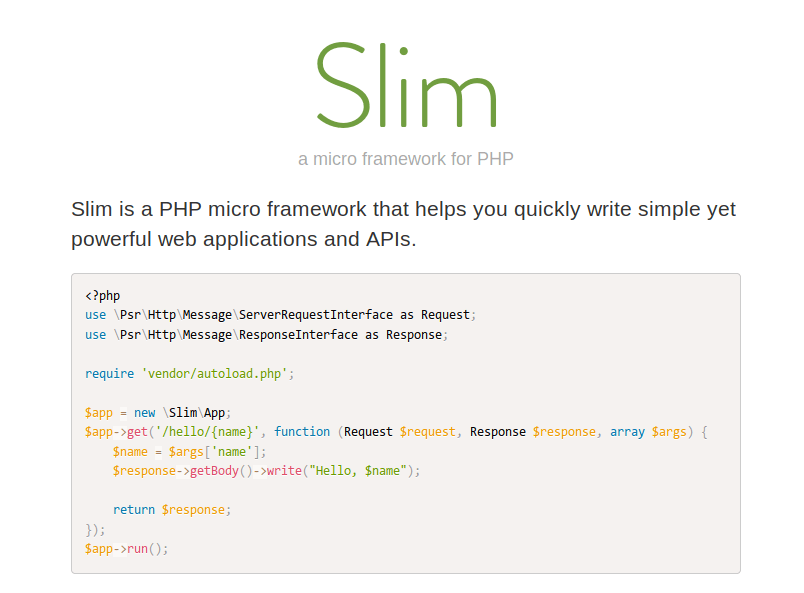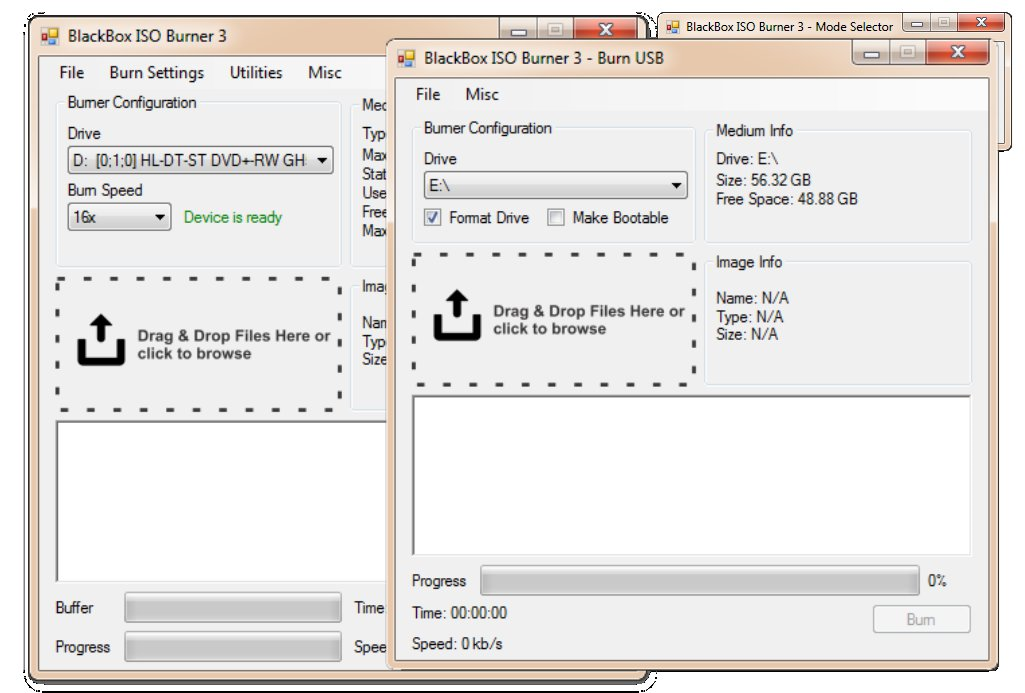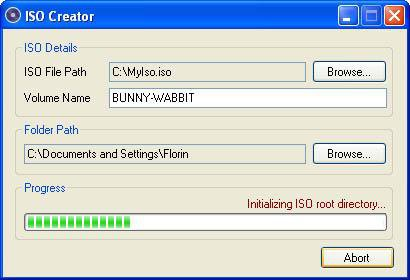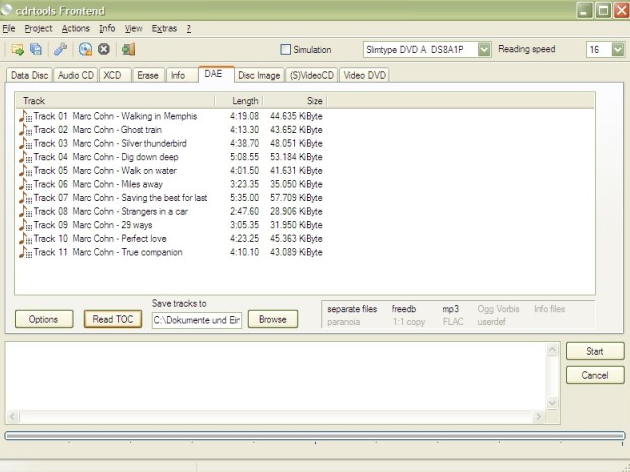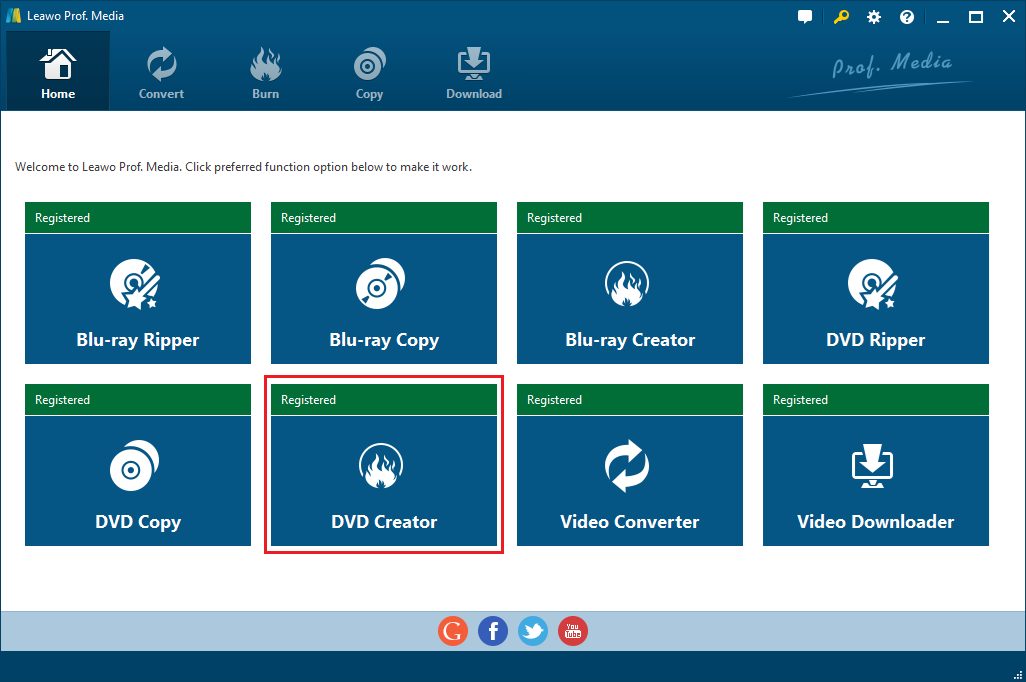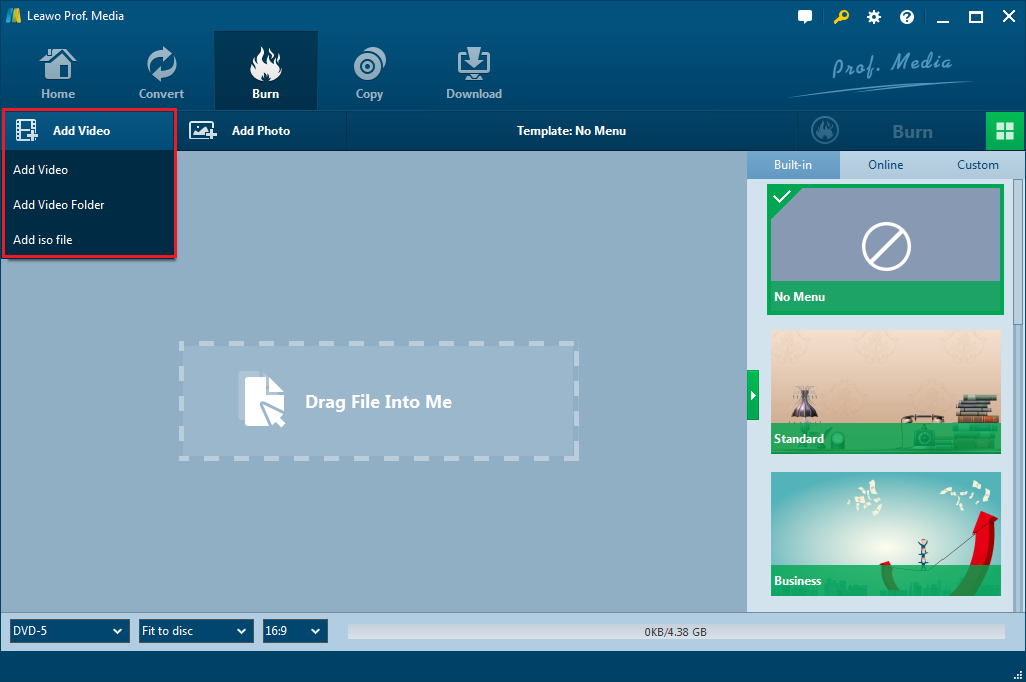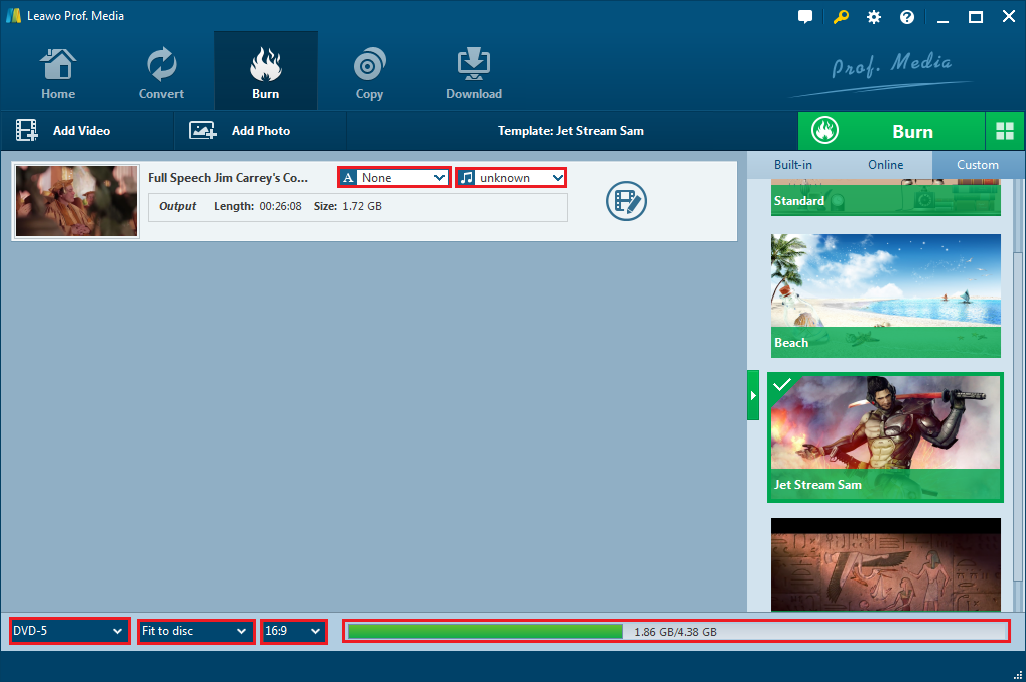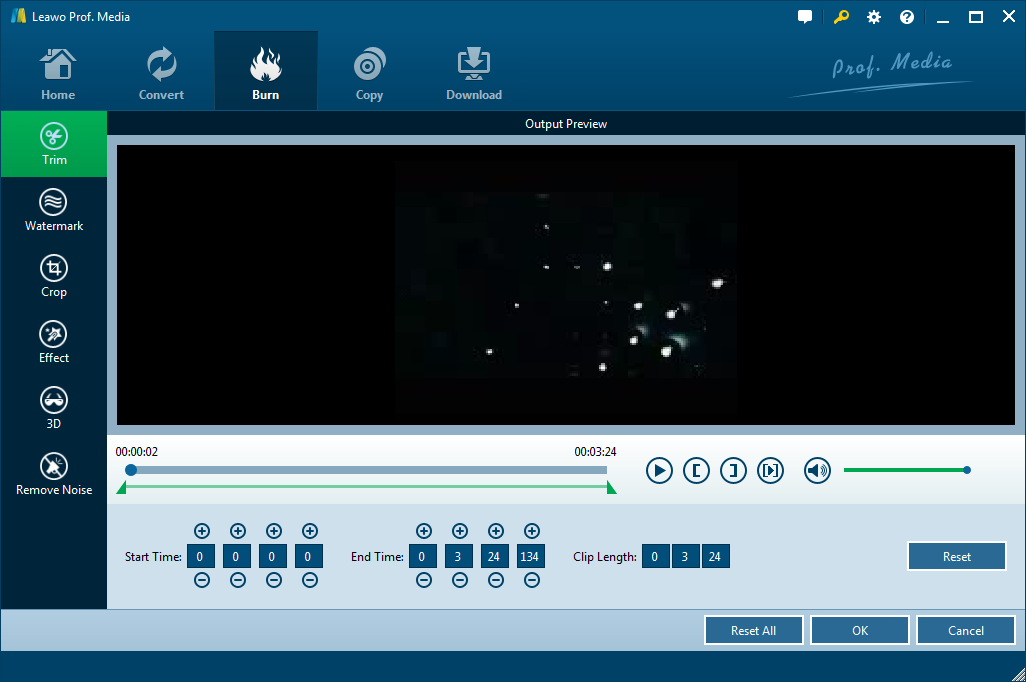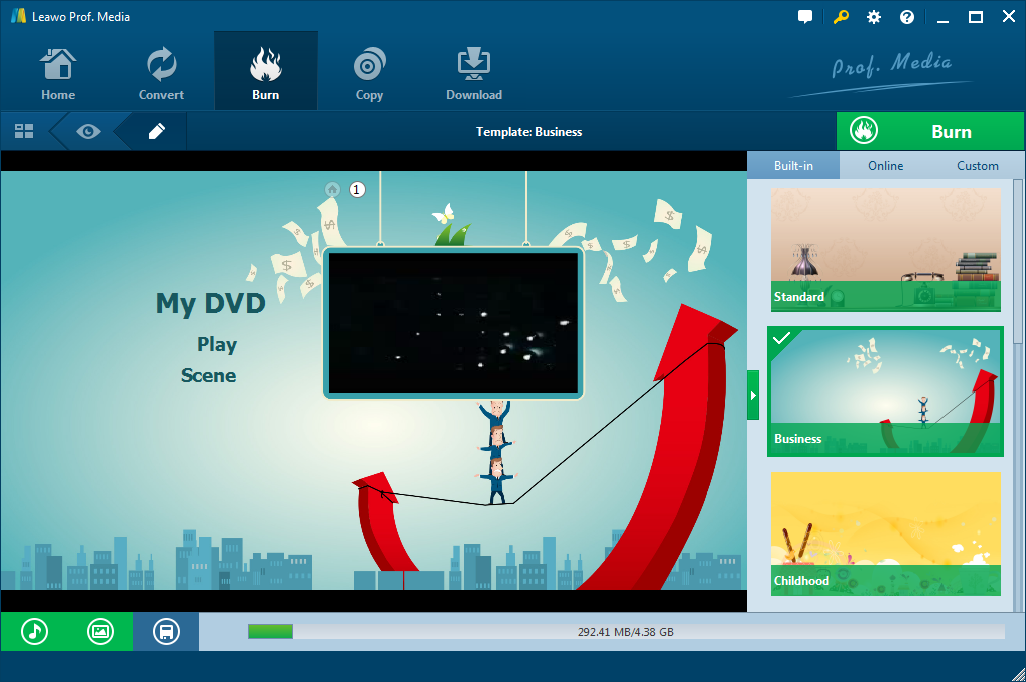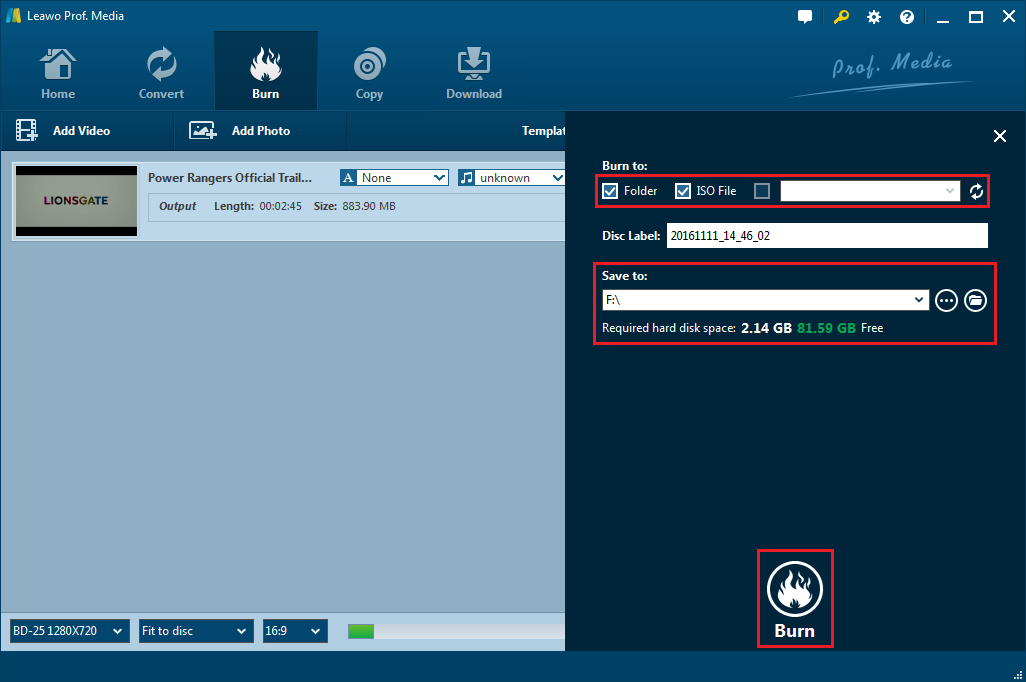2018 is an extraordinary year in the history of open source software, which has witnessed many milestones in the process of integration of open source software like LibreOffice, NextCloud, Slim Framework, etc. Today, I would like to share some open source ISO image burners with you.
Part 1: Advantages of Open Source Software
Even though open source software is becoming more and more popular in today's software market, people often ask me why do I choose open source software and what advantages open source software has. Next, I would like to discuss why to choose open source software, and the significance of choosing open source software with you.
1. Reducing Risk
The source codes of software are always private. Imaging that if the software companies suddenly evaporate overnight, the system you are running will not be maintainable, and you may face the situation of replacing the system at any time. If you choose open source software, you can minimize the risk. Active open source software is usually active. There will be a steady stream of contributors to maintain and update, and they can access the source code, which can be modified according to their own wishes.
2. Product Quality is More Reliable
The quality of closed-source software is usually closely related to the level of developers in software companies. But the level of developers is often uneven, so the quality of closed-source software is often uneven. Open-source software is usually maintained by the technical experts in the community and sometimes users themselves can participate in the maintenance. So many bugs can be found and repaired in time, which makes the product quality is more reliable.
3. Accessibility of Resources
A successful program is always in demand so nearly all software development organizations provide skilled resources that can exploit these software for making a meaningful and helpful solution for customers. The developers as well need to keep themselves updated and informed with up to date and famous technologies if they want to go on in the hard job environment.
4. Never Overpay
Using open source software to develop a product is worth investing, which can reduce development costs, and can quickly launch their own products. However, many organizations hope that the products put into production environment can be supported, so many professional companies providing enterprise-level open source product support services have been born. Organizations can selectively purchase the required services according to their own situation.
5. Industry Adaptability is Stronger
Because open source software is mostly free, it has been widely used in small and medium-sized organizations. These organizations using open source software may come from all walks of life. After a long period of use by so many organizations, open source software is more adaptable, so no matter what type of organization you belong to, you can rest assured that you can use it.
6. Products are More Transparent
Driven by the community, bug discovery and new functions of open source software are put forward in an open forum, so you can get the latest information at any time. Open source software will evolve according to the needs of users, without being limited by the wishes of a company. So you can understand the future development plan and direction of open source software.
Part 2: Top 3 Open Source Data ISO Creators
1.BlackBox ISO Burner
BlackBox ISO Burner is open source ISO burning software that allows users to convert data to ISO image file.
In addition, it works with many Windows operating systems, like Windows XP/Windows Vista/Windows 7/Windows 8/Windows 8.1/Windows 10 - works very well with Windows 10 and Windows 8.1.
Key features of Blackbox ISO Burner
- Burn CDs and DVDs
- Create a disk image
- Make a bootable disc
- Simple and intuitive interface
- Basic ISO Creator Utility
2.ISO Creator
ISO Creator is an open source ISO maker that creates ISO images from your data files or folders. With Free ISO Creator, you can easily make any file and folder into an ISO image file, and you can also modify the original ISO image file.
Key features of ISO Creator
- Make a file or folder into an ISO image
- Create a CD DVD image file in UDF/ISO format
- Create an ISO image file at high speed
3.Cdrtfe
Cdrtfe is easy-to-use open source burning software that allows you to burn CD/DVD, music CD, XCDs, (S)VCD and DVD-Video, and it also supports super-engraving function, multi-language, and rscsi device. It not only allows you to burn data to ISO image file, but also enables you to burn some multimedia files to ISO image file.
Key features of Cdrtfe
- Create a data disc (CD, DVD, BD)
- Support multisession CDs
- Create audio CDs from WAV, MP3, FLAC, OGG format files
- Create a DVD-Video disc from the VIDEO_TS folder
- Quickly and completely erase rewritable discs
Part 3: The Best ISO Creator - Leawo DVD Creator
Leawo DVD Creator is a simple, fast video-to-DVD converter. You can create DVD from videos in multiple formats such as MKV to DVD, AVI to DVD, MP4 to DVD, etc.and save them as a DVD folder or an ISO file and save it to your hard drive, or burn it to a blank writable disc. Also you can make effective video DVD customization such as video trimming, video cropping, watermarking, adding 3D effect, adjusting brightness, etc.
What’s more, Leawo DVD Creator supports creating photo slideshow and burning it to DVD content. Leawo also allows you to edit the photo slideshow by using different photo transformation, adding background music for it, etc.
The interface sports a modern and clear-cut design with a menu bar, a few shortcut buttons and a panel in which to display all uploaded items. Additionally, it can be used by all type of people, even those with little experience with computers.
Leawo DVD Creator supports Intel Quick Sync acceleration technology and is one of the fastest DVD recording software tools. At the same time, Leawo DVD Creator can record video to DVD with maintaining the quality of the original video, which ensures that DVD playback looks as good as the original video.
Part 4: How to Burn Video to ISO with Leawo DVD Creator
Step 1: Download Leawo Prof. Media, open it, and then click the DVD Creator tab to enter the DVD Creator module.
Step 2: To add source video to the Creator, directly drag and drop the source video file to the interface or select Add Video>Add Video/Add Video Folder to select a single video, multiple videos or even a video folder from your computer.
Step 3: Choose disc type between “DVD-9, DVD-5” and choose the video aspect ratio between 4:3 and 16:9. Set resolution to "Fit to disc" to best fit the You are also free to choose the subtitles and sound tracks you like and import subtitles from local files.
Step 4: To go to the video editing panel, click the edit button on the file. There are 6 built-in video editing features: Trim, Watermark, Crop, Effect, 3D effect and Remove Noise. Different video editing functions help you make better video.
Step 5: The program allows you to make your own disc menu. You can make customization to the disc menu before the burning process.
Making custom DVD menus takes three steps:
1. There's a sidebar on the right side of the burner with the disc menu template and call it out.
2. Choose a disc menu template to edit.
3. To preview and edit disc menu template with changing background picture, adding background music, etc.
Step 6: Click the green Burn button on the main interface to call out a sidebar. You can rename the label of the output file on the Disc Label box.
To convert the video into a DVD folder, check the Folder option.
To convert the video into an ISO file, check ISO File option.
To burn video or ISO file to a blank disc, put a writable disc in your CD-ROM and then check the third option under "Copy to" to choose the blank disc in your CD-ROM as the target.
Set the directory for the output file under Save to option by clicking Browse button. And then click the Burn button at the bottom to start converting video to ISO content.
Part 5: Conclusion
Open source, first of all, can reduce dependence on software vendors, save costs and reduce risk. There is no doubt that open source software has a lot of advantages, but Leawo DVD Creator is also worth using.
Leawo DVD Creator is a convenient and fast DVD burning program, which is functional with intuitive interface and can burn multimedia content to ISO while most open source ISO creators can only burn data to ISO. If you would like to find an ISO creator program for your PC, Leawo DVD Creator is definitely the best choice.