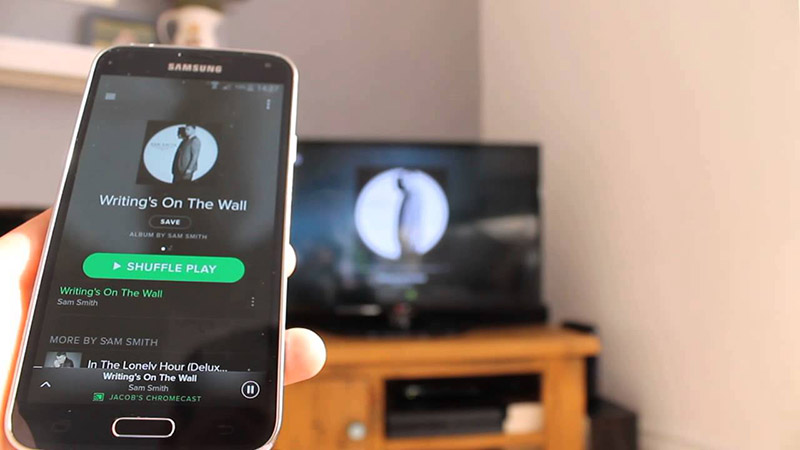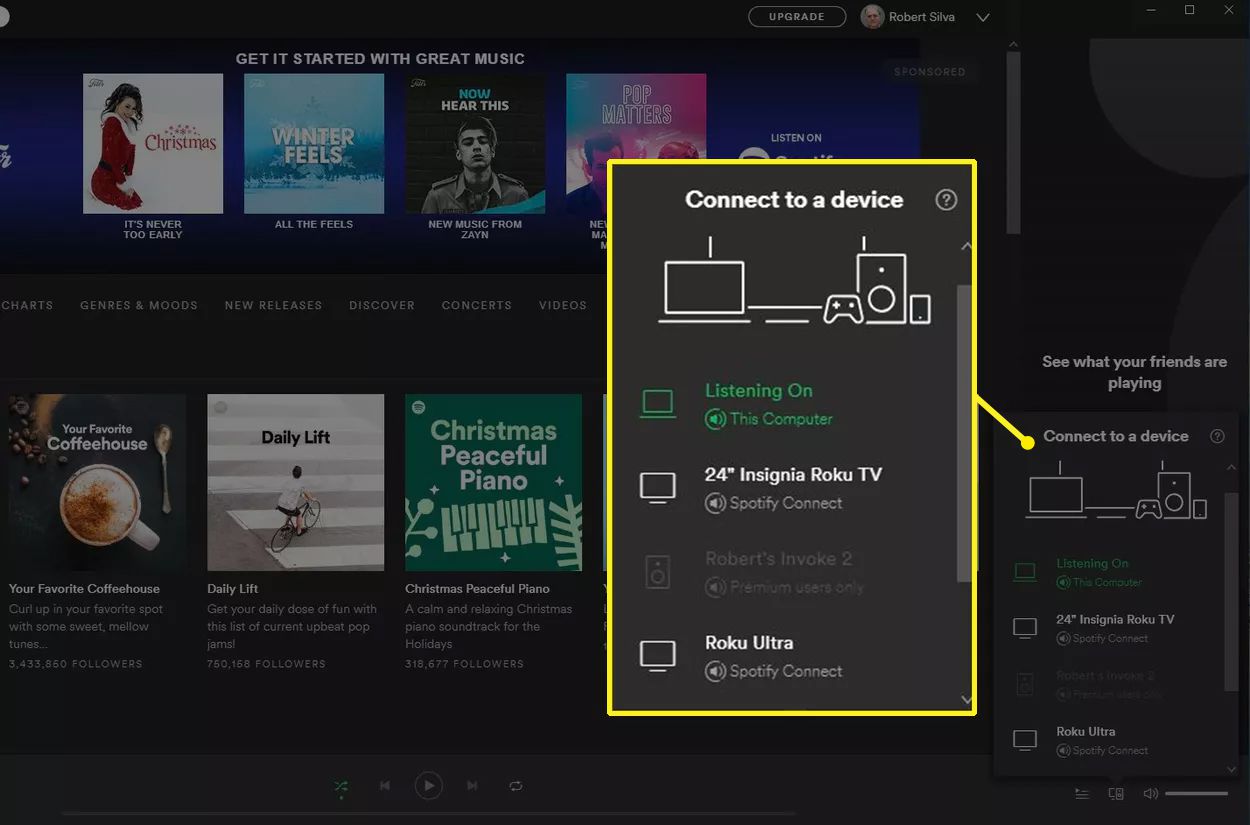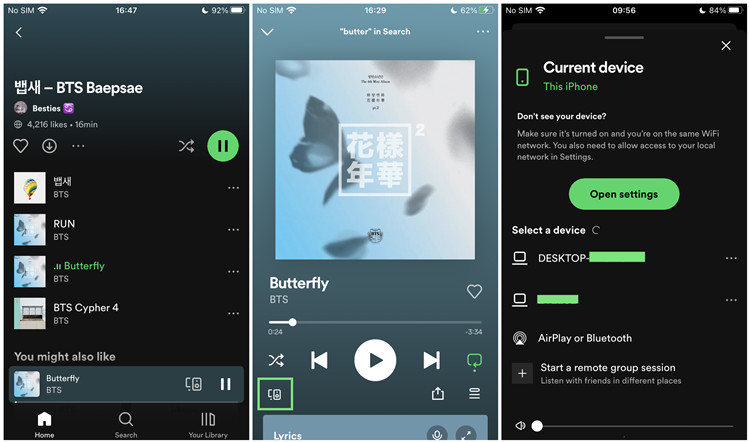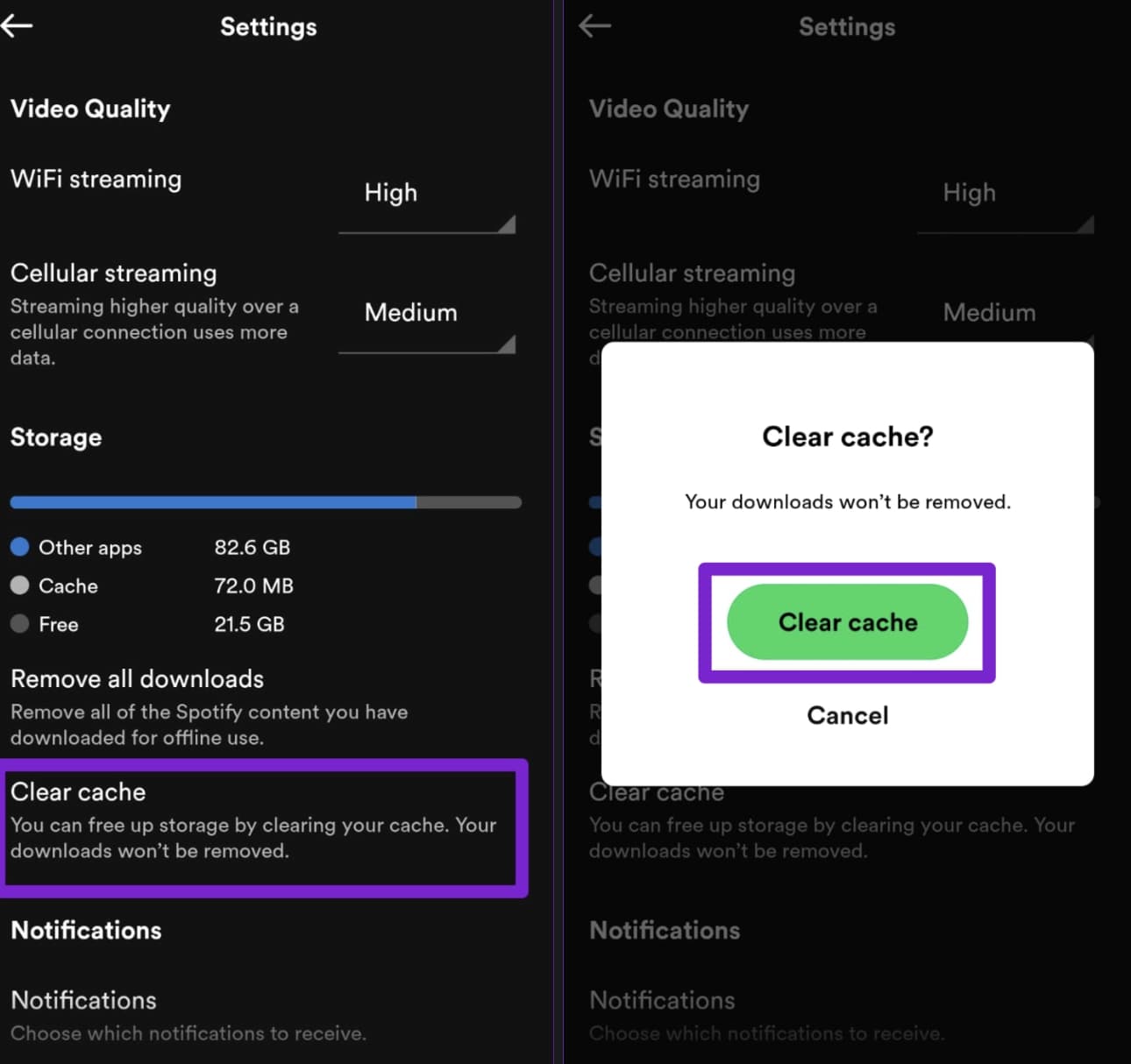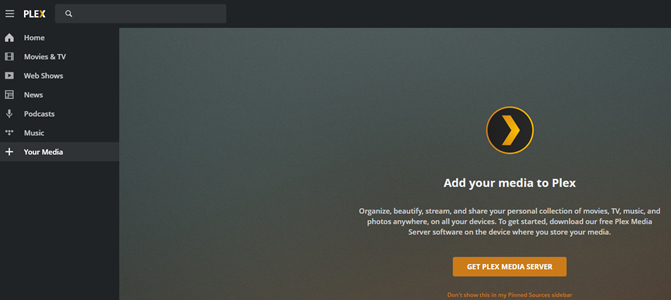Last updated on 2023-08-08, by
[Proved] How to Chromecast Spotify from Computer or Phone?
Spotify is one of the most popular music streaming services out there, but occasionally, you might want to cast Spotify to TV or speakers to better enjoy the music with your friends and family. Today you can easily cast Spotify to TV from various devices. So how to make it? Don't worry, in this article, you will learn how to Chromecast Spotify from computer/phone. Don't miss out.
Outline
You may also be interested in:
Part 1: Can I Play Spotify on Chromecast?
How to Chromecast Spotify from computer? Don't worry, we will introduce that later. First off, some users might be wondering: Can you Chromecast Spotify from computer? The answer is positive. Developed by Google, Chromecast is a streaming media adapter that allows you to play videos and music on digital television. So you can surely Chromecast Spotify from computer with it!
Specifically, you can listen to Spotify with a Chromecast audio device by installing the Spotify app on your device. You can also connect a Chromecast or Chromecast audio device to your smart TVs or speakers to listen to Spotify. By clicking on the "Devices Available" on the interface, you can select your Chromecast devices and include Google Cast as well as Spotify Connect-enabled speakers for streaming.
Part 2: How to Chromecast Spotify from Computer?
Now let's get down to the central topic. In this part, we will introduce how to Chromecast Spotify from computer easily. Today you can cast Spotify via Chromecast using its web player or the desktop app. Regardless if you use Windows PC or macOS, you can Chromecast Spotify with the instructions as follows.
How to Chromecast Spotify from computer via the app
Step 1: Set up your Chromecast device and make sure it's connected to the same Wi-Fi as your computer.
Step 2: Open your Spotify desktop app on your Windows PC and macOS.
Step 3: Select a song. Click on the Spotify Connect icon in the bottom right of the playing bar.
Step 4: Select your Chromecast device and that's it.
How to Chromecast Spotify from computer via the web
Step 1: Launch the Google Chrome browser and head to the Spotify Web Player by visiting open.Spotify.com.
Step 2: Sign in with your account. Select a song to play.
Step 3: Click on the 3-dots icon in the top right of the Chrome browser.
Step 4: Select your Chromecast device. Then your Spotify music will start playing on your TV or speakers.
If you want to stop casting, just tap the icon again and select the "Stop" option.
Part 3: How to Chromecast Spotify from Phone?
The previous part has introduced how to cast Spotify to Chromecast PC and macOS. Similarly, you can Chromecast Spotify from your phone devices easily. Here's how.
Step 1: Turn on your Chromecast device and connect it to the same Wi-Fi as your mobile phone. Open the Spotify app on your iOS or Android phones.
Step 2: Tap on the song you want to Chromecast to your TV. Tap on the Spotify Connect icon in the bottom right.
Step 3: This will open the device for casting. Select your Chromecast device from the list and Spotify will play on your Chromecast connected smart TVs and speakers.
Once Spotify is connected, you can control the playback within the Spotify app. Please note that if you are using Android 12, then you can't adjust the volume from your phone. You will need to use your TV remote and use the playback control there.
Part 4: Possible Solutions When You Fail to Chromecast Spotify
Now you know how to Chromecast Spotify from computer or your phone. However, you might encounter a few problems during the casting. In this part, we will introduce all viable solutions. Just check them out.
Solution 1. Your Spotify might have minor glitches that caused the playback failure. Quit the Spotify app and restart it on your device. Then try to Chromecast Spotify from your computer or phone again.
Solution 2. Another quick fix is to turn off your device and the power, including Wi-Fi, Chromecast, computer, etc. Then launch Spotify and try again.
Solution 3. You can also troubleshoot your Wi-Fi connection. Make sure your Chromecast and computer/phone are connected to the same Wi-Fi.
Solution 4. Log out of your Spotify account and log in again. This will automatically solve many temporary glitches on Spotify. Then follow the guide on how to Chromecast Spotify from computer and try again.
Solution 5. A useful fix is to update your Spotify to the latest version. If your Spotify is not up to date, it might have bugs that can interfere with streaming to Chromecast.
Solution 6. How to Chromecast Spotify from computer without issue? Clearing the over-accumulated Spotify cache is a feasible solution. Just head to Spotify settings, scroll down, and select the Clear cache option to remove the corrupted files and data on your Spotify.
Part 5: Other Ways to Play Spotify on Chromecast
How to Chromecast Spotify from computer and phone. The previous parts have introduced the specific steps. Just follow the guide and you are good to go. Should you have any problem, you can also refer to the solutions to fix it easily. However, streaming over Chromecast is not the best way to enjoy your Spotify music. Why is that? Because it heavily relies on the network condition, which might greatly interrupt your listening experience if you don't have a good network.
But worry not, here we will recommend other ways to play Spotify on Chromecast, they are also the best way to enjoy your Spotify music without playback issues.
1.Download Spotify music
To listen to your Spotify music on Chromecast without various issues, you can just download the music for offline playback. Here Leawo Prof. DRM is the best choice that comes in handy. With this Spotify music converter, you can easily remove DRM protection and convert music to MP3 at the same time. The converter can keep the music in original quality while removing DRM protection, making it the best choice to download your favorite tunes.

-
Leawo Prof. DRM
- Convert iTunes DRM-protected M4V movie and TV show to DRM-Free MP4
- Remove DRM from M4B, AA, AAX files and convert any Audible AA, AAX file to MP3, even without iTunes authorization
- Convert iTunes DRM-Protected M4P and non-DRM iTunes M4A Music to MP3
- Remove DRM-protection on Spotify music and convert to Universal audio format for enjoying music offline on any devices
- Convert DRM-protected eBook from Kindle, Kobo, Adobe to DRM-free epub, mobi, azw3, txt, etc., format
What's more, Leawo Prof. DRM allows you to select channels/sampling rates/bit rates based on your needs while the original audio tracks and music ID tags will be preserved. You can convert and download multiple Spotify tracks with 5x faster speed than average downloaders. In addition, the converter supports converting songs and audiobooks from Apple Music and Spotify. It's the ultimate DRM removal program and DRM media converter that can convert digital content to DRM-free files successfully.
Once you have successfully downloaded Spotify music to your computer, you can enjoy them on any device including your Chromecast, smart TVs, mobile phones, and more. Just move them to a USB drive and plug it into the Chromecast device and you can play your favorite tunes straight away. The method is pretty straightforward, as long as your USB drive is formatted as the FAT32 file system. So your Chromecast and smart TVs can read the music files on it.
And there is no need to learn how to Chromecast Spotify from computer at all because downloading Spotify music for offline playback is supposed to be the once and for all solution!
2.Play Spotify Music on Chromecast via Plex Media Server
Alternatively, you can Chromecast Spotify music from computer using a media server and Plex can be a great choice to check out. Compatible with Windows, macOS, Android, and iOS, Plex Media Server allows you to cast local videos and audio to Chromecast-enabled devices or smart TVs easily. Simply import the Spotify songs to the Plex library and you can stream them on Chromecast.
So how to Chromecast Spotify from computer via Plex? First off, you need to download Spotify music with Leawo Prof. DRM and make sure they have been saved as Plex supported audio formats, and MP3 is often the most compatible one. Then you need to create a music library and import all your Spotify songs for playing them on Chromecast or any device.
As the best media server, Plex is a useful TV concierge to stream online and local content with ease. With a free Plex account, you can create a single and unified list of all your movies, TV shows, and music in one place. Plex also lets you access streaming services and theater releases hassle free. You can enjoy HBO Max, Amazon Prime, Paramount+, and all your other streaming services on Plex instead.
The End
How to Chromecast Spotify from your computer? And how to cast Spotify music from your phone devices? This blog is a step-by-step guide to help you make it. However, casting sometimes can't be an ideal solution, because the steaming cutting in and out is super annoying. Therefore, you are recommended to use Leawo Prof. DRM to convert your Spotify music instead. It's surely the best way to play your music on Chromecast-enabled devices and any device! You can also keep your favorite tunes forever.




 Try for Free
Try for Free Try for Free
Try for Free